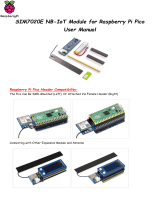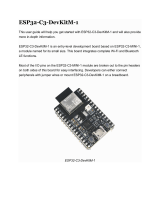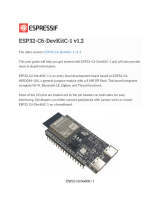lamp_D = Pin(21, Pin.OUT)
lamps = [lamp_A, lamp_B, lamp_C, lamp_D]
while True:
for lamp in lamps:
lamp.on()
sleep(0.5)
for lamp in lamps:
lamp.off()
sleep(0.5)
Each of the four lamps is associated with a different control pin. A list (lamps) is
created that contains all four lamps, making it easy to iterate over each one in turn.
PWM
As well as turning things on and off, the Mosfetti is also capable of Pulse Width
Modulation (PWM) to control the brightness of a lamp, or the speed of a motor. The
example in 02_fade.py illustrates this.
from machine import Pin, PWM
from utime import sleep
lamp_A = PWM(Pin(18, Pin.OUT))
lamp_B = PWM(Pin(19, Pin.OUT))
lamp_C = PWM(Pin(20, Pin.OUT))
lamp_D = PWM(Pin(21, Pin.OUT))
lamps = [lamp_A, lamp_B, lamp_C, lamp_D]
while True:
for lamp in lamps:
for brightness in range(0, 255):
lamp.duty_u16(brightness * 256)
sleep(0.01)
for lamp in lamps:
lamp.duty_u16(0)
This time, each control pin is a PWM pin and the brightness is set using the
lamp_duty_u16 method. This expects a brightness value of between 0 and
65535. The example program increases the brightness in steps of 256.
Try running the example, and you should see how the first lamp gradually works its
way up to full brightness and then the next light and so on.
Page 9