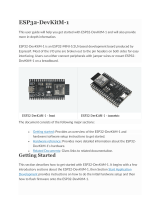Arduino® UNO R4 WiFi
1 / 23 Arduino® UNO R4 WiFi Modified: 26/06/2023
Product Reference Manual
SKU: ABX00087
Description
The Arduino® UNO R4 WiFi is the first UNO board to feature a 32-bit microcontroller and an ESP32-S3 Wi-Fi®
module (ESP32-S3-MINI-1-N8). It features a RA4M1 series microcontroller from Renesas (R7FA4M1AB3CFM#AA0),
based on a 48 MHz Arm® Cortex®-M4 microprocessor. The UNO R4 WiFi's memory is larger than its predecessors,
with 256 kB flash, 32 kB SRAM and 8 kB of EEPROM.
The RA4M1's operating voltage is fixed at 5 V, whereas the ESP32-S3 module is 3.3 V. Communication between
these two MCUs are performed via a logic level translator (TXB0108DQSR).
Target areas:
Maker, beginner, education

Arduino® UNO R4 WiFi
2 / 23 Arduino® UNO R4 WiFi Modified: 26/06/2023
Features
The R7FA4M1AB3CFM#AA0, often referred to as RA4M1 in this datasheet, is the main MCU on the UNO R4 WiFi,
connected to all pin headers on the board as well as all communication buses.
Overview
48 MHz Arm® Cortex®-M4 microprocessor with a floating point unit (FPU)
5 V operating voltage
Real-time Clock (RTC)
Memory Protection Unit (MPU)
Digital-to-analog Converter (DAC)
Memory
256 kB Flash Memory
32 kB SRAM
8 kB Data Memory (EEPROM)
Peripherals
Capacitive Touch Sensing Unit (CTSU)
USB 2.0 Full-Speed Module (USBFS)
14-bit ADC
Up to 12-bit DAC
Operational Amplifier (OPAMP)
Power
Operating voltage for RA4M1 is 5 V
Recommended input voltage (VIN) is 6-24 V
Barrel jack connected to VIN pin (6-24 V)
Power via USB-C® at 5 V
Communication
1x UART (pin D0, D1)
1x SPI (pin D10-D13, ICSP header)
1x I2C (pin A4, A5, SDA, SCL)
1x CAN (pin D4, D5, external transceiver is required)
See the full datasheet for the R7FA4M1AB3CFM#AA0 in the link below:
R7FA4M1AB3CFM#AA0 datasheet
The ESP32-S3-MINI-1-N8 is the secondary MCU with a built-in antenna for Wi-Fi® & Bluetooth® connectivity. This
module operates on 3.3 V and communicates with the RA4M1 using a logic level translator (TXB0108DQSR).
Overview
Xtensa® dual-core 32-bit LX7 microprocessor
3.3 V operating voltage
40 MHz crystal oscillator

Arduino® UNO R4 WiFi
4 / 23 Arduino® UNO R4 WiFi Modified: 26/06/2023
6
6
6
7
7
8
8
9
9
10
11
12
12
13
14
15
15
16
16
16
18
18
19
19
19
20
20
20
20
20
20
21
4
22
CONTENTS
1 The Board
1.1 Application Examples
1.2 Related Products
2 Recommended Operating Conditions
3 Block Diagram
4 Board Topology
4.1 Front View
5 Microcontroller (R7FA4M1AB3CFM#AA0)
6 Wi-Fi® / Bluetooth® Module (ESP32-S3-MINI-1-N8)
6.1 ESP Header
6.2 USB Bridge
7 USB Connector
8 LED Matrix
9 Digital Analog Converter (DAC)
10 I2C Connector
11 Power Options
11.1 Power Tree
11.2 Pin Voltage
11.3 Pin Current
12 Pinout
12.1 Analog
12.2 Digital
12.3 OFF
12.4 ICSP
13 Mounting Holes And Board Outline
14 Board Operation
14.1 Getting Started - IDE
14.2 Getting Started - Arduino Web Editor
14.3 Getting Started - Arduino IoT Cloud
14.4 Online Resources
14.5 Board Recovery
15 Declaration of Conformity CE DoC (EU)
16 Declaration of Conformity to EU RoHS & REACH 211 01/19/2021
17 Conflict Minerals Declaration

Arduino® UNO R4 WiFi
6 / 23 Arduino® UNO R4 WiFi Modified: 26/06/2023
1 The Board
1.1 Application Examples
The UNO R4 WiFi is part of the first UNO series of 32-bit development boards, being previously based on 8-bit AVR
microcontrollers. There are thousands of guides, tutorials and books written about the UNO board, where the UNO
R4 WiFi continues its legacy.
The board features 14 digital I/O ports, 6 analog channels, dedicated pins for I2C, SPI and UART connections. It has
a significantly larger memory: 8 times more flash memory (256 kB) and 16 times more SRAM (32 kB). With a 48 MHz
clock speed, it is also 3x faster than its predecessors.
In addition, it features an ESP32-S3 module for Wi-Fi® & Bluetooth® connectivity, as well as a built-in 12x8 LED
matrix, making one of the most visually unique Arduino board to date. The LED matrix is fully programmable,
where you can load anything from still frames to custom animations.
Entry-level projects: If this is your first project within coding and electronics, the UNO R4 WiFi is a good fit. It is
easy to get started with, and it has a lot of online documentation.
Easy IoT applications: build projects without writing any networking code in the Arduino IoT Cloud. Monitor your
board, connect it with other boards and services, and develop cool IoT projects.
LED Matrix: the 12x8 LED matrix on the board can be used for showing animations, text scrolling, create mini-
games and much more, being the perfect feature to give your project more personality.
1.2 Related Products
UNO R3
UNO R3 SMD
UNO R4 Minima

Arduino® UNO R4 WiFi
7 / 23 Arduino® UNO R4 WiFi Modified: 26/06/2023
Rating
2 Recommended Operating Conditions
Symbol Description Min Typ Max Unit
VIN Input voltage from VIN pad / DC Jack 6 7.0 24 V
VUSB Input voltage from USB connector 4.8 5.0 5.5 V
TOP Operating Temperature -40 25 85 °C
Note: VDD controls the logic level and is connected to the 5V power rail. VAREF is for the analog logic.
Functional Overview
3 Block Diagram
Arduino R4 WiFi Block Diagram

Arduino® UNO R4 WiFi
8 / 23 Arduino® UNO R4 WiFi Modified: 26/06/2023
4 Board Topology
4.1 Front View
Top View of Arduino UNO R4 WiFi
Ref. Description
U1 R7FA4M1AB3CFM#AA0 Microcontroller IC
U2 NLASB3157DFT2G Multiplexer
U3 ISL854102FRZ-T Buck Converter
U4 TXB0108DQSR logic level translator (5 V - 3.3 V)
U5 SGM2205-3.3XKC3G/TR 3.3 V linear regulator
U6 NLASB3157DFT2G Multiplexer
U_LEDMATRIX 12x8 LED Red Matrix
M1 ESP32-S3-MINI-1-N8
PB1 RESET Button
JANALOG Analog input/output headers
JDIGITAL Digital input/output headers
JOFF OFF, VRTC header
J1 CX90B-16P USB-C® connector
J2 SM04B-SRSS-TB(LF)(SN) I2C connector
J3 ICSP header (SPI)
J5 DC Jack
J6 ESP header
DL1 LED TX (serial transmit)

Arduino® UNO R4 WiFi
9 / 23 Arduino® UNO R4 WiFi Modified: 26/06/2023
Ref. Description
DL2 LED RX (serial receive)
DL3 LED Power (green)
DL4 LED SCK (serial clock)
D1 PMEG6020AELRX Schottky Diode
D2 PMEG6020AELRX Schottky Diode
D3 PRTR5V0U2X,215 ESD Protection
5 Microcontroller (R7FA4M1AB3CFM#AA0)
The UNO R4 WiFi is based on the 32-bit RA4M1 series microcontroller, R7FA4M1AB3CFM#AA0, from Renesas,
which uses a 48 MHz Arm® Cortex®-M4 microprocessor with a floating point unit (FPU).
The operating voltage for the RA4M1 is fixed at 5 V as to be hardware compatible with shields, accessories &
circuits based on previous Arduino UNO boards.
The R7FA4M1AB3CFM#AA0 features:
256 kB flash / 32 kB SRAM / 8 kB data flash (EEPROM)
Real-time Clock (RTC)
4x Direct Memory Access Controller (DMAC)
14-bit ADC
Up to 12-bit DAC
OPAMP
CAN bus
For more technical details on this microcontroller, visit the Renesas - RA4M1 series official documentation.
6 Wi-Fi® / Bluetooth® Module (ESP32-S3-MINI-1-N8)
The Wi-Fi® / Bluetooth® LE module on the UNO R4 WiFi is from the ESP32-S3 SoCs. It features the Xtensa® dual-
core 32-bit LX7 MCU, a built-in antenna and support for 2.4 GHz bands.
The ESP32-S3-MINI-1-N8 features:
Wi-Fi® 4 - 2.4 GHz band
Bluetooth® 5 LE support
3.3 V operating voltage
384 kB ROM
512 kB SRAM
Up to 150 Mbps bit rate
This module acts as a secondary MCU on the UNO R4 WiFi, and communicates with the RA4M1 MCU using a logic
level translator. Note that this module operates on 3.3 V as opposed to the RA4M1's 5 V operating voltage.

Arduino® UNO R4 WiFi
10 / 23 Arduino® UNO R4 WiFi Modified: 26/06/2023
6.1 ESP Header
ESP header.
The header located close to the RESET button can be used to access the ESP32-S3 module directly. The pins
accessible are:
ESP_IO42 - MTMS debugging (Pin 1)
ESP_IO41 - MTDI debugging (Pin 2)
ESP_TXD0 - Serial Transmit (UART) (Pin 3)
ESP_DOWNLOAD - boot (Pin 4)
ESP_RXD0 - Serial Receive (UART) (Pin 5)
GND - ground (Pin 6)

Arduino® UNO R4 WiFi
11 / 23 Arduino® UNO R4 WiFi Modified: 26/06/2023
ESP header (schematic)
6.2 USB Bridge
When programming the UNO R4 WiFi, the RA4M1 MCU is programmed via the ESP32-S3 module by default. The U2
and U6 switches can switch the USB communication to go directly to the RA4M1 MCU, by writing a high state to the
P408 pin (D40).
Soldering together the SJ1 pads permanently sets the USB communication directly to the RA4M1, bypassing the
ESP32-S3.

Arduino® UNO R4 WiFi
12 / 23 Arduino® UNO R4 WiFi Modified: 26/06/2023
7 USB Connector
The UNO R4 WiFi has one USB-C® port, used to power and program your board as well as sending & receiving
serial communication.
Note: The board should not be powered with more than 5 V via the USB-C® port.
8 LED Matrix
The UNO R4 WiFi features a 12x8 matrix of red LEDs (U_LEDMATRIX), connected using the technique known as
charlieplexing.
The following pins on the RA4M1 MCU are used for the matrix:
P003
P004
P011
P012
P013
P015
P204
P205
P206
P212
P213
LED matrix schematics.

Arduino® UNO R4 WiFi
13 / 23 Arduino® UNO R4 WiFi Modified: 26/06/2023
These LEDs can be accessed as an array, using a specific library. See the mapping below:
LED matrix number mapping.
This matrix can be used for a number of projects and prototyping purposes, and supports animation, simple game
designs and scrolling text among other things.
9 Digital Analog Converter (DAC)
The UNO R4 WiFi has a DAC with up to 12-bit resolution attached to the A0 analog pin. A DAC is used to convert a
digital signal to an analog signal.
The DAC can be used for signal generation for e.g. audio applications, like generating and altering sawtooth wave.

Arduino® UNO R4 WiFi
14 / 23 Arduino® UNO R4 WiFi Modified: 26/06/2023
10 I2C Connector
The I2C connector SM04B-SRSS-TB(LF)(SN) is connected to a secondary I2C bus on the board. Note that this
connector is powered via 3.3 V.
I2C connector.
This connector also shares the following pin connections:
JANALOG header
A4
A5
JDIGITAL header
SDA
SCL
Note: as A4/A5 is connected to the main I2C bus, these should not be used as ADC inputs whenever the bus is in
use. You can however connect I2C devices to each of these pins and connectors simultaneously.

Arduino® UNO R4 WiFi
15 / 23 Arduino® UNO R4 WiFi Modified: 26/06/2023
11 Power Options
Power can either be supplied via the VIN pin, or via USB-C® connector. If power is supplied via VIN, the
ISL854102FRZ buck converter steps the voltage down to 5 V.
Both VUSB and VIN pins are connected to the ISL854102FRZ buck converter, with Schottky diodes in place for
reverse polarity & overvoltage protection respectively.
Power via USB supplies about ~4.7 V (due to Schottky drop) to the RA4M1 MCU.
The linear regulator (SGM2205-3.3XKC3G/TR) converts 5 V from either the buck converter or USB, and provides 3.3
V to a number of components, including the ESP32-S3 module.
11.1 Power Tree
Arduino UNO R4 WiFi power tree.

Arduino® UNO R4 WiFi
16 / 23 Arduino® UNO R4 WiFi Modified: 26/06/2023
11.2 Pin Voltage
The general operating voltage for UNO R4 WiFi is 5 V, however the ESP32-S3 module's operating voltage is 3.3 V.
Note: It is very important that ESP32-S3's pins (3.3 V) do not come in contact with any of the RA4M1's pins (5 V), as
this may damage the circuits.
11.3 Pin Current
The GPIOs on the R7FA4M1AB3CFM#AA0 microcontroller can safely handle up to 8 mA of current. Never connect
devices that draw higher current directly to a GPIO as this may damage the circuit.
For powering e.g. servo motors, always use an external power supply.
Mechanical Information
12 Pinout

Arduino® UNO R4 WiFi
17 / 23 Arduino® UNO R4 WiFi Modified: 26/06/2023
Pinout for UNO R4 WiFi.

Arduino® UNO R4 WiFi
18 / 23 Arduino® UNO R4 WiFi Modified: 26/06/2023
12.1 Analog
Pin Function Type Description
1 BOOT NC Not Connected
2 IOREF IOREF Reference for digital logic V - connected to 5 V
3 Reset Reset Reset
4 +3V3 Power +3V3 Power Rail
5 +5V Power +5V Power Rail
6 GND Power Ground
7 GND Power Ground
8 VIN Power Voltage Input
9 A0 Analog Analog input 0 / DAC
10 A1 Analog Analog input 1 / OPAMP+
11 A2 Analog Analog input 2 / OPAMP-
12 A3 Analog Analog input 3 / OPAMPOut
13 A4 Analog Analog input 4 / I2C Serial Datal (SDA)
14 A5 Analog Analog input 5 / I2C Serial Clock (SCL)
12.2 Digital
Pin Function Type Description
1 SCL Digital I2C Serial Clock (SCL)
2 SDA Digital I2C Serial Datal (SDA)
3 AREF Digital Analog Reference Voltage
4 GND Power Ground
5 D13/SCK/CANRX0 Digital GPIO 13 / SPI Clock / CAN Receiver (RX)
6 D12/CIPO Digital GPIO 12 / SPI Controller In Peripheral Out
7 D11/COPI Digital GPIO 11 (PWM) / SPI Controller Out Peripheral In
8 D10/CS/CANTX0 Digital GPIO 10 (PWM) / SPI Chip Select / CAN Transmitter (TX)
9 D9 Digital GPIO 9 (PWM~)
10 D8 Digital GPIO 8
11 D7 Digital GPIO 7
12 D6 Digital GPIO 6 (PWM~)
13 D5 Digital GPIO 5 (PWM~)
14 D4 Digital GPIO 4
15 D3 Digital GPIO 3 (PWM~)
16 D2 Digital GPIO 2
17 D1/TX0 Digital GPIO 1 / Serial 0 Transmitter (TX)
18 D0/TX0 Digital GPIO 0 / Serial 0 Receiver (RX)

Arduino® UNO R4 WiFi
19 / 23 Arduino® UNO R4 WiFi Modified: 26/06/2023
12.3 OFF
Pin Function Type Description
1 OFF Power For controlling power supply
2 GND Power Ground
1 VRTC Power Battery connection to power RTC only
12.4 ICSP
Pin Function Type Description
1 CIPO Internal Controller In Peripheral Out
2 +5V Internal Power Supply of 5 V
3 SCK Internal Serial Clock
4 COPI Internal Controller Out Peripheral In
5 RESET Internal Reset
6 GND Internal Ground
13 Mounting Holes And Board Outline
Top side Mechanical View of Arduino UNO R4 WiFi

Arduino® UNO R4 WiFi
20 / 23 Arduino® UNO R4 WiFi Modified: 26/06/2023
14 Board Operation
14.1 Getting Started - IDE
If you want to program your UNO R4 WiFi while offline you need to install the Arduino® Desktop IDE [1]. To
connect the UNO R4 WiFi to your computer, you will need a Type-C® USB cable, which can also provide power to
the board, as indicated by the LED (DL1).
14.2 Getting Started - Arduino Web Editor
All Arduino boards, including this one, work out-of-the-box on the Arduino® Web Editor [2], by just installing a
simple plugin.
The Arduino Web Editor is hosted online, therefore it will always be up-to-date with the latest features and support
for all boards. Follow [3] to start coding on the browser and upload your sketches onto your board.
14.3 Getting Started - Arduino IoT Cloud
All Arduino IoT enabled products are supported on Arduino IoT Cloud which allows you to log, graph and analyze
sensor data, trigger events, and automate your home or business.
14.4 Online Resources
Now that you have gone through the basics of what you can do with the board you can explore the endless
possibilities it provides by checking existing projects on Arduino Project Hub [4], the Arduino Library Reference [5],
and the online store [6]; where you will be able to complement your board with sensors, actuators and more.
14.5 Board Recovery
All Arduino boards have a built-in bootloader which allows flashing the board via USB. In case a sketch locks up the
processor and the board is not reachable anymore via USB, it is possible to enter bootloader mode by double-
tapping the reset button right after the power-up.
Page is loading ...
Page is loading ...
Page is loading ...
/