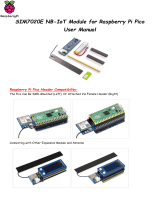Page is loading ...

Instructions:
PICO PROTO PCB
It can be tricky to work out which pin is which when using a Raspberry Pi Pico
with prototyping board. The MonkMakes Pico Proto PCB solves this problem by
labelling the Pico pins on the PCB.
WARNING: Low voltage, low current usage
only. Maximum 50V at 3A.
V1a

OVERVIEW
The MonkMakes Pico Proto PCB makes it easy to make soldered prototypes using
the Raspberry Pi Pico. You can solder the Pico to the prototyping board using the
castellations around the edge of the board, or using header pins, or even solder
header sockets onto the Pico Proto PCB so that you can easily swap out the Pico.
The layout of the Pico Proto PCB is modelled on a 400-point breadboard, and after
the Pico is soldered to the PCB, there are 10 more rows, that can be used for
through hole components.
Page 2

SOLDERING THE PICO
The simplest way to solder your Pico onto the Pico Proto PCB is to use the
castellations around the edge of the Pico. Its best to first fix the Pico in place using
double-sided sticky tape or as shown below, a tiny piece of adhesive putty.
This should be as thin as possible so that the
castellations on the Pico are touching or almost
touching the pads on the Pico Proto PCB.
Solder one pin in each corner, just to really fit the Pico
in place and then solder the rest of the castellations, by
[lacing the soldering iron on the pad, close to where
the pad and the Pico's castellation meet. Then run in
enough solder to make sure that the pad and
castellation are joined by a bridge of solder.
You can also solder your Pico to the PCB using
header pins that are first soldered to the Pico and then
to the Pico Proto PCB, but make sure you have the
Pico Proto PCB the right way up, or the pin labels will
be mirroroed.
Page 3

FROM BREADBOARD TO PICO PROTO PCB
The Pico Proto PCB is intended to complement the MonkMakes Breadboard for
Pico (https://www.monkmakes.com/pico_bb). Typically, you will design and perfect
your project using solderless breadboard and when you are happy with everything,
commit your design to a much neater and more permanent form using a Pico Proto
PCB.
As an example, here is a project that uses an OLED display, a variable resistor and
a push-button. We will transfer this design from Breadboard for Pico to Pico Proto
PCB.
Here is the design on breadboard, and on the next page you can see the much
neater version of exactly the same project soldered onto Pico Protot PCB.
Page 4

You can find the code for this project here in the files oled_pot.py and ssd1306.py:
https://github.com/simonmonk/prog_pico_ed1/tree/main/bonus_material
The project doesn't do much except demonstrate the use of an OLED display with a
variable resistor and switch. The OLED display was from eBay (search for
SSD1306 oled) and the other components were from the MonkMakes Electronics
Kit 1 for Pico (https://www.monkmakes.com/pico_kit1).
Page 5

APPENDIX A. RASPBERRY PI PICO PINOUT
Page 6

APPENDIX B. THE RESISTOR COLOR CODE
Resistors have little stripes on them that tell you
their value. Here's how to read them.
Each color has a value.
There will generally be three colored bands
together starting at one end of the resistor, a
gap, and then a single band at one end of the
resistor. The single band at the far side indicates
the accuracy of the resistor value.
The first band is the first digit, the second the
second digit and the third ‘multiplier’ band is how
many zeros to put after the first two digits.
The Gold and Silver stripes at the far end of the
resistor are used to indicate how accurate the
resistor is, so Gold is +-5% and Silver is +-10%.
In other words a Gold (5%) 1000Ω (1kΩ) resistor
could have an actual resistance between 950Ω
and 1050Ω.
5% is plenty accurate enough for the projects in
this kit.
Page 7
Black 0
Brown 1
Red 2
Orange 3
Yellow 4
Green 5
Blue 6
Violet 7
Gray 8
White 9
Gold 5%
Silver 10%

BOOKS
This kit gives you a good set of parts to go off and start developing your own
projects. You may find that you want to learn more about using and programming
the Raspberry Pi. These books were written by the designer of this kit.
Page 8

OTHER PRODUCTS
As well as this kit, MonkMakes makes all sorts of kits and gadgets to help with your
projects.
Find out more, as well as where to buy here: https://monkmakes.com you can also
follow MonkMakes on Twitter @monkmakes.
For support, please email [email protected]
Page 9
ServoSix Kit for Raspberry Pi
Electronics Kit 1 for Raspberry Pi Pico
/