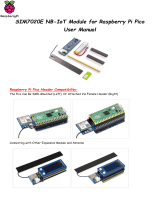communication between the micro:bit and the Plant Monitor. The variable
show_wetness is used to switch the displaying of the bar graph on and off,
otherwise it will try and draw the bar graph over the top of the temperature and
humidity readings.
The forever block uses the block Plant Wetness and displays it as a bar graph as
long as show_wetness is true.
When button A is pressed, the screen is cleared and show_wetness set to false and
then the temperature is displayed. After a pause for you to read the temperature,
show_wetness is set to true again so that the bar graph continues refreshing.
The button B code is much the same, except that the relative humidity is displayed
rather than the temperature.
You can see the Plant Monitor extension in the Palette – it has an icon of a tree.
As well as the Start Plant Monitor, Plant Humidity and Plant Temperature blocks,
there are also blocks that turn the LED on and off.
The Plant Wetness Analog block allows you to measure the wetness using the
Plant Monitor's analog output pin. This is useful if you want to use the Makecode
plotting facility, as this is not possible using the serial interface.
To use the analog interface, connect your micro:bit like this:
Page 6