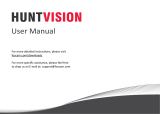-16- -17- -18-
5 . Temp and humidity records
You can view the records of temp and humidity stored in
2 years.
6. Comfy mode
You can preset your preferred temperature and humidity
range and AC state, making you feel comfort at home.
7. Range Control
You can preset the AC temperature range, then the AC
will operate between the range.
8. Air Filter Cleaning reminder
When the air filter used to 100%, you have to remove the air
filter and clean, make the AC works properly.
-19- -20-
11 . Third-party Voice Control
Works with amazon alexa and google assistant.
10. Share devices
You can share your added IR Thermostat with your family
members or friends, so they can also control remotely.
9. Smart Scene
You can create smart scene for your specific needs.
when the object pass through the infrared inductive area
less than 5CM away, or manually press the touch buttons,
the backlight will be triggered and last for 10 seconds.
FAQ
About 30 minutes after Wi-Fi configuration completed, the
temperature and humidity is closer to actual ambient
environment, so the readings are more accurate.
Please don’t use hard or sharp objects to touch the screen,
and prevent it from falling on the floor, otherwise, these
actions may cause damage to the screen, and influence
its usage.
1. When the backlight will be triggered ?
2. When the temperature and humidity is more accurate?
3. Can we touch the screen with hard or sharp objects or
drop it down on the floor ?
4. After you matched the AC buttons successfully in app,
and its code library is downloaded, you can still control the
AC by pressing the touch buttons on the screen when the
network IR thermostat connected is offline.
-13- -14- -15-
3. Backlight Display
when the object pass through the infrared inductive switch
less than 5CM away, or manually press the touch buttons,
the backlight will be triggered and last for about 10s. So
you can see the data on the screen clearly at night.
4. Temperature Unit Switch
You can switch temperature unit between Celsius and
Fahrenheit, the temperature value will change accordingly
after switch, and will sync in the app and on the screen.
2. Timing
Click “Timing” , select the specific time and week to turn
on/off the A/C.
Functions
1. Working mode and Wind Speed
You can adjust working mode, wind speed, AC temperature
and power on/off in the app or manually press the buttons
on the touch screen, they will sync.
Working mode Wind Speed
-21- -22- -23- -24-
1.During the free warranty period, if the product breaks
down during normal use, we will offer free maintenance
for the product.
2.Natural disasters/man-made equipment failures,
disassembly and repair without the permission of our
company, no warranty card, products beyond the free
warranty period, etc., are not within the scope of free
warranty
3.Any commitment (oral or written) made by the third
party (including the dealer/service provider) to the user
beyond the warranty scope shall be executed by the third
party
4.Please keep this warranty card to ensure your rights
5.Our company may update or change the products
without notice. Please refer to the official website for the
updates.
SERVICE RECYCLING INFORMATION
All products marked with the symbol for separate
collection of waste electrical and electronic equipment
(WEEE Directive 2012/19 / EU) must be disposed of
separately from unsorted municipal waste. To protect
your health and the environment, this equipment must be
disposed of at designated collection points for electrical
and electronic equipment designated by the government
or local authorities.
Correct disposal and recycling will help
prevent potential negative consequences
for the environment and human health.
To find out where these collection
points are and how they work, contact
the installer or your local authority.
Product Information
Product Name_______________________________________
Product Type________________________________________
Purchase Date_______________________________________
Warranty Period______________________________________
Dealer Information___________________________________
Customer's Name____________________________________
Customer Phone_____________________________________
Customer Address___________________________________
____________________________________________________
Maintenance Records
Failure date Cause Of Issue Fault Content Principal
WARRANTY CARD
Thank you for your support and purchase at we Moes, we are
always here for your complete satisfaction, just feel free to
share your great shopping experience with us.
If you have any other need, please do not hesitate to contact us
first, we will try to meet your demand.
@moessmart
@moes_smart @moes_smart
@moes_smart MOES.Official
www.moes.net
WENZHOU NOVA NEW ENERGY CO.,LTD
Address: Power Science and Technology Innovation Center,
NO.238, Wei 11 Road, Yueqing Economic Development Zone,
Yueqing, Zhejiang, China
Tel:+86-577-57186815
AMZLAB GmbH
Laubenhof 23, 45326 Essen
Made In China
BE09