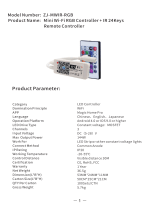3. Connect your mobile to your Wi-Fi
router , supply power to the remote
control with Micro cable, click “+” in
the upper right corner of homepage or
click “Add Device” .
Size : 90*50 MM
-4-
5. Tap “ IR+RF Remote Control”, click
“Infrared Remote Box”, select the IR
device and its brand you need control,
please select “Manual Mode” to match
at least 3 buttons to check if the device
reacts properly, if yes, match complete,
you can control it now.
7. If you can not find the brand of the
device in the brand list, you click “DIY”
to learn the buttons of other brands’
remote control, so you can also control
the device.
Notes:
1. It only support 38KHz frequency, if the
IR remote unable to receive commands
from the IR device, it is likely that the
frequency of IR device does not match,
unable to study commands.
2. DIY does not support voice control.
Functions
1. Customize Scenario
Create smart scenario for IR devices,
click “Scene ”page, then click” +” at the
upper right corner to set conditions and
tasks.
2. Remote control
You can control IR/RF devices remotely
wherever you are at anytime on the
mobile app.
3. Set Schedule
4. Share devices
You can share added devices with your
family members, so they can also
control the devices.
5. Third-party Voice Control
Works with amazon alexa and google
assistant.
8. You can click “+” to continue to copy
other buttons or click “Finish”.
Step 4 Step 6Step 5
Step 3Step 2Step 1
-11-
-10-
-9-
-6-
-5-
-12-
-13- -14- -15- -16- -17- -18-
-8--7-
6. After adding the device, if you want
to edit the name , For Android, long
press the box, it will pop up “Rename”,
click it to edit. For iOS, slide the box
towards left, choose“Rename”.
iOSAndroid
9. You can also control the RF-enabled
devices by DIY learning buttons of RF
device’s remote control. Once button is
learned successfully, press the button to
check whether it works.
-19- -20-
Product Specification
LED Indicator: Blue
-3--2-
Size: 60*60*20mm
Micro Input: DC 5V/1A
Wi-Fi Protocol: 2.4GHz
Wi-Fi Standard: IEEE 802.11 b/g/n
Infrared Frequency: 38KHz
Infrared Range: 12 Meters
Micro Input port
Reset ButtonLED Indicator
Thanks for choosing our product !
Say goodbye to remote controls of the
IR home appliances such as TV, Air-con,
TV box, light, Fan, Audio, etc. You can
remotely control these devices with the
tap of your finger on the mobile App,
also you can control RF-enabled
devices like curtain, roller shutter,
garage door, RF switch, etc.
Please read the user manual carefully
before use and keep it for future
reference.
Wi-Fi IR+RF Remote Control
USER MANUAL
Model: S11
Radio Frequency: 433MHz
-1-
1. Use your smartphone to scan below
QR code, or search “Smart Life” app in
Google Play Store or APP Store to
download and install.
2. Create an account with your mobile
number and authentication code.
How to set up:
Checklist before using the device:
a. Your smartphone has connected to
2.4GHz Wi-Fi network.
b. Input the correct Wi-Fi password.
c. Your smartphone must be Android
4.4 + or iOS 8.0 +.
d. Your Wi-Fi router is MAC-open.
e. If the numbers of devices connected
to the Wi-Fi router reach the limit, you
can try to disable a device to vacate
the channel or try with another router.
Smart Life QR Code
FAQ
3. Can i control devices through 2G/3G
/4G network?
Both IR remote and mobile device are
required to share the same wifi network
when adding the IR remote. After
configuration done, you can control
devices through 2G/3G/4G network.
Currently it does not support 5G network.
IR can not penetrate walls, so make sure
there is no obstacle between IR remote
and the IR devices.
2. What should we do when we can not
use IR remote to control device?
4. What should i do when device
configuration process fail?
You can:
1)Check whether IR remote is powered
on or not.
2)Check whether your mobile phone is
connected to 2.4GHz wifi network.
3)Check your network connectivity, make
sure the Wi-Fi router is working properly.
4)Make sure the wifi password is correct.
-21- -22- -23-
1. How many devices can be controled
in the APP?
You can create 20 homes in APP, each
home can add 200 devices at most. In
total, one APP can control 4000 devices.
5. What should i do if the device is often
offline?
1)Check whether the router is powered
off or disconnected from the network.
2)Check whether the router has been
replaced, or Wi-Fi name or password
has been changed.
3)Please confirm whether the device
has just updated the firmware. The
device will be disconnected from the
network when the firmware is updated,
and will automatically connect to the
network after update completed.
4)The Wi-Fi signal of the device is too
poor.
5)The location of the device is too far
away from the router
6)If the device goes offline after a
period of use, but after restarting the
router or re-networking the device, the
device returns to normal. Indicating the
router is overloaded due to long-term
high-load use, you need to replace it
with a more powerful one, or reduce
the number of devices connected to
the router.
7)You can also use phone hotspot to
check whether it is the problem of
network.
7. What should we do when we learn
the buttons of RF devices?
1)When App pops up the window, long
press the button till it shows learning
succeeded, if fail after trying 3 times ,
please try to short press the buttons.
2)RF remote only supports fixed radio
frequency 315MHz and 433.92 MHz.
3)For devices with higher security needs,
some remotes of them use rolling code
and encrypted code. so you can not
copy the buttons. The fixed codes
include 1527 series, PT 2262 /2264 /2267,
the rolling code includes HCS 301/300.
-24-
6. What should i do when DIY learning
the buttons for IR device?
It only supports 38KHz IR frequency, if IR
remote unable to receive commands
from the IR device, it is likely that the
frequency of IR device does not match,
unable to study commands. So please
check IR frequency of the device.
Select “Tap to Run” or “ Automation” in
“Scene” page, tap” +” to select
“Schedule” to set power on/off.
2) Do not turn on the bluetooth:
Select ”Universal Remote Control
(Wi-Fi+BLE)” from“Others”, enter the
Wi-Fi password, select “Blink Quickly”,
make sure the LED indicator is blinking
rapidly. if not, please hold the reset
button for about 5s till indicator blink
rapidly. it will connect automatically.
3)You can also select “Blink Slowly”,
make sure the LED indicator is blinking
slowly, if not, hold the reset button for
about 5s till indicator blink slowly.Connect
your mobile to the device’s hotspot:
“SmartLife-XXXX” , then click to return to
App interface,it will connect to Wi-Fi
automatically, configuration completed.
4. 1) Turn on the bluetooth in mobile:
The app will advise you to turn on the
bluetooth in your mobile, then you
choose the device to add. Enter Wi-Fi
name and password, it will connect
the network automatically.
Product Presentation