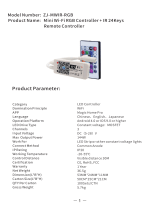Product Specification
Product Presentation:
Temperature Measure Range: 0 60
Humidity Measure Range: 0% RH~99% RH
Temperature Accuracy: +
LED Indicator: Blue
1. Use your smartphone to scan QR code, or
search “Smart Life” app in Google Play Store or
APP Store to download and install.
2. Create an account with your mobile number
and authentication code.
How to set up: 3. Connect your mobile to your Wi-Fi router , supply
power to the remote control with Micro charging
cable, click “+” in the upper right corner of
homepage or click “Add Device” .
Size : 90*63 MM
Checklist before using the device:
a. Your smartphone has connected to a 2.4GHz
Wi-Fi network.
b. You have input the correct Wi-Fi password.
c. Your smartphone must be Android 4.4 + or
iOS 8.0 +.
d. Your Wi-Fi router is MAC-open.
e. If the numbers of devices connected to Wi-Fi
router reach the limit, you can try to disable a
device to vacate the channel or try with another
Wi-Fi router.
Smart Life
-4--3--1-
Size: 65*65*17mm
Micro Input: DC 5V/1A
Wi-Fi Protocol: 2.4GHz
Wi-Fi Standard: IEEE 802.11 b/g/n
Infrared Frequency: 38KHz
Infrared Range: ≤10 Meters
Thanks for choosing our product !
Say goodbye to use remote controls for each of
the IR home appliances such as TV, Air-conditioner
, TV box, light, Fan, Audio, etc. You can remotely
control these devices on the mobile App, Also you
can view temperature, humidity, time, date and
week on screen directly.
Please kindly read the user manual carefully
before usage and keep it for future reference.
Notes:
1. It only support 38KHz frequency, if the IR remote
unable to receive commands from the IR device,
it is likely that the frequency of IR device does not
match, unable to study commands.
2. DIY does not support voice control.
Functions
1. Customize Scenario
Create smart scenario for IR devices, click ”Smart”
page, then click” +” at the upper right corner to
set conditions and tasks.
QR Code
8. You can click “+” to continue to copy other
buttons or click “Finish”
Step 4 Step 6
Step 5
Step 3
Step 2
Step 1
-6-
-5-
-13- -14-
Smart IR Remote Control
Temperature & Humidity Sensor
With
USER MANUAL
-
1
+5% RH
-
Humidity Accuracy:
4. 1) Turn on the bluetooth in mobile:
The app will advise you to turn on the bluetooth in
your mobile, then you choose the device to add.
enter into your Wi-Fi name and Wi-Fi password, it
will connect the network automatically.
3) If your Wi-Fi router open both 2.4GHz and 5GHz
with the same name, enter Wi-Fi password, please
select “AP Mode”, hold the reset button for about
5 seconds till LED indicator blink slowly, connect your
mobile to the device’s hotspot: “SmartLife-XXXX” ,
then click to return to App interface, it will connect
to Wi-Fi router automatically,configuration complete.
-10-
-9-
-8-
-7-
2) Do not turn on the bluetooth:
Select ”Universal Remote Control ” from“Others”,
enter into the Wi-Fi password, make sure the LED
indicator is blinking rapidly, if not, please open the
stand at the back, hold the reset button for about
5s till indicator blink quickly. it will connect .
3. Remote control & Voice control
With all-in-one integration, you can control added
IR devices remotely wherever you are at anytime
on the mobile App. you can also click “ ” icon
at the upper right corner, hold to speak your
control commands for specific devices.
4. Set Schedule
Select “Tap to Run” or “ Automation” in “Smart”
page, tap” +” to select “ Schedule” to set power
on/off for specific devices.
5. Share devices
You can share your added devices with family
members, so they can also control the devices.
8. Third-party Voice Control
Works with amazon alexa and google assistant.
FAQ
2. Can i control devices through 2G/3G/4G network?
Both IR remote and mobile device are required to
share the same wifi network when adding the IR
remote. After configuration done, you can control
devices through 2G/3G/4G network. Currently it
does not support 5G network.
4. The IR remote can go through walls or be used
to control devices in upstairs/downstairs rooms?
IR can not penetrate walls, so make sure there is no
obstacle between IR remote and the IR devices.
6. What should we do when we are unable to use
IR remote to control device?
Please check the following:
1) IR remote network in good condition (click any
keys on the remote control panel in the app and
see whether the indicator light starts flashing. if it
flashes, it indicates to work properly.
2) There are no obstacles or barriers between the
IR remote and the electric device .
3) The factory remote control of electric device is
IR-enabled. (Cover the top of the IR remote with
hand or any objects, then press any keys of the
remote control, if the device does not response, it
is IR based. Otherwise, it is bluetooth or RF based
remote control.
5. We have Huawei/Xiaomi set-top box,why is it
not connecting?
There are two types of set-top boxes, OTT and IPTV,
the most obvious difference is that IPTV supports
living streaming while OTT does not. please make
sure you have matching TV box before set-up.
1. What devices can be controlled with IR remote?
You can control TV, Air-conditioner, Fan, DVD, TV box,
Light, Set-top box, Projector, Audio, Camera,
Water Heater, Air purifer, etc.
3. What should i do when device configuration
proccess fail?
You can:
1)Check whether IR remote is powered on or not.
2)Check whether your mobile phone is connected
to 2.4GHz wifi network.
3)Check your network connectivity, make sure the
router is working properly.
4)Make sure the wifi password entered is correct.
-20-
-15- -16- -17- -18- -19-
2. Intelligent Linkage
When the ambient environment change, you can
execute intelligent linkage. For example, when the
room temperature surpass 35 , the air-conditioner
will open automatically, or when the humidity lower
than 20% RH, the humidifier will spray.
Micro Port
Reset Button Stand
6. Display on Screen
LED Indicator
-2-
Screen
You can real-time monitor the temperature and
humidity on the screen directly.
7. Temperature Unit Switch
You can switch temperature unit between and
through press of the reset button once.
Temperature Humidity
(Switch between and )
7. If you can not find the brand of the device in
the brand list, you can choose “DIY” to learn the
buttons of other brands’ remote control, so you
can also control the device.
-11- -12-
5. Tap “Smart IR”, then click ”Add ”, select the
device and its brand you need control, you can
click “Quick Match” or “ Manual Mode” to match
the buttons, please match at least 3 buttons to
check if the device reacts properly, if yes, then
match completed, you can control the device.
6. After adding the device, if you want to edit the
device name, For Android, long press the box, it
will pop up “Rename”, click it to edit. For iOS, slide
the box towards the left, choose“Rename” to edit.
iOSAndroid
F
F