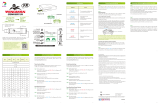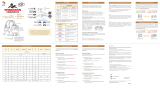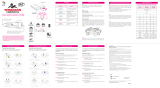LED Button
LED Button
USB port can be used to
connect to Switch / PC.
Simply connect to wired Xbox360 / Xbox One / PS3 / PS4 /
Switch Pro controller to use. Also supports relevant Xbox360
/ Xbox One / PS3 / PS4 / Switch peripheral accessories.
Each Wingman NS can only connect to a
single device. Wingman NS supports
most of the accessories that are
compatible with original factory
specications. To expand the number of
supported accessories, rmware will be
updated irregularly.
step.1
Insert Wingman NS into the Switch console USB port. Slow blinking
of the Blue LED indicates that the connection to the console is
successful.
step. 2
Wired Connection:
Connect the Xbox 360 / Xbox One/ PS3 / PS4 / Switch Pro wired
controller or game pad to Wingman NS through the USB port.
Using a X360 wireless controller:
Simply connect the wireless X360 wireless receiver to the Wingman
NS through the USB port
Using Xbox One wireless controller / Xbox One Elite Series 2
controller: Connect the Xbox One wireless controller (Bluetooth
model) or the Xbox One Elite Series 2 to the Wingman NS and the
controller will be ready for use. When connecting, hold the LED
buttons at the two sides of the Wingman NS for 1 second to enter
wireless connection mode. Then press the Pair button on the
wireless controller to begin pairing. Fast blinking of Blue LED
indicates that pairing is in progress.
Using PS3 / PS4 / Switch Pro wireless controller:
After completing the connection according to the instructions of
the Wired Connection, remove the USB cable, and then wake up
the PS3 / PS4 / Switch Pro wireless controller.
step. 3
Check whether the two Blue LEDs at the sides of the Wingman NS
are permanently on. This indicates that the connection is completed.
step.1
Holding the LED buttons on the two sides of the Wingman NS for 1
second will activate wireless connection pairing mode. The
Wingman NS will engage in pairing with surrounding Bluetooth
devices. The pairing mode will end if:
A. The connection pairing with the wireless controller is successful.
B. The connection pairing is unsuccessful after 1 minute.
C. The LED buttons are held for 1 second.
step. 2
Wireless connection records between an Xbox One wireless control-
ler (with Bluetooth function)/Xbox One Series 2 and the Wingman
NS will be erased if a wired connection is used. Wireless connection
re-pairing will be required if wireless connection is used.
Connecting to the DeviceLED Display Connection Pairing Supplementary Instructions
1
6 7 8 9 10
3 4 5
CONVERTER
NS
2
Lighting
Blue LED
Permanently on
Blue LED
Fast blinking
Red LED
Blinking
Red LED
Permanently on
Blue LED
Slow blinking
(Once every two seconds)
Status
The connector and the device
are currently connected.
Wired device is not
connected.
Wireless device is searching
for connection…
Wireless connection mode is
ON. Searching for pairing
device…
Turbo-Remap button is being
pressed.
Entering Turbo-Remap
Settings.
Connect to PC
Wingman NS
LT
LB
RT
RB
Pair button
Connect to Switch FCC Statement:
This device complies with part 15 of the FCC Rules. Operation is subject to the
following two conditions:
(1) This device may not cause harmful interference, and
(2) this device must accept any interference received, including interference that
may cause undesired operation.
NOTE: This equipment has been tested and found to comply with the limits for a
Class B digital device, pursuant to part 15 of the FCC Rules. These limits are
designed to provide reasonable protection against harmful interference in a
residential installation.
This equipment generates, uses and can radiate radio frequency energy and, if not
installed and used in accordance with the instructions, may cause harmful
interference to radio communications. However, there is no guarantee that
interference will not occur in a particular installation.
If this equipment does cause harmful interference to radio or television reception,
which can be determined by turning the equipment o and on, the user is
encouraged to try to correct the interference by one or more of the following
measures:
Reorient or relocate the receiving antenna.
Increase the separation between the equipment and receiver.
Connect the equipment into an outlet on a circuit dierent from that to which
the receiver is connected.
Consult the dealer or an experienced radio/TV technician for help.
Changes or modications not expressly approved by the party responsible for
compliance could void the user’s authority to operate the equipment.
Ambient Operating Temperature ......................0℃ to +50℃
The following instructions are based on the Xbox One controller.
For those using other controller, please refer to the Corresponding
Buttons List.
Buttons that can be set as Turbo function buttons include: A, B, X, Y,
LB, RB, LT, RT, LSB, RSB 10 (hereinafter referred to as FK)
Step 1. Enter setting mode:
Press VIEW + Xbox Guide, the RED LED of the Wingman NS
will be permanently on.
Step 2. Choosing a FK button: (e.g. Setting A as turbo function)
Hold VIEW, then press A
Step 3. Completing Setting Mode:
Release all buttons, then press MENU to save settings.
Step 4. Exit setting mode:
Press Xbox Guide, the BLUE LED of the Wingman NS will be
permanently on.
Turbo Function Settings
Turbo Function Settings
Step 1. Enter setting mode:
Press VIEW + Xbox Guide, the RED LED of the Wingman NS
will be permanently on.
Step 2. Erasing all Turbo function buttons
Press VIEW + MENU
Step 3. Exit setting mode:
Press Xbox Guide, the BLUE LED of the Wingman NS will be
permanently on.
Cancelling Turbo Function
The following instructions are based on the Xbox One controller.
For those using other controller, please refer to the Corresponding
Buttons List.
Buttons that can be Remap include: A, B, X, Y, LB, RB, LT, RT, LSB, RSB
10 (hereinafter referred to as FK)
Step 1. Enter setting mode:
Press MENU + Xbox Guide, the RED LED of the Wingman NS
will be permanently on.
Step 2. Choosing a FK button: (e.g. Setting X as A+B)
Press X
Step 3. Choosing button to be set:
Hold VIEW, then press A + B.
Step 4. Completing setting mode:
Release all buttons, then press MENU to save settings.
Step 5. Exit setting mode:
Press Xbox Guide, the BLUE LED of the Wingman NS will be
permanently on.
Step 1. Enter setting mode:
Press MENU + Xbox Guide, the RED LED of the Wingman NS
will be permanently on.
Step 2. Erasing all settings for Button Remap Settings.
Press VIEW + MENU.
Step 3. Exit setting mode:
Press Xbox Guide, the BLUE LED of the Wingman NS will be
permanently on.
Notice
If Xbox One Elite Series 2 controller is used, please turn o controller prole
settings to prevent interference with Wingman NS’s Turbo or Remap
settings. As Xbox One Elite Series 1 controller is incapable of turning o
prole settings, when using with Wingman NS, please make sure that the
controller buttons are congured to the factory default settings to ensure
correct operation of the Turbo/Remap settings.
Button Remap Settings
Button Remap Settings
Cancelling Button Remap Settings
For the latest user guide and more information, visit our website:
www.brookaccessory.com
202101V2
FCC ID: 2ADKM005A
P/N: Wingman NS
M/N: ZPP005D
Brook Gaming
PS button
Port indicators
Firmware
PS3, PS4, X360, X1
Xbox Elite 1
Xbox Elite 2
Switch
X1/ X360/
Elite
PS4/ PS3/ Switch
Controller &
Fighting Stick
XboxAdaptive
Controller
Xbox 360
wireless receiver
(support 1 wireless controller only)
PC
(X-Input)
wired
Xbox One
(BT Model)
Xbox Elite
Series2
USB Wired/ BT Wireless
PS3/ PS4Switch Pro
Switch
Switch XB1 X360 PS4 PS3 PC
D-Pad (U/D/L/R)
Lx / Ly
Rx / Ry
A
B
X
Y
LB
RB
LT
RT
LSB
RSB
START
BACK
Xbox
Guide
Key
L1
R1
L2
R2
L3
R3
OPTIONS
SHARE
PS Key
L1
R1
L2
R2
L3
R3
Start
Select
PS Key
A
B
X
Y
LB
RB
LT
RT
LSB
RSB
MENU
VIEW
Xbox
Guide
Key
B
A
Y
X
L
R
ZL
ZR
L3
R3
+
-
Home
A
B
X
Y
LB
RB
LT
RT
LSB
RSB
START
BACK
Xbox
Guide
Key
Switch XB1 X360 PS4 PS3
D-Pad (U/D/L/R)
Lx / Ly
Rx / Ry
A
B
X
Y
LB
RB
LT
RT
LSB
RSB
START
BACK+LB
BACK+RB
Xbox
Guide
Key
L1
R1
L2
R2
L3
R3
OPTIONS
SHARE
Touchpad
Button
PS Key
A
B
X
Y
LB
RB
LT
RT
LSB
RSB
MENU
VIEW+LB
VIEW+RB
Xbox
Guide
Key
B
A
Y
X
L
R
ZL
ZR
L3
R3
+
-
Capture
Home
L1
R1
L2
R2
L3
R3
Start
Select+L1
Select+R1
PS Key