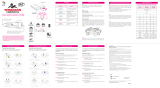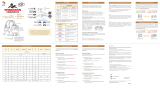Page is loading ...

Wireless PS4 Controller
1.Instructions:
User Manual
Make sure you read this guide before using the wireless racing controller.
Please note! Fully charge the racing controller before the first use.
3.Specification:
External Dimensions:160*105*62mm
Charging Voltage: DC5V/500mA
Net Weight:197g
4.Pack Contents:
1 X Wireless Controller
1 X User Manual
1 X Data Charging Cable
5.CAUTION
6FCC Statement
The product is not water proof. Please keep it away from water, high
humidity and high temperature environment.
DO NOT attempt to modify or disassemble this product.
DO NOT slam or hit this product hard, there may be some unnecessary
damage for it.
Due to violation of above operations,warranty is invalid.
Changes or modifications not expressly approved by the party responsible
for compliance could void the user's authority to operate the equipment.
This equipment has been tested and found to comply with the limits for a
Class B digital device, pursuant to Part 15 of the FCC Rules. These limits
are designed to provide reasonable protection against harmful interference
in a residential installation. This equipment generates uses and can radiate
radio frequency energy and, if not installed and used in accordance with the
instructions, may cause harmful interference to radio communications.
However, there is no guarantee that interference will not occur in a particular
installation. If this equipment does cause harmful interference to radio or
television reception, which can be determined by turning the equipment off
and on, the user is encouraged to try to correct the interference by one or
more of the following measures:
-- Reorient or relocate the receiving antenna.
-- Increase the separation between the equipment and receiver.
-- Connect the equipment into an outlet on a circuit different from that to
which the receiver is connected.
-- Consult the dealer or an experienced radio/TV technician for help
This device complies with part 15 of the FCC rules. Operation is subject to
the following two conditions (1)this device may not cause harmful
interference, and (2) this device must accept any interference received,
including interference that may cause undesired operation.
This equipment complies with FCC radiation exposure limits set forth for an
uncontrolled environment.
1.Power ON/OFF:
Power ON: Short press the PS key and the indicator will be fast flash accordingly,
if it is unconnected for 20 seconds, it will be off automatically.
Power OFF: When it’s working, press and hold the PS key for 5 seconds, and the
indicator turns to out.
2. Pairing operation guide:
Wired pairing mode: Plug the TYPE-C cable to the PS4 console to complete pairing,
the indicator is green and always on. Then press the PS button to start wireless
connection. After connection, the indicator will flash regularly indicates it is charging.
Wireless pairing mode: When first use, please press and hold SHARE key, then press
the PS key for 3 seconds, the indicator will fast flash to enter pairing mode, If the
pairing is successful, the light will be always on.
It has paired memories, just press the PS key to reconnect the device after first
successful connection.
Ps Options
Mute
Share
Program
D-pad
R1/R2 L1/L2
M2 M1
Steering
wheel
3.5 mm Headset Jack
Reset
2.Operation Guide of Remappable Keys:
First Step: Press and hold PROGRAM key, then press the M key you want to
program, color of the indicator will turn red to enter setting mode.
Second Step: In the setting mode, press a key you want to remap.
Last Step: Press the M1 again and the indicator will turn green to exit the setting
mode.
1
1
32
2
Clear the content mapped in the M key
1.Press and hold PROGRAM key, then press the M key, the color of the indicator will
turn red.
2.Then press the M again and the indicator will turn green to exit the setting mode
3.If you re-map the M key, will record the new content automatically.
NOTED! The other M key will be set up the same as above steps. And they are
independent and do not interface with each other.
3. Charging indicator:
Disconnection charging: Connect a charger to Type-C port, the indicator is green and
flashes very slowly, and it will go out when fully charged.
Connection charging: When it’s working, connect a charger to the Type-C port, the
indicator is green and flashes regularly, it will be always on when fully charged.
4. Operation guide of Mute key:
When it’s working, press the Mute key to close the microphone and the indicator turns
red accordingly. If you press the Mute key again to exit and the indicator returns
green.
1 2
All the below buttons can be mapped:
R1
L1
L2 R2
/