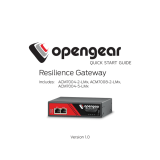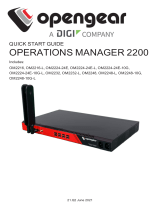Integrating a web cam for use with
Net2 user records
There is no conguration necessary as the Net2 software
will respond to the camera's own drivers and software.
Once you have installed a web cam on your PC, shut down
and restart the Net2 server (v4.11 or later) and you will see
additional buttons on the user screens. The web cam can
then be used for capturing photos for user records.
With a web cam installed, the following screen will display when you show a new token to a desktop reader or
directly click on Add User.
Installing the web cam
New user records
Click on the Capture Picture button to bring up the webcam image.
(The Get Picture function is used to select a photo already stored on the PC)
APN-1092
Net2
1