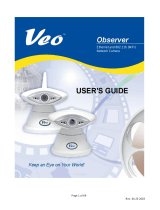Page is loading ...

DV-IP Decoder
Installation and
Operation Guide

Dedicated Micros ©2010
2
DV-IP DECODER
Whilst every attempt is made to ensure these manuals are accurate and current, Dedicated Micros reserve the right to alter or
modify the specication of the machine described herein without prejudice.
Contents
Introduction .......................................................................................................3
Features ...........................................................................................................4
Important Safeguards .......................................................................................5
Installing the Unit ..............................................................................................7
Conguring the Unit ........................................................................................14
Main Menu ......................................................................................................16
Navigating The Conguration Menus .............................................................17
System Settings ..............................................................................................19
Display Settings ..............................................................................................33
Network Settings ............................................................................................41
Remote Control ..............................................................................................57
Appendix A ......................................................................................................59
Appendix B ....................................................................................................60
Appendix C .....................................................................................................61
Appendix D .....................................................................................................62

Dedicated Micros ©2010
3
DV-IP DECODER
Introduction
What is the…
DV-IP Decoder ?
As an integral part of Dedicated Micros Video Management System, the DV-IP Decoder is a
viewing and control client for multiple video images transmitted from the range of NetVu Connected
products.
Using an attached control solution such as the Pick-a-Point Digital Matrix System, the DV-IP
Decoder can view and control cameras attached to DVRs and servers from across the system,
regardless of geography – displaying the selected cameras on its monitor wall. A range of DV-IP
Decoder models are available with composite and Composite/HD outputs, allowing you to build
exible video walls combining any combination of analogue or digital screens.
The DV-IP Decoder, using its powerful codec architecture, is the ideal product to deliver and view,
high denition footage, live in real-time, all streamed seamlessly across a network
Part of a growing number of Dedicated Micros products with high denition capabilities, the DV-IP
Decoder is available with HDMI monitor outputs to provide greater denition and image quality. The
addition of composite outputs also allows scalable video walls that combine any combination of
analogue or digital screens.
With various composite and high denition models available the DV-IP Decoder can offer scalable
video wall solutions that suit any requirement, allowing analogue, IP and Megapixel images to be
viewed together seamlessly irrespective of the source devices location.
The DV-IP Decoder is equipped with a sophisticated digital matrix Video Management System that
enables cameras connected to any NetVu Connected device on the same network to be viewed and
controlled as if they were connected directly to the DV-IP Decoder.
The DV-IP Decoder includes both Gigabit and 10/100 Ethernet connections. By utilising the Gigabit
port to connect NetVu Connected video servers, encoders and cameras, including megapixel
cameras, the user is able to view and control images without having to transfer data across the
company network.
As part of Dedicated Micros range of next generation CCTV products, the DV-IP Decoder can offer
users remote access to the advanced viewing functions already within products such as DV-IP
Server, DV-IP RT, DV-IP Express, DV-IP HD and SD Advanced. Users can take advantage of
features to view, review and control cameras that are connected to remote DVRs and Video Servers.
For further information, please visit the website:
www.dedicatedmicros.com
or contact customer services in your region

Dedicated Micros ©2010
4
DV-IP DECODER
Features
The DV-IP Decoder from Dedicated Micros is equipped with an array of valuable features designed
to enhance the operator experience.
• Display JPEG or MPEG4 video streams on a CCTV Video Wall from any
connected device
• High denition and composite monitor outputs to allow scalable video wall solutions
• Includes Enhanced User Interface and control functionality
• Pick-a-Point and Pick-a-Point Icon Video Management System integration
• Gigabit Ethernet and Ethernet network connections
• Incorporated display of analogue, IP and megapixel cameras
• NetVu Connected for seamless interoperability with other NetVu Connected devices
• Embedded Operating System
• BS8418 compliant
The DV-IP Decoder has NetVu Connected technology built-in to ensure maximum compatibility
with future developments in networked security. NetVu Connected technology enables the DV-IP
Decoder to fully interact with other NetVu Connected compatible products from Dedicated Micros
including the Pick-a-Point Icon and NetVu ObserVer. Providing interoperability between the
worlds leading security companies, NetVu Connected uses industry standard networking protocols
supported by a wide range of third party integration products and SDKs to ensure future on-going
compatibility.
Design of the manual
For ease of use, this manual has two parts:
1. Installation Shows details of how to install the unit and connect external devices.
2. Conguration Shows details of the unit’s menus.
The order and layout of these pages has been designed to help the setup process. It is
recommended that the menus are edited in sequential order to enable accurate, easy and efcient
setup.

Dedicated Micros ©2010
5
DV-IP DECODER
Important Safeguards
Read Instructions
All the safety and operating instructions should be read before the unit is operated.
Power Sources
This unit should be operated only from the type of power source indicated on the manufacturer’s
label.
Servicing
Do not attempt to service this unit yourself as opening or removing covers may expose you to
dangerous voltage or other hazards.
Refer all servicing to qualied service personnel.
Ventilation
Ensure unit is properly ventilated to protect from overheating.
All the safety and operating instructions should be read before the unit is operated.
To prevent re or shock hazard, do not expose this equipment to rain or moisture. The lightning ash
with arrowhead symbol within an equilateral triangle is intended to alert the user of this equipment
that there are dangerous voltages within the enclosure which may be of sufcient magnitude to
constitute a risk of electric shock.
This is a class A product. In a domestic environment this product may cause radio interference in
which case the user may be required to take adequate measures.
Lightning Strike
The unit has some in-built protection for lightning strike, however it is recommended that isolation
transformers be tted to the system in areas where lightning is a common occurrence.
Regulatory Notes and FCC and DOC Information
(USA and Canadian Models Only)
Warning: This equipment has been tested and found to comply with the limits for a Class A digital
device, pursuant to part 15 of the FCC rules. These limits are designed to provide reasonable
protection against harmful interference when the equipment is operated in a commercial
environment. This equipment generates, uses, and can radiate radio frequency energy and, if not
installed and used in accordance with the instruction manual, may cause harmful interference to
radio communications. Operation of this equipment in a residential area is likely to cause harmful
interference in which case the user will be required to correct the interference at their own expense.
If necessary, the user should consult the dealer or an experienced radio/television technician for
corrective action. The user may nd the following booklet prepared by the Federal Communications
Commission helpful: “How to Identify and Resolve Radio-TV Interference Problems”.
This booklet is available from the US Government Printing Ofce, Washington, DC20402,
Stock No. 004-000-00345-4.
This reminder is provided to call the CCTV system installer’s attention to Art. 820-40 of the NEC that
provides guidelines for proper grounding and, in particular, species that the cable ground shall be
connected to the grounding system of the building, as close to the point of cable entry as practical.

Dedicated Micros ©2010
6
DV-IP DECODER
CE Mark
If this product is marked with the CE symbol it indicates compliance with all applicable directives.
Directive 89/336/EEC.
A ‘Declaration of Conformity’ is held at Dedicated Micros Ltd.,
1200 Daresbury Park, Daresbury, Cheshire, WA4 4HS, UK.
Laser
The unit supports an integrated CD/DVD writer, the following are additional warnings associated with
installing and operating the CD/DVD writer, please pay particular attention to this information.
• Caution - Use of controls or adjustments or performance of procedures other than those
specied herein may result in hazardous radiation exposure.
• To prevent exposure to laser emanations (harmful to the eyes), do not attempt to
disassemble this unit.

Dedicated Micros ©2010
7
DV-IP DECODER
Installing the Unit
Before you start
Check the contents of the box
Remove all items from the packaging and check the items listed below are present:
• DV-IP Decoder (either 4 or 8 input)
• USB Mouse
• IR Remote Control
• IR Remote Control Extender
• Power Leads
• Rack mounting brackets
If any of these items are missing, please contact Dedicated Micros Technical Support team.
Note: Before installing the DV-IP Decoder, carefully read all Safety Instructions and the following
information on where the unit should be located.
Choosing a location for installation
• The DV-IP Decoder is designed to be desk, shelf or rack mounted.
• Ensure the DV-IP Decoder is properly ventilated to protect from overheating.
• Ensure there is a 3cm gap on both sides of the unit.
• Ensure the receiving end of the IR remote control extender faces the operator position
and is not more than 3 metres (10 feet) from the operator.
• Ensure the unit is not located anywhere it could be subject to mechanical shocks.
• The unit should be located in an area with low humidity and a minimum of dust. Avoid
places like damp basements or loft spaces.
• If the unit is to be installed in a closed assembly, the maximum operating temperature
must not exceed 40°C (104°F).
• Ensure there is reliable earthing of the mains outlet when tted to supply connections
(other than direct connection to the branch circuit).
• Any branch circuit supplying the unit must be rated at 15Amps.
• It is recommended that an uninterrupted power source be connected to the unit in case
of power failure (to ensure continuous operation of the unit).
Please ensure the following are available and have been tested prior to the installation:
• Mains point
• Network point
• Network cable
• Active video signals i.e. at least one working camera feed
• PC with CD ROM drive and connection to the same network as the DV-IP Decoder unit
(Recommended)

Dedicated Micros ©2010
8
DV-IP DECODER
Front Panel connections
Data
LED’s Power - The Power LED will be green to indicate power is connected to the unit
HDD (Hard Disk Drive) - This will ash when images are being stored to the hard disk
Network - The Network LED will be green to indicate a connection
Rear Panel connections
8 Input model
4 Input model
REARPANELDWGSERVER.EPS

Dedicated Micros ©2010
9
DV-IP DECODER
Monitors
8 & 4 output units
MON1 to MON4/MON8 75Ω BNC composite monitor output, 1V pk-pk
HDMI x2 High-Denition Multimedia Interface connectors (High Denition 8
output model only)
Audio (for future development)
Audio IN (Dual) RCA (phono) socket, 8KHz/16KHz/22KHz sampling 75Ω input
impedance, 1V pk-pk for future development
Audio OUT (Dual) RCA (phono) socket, line level <100Ω output impedance,
1V pk-pk amplication required for future development
Data
SERIAL 1 RS-232 (3 wire & 9 wire)
SERIAL 2 RS-232 (3 wire & 9 wire)
SERIAL 3 RS-485 (2 wire) or RS232 (5 wire)
SERIAL 4 RS-485 (2 wire) or RS232 (5 wire)
USB 2x USB2.0 connectors
IR Infra-Red Input connector for IR Remote Control Extender
NET1 RJ45 Ethernet network connector, 10/100 Mb/s Ethernet Network
NET2 RJ45 Ethernet network connector, 1 Gb/s Ethernet Network
KBD RJ12 expansion port for future development
EXP RJ12 expansion port for future development
Alarms and relays (for future development)
ALARMS IN 25-way (female) D Type port for future development
RELAYS 9-way (female) D Type port for future development
Power
POWER IEC mains power socket & switch

Dedicated Micros ©2010
10
DV-IP DECODER
This procedure shows the eight output version.
Step 1 Connecting Monitors
The DV-IP Decoder supports up to 4 or 8 connected Monitors (dependant on model) via the 75Ω
BNC connectors. Connect monitors to the outputs, starting from ‘Mon 1’.
5.12
Step 2 Monitor
The DV-IP Decoder also supports 2 High Dention monitor outputs via ports ‘HDMI 1’
and ‘HDMI 2 (High Denition 8 Output model only).

Dedicated Micros ©2010
11
DV-IP DECODER
Step 3 Connecting to the Network
The DV-IP Decoder has both 10/100/1000Mbps (labelled NET 1) and 10/100Mbps (labelled NET 2)
auto-detecting network ports.
The Network port labelled ‘NET 1’ should be used for 1Gb Network Connections. If utilising this port,
network conguration should be undertaken via the Conguration Menu pages:GbNetwork.
For other Network connections, utilise Network port labelled ‘NET 2’. If using this port, network
conguration should be undertaken via the Conguration Menu pages:Network Settings->Network.
IMPORTANT: If utilising both Network ports, different IP addresses must be assigned to
both connections. These IP addresses must not be in the same subnet.
It is possible to utilise only one network port; however this will limit the performance of the unit and
should be avoided if possible.
Note: The unit will not act as a router between the subnets on NET 1 and NET 2. A 3rd party
router would need to be congured for this purpose
Use a CAT5 cable to connect the unit to the network.
By default the unit is congured for DHCP i.e. the unit is automatically allocated an IP address from
a network DHCP server.
DHCP works by assigning an IP address at initial connection to the network. It is possible however
that this IP address can change without notication i.e. following power failure. It is therefore
recommended that the DV-IP Decoder be allocated a xed IP address. A xed IP address can be
assigned via the Conguration Menu pages:Network Settings->Network->IP Address or Network
Settings->GbNetwork->IP Address.
Use the ‘GbNetwork’ menu for 1Gb Network connections (using network port ‘NET1’) and the
‘Network’ menu for other network connections (using network port ‘NET2’).
When the unit is powered up, the network address can be found by viewing on a local monitor and
navigating to Conguration Menu pages:System->IP Address.
Refer to ‘Conguring The Unit’ for further guidance on locating the unit’s IP address and for details of
the default DNS (Domain Name Server) address.

Dedicated Micros ©2010
12
DV-IP DECODER
Step 4 Connecting Serial Ports
RS232
RS485
Refer to Appendix B for guidance on locating the unit’s IP address via a serial port connection.

Dedicated Micros ©2010
13
DV-IP DECODER
Step 5 Connecting IR Remote Control Extender
Connect the IR Remote Control Extender to the IR Input socket. This must be connected to
successfully use the IR Remote Control.
Step 6 Connecting Power
The DV-IP Decoder has an internal power supply unit. Connect the mains lead to the unit and then
to the wall socket, or to a fused spur connection. Check local regulations before installation. Some
countries require an Alarm/Security device be connected to a fused spur and not a wall outlet
socket.

Dedicated Micros ©2010
14
DV-IP DECODER
Conguring the Unit
The unit can be congured either on a local monitor or over the network using a PC with Internet
Explorer or similar browser. Both have near identical menu interfaces.
Accessing the menus on a local monitor
The Conguration pages can be displayed on a local monitor connected to BNC Connector ‘Mon
1’ or via the HDMI port on the 8 Output High Denition model). When connected, press the MENU
button on the IR Remote Control.
Note: If the IR Remote Control does not open the conguration menus, press the DVR button to
make sure it is in DVR mode, then press the MENU button again.
Accessing the menus on a PC web browser
Locating the Unit IP address
The IP address of the unit is required to access the webpages. It can be identied from the
conguration menu pages using the local monitor, press the MENU button on the IR Remote Control
and navigate to the System Settings->System menu to nd the DHCP assigned IP address.
Note: The unit can be installed in a DHCP network environment where an IP address, subnet
mask and default gateway will automatically be allocated from the network DHCP Server
(DHCP is enabled by default).
Note: If a DNS (Domain Name Server) address is not to be used, it is strongly advised that a xed
IP address be assigned (a DHCP assigned address can change without notication i.e.
following power failure).
If using the 1Gb network capability (network connection via Network port ‘Net 1’) a xed IP
address can be assigned via the Network Settings->1Gb Network menu.
If connected via Network port ‘Net 2’, a xed IP address can be assigned via the Network
Settings->Network menu.
For information on locating the unit’s IP address via a PC and serial port connection, refer to
Appendix A.
Default DNS Address
It is recommended that a DNS (Domain Name Server) address be congured. Assigning a
recognisable name can help a remote user to locate the unit.
If no System name is allocated to the DV-IP Decoder, the default DNS address will be:
machine serial number.yourdomain.com
• <machine serial number> is displayed in the System menu page
and also on the underside of the unit.
• <yourdomain> is the name assigned to your DNS
network.
The default DNS address can be renamed via the Network Settings->Network menu. Following
renaming, the DNS address will be:
yourname.yourdomain.com
• ’ yourname‘ is the name assigned via the Network
menu.
Note: To activate an assigned DNS address, it will be necessary to reboot the unit. The DV-IP
Decoder can be rebooted via System Settings:Maintain-> Reset.
6.11
IMPORTANT: To set the time and date on the unit, navigate to ‘Time and Date’.

Dedicated Micros ©2010
15
DV-IP DECODER
Accessing the Conguration Webpages
The unit can be congured using the webpages. To access these:
1. Launch Internet Explorer (or similar web browser package).
2. Type the URL for the unit (IP or DNS address).
3. The Opening menu page will be displayed.

Dedicated Micros ©2010
16
DV-IP DECODER
Main Menu
When rst accessing the unit, the main menu will be displayed. This menu allows access to the
Conguration menus, the Viewer menus and also several Download options.
Note: The Download options will only be available if viewing remotely via an IP connection.
Select the Conguration menu tab to access the unit’s Conguration menus. Refer to ‘Navigating the
Conguration Menus’ for further guidance.
Select the Event Search tab to access the unit’s Event Search function. Refer to ‘Event Search’ for
further guidance.
Note: The ‘Event Search’ option will only be displayed if ‘Enable Event Search’ is selected in the
‘Features’ menu: System Settings->Features.
Select the Download menu tab to access the various Download sub-options. Select from:
• Product Manual Select to open an electronic version of the
Installation & Operation Guide.
• ObserVer Manual Select to open an electronic version of the NetVu
ObserVer User Guide. NetVu ObserVer is a free
video management software package from AD. It
allows users to seamlessly view distributed
images from any ‘NetVu Connected’ product.
• NetVu ObserVer Select to download the NetVu ObserVer video
management software.
• Java (JRE) Select to download the Java (JRE) software (from
the unit). This software is required to successfully
view Conguration and Viewer menus remotely.
IMPORTANT: By default, no Usernames and Passwords are required to access any of the
various menus. Usernames and Passwords can however be added to regulate
access to the Conguration and Viewer menus. Refer to the ‘Display Settings->
User Accounts’ menu for information on establishing Usernames and Passwords

Dedicated Micros ©2010
17
DV-IP DECODER
Navigating The Conguration Menus
When accessing the conguration menus, the menu tree will be displayed.
Conguration pages are navigated using the menu tree (displayed on the left of each page). Selecting
one of the menu options will display the relevant page. Associated sub-menus will then
be available.
Relevant menus can also be accessed directly
from other menu screens via the coloured softkey
options shown at the base of each menu. The
options available will depend on the menu being
viewed. Select a softkey option by pressing either the
corresponding button on the IR Remote Control (if
viewing the menus locally), or by selecting the relevant
option via the PC mouse (if viewing the webpages).
Note: Any changes made via the webpages are
automatically saved when the page is closed.
To ‘manually’ save changes, select the Save
option.

Dedicated Micros ©2010
18
DV-IP DECODER
Entering Alpha-Numeric Data via a Local Monitor
Numeric or text data is entered using the on-screen Virtual Keyboard (Arrow Key Editor).
To display the Virtual Keyboard, navigate to the relevant text input box using the Directional buttons
and double press the OK button twice on the IR Remote Control. The Virtual Keyboard is displayed.
Use the Directional buttons to move between characters, use the OK button to select a character.
Select ‘Submit’ to enter details, press ‘Cancel’ to exit without entering any text.
Alpha-numeric data can also be entered in either upper or lower case format by ‘multi-tapping’
a relevant button. For example, with the cursor located in the text entry window of the Virtual
Keyboard, repeatedly tap button ‘1’ to cycle through the following characters: 1,A,a,B,b,C,c,1 etc.
To select one of these characters, simply stop tapping the button when the chosen character is
displayed. The cursor will then progress, ready for the next character entry.
Note: A USB Keyboard (not supplied) can be connected via one of the USB ports on the unit. The
USB Keyboard can then be used to enter alpha-numeric data via the local menus.
Using a USB Mouse or the Webpages
Navigate the menus by clicking the tabs displayed on the left of the menu headings (on the menu
tree). The rst option is highlighted with a red tab. Select a main menu heading to open a drop down
list of further sub-options.
Highlight an editable eld by clicking on it directly.
If viewing pages locally, enter alpha numeric data via the Arrow Key Editor (see above). If viewing
remotely, enter via the PC keyboard. If available, click on the drop down menus to select settings.
Note: A selected item in the drop down list will appear highlighted.
Navigating away from a page (clicking on a different option on the menu tree) will automatically save
any changed settings. To undo changes made to any menu, select the Refresh (Purple) option.

Dedicated Micros ©2010
19
DV-IP DECODER
System Settings
The menus under the System Settings heading allow the unit’s core settings to be viewed, changed
and the system software upgraded.
The System option displays details about the unit including the IP address, unit serial number, MAC
address and software version.
The Unit Status page displays information about the unit’s operating condition, shows how long the
unit has been operating and the reason for the last reset. It also shows camera status and displays
any failed cameras.
The Language page allows the system language to be set. The language can also be changed for
the current session only.
The Time and Date page allows the unit time and date settings to be adjusted, including setting
the timezone.
The Serial Ports page allows each of the two serial ports to be individually congured for one of a
range of operations, including, debug, PPP and telemetry.
The Features page allows control of the different features that are available within the software
including Email reporting, webcam support and control of the display resolution.
The Maintain page allows the current conguration to be saved, and for previously saved settings to
be loaded. It also enables easy upgrade of the system software.
The PowerScript Mgmt page allows installed PowerScripts to be activated/deactivated on start-up.

Dedicated Micros ©2010
20
DV-IP DECODER
System
6.13
This menu shows the general information about the unit including the version of software installed,
the unit’s serial number and the allocated DHCP IP address.
Product Descriptor Details the product model.
Serial Number Identies the serial number of the specic unit.
PCB Serial Number Displays the PCB (Printed Circuit Board) serial number of the unit.
Product Code Displays a code identifying the unit’s specication.
System Name This eld can be edited to allocate a name to the unit. This is
displayed when the unit is accessed via NetVu ObserVer and is
sent when transmitting information to a Remote Video Response
Centres (RVRC).
Video Standard Displays the video standard adopted by the unit i.e. PAL, NTSC.
Number of Monitors Shows the number of monitors connected to the unit.
MAC Address This is the MAC address assigned to the unit.
IP Address This is the IP address allocated to the unit.
Sub Net This is the subnet of the network where the unit is located.
/