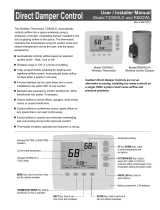Page is loading ...

Wireless Thermostat
For Direct Damper Control
User Manual
Model T200WL01
Made in USA
Improved Comfort
Energy Savings
Your wireless thermostat and damper have been installed and
will automatically control airflow to maintain the temperature
you set and eliminate the discomfort caused by overcooling and
overheating.
Excess airflow that causes overcooling or overheating is
automatically redirected to areas that need it; the thermostat is
satisfied quicker and the HVAC system operates less.
The thermostat has an Off position that can shut the airflow
down to provide even greater energy savings when the office or
space is not being used. The night setback feature works the
same way and provides added energy savings.
SYSTEM
Inside
Mo
Schedule
Day
AM
AUTO
Set To
MENU HOLD
NEXT
ENTER
Up and Down keys are used
to set the temperature and
setting options.
SYSTEM key selects Automatic
airflow control based on your
temperature setting or Off.
Installer key used to
select options.
Temperature Setting.
Current inside temperature.
Indicates Daytime or
Nighttime operation.
Indicates the Schedule or
Permanent Hold mode.
Menu key used to set time of
day and the daytime schedule.
Hold key used to switch
between Schedule and
Permanent Hold operation.
Next key used when setting
time of day and schedules.
Battery compartment, 2 AA batteries.
Enter key used when setting
time of day and daytime schedules.
SYSTEM
26945 Cabot Road, Bldg #101 / Laguna Hills, CA 92653 / 949-916-0945 Fax 949-458-8502
www.eControlsUSA.com
eControls
Phone: (800) 435-
ALAN
(2526)
Fax: (877) 333-
ALAN
(2526)
Email: [email protected]
www.
ALAN
mfg.com

2
Press the Up or Down key to change the temperature setting.
The LCD light comes on when a key is pressed.
Press the HOLD key to toggle between Hold and Schedule
operation.
Pressing the Up or Down key to adjust the temperature when
in the nighttime schedule or Off mode, returns the thermostat
to Daytime operation. After two hours the thermostat returns to
the Nighttime schedule or Off mode.
Press the System key to toggle between Auto and Off.
Operation
Daytime Operation
Nighttime Operation
Off Operation
Operating Modes
Setting the Temperature
Selecting Hold or Schedule Operation
Overriding the Night or Off Operation
Selecting OFF or Automatic Operation
Your thermostat controls the WCD Damper installed above the
ceiling diffuser via an RF wireless data link. It monitors the
space temperature and the temperature you set and sends
instructions to the damper telling it that the space is too cold or
too warm.
The damper has a temperature sensor that monitors whether
the HVAC system is in heating or cooling mode. Airflow is
periodically increased or decreased until the comfort level you
set is achieved. This thermostat and damper cannot offset lack
of HVAC system heating or cooling capacity.
The thermostat and damper control airflow in three modes–
Daytime operation, Nighttime operation and Off.
In Daytime operation, airflow is controlled by the temperature
setting, the inside or space temperature and whether the HVAC
system is in heating or cooling mode.
In Nighttime operation, airflow is reduced to the preset Night
level to save energy, and in Off mode the airflow is reduced to
the preset Off level to save energy.
In Daytime operation the thermostat adjusts airflow to maintain
the space temperature at the comfort setting.
Nighttime operation automatically occurs in the Schedule mode
and lowers the airflow to save energy.
In Off, the thermostat lowers airflow to reduce energy
consumption. Off mode can be set by the System key or can
be programmed to selected days in the daytime/nighttime
schedule.
Inside
Inside
Mo
Mo
Hold
Hold
AM
AM
AUTO
Set To
Set To
MENU
MENU
HOLD
HOLD
NEXT
NEXT
ENTER
ENTER
OFF
Inside
Inside
Option
Option
Mo
Mo
Schedule
Day
Day
AM
AM
AUTO
AUTO
Set To
Set To
MENU
MENU
HOLD
HOLD
NEXT
NEXT
ENTER
ENTER
Hold
To set the time of day and the day of the week, press the Menu
key and the LCD will display the hour.
Use the Up and Down
keys to set the hour.
Press the Next key to set the minute.
AM
CANCEL NEXT
ENTER
Setting the Time of Day

3
Inside
Hold
Day Night
Th
AM
OFF
Set To
MENU HOLD
NEXT
ENTER
Changing the Daytime Schedule
To change the Daytime schedule, press and hold the Menu key
until the LCD displays the Daytime start hour.
Use the Up and Down keys to set the hour for starting Daytime
operation. If you do not want Daytime operation on certain
days, see Setting Days Off. Press the Next key to set the
Schedule
Day
AM
CANCEL NEXT
ENTER
Use the Up and Down keys
to set the minute for starting
Daytime operation. The
minute can be set to :00,
:15, :30 or :45 minutes.
Schedule
Day
AM
CANCEL NEXT
ENTER
Press the Next key to set the hour for ending Daytime
operation and starting Nighttime operation.
PM
Schedule
Night
CANCEL NEXT
ENTER
Use the Up and Down keys
to set the hour for starting
Nighttime operation.
Press the Next key to set the minute for starting Nighttime
operation.
PM
Schedule
Night
CANCEL NEXT
ENTER
Use the Up and Down keys
to set the minute for
starting Nighttime
operation. The minute can
be set to :00, :15, :30 or :45
minutes.
Use the Up and Down keys
to set the minute.
Use the Up and Down keys
to select the day.
Press the Enter key when complete. The display returns to the
normal time and temperature display.
Press the Next key to set the day of the week.
Th
AM
AM
CANCEL
CANCEL
NEXT
NEXT
ENTER
ENTER
Press the Next key to select the days of the week for the
schedule just entered.
All of the days will be displayed. Use the Next key to move
between the days. The number in the upper right corner
shows the day of the week being selected or deselected. 1 is
Monday, 2 is Tuesday, etc.
Press the Up or Down keys to toggle the selected day on or
off. The schedule will be applied to the days displayed. If a
different schedule is required for other days, program the
remaining days for the second schedule.
PM
Mo
Schedule
Night
TuWeTh FrSaSu
CANCEL NEXT
ENTER
Press the Enter key when complete. The display returns to
the normal time and temperature display.
9:00PM
9:00PM
9:00PM
9:00PM
9:00PM
9:00PM
9:00PM
Stop Day
Schedule
The factory default schedule is shown below.
Monday
Tuesday
Wednesday
Thursday
Friday
Saturday
Sunday
7:00AM
7:00AM
7:00AM
7:00AM
7:00AM
7:00AM
7:00AM
Start Day
Schedule
Setting the OFF Days
You can set some days that you will be off and the airflow will
be reduced on those days to the preset Off level to save
energy. Press the Menu key twice to start the schedule
sequence.
Schedule
Day
CANCEL NEXT

4
Press and hold the Up key to set OFF (12 midnight) as the start
hour for Daytime operation.
Press the Next key to select the days for the Off schedule.
Schedule
Day
CANCEL NEXT
All of the days will be displayed. Use the Next key to move
between the days. The number in the upper right corner shows
the day being selected or deselected. 1 is Monday, 2 is
Tuesday, etc.
Press the Up or Down keys to toggle the selected day on or off.
The Off days will be the days displayed.
The example above shows the Off days are Saturday and
Sunday. On those days, airflow is reduced to the preset Off
level (typically 50%) set by your installer.
SaSu
CANCEL NEXT
ENTER
Calibrating the Temperature Sensor
Press and hold the Menu key until the temperature is displayed.
Use the Up and Down keys
to set the correct
temperature.
Press the Enter key to save the calibration and return to
normal thermostat operation.
Inside
CANCEL NEXT
ENTER
Displaying the Schedule
Press and hold the MENU key until the Monday Day schedule
is displayed.
Press and hold the Next key to sequentially display the Day
and Night schedule for each day.
Press the Cancel key to
return to normal operation.
Mo
Schedule
Day
AM
CANCEL NEXT
PM
Mo
Schedule
Night
CANCEL NEXT
Low Battery Indication
Inside
Day
Th
AM
Set To
MENU HOLD
NEXT
ENTER
Inside
Day
Th
AM
Heat
AUTO
AUTO
Set To
MENU HOLD
NEXT
ENTER
Schedule
Schedule
When battery voltage drops from 3.3V down to 2.5V, the LCD
will alternately display “Lo” in place of the Inside temperature,
and the LCD backlighting is turned off to extend battery life.
The wireless communication continues to operate but the
range is reduced.
Batteries should be replaced with AA alkaline or lithium
rechargeable batteries. Lithium batteries can be recharged
with a compatible charger.
3-Year Limited Warranty
This is a “Limited Warranty” which gives you specif rights. You may
have other rights which vary from state to state.
For a period of three years from the date of purchase, any malfunction
caused by factory defective parts or workmanship will be corrected at
no cost to you. See the complete Warranty at eControlsUSA.com.
/