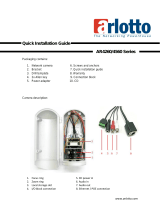Page is loading ...

DL30/DL50
User Manual

Federal Communications Commission Statement
NOTE: This equipment has been tested and found to comply with the limits for a Class A digital
device, pursuant to part 15 of the FCC Rules. These limits are designed to provide reasonable
protection against harmful interference when the equipment is operated in a commercial
environment. This equipment generates, uses, and can radiate radiofrequency energy and, if not
installed and used in accordance with the instruction manual, may cause harmful interference to
radio communications. Operation of this equipment in a residential area is likely to cause harmful
interference in which case the user will be required to correct the interference at his own
expense.
FCC Caution: Any changes or modifications not expressly approved by the party responsible for
compliance could void the user's authority to operate this equipment.
This device complies with part 15 of the FCC Rules.
Operation is subject to the following two conditions:
(1) This device may not cause harmful interference, and
(2) this device must accept any interference received, including interference that may cause undesired
operation.
Warning - This is a class A product. In a domestic environment, this product may cause radio
interference in which case the user may be required to take adequate measures.
This Class A digital apparatus complies with Canadian ICES-003.
Caution
Risk of explosion if battery is replaced by an incorrect type.
Dispose of used batteries in a safe and proper manner.
Remote Control Battery Safety Information
- Store batteries in a cool and dry place.
- Do not throw away used batteries in the trash. Properly dispose of used batteries through
specially approved disposal methods.
- Remove the batteries if they are not in use for long periods of time. Battery leakage and
corrosion can damage the remote control. Dispose of batteries safely and through approved
disposal methods.
- Do not use old batteries with new batteries.
- Do not mix and use different types of batteries: alkaline, standard (carbon-zinc) or
rechargeable (nickel-cadmium).
- Do not dispose of batteries in a fire.
- Do not attempt to short-circuit the battery terminals.

DISCLAIMER
No warranty or representation, either expressed or implied, is made with respect to the contents
of this documentation, its quality, performance, merchantability, or fitness for a particular purpose.
Information presented in this documentation has been carefully checked for reliability; however,
no responsibility is assumed for inaccuracies. The information contained in this documentation is
subject to change without notice.
In no event will AVer Information Inc. be liable for direct, indirect, special, incidental, or
consequential damages arising out of the use or inability to use this product or documentation,
even if advised of the possibility of such damages.
TRADEMARKS
“AVer” is a trademark owned by AVer Information Inc. Other trademarks used herein for
description purpose only belong to each of their companies.
COPYRIGHT
©2021 AVer Information Inc. All rights reserved.
All rights of this object belong to AVer Information Inc. Reproduced or transmitted in any form
or by any means without the prior written permission of AVer Information Inc. is prohibited. All
information or specifications are subject to change without prior notice.
NOTICE
SPECIFICATIONS ARE SUBJECT TO CHANGE WITHOUT PRIOR NOTICE. THE
INFORMATION CONTAINED HEREIN IS TO BE CONSIDERED FOR REFERENCE ONLY.

WARNING
To reduce the risk of fire or electric shock, do not expose this appliance
to rain or moisture. Warranty will be void if any unauthorized
modifications are done to the product.
Do not drop the camera or subject it to physical shock.
Use the correct power supply voltage to avoid the damaging camera.
Do not place the camera where the cord can be stepped on as this may
result in fraying or damage to the lead or the plug.
Hold the bottom of the camera with both hands to move the camera. Do
not grab the lens or lens holder to move the camera.
OK

More Help
For FAQs, technical support, software and user manual download, please visit:
Global
Download Center: https://www.aver.com/download-center
Technical Support: https://www.aver.com/technical-support
USA
Download Center: https://www.averusa.com/pro-av/support/
Technical Support: https://averusa.force.com/support/s/contactsupport
Europe
Download Center: https://www.avereurope.com/download-center
Technical Support: https://www.avereurope.com/technical-support
Contact Information
Global
AVer Information Inc.
https://www.aver.com
8F, No.157, Da-An Rd., Tucheng Dist., New Taipei City 23673, Taiwan
Tel: +886 (2) 2269 8535
European Headquarters
AVer Information Europe B.V.
https://www.avereurope.com
Westblaak 140, 3012KM, Rotterdam, Netherlands
Tel: +31 (0) 10 7600 550
Technical support: eu.[email protected]
USA
AVer Information Inc.
https://www.averusa.com
668 Mission Ct., Fremont, CA 94539, USA
Tel: +1 (408) 263 3828
Tol l-free: +1 (877) 528 7824
Technical support: support.[email protected]

Contents
Package Contents................................................................................................... 1
Camera Mount Suggestions (Optional Accessories) ......................................... 1
Product Introduction ................................................................................................ 2
Overview ............................................................................................................ 2
LED Indicator ..................................................................................................... 2
Pan and Tilt Angle .............................................................................................. 3
Dimension .......................................................................................................... 3
Cable Fixing Plate Installation ........................................................................... 4
Device Connection............................................................................................. 5
PoE+ Connection ............................................................................................... 5
HDMI Connection .............................................................................................. 6
Audio Input Connection ..................................................................................... 7
Ceiling Mount Installation (Optional) .................................................................. 8
Wall Mount Installation (Optional) ...................................................................... 9
Tracking Setup ................................................................................................. 11
Remote Control ................................................................................................ 12
Hot Key ............................................................................................................ 13
Set Up the Camera ............................................................................................... 13

Set Up IP Address of the Camera ................................................................... 13
If there is DHCP environment .................................................................. 13
Or if you want to configure by yourself .................................................... 13
Web Setup ....................................................................................................... 14
Use the AVer IPCam Utility to Find the Camera .............................................. 14
Make a Connection to the Camera via Browser .............................................. 15
Live View.......................................................................................................... 16
Snapshot .................................................................................................. 16
Pan-Tilt-Zoom Control .............................................................................. 17
Manual Pan-Tilt Speed Adjustment .......................................................... 17
Focus ....................................................................................................... 18
Preset Position ......................................................................................... 18
Tracking Control ....................................................................................... 19
Settings ............................................................................................................ 20
Tracking Settings ..................................................................................... 20
Tracking Control ....................................................................................... 20
Presenter .................................................................................................. 21
Zone ......................................................................................................... 22
Camera Settings ...................................................................................... 24
Camera Control ........................................................................................ 24

Preset ....................................................................................................... 24
Exposure .................................................................................................. 25
Image Process ......................................................................................... 25
Video & Audio ........................................................................................... 26
Network .................................................................................................... 27
System ..................................................................................................... 28
FAQ ....................................................................................................................... 29
Specification* ........................................................................................................ 30
DL30 ................................................................................................................ 30

1
Package Contents
Camera Unit
Power Adapter & Power
Cord
Cable Fixing Plate Cable Ties (x4)
M2 x 4mm Screws
(x2)
Quick Start Guide Remote Control USB Cable
or
1/4”-20, L=7.5mm
Screw
User Manual* Warranty Card*
*Only for Japan
Camera Mount Suggestions (Optional Accessories)
For details on optional accessories, consult your local dealer.
Wall mount
USA: Part#PTMLTWM01
Other countries: Part#60S5000000AC
Ceiling mount
USA: Part#PTMLTCM02
Other countries: Part#60S5000000AB

2
Product Introduction
Overview
1
2
3 4 5
6 7
8
9
(1) Camera Lens (4) Kensington Lock (7) USB Port
(2) IR Sensor (5) Audio In* (8) DC Power Jack
(3) LED Indicator (6) HDMI Port** (9) PoE+ Port***
*Line input level: 1Vrms (max)
*Mic input level: 50mVrms (max); Supplied voltage: 3.3V
**DL30 does not support HDMI port.
***Only support IEEE 802.3at PoE+ standard.
LED Indicator
LED Status
Blue (Blinking every 2 seconds) Tracking On
Blue (Solid) Normal Operation and Tracking Off
Orange (Blinking) Camera Initialization
Orange (Solid) Standby Mode
Red (Blinking) Firmware Update

3
Pan and Tilt Angle
±170°
±90°
Dimension
200mm (7.87”)
158.8mm (6.25”)
162.2mm (6.39”)

4
Cable Fixing Plate Installation
1
Secure the cable fixing plate to the camera with two M2 x 4mm screws in the package.
Plug in cables.
Use four cable ties in the package to
secure the cables and cable fixing plate.
[Note] DL30 does not support HDMI port.

5
Device Connection
Lecture Capture System
DL
Tracking Camera
PoE+ IEEE802.3at
HDMI (Not for DL30)
or
LAN
(Record)
Laptop/Desktop
(Management/Presentation)
Monitor/TV
(Display)
Microphone
Audio Input
USB
CaptureShare
Web Application
(Remote Management)
PTZ Management
PoE+ Connection
Connect the camera to the router or switch through the PoE+ port.
[Note] Only support IEEE 802.3at PoE+ standard.
Router/PoE+ Switch
Ethernet cable
(Not included)

6
HDMI Connection
Use the HDMI cable to connect with monitor or TV for video output.
Monitor/TV
HDMI cable
[Note]
1. DL30 does not support HDMI port.
2. HDMI monitor can be connected to camera and output live video. Assuming HDMI monitor is well
connected before the camera is turned on, the OSD menu will be displayed on HDMI monitor in
default.

7
Audio Input Connection
Connect the audio device for audio receiving.
[Note]
1. Line input level: 1Vrms (max)
2. Mic input level: 50mVrms (max); Supplied voltage: 3.3V
3. Because video conferencing software such as Google Hangouts (Windows), Skype (Mac), or
Teams (Windows and Mac) can automatically adjust volume, the user might experience
randomly unstable volume while using the camera.
Microphone
Audio mixer

8
Ceiling Mount Installation (Optional)
1. Use two M2 x 4mm screws (in the DL camera package) to secure the cable fixing plate (in the DL
camera package) to the camera. Plug in cables. Use four cable ties (in the DL camera package)
to secure the cables and cable fixing plate.
2. Use four M4 (L≥10mm) screws (not supplied) to secure the mount bracket on the ceiling.
3. Use three 1/4”-20, L=7.5mm screws (in the ceiling mount kit) to install another mount bracket on
the camera.
4. Slide the mount bracket with the camera into the mount bracket secured on the ceiling.
5. Use three M3 x 6mm screws (in the ceiling mount kit) to secure the camera.
3
1

9
Wall Mount Installation (Optional)
1. Use two M2 x 4mm screws (in the DL camera package) to secure the cable fixing plate (in the DL
camera package) to the camera. Plug in cables. Use four cable ties (in the DL camera package)
to secure the cables and cable fixing plate.
2. Use the drilling paper included in the package to drill the holes in the wall where the user wants to
mount the camera.
3. Use the screws (not included) to secure the L-mount bracket on the wall.
[Note] For cement wall: M4 x 20mm self-tapping screws (x4) + plastic conical anchor
For wooden wall: M4 x 20mm self-tapping screws (x4)
4. Then, assemble the L-mount brackets + with 2 screws (M4 x 8mm, included in the package).
1
2
P/N : 303AU340- AGR
46.00[1.81]
51.00[2.01]
Ø5.50[Ø0.22]
A
4
B
A

10
5. After assembling the L-mount brackets, use the screws (not included) to secure the lower part of
L-mount brackets on the wall.
[Note] For cement wall: M4 x 20mm self-tapping screws (x2) + plastic conical anchor
For wooden wall: M4 x 20mm self-tapping screws (x2)
6. Pass the cables through the hole on the L-mount brackets and connect the cables to
corresponding connection ports.
7. Use the remaining screw (1/4”-20, L=7.5mm, included in the package) to secure the camera on
the L-mount brackets.

11
Tracking Setup
• Distance range to podium: 8~9m is suggested.
• Tracking distance for upper body: 2~16m; tracking distance for full body: 3~28m.
• Suggested setup position: center of classroom.
• Install height range (from floor): 2~3m; 2.4m is suggested.
• No human outline on poster/screen/monitor/TV in the background.
• No more than three people in a single camera view.
Podium
Blackboard
8~9m
Center of classroom

12
Remote Control
The remote control requires two “AAA” size batteries. Make sure batteries are installed properly before
use.
Name
Function
(1) Power
Turn the unit on/standby/privacy:
Press once to turn on privacy
mode. Press again to turn off
privacy mode.
Long press for 3 seconds to turn on
standby mode. Short press again
to turn off standby mode.
(2) Remote Control LED
It will be on when pressing other
buttons.
(3) Menu
Open and exit the OSD menu.
[Note] DL30 does not support OSD
menu.
(4) Switch
Switch from presenter to another
presenter.
(5) Auto Tracking On
Turn on auto tracking.
(6) Auto Tracking Off
Turn off auto tracking.
(7) Number buttons
Use for setting the preset position 0~9.
(8) Preset
User can use below two ways to set the preset position:
a) press “Preset” + “Number button (0~9)” simultaneously, or
b) hold “Preset” then press “Number button (0~9)”.
Remote control LED and camera button LED will not light when pressing
Preset button alone.
(9) Reset
User can use below two ways to cancel pre-configured preset position:
a) press “Reset” + “Number button (0~9)” simultaneously, or
b) hold “Reset” then press “Number button (0~9)”.
Remote control LED and camera button LED will not light when pressing
Reset button alone.
(10)
▲,▼,◄, & ►
Pan and tilt the camera. Pan/Tilt speed by remote control is fixed. You
may change pan/tilt speed by using web browser. For setting details of
web browser, please refer to Set Up the Camera section.
(11) Enter
After opening the OSD menu, confirm the selection or make a selection
in OSD menu.
(12) Zoom In/Out
Zoom in/out. Zoom in/out speed by remote control is fixed. You may
change zoom in/out speed by using web browser. For setting details of
web browser, please refer to Set Up the Camera section.
(13) EV +/-
EV level adjustment.
(14) Upper Body
Tracking mode switches to Presenter Mode when pressing Upper Body
button, and presenter's size on screen is upper body.
(15) Full Body
Tracking mode switches to Presenter Mode when also pressing Full
Body button, and presenter's size on screen is full body.
(16) Zone
Tracking mode switches to Zone Mode when pressing Zone button.
/