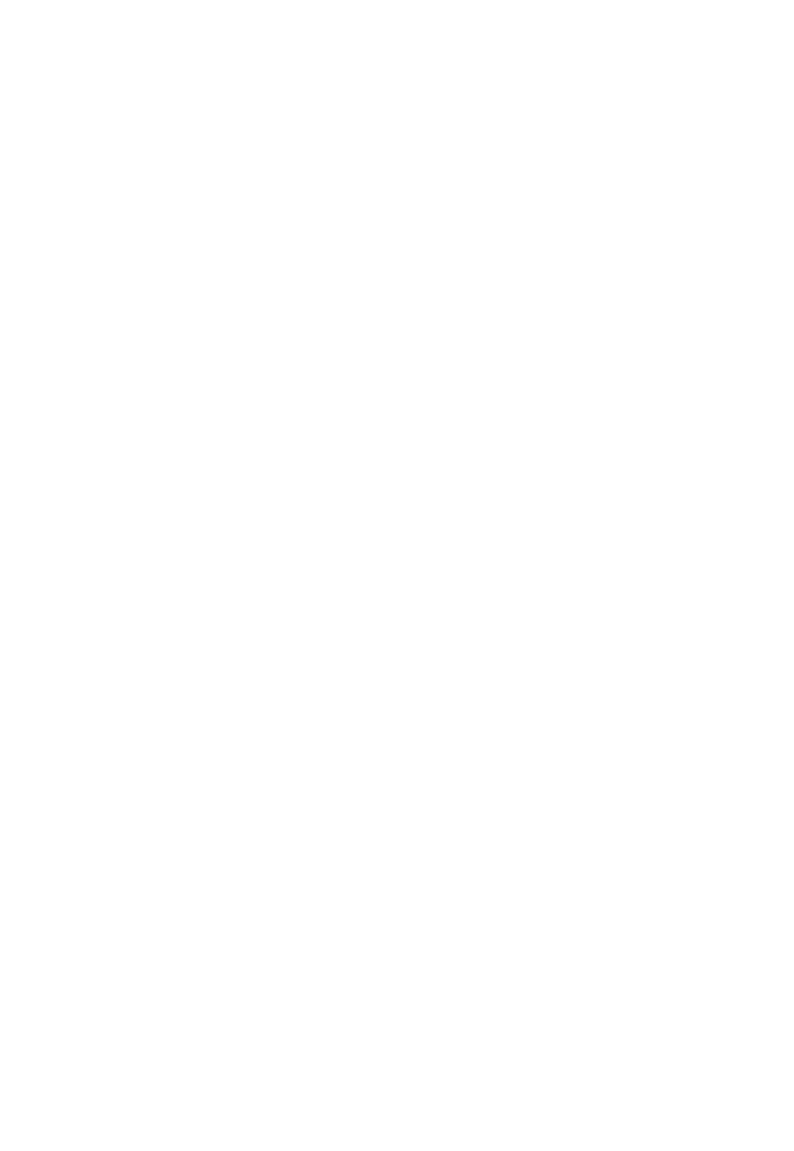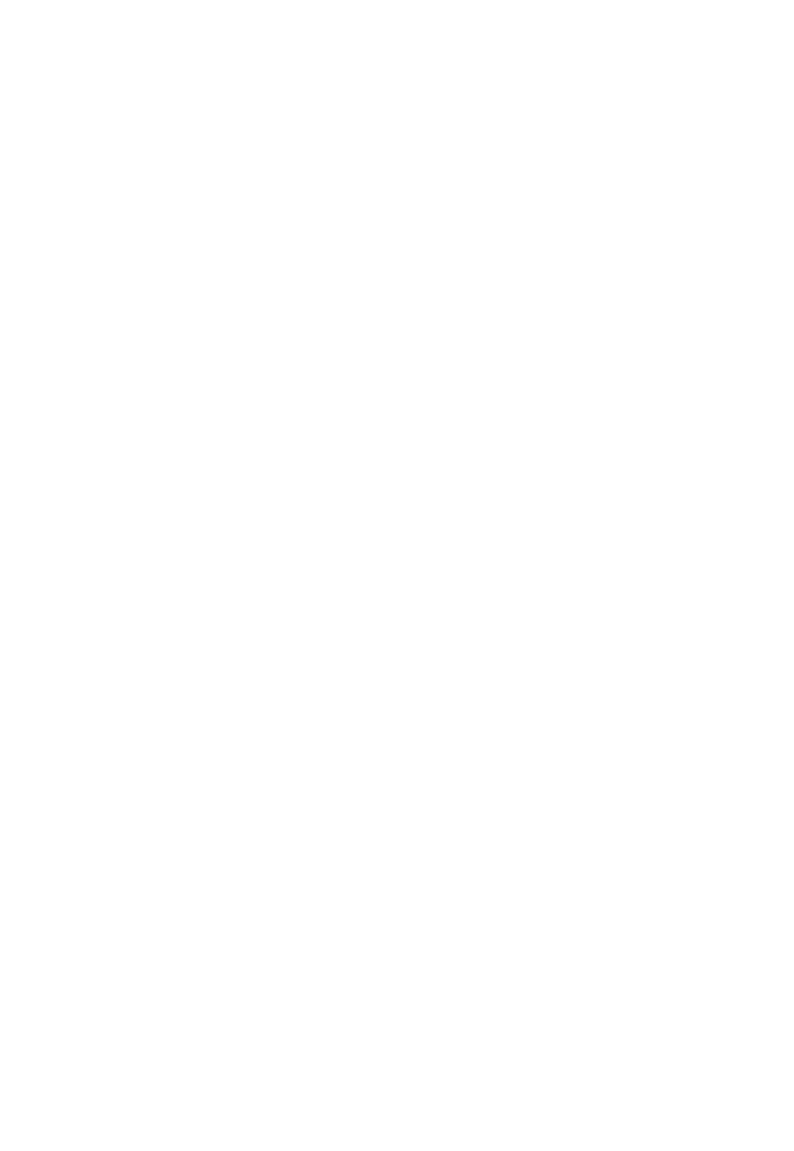
4
Table of Contents
Introduction ...................................................................................................... 6
Features ................................................................................................... 6
Package Contents .................................................................................... 7
Specifications ........................................................................................... 8
Panel Description ................................................................................... 11
Dimensions ............................................................................................. 12
Installation and Wiring ................................................................................... 13
Installation .............................................................................................. 13
Wiring ..................................................................................................... 15
IR Remote Control ......................................................................................... 16
RS232 Control ............................................................................................... 20
RS232 Interface ...................................................................................... 20
VISCA Network ....................................................................................... 22
RS232 Serial Communication Control .................................................... 22
GUI Settings .................................................................................................. 23
MENU ..................................................................................................... 23
EXPOSURE ............................................................................................ 24
COLOR ................................................................................................... 25
IMAGE .................................................................................................... 25
P/T/Z ....................................................................................................... 26
NOISE REDUCTION .............................................................................. 27
SETUP .................................................................................................... 27
COMMUNICATION SETUP .................................................................... 28
RESTORE DEFAULT ............................................................................. 28
Network Function ........................................................................................... 29
Operating Environment ........................................................................... 29
Equipment Installation ............................................................................ 29
Internet Connection ................................................................................ 29