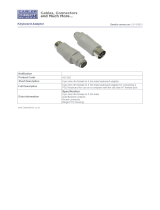Page is loading ...

VC520 Pro2
User Manual

Federal Communications Commission Statement
NOTE: This equipment has been tested and found to comply with the limits for a Class A
digital device, pursuant to part 15 of the FCC Rules. These limits are designed to provide
reasonable protection against harmful interference when the equipment is operated in a
commercial environment. This equipment generates, uses, and can radiate radiofrequency energy and,
if not installed and used in accordance with the instruction manual, may cause harmful interference to
radio communications. Operation of this equipment in a residential area is likely to cause harmful
interference in which case the user will be required to correct the interference at his own expense.
FCC Caution: Any changes or modifications not expressly approved by the party responsible for
compliance could void the user's authority to operate this equipment.
This device complies with part 15 of the FCC Rules.
Operation is subject to the following two conditions:
(1) This device may not cause harmful interference, and
(2) this device must accept any interference received, including interference that may cause undesired
operation.
Warning:
This is a class A product. In a domestic environment this product may cause radio interference in
which case the user may be required to take adequate measures.
DISCLAIMER
No warranty or representation, either expressed or implied, is made with respect to the contents of this
documentation, its quality, performance, merchantability, or fitness for a particular purpose. Information
presented in this documentation has been carefully checked for reliability; however, no responsibility is
assumed for inaccuracies. The information contained in this documentation is subject to change
without notice.
In no event will AVer Information Inc. be liable for direct, indirect, special, incidental, or consequential
damages arising out of the use or inability to use this product or documentation, even if advised of the
possibility of such damages.
TRADEMARKS
“AVer” is a trademark owned by AVer Information Inc. Other trademarks used herein for description
purpose only belong to each of their companies.
COPYRIGHT
©2021 AVer Information Inc. All rights reserved.
All rights of this object belong to AVer Information Inc. Reproduced or transmitted in any form or by any
means without the prior written permission of AVer Information Inc. is prohibited. All information or
specifications are subject to change without prior notice.

NOTICE
SPECIFICATIONS ARE SUBJECT TO CHANGE WITHOUT PRIOR NOTICE. THE
INFORMATION CONTAINED HEREIN IS TO BE CONSIDERED FOR REFERENCE ONLY.
THE CONTENTS ARE SUBJECT TO CHANGE WITHOUT PRIOR NOTICE. IF THE CONTENT
IS WRONG, PLEASE INFORM US TO MAKE CORRECTIONS.
WARNING
To reduce risk of fire or electric shock, do not expose this appliance to rain or moisture.
Warranty will be void if any unauthorized modifications are done to the product.
Do not drop the camera or subject it to physical shock.
Use correct power supply voltage to avoid damaging camera.
Do not place the camera where the cord can be stepped on as this may result in fraying or
damage to the lead or the plug.
Hold the bottom of the camera with both hands to move the camera. Do not grab the lens or
lens holder to move the camera.
Remote Control Battery Safety Information
- Store batteries in a cool and dry place.
- Do not throw away used batteries in the trash. Properly dispose of used batteries through
specially approved disposal methods.
- Remove the batteries if they are not in use for long periods of time. Battery leakage and
corrosion can damage the remote control. Dispose of batteries safely and through approved
disposal methods.
- Do not use old batteries with new batteries.
- Do not mix and use different types of batteries: alkaline, standard (carbon-zin
c) or
rechargeable (nickel-cadmium).
- Do not dispose of batteries in a fire.
- Do not attempt to short-circuit the battery terminals.
CAUTION
- Risk of explosion if battery is replaced by an incorrect type.
- Dispose of used batteries in a safe and proper manner.

MORE HELP
For FAQs, technical support, software and user manual download, please visit:
Global: https://www.aver.com/HelpCenter/conferencing-collaboration
USA: https://www.averusa.com/business/support/
European Headquarters: https://www.aver.com/download-center/
Technical Support:
Global: https://aver.com/technical-support
USA: https://averusa.force.com/support/s/contactsupport
European Headquarters: https://www.avereurope.com/technical-support/
Contact Information
Global
AVer Information Inc.
https://www.aver.com
8F, No.157, Da-An Rd.,
Tucheng Dist.,
New Taipei City 23673,
Taiwan
Tel: +886 (2) 2269 8535
USA
AVer Information Inc.
https://www.averusa.com
668 Mission Ct.,
Fremont, CA 94539
Tel: +1 (408) 263 3828
Toll -free: +1 (877) 528 7824
Technical support:
support.usa@aver.com
European Headquarters
AVer Information Europe B.V.
https://www.avereurope.com
Westblaak 140, 3012KM,
Rotterdam, Netherlands
Tel: +31 (0) 10 7600 550
Technical support:
eu.rma@aver.com

Contents
Package Contents ................................................................................................... 1
Optional Accessory.......................................................................................... 1
Product Introduction ................................................................................................ 2
Overview ......................................................................................................... 2
Expansion Speakerphone/Microphone Connection ........................................ 3
Phone In Connection ....................................................................................... 4
Pan and Tilt Angle ........................................................................................... 4
Audio Signal Receive Range .......................................................................... 5
Speakerphone LED Indicator .......................................................................... 6
Remote Control ............................................................................................... 7
Installation ............................................................................................................. 10
Device Connection ........................................................................................ 10
RS232 Connection ........................................................................................ 12
Wall Mount Installation .................................................................................. 18
Operating the Camera .......................................................................................... 21
Make a Video Call ......................................................................................... 21
Make a Connection through the Browser ............................................................ 21
Web Settings ................................................................................................... 24

First Time Login ............................................................................................. 24
Set Up the Preset .......................................................................................... 26
Select the Preset Position ............................................................................. 27
Camera Settings ............................................................................................ 27
Tracking Mode ....................................................................................... 28
Framing Speed ...................................................................................... 30
Smart Frame Preset Point ..................................................................... 31
Auto Focus ............................................................................................ 32
Home Position ....................................................................................... 32
Sleep Position ........................................................................................ 33
Sleep Timer ........................................................................................... 33
On Screen Menu ................................................................................... 34
Camera Binding ..................................................................................... 34
Save Preset ........................................................................................... 35
Image Settings .............................................................................................. 36
Image Flip .............................................................................................. 36
Image Mirror .......................................................................................... 36
True WDR .............................................................................................. 37
Frequency .............................................................................................. 37

White Balance ....................................................................................... 38
Noise Reduction .................................................................................... 38
Brightness .............................................................................................. 39
Sharpness ............................................................................................. 39
Saturation .............................................................................................. 40
Low Light Compensation ....................................................................... 40
RS232 Setting ....................................................................................... 41
Video Format Settings ................................................................................... 42
H.264 Profile .......................................................................................... 42
IP Stream Resolution ............................................................................. 43
Frame Rate ............................................................................................ 44
Bit Rate .................................................................................................. 44
RTSP ..................................................................................................... 45
RTMP ..................................................................................................... 47
Network Settings ........................................................................................... 48
DHCP ..................................................................................................... 48
Static IP .................................................................................................. 49
System Settings ............................................................................................ 50
Language ............................................................................................... 50

Firmware Update ................................................................................... 51
Factory Default ...................................................................................... 52
Camera Reboot ..................................................................................... 53
Change Password ................................................................................. 54
SSL Certificate ....................................................................................... 55
Date Format ........................................................................................... 56
Time Format .......................................................................................... 56
Time Correction Mode ........................................................................... 57
Audio Settings ............................................................................................... 60
Noise Suppression ................................................................................ 60
Automatically Gain Control .................................................................... 61
Echo Cancellation .................................................................................. 61
Keyboard Noise Suppression ................................................................ 62
Phone In Jack ........................................................................................ 63
PTZApp 2 .............................................................................................................. 64
Install PTZApp 2 ............................................................................................... 64
Use PTZApp 2 with USB Devices ...................................................................... 64
Install EZLive ......................................................................................................... 73
Use EZLive ...................................................................................................... 73

1
Package Contents
Camera Unit Speakerphone Unit Remote Control
Power Adapter &
Power Cord*
USB 2.0 Type-B to
Type-A Cable (5m)
Speakerphone
Cable (10m)
3.5 mm Audio
Cable (0.9m)
L-Mount
Brackets
Screws for
Mount
M4 x8mm (x2)
1/4”-20
L=7.5mm (x2)
Drilling Paper QR Code Card
P/N: 303AU 340-AGR
46.00[1.81]
51.00[2.01]
Ø5.50[Ø0.22]
*The power cord will vary depending on the standard power outlet of the country where it is sold
Optional Accessory
Mini DIN9 to Mini DIN8
RS232 Adapter Cable

2
Product Introduction
Overview
1
2
3
4 5 6
7
8
1
2
Status LED
Power on: Blue light
Standby: Orange light
IR Sensor
4
5
6
7
USB3.1 Type B Port
RS232 In/Out Port
DC 12V Power Jack
Ethernet Port
3 Speakerphone Port (Blue cable) 8 Kensington Lock
9 101
1
12 13
9 Speakerphone Port
(Red Cable, for extended
speakerphone and
microphone connection)
10
11
12
13
Phone In Port
Line Out Port
Camera Port (Blue Cable)
Kensington Lock

3
Expansion Speakerphone/Microphone Connection
There are 2 types of expansion solutions that can be extended from the VC520 Pro2 speakerphone.
Please purchase the expansion speakerphone and/or microphone directly from AVer or an AVer
reseller.
Expansion Speakerphone Requirements:
- VC520 Pro2 Firmware version: 7200.00 or later
- FONE540 Firmware version: 7000.44 or later
[Note]
The VC520 Pro2 can support up to two expansion speakerphones, however, the daisy-chain
expansion cable cannot exceed over 40m in total.
Please connect the power supply for the expansion speakerphone when daisy-chaining over 20m.
Please connect the power supply when upgrading the firmware for the expansion speakerphone.
The expansion speakerphone cannot be used as the main speakerphone; it can only be used with
the VC520 Pro2.
The speakerphone/microphone cables will be included in the package contents when the user
purchases the expansion speakerphone/microphone.
VC520 Pro2 speakerphone
Expansion speakerphone
Speakerphone cable
Expansion speakerphone
Power adapter
Microphone cable
Expansion
microphone
Expansion
microphone
Expansion
microphone
Expansion
microphone
VC520 Pro2 speakerphone
[Note] The VC520 Pro2 can support up to four expansion microphones, however, the daisy-chain
expansion cable cannot exceed over 40m in total.

4
Phone In Connection
Users can connect a mobile phone to the Phone in port on the speakerphone as a hands-free speaker.
When the device connects with the speakerphone, the
icon will light up in blue. Touching the
icon will temporarily disconnect the connection of the device with the speakerphone; touching
the
icon again will resume the connection.
Mobile phone
3.5mm audio cable
Pan and Tilt Angle

5
Audio Signal Receive Range
The best distance for the speakerphone to receive audio signal is within 7.5ft (2.3m) in radius. When
connecting two or more speakerphones, the distance between the speakerphones must be 9ft (2.7m).

6
Speakerphone LED Indicator
Button LED Indicator Status
/
White light
Adjust the volume up and down. When adjusting
the volume up and down, the volume LED indicator
will light up in blue.
White/Blue light
Touch to mute/un-
mute the speakerphone volume.
In mute status, the LED indicator will light up in
red.
Red light Touch to hang up the call.
Green light Touch to answer the incoming call.
Blue light: Connects with
external device
White light: Temporarily
disconnects the
connection with the device
Off: No connection with
external devices
When the Phone in port connects with the device,
the LED indicator will light up in blue.

7
Remote Control
Name
Function
1. Camera Select
One remote can control up to 3 AVer
VC/CAM/VB series cameras. You can
use AVer PTZApp 2 to set numbers
associated with each camera, and then
select which camera you would like to
control using the remote.
[Note] If you only have one camera
and don’t need to do custom setting,
the default is camera 1. If you press
camera 2 or 3 on the remote control,
you will find your remote can’t control
your camera. In this case, please press
camera 1 on your remote again.
2. Camera Directional
Control
Use the directional buttons on the
remote to control the direction of the
camera. Press the directional button to
move the camera or press and hold to
continuously pan or tilt.
3. SmartFrame
One-click automatic FOV adjustment
to fit all participants.
Press for 1 second to switch the
SmartFrame function among Manual
Framing/Auto Framing/Preset Framing
modes. A message (as figures shown)
will display on the screen to indicate
the mode.
[Notes]
SmartFrame deploys face and body
defection technology. People
wearing masks or in side facial
profiles still can be detected. The
maximum detection distance is
7~10 meters.
Camera will track people while
moving. It will start to focus and

8
zoom in when people don’t move
anymore for 1~5 seconds,
depending on the framing speed
you choose.
Preset Framing: Set up preset
points in advance (Only for Preset
points 1~9. Preset 0 is for home
position). Camera tracks one
presenter and shoots the preset
areas instead of focusing and
zooming into presenter.
4. OSD Menu
To call out OSD menu. Not support for
VC520 Pro2
5. Zoom In/Zoom Out
Increase/Decrease the camera zoom.
6. Preset
The Preset button on the remote
serves 2 functions.
To Save a Preset – Move camera to
desired position. Press and hold the
preset button until you receive the save
message on the screen. Select preset
position button 0-9 to store the current
camera position. Repeat steps if
needed.
To Load a Preset - Press the preset
button and preset position button 0-9 to
load a saved camera position. Repeat
steps if needed.
7. Preset
Position/Number
Buttons
Preset position buttons are used in
conjunction with the Preset button to
save positions. There are a total of 10
presets.
Press the preset button first and then
press 0~9 for the camera to move to
the saved position.
[Notes]
Press and hold the number button
“
” for 1 second to turn on or off
the WDR function.
Press and hold the number button

9
“ ” for 1 second to turn on or off
the SmartFrame function.
Press and hold the number button
“
” for 1 second to enable or
disable RTMP streaming function.
Press and hold the number button
“
” for 1 second to force camera
to enter sleep mode. It will cut all the
video streaming off. To wake it up,
press the button for 1 second again
or press direction button. It’s not
workable while USB streaming is on.
8. Brightness -
Decrease the brightness.
9. Call/answer
Answer a call or start a call.
10. Enter
To confirm selection. Not support for
VC520 Pro2
11. Mute/Un-mute
Speakerphone
Mute/Un-mute the speakerphone.
12. Volume Up/Down
Adjust volume up or down.
13. Preset Hot Key
Press to move the camera to the
preset position the user has set.
14. Brightness +
Increase the brightness.
15. Hang Up
End the call.

10
Installation
Device Connection
1. Connect the camera to power outlet.
Power cord
Power adapter
2. Connect the camera to the speakerphone using the included compatible cable.
Speakerphone
cable
[Notes]
The speakerphone port of the camera and the camera port of the speakerphone are both marked
in blue.
When connecting to the speakerphone, please remove the back port cover of the speakerphone
for successful cable connection. To remove the back port cover, simply pull off from the
speakerphone unit.

11
3. Connect other necessary cables.
[Notes]
Secure the USB and RS232 cables with attached screws. RS232 cable is an optional
accessory; please purchase from AVer.
Make sure the cable is well connected to the connector on the camera before securing the
cable.
4. Connect the camera to the computer/laptop. Connect the camera to the speakerphone
using the included
[Notes]
Use the USB 2.0 cable included in the package.
VC520 Pro2 has the USB 3.1 port which is USB 2.0 compatible.
Maximum resolution/fps for USB 2.0 and USB 3.1 ports are shown below.
M-JPEG/fps
NV12/fps
YUV/fps
USB 2.0 1080@60 fps 720p@10 fps
480p@30 fps
720p@10 fps
480p@30 fps
USB 3.1
1080p@60 fps
1080p@30 fps
1080p@30 fps

12
RS232 Connection
Camera RS232 Port Pin Definition
1
2
34
56
789
Function
Mini DIN9
PIN #
I/O Type Signal Description
VISCA IN
1 Output DTR Data Terminal Ready
2 Input DSR Data Set Ready
3 Output TXD Transmit Data
6 Input RXD Receiver Data
VISCA OUT
7 Output DTR Data Terminal Ready
4 Input DSR Data Set Ready
8 Output TXD Transmit Data
9 Input RXD Receiver Data
5 --- --- Not connect
/