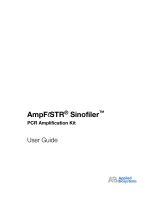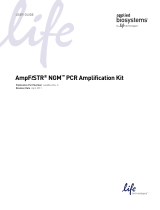Page is loading ...

ABI PRISM® GeneMapper™
Software Version 3.0
SNP Genotyping
Tutorial


DRAFT
September 25, 2002 1:20 pm, 7x9_Title.fm
ABI PRISM® GeneMapper™
Software Version 3.0
SNP Genotyping
Tutorial

DRAFT
September 25, 2002 1:20 pm, 7x9_Title.fm
© Copyright 2002, Applied Biosystems. All rights reserved.
For Research Use Only. Not for use in diagnostic procedures.
Notice to Purchaser: License Disclaimer.
Purchase of this software product alone does not imply any license under any process, instrument or other apparatus,
system, composition, reagent or kit rights under patent claims owned or otherwise controlled by PE Corporation (NY),
either expressly, or by estoppel.
Information in this document is subject to change without notice. Applied Biosystems assumes no responsibility for any errors that
may appear in this document. This document is believed to be complete and accurate at the time of publication. In no event shall
Applied Biosystems be liable for incidental, special, multiple, or consequential damages in connection with or arising from the use
of this document.
ABI PRISM and its design, Applied Biosystems, GeneScan, Genotyper, LIZ, and SNaPshot are registered trademarks of Applera
Corporation or its subsidiaries in the U.S. and certain other countries.
AB (Design), ABI, Applera, GeneMapper, GeneScan, and Primer Focus are trademarks of Applera Corporation or its subsidiaries
in the U.S. and certain other countries.
Macintosh is a registered trademark of Apple Computer, Inc.
All other trademarks are the sole property of their respective owners.
Part Number 4335524 Rev. B
09/2002

DRAFT
September 25, 2002 1:21 pm, 4335524A_BookTOC.fm
SNP Genotyping with ABI PRISM GeneMapper Software Version 3.0 Tutorial iv
Contents
Chapter 1 Introduction
About the SNP Genotyping Tutorial . . . . . . . . . . . . . . . . . . . . . . . . . . . 1-2
Data Provided . . . . . . . . . . . . . . . . . . . . . . . . . . . . . . . . . . . . . . . . . . . . 1-4
New Features in GeneMapper Software Version 3.0 . . . . . . . . . . . . . . 1-5
Process Flowchart . . . . . . . . . . . . . . . . . . . . . . . . . . . . . . . . . . . . . . . . 1-7
Chapter 2 Working With Kits, Bin Sets, and Panels
Process Flowchart . . . . . . . . . . . . . . . . . . . . . . . . . . . . . . . . . . . . . . . . 2-2
Importing and Sizing Reference Data . . . . . . . . . . . . . . . . . . . . . . . . . . 2-3
Setting Up Kits, Bin Sets, and Panels . . . . . . . . . . . . . . . . . . . . . . . . . . 2-8
Creating Markers and Bins . . . . . . . . . . . . . . . . . . . . . . . . . . . . . . . . . 2-13
Chapter 3 Data Analysis
Process Flowchart . . . . . . . . . . . . . . . . . . . . . . . . . . . . . . . . . . . . . . . . 3-2
Creating an Analysis Method . . . . . . . . . . . . . . . . . . . . . . . . . . . . . . . . 3-2
Performing Analysis on SNP Genotyping Data . . . . . . . . . . . . . . . . . . 3-10
Examining the Analyzed Data . . . . . . . . . . . . . . . . . . . . . . . . . . . . . . . 3-13
Performing Tasks in the Plot Windows . . . . . . . . . . . . . . . . . . . . . . . . 3-18
Chapter 4 Auto Panel Feature for Primer Focus
Process Flowchart . . . . . . . . . . . . . . . . . . . . . . . . . . . . . . . . . . . . . . . . 4-2
Importing and Sizing Reference Data . . . . . . . . . . . . . . . . . . . . . . . . . . 4-3
Setting Up Kits and Bin Sets . . . . . . . . . . . . . . . . . . . . . . . . . . . . . . . . 4-8
Using the Auto Panel Feature . . . . . . . . . . . . . . . . . . . . . . . . . . . . . . . 4-10

DRAFT
September 25, 2002 1:21 pm, 01_AboutSnapShot.fm
SNP Genotyping with ABI PRISM GeneMapper Software Version 3.0 Tutorial 1-1
1
Introduction 1
In This Chapter This chapter contains the following topics:
About the SNaPshot Tutorial. . . . . . . . . . . . . . . . . . . . . . . . . . . . . .1-2
Data Provided . . . . . . . . . . . . . . . . . . . . . . . . . . . . . . . . . . . . . . . . .1-4
New Features in GeneMapper Software Version 3.0. . . . . . . . . . . .1-5
Process Flowchart . . . . . . . . . . . . . . . . . . . . . . . . . . . . . . . . . . . . . .1-7

DRAFT
September 25, 2002 1:21 pm, 01_AboutSnapShot.fm
Chapter 1 Introduction
1-2 SNP Genotyping with ABI PRISM GeneMapper Software Version 3.0 Tutorial
About the SNP Genotyping Tutorial
Overview This tutorial is intended to help you get quickly up to speed in
performing analyses of SNaPshot® data with ABI PRISM®
GeneMapper™ Software Version 3.0.
Note: This tutorial contains basic information only. For more
advanced information, please refer to the ABI PRISM®
GeneMapper™ Genotyping Software User’s Manual (PN 4335526).
Goals After completing this tutorial, you should be able to:
• Set up a GeneMapper software project.
• Import sample files for analysis.
• Define new SNP markers and bin sets using the Auto Panel
feature. This feature is only for reference data generated by the
SNaPshot® Primer Focus™ kit.
How to Use This
Tutorial \When you are following the procedures in this tutorial, it is important
that you:
• Perform every step in the order listed.
• Do not introduce any extraneous samples or bins.
The procedures are written using menu selections, for example:
Select Tools > GeneMapper Manager.
You may also use the icons located on the toolbar.
Terms Used in
This Tutorial The following terms are used in this tutorial:
Table 1-1 Terms and Definitions
Term Definition
Analysis Method A collection of parameters set by the user to
determine the bin set and analysis algorithms. See
page 3-2.
Bin A fragment size or basepair range and dye color
that define an allele.

DRAFT
September 25, 2002 1:21 pm, 01_AboutSnapShot.fm
About the SNP Genotyping Tutorial
SNP Genotyping with ABI PRISM GeneMapper Software Version 3.0 Tutorial 1-3
For More
Information For more information about the GeneMapper software, refer to the
documents listed below.
Bin set A set of bins (that is, allele definitions) for one
source or set of experimental conditions, usually
an instrument. Bin sets are available inside a kit.
Marker A known SNP location.
Panel A set of markers.
Project settings Parameters set by the user to prepare a project for
analysis. See page 3-12.
Table 1-1 Terms and Definitions (continued)
Term Definition
Document Part Number
ABI PRISM® GeneMapper™ Genotyping Software
User’s Manual 4335526
Microsatellite Analysis with ABI PRISM®
GeneMapper™ Software Version 3.0 Tutorial 4335525

DRAFT
September 25, 2002 1:21 pm, 01_AboutSnapShot.fm
Chapter 1 Introduction
1-4 SNP Genotyping with ABI PRISM GeneMapper Software Version 3.0 Tutorial
Data Provided
Overview GeneMapper Software Version 3.0 comes with the data listed below.
Algorithms and
Quality Values To support SNaPshot multiplex analysis, the following algorithms
and quality values are provided:
•Double Peak: Two peaks with the same color in the same bin
•Narrow Bin: Peak of the same color as a bin within 0.5 basepairs
of the bin
•SNaPshot Cutoff Value: Examines the ratio (Y/X) between two
peaks (X and Y) within a marker; if the ratio is less than the cutoff
value, the second peak will not be called
Default Settings The following SNaPshot default settings are listed below.
Primer Focus
Sample Files Six Primer Focus sample files are provided. Each of these is a single
primer that corresponds with the SNaPshot® Multiplex Control
Primers.
SNaPshot
Sample Files Five sample files of SNaPshot multiplex data are provided:
• Four sample files were generated using the SNaPshot Multiplex
Control Primers on different individuals.
• One sample file contains the GeneScan™-120 LIZ® size standard
only.
Type Name Parameters
Analysis
Method SNaPshot Default • Analysis Type = SNaPshot
•Bin Set = none
• Analysis Algorithm = basic
Plot Setting SNP Default N/A
Table Setting SNP Default

DRAFT
September 25, 2002 1:21 pm, 01_AboutSnapShot.fm
New Features in GeneMapper Software Version 3.0
SNP Genotyping with ABI PRISM GeneMapper Software Version 3.0 Tutorial 1-5
Size Standard
Definition The GeneScan™ –120 LIZ® (GS120LIZ) size standard definition is
provided.
Note: Custom size standard definitions can be created. For
procedures, refer to the ABI PRISM® GeneMapper™ Genotyping
Software User’s Manual (PN 4335526).
New Features in GeneMapper Software
Version 3.0
List of New
Features GeneMapper Software Version 3.0 is an enhancement of
GeneMapper Software Version 2.0. The new features in GeneMapper
Software Version 3.0 are listed below.
•ABIP
RISM® GeneScan® software functionality, including:
– EPT Data tab added to the Samples tab (accessed via the
Project window)
– Sizing Table tab added to the Plot Settings Editor (accessed via
the Plots window)
– Standard Curve tab added to the Size Match Editor
•ABIP
RISM® Genotyper® software functionality, including:
– Enhanced allele call labels in the Plots window
– Customized allele labeling options in the Plots window
– Marker and bin editing within the Plots window
• User interface consistency across products, including new or
revised menus and shortcut keys
For detailed information about these new features, refer to the
ABI PRISM® GeneMapper™ Genotyping Software User’s Manual
(PN 4335526).
How These
Features Affect
Data Analysis
When you perform SNaPshot data analysis with GeneMapper
Software Version 3.0 you will:
• Have increased editing flexibility
• Be able to save panels that may pre-exist (for Primer Focus data)

DRAFT
September 25, 2002 1:21 pm, 01_AboutSnapShot.fm
Chapter 1 Introduction
1-6 SNP Genotyping with ABI PRISM GeneMapper Software Version 3.0 Tutorial
Auto Panel
Feature GeneMapper software contains an Auto Panel feature that takes
advantage of the reference data generated by the Primer Focus kit to
define new SNP markers and bin sets quickly. The software
determines the overlap potential of SNP markers and recommends
panels to achieve accurate SNaPshot multiplexing results.
Note: Auto Panelizing procedures are provided in Chapter 4.

DRAFT
September 25, 2002 1:21 pm, 01_AboutSnapShot.fm
Process Flowchart
SNP Genotyping with ABI PRISM GeneMapper Software Version 3.0 Tutorial 1-7
Process Flowchart
Analyzing
SNaPshot Data The flowchart below provides an overview of the tasks required to
analyze SNaPshot data with the GeneMapper software. For detailed
procedures, see the references below.
Rules for SNP
Kits, Panels, and
Bins
The following rules apply to SNP kits, panels, and bins:
• Bins of the same color may not overlap anywhere within a panel.
• A bin is one color. There are up to four bins or colors per marker,
one for each of the ddNTP bases (A, C, T, G).
• Markers in a panel may overlap as long as bins of the same color
do not overlap.
Set up a new project:
• Import and size reference data
• Manually create panels/bins or use the Auto
Panel feature with Primer Focus sample files
Define a size standard, if necessary
Examine the analyzed data:
• Adjust panels or bins
• Edit allele calls
Import data, convert Macintosh® files,
if necessary
Analyze data, apply project settings
Create an Analysis Method:
• Select the analysis type (SNaPshot)
• Select a bin set
• Select an analysis algorithm
See Chapter 2
and Chapter 4
See page 3-5
See User Manual
See page 3-10
See page 3-13
See page 2-3
and User Manual

DRAFT
September 25, 2002 1:21 pm, 01_AboutSnapShot.fm
Chapter 1 Introduction
1-8 SNP Genotyping with ABI PRISM GeneMapper Software Version 3.0 Tutorial
• Bins in a marker are single continuous ranges; there is only one
bin of each color in a marker.
• Bins in a marker must be different colors and may overlap; for
almost all markers there will be some overlap of their constituent
bins.
• The marker size range is the minimum and maximum of its bin
size ranges. A margin may be necessary to accommodate alleles
not seen in the SNP Reference Data samples.
• Duplicate bin names are not allowed in a marker.
• Each kit can only have one bin set.

DRAFT
September 25, 2002 1:21 pm, 02_ProjectSetup.fm
SNP Genotyping with ABI PRISM GeneMapper Software Version 3.0 Tutorial 2-1
2
Working With Kits, Bin Sets,
and Panels 2
In This Chapter This chapter contains the following topics:
Process Flowchart . . . . . . . . . . . . . . . . . . . . . . . . . . . . . . . . . . . . . .2-2
Importing and Sizing Reference Data. . . . . . . . . . . . . . . . . . . . . . .2-3
Setting Up Kits, Bin Sets, and Panels . . . . . . . . . . . . . . . . . . . . . . .2-8
Creating Markers and Bins . . . . . . . . . . . . . . . . . . . . . . . . . . . . . .2-13
Assumptions This chapter guides you through setting up a project in ABI PRISM®
GeneMapper™ Software Version 3.0 in order to analyze
SNaPshot®data.
It is assumed that you have already installed and logged on to the
GeneMapper software.
Note: This chapter provides instructions for manually creating kits,
bins sets and panels. To create these using the Auto Panel feature
with SNaPshot® Primer Focus™ kit sample files, please refer to
Chapter 4.

DRAFT
September 25, 2002 1:21 pm, 02_ProjectSetup.fm
Chapter 2 Working With Kits, Bin Sets, and Panels
2-2 SNP Genotyping with ABI PRISM GeneMapper Software Version 3.0 Tutorial
Process Flowchart
Setting Up a
Project The flowchart below provides an overview of the tasks required to set
up a GeneMapper project when you are manually creating kits, bin
sets, and panels.
Panel Manager Project Window
Create a new kit
Import reference data into a new project
Size the reference data:
• Select an Analysis Method with
SNaPshot as the analysis type
• Set the panel to None
• Select a size standard
Create a new panel
Add reference data to the kit
Create markers and bins
Add reference data to the panel
Create a new bin set

DRAFT
September 25, 2002 1:21 pm, 02_ProjectSetup.fm
Importing and Sizing Reference Data
SNP Genotyping with ABI PRISM GeneMapper Software Version 3.0 Tutorial 2-3
Importing and Sizing Reference Data
Overview Predefined panel and bin information does not exist for SNaPshot
multiplex samples, since every user has a different set of primers,
primer lengths, and multiplexing levels. Therefore, the first tasks
required when creating panels and bins are to import reference data
into a new project and perform sizing analysis.
The steps required are:
• Converting the sample files, if necessary
• Importing reference data (that is, SNP sample files) into a
new project
• Performing sizing analysis on the reference data
Converting
Sample Files Note: Information on converting sample files is not necessary for
this tutorial. However, you may find it useful when you are working
with your own sample files.
If necessary, convert ABI PRISM® GeneScan® Analysis Software
sample files generated by the Apple Macintosh® software to the .fsa
format. The conversion is described in the ABI PRISM®
GeneMapper™ Genotyping Software User’s Manual (PN 4335526).
Importing
Reference Data
into a New
Project
To import reference data into a new project:
1. In the Project window, select
File >Add Samples to Project.
The Add Samples to Project window opens.

DRAFT
September 25, 2002 1:21 pm, 02_ProjectSetup.fm
Chapter 2 Working With Kits, Bin Sets, and Panels
2-4 SNP Genotyping with ABI PRISM GeneMapper Software Version 3.0 Tutorial
2. Navigate to the disk/directory containing the GeneMapper
software application.
3. Add sample files from the SNaPshot folder to this project, as
follows:
a. Open the following folders in this order:
GMdistribution > Tutorial Data > SNaPshot >
SNaPshot
b. Select the SNaPshot folder.
c. Click Add To List.
The SNaPshot folder moves to the Samples To Add list in the
Add Samples to Project window.
Note: If you move the wrong folder to the Samples To Add
list, select the folder and click Clear to remove it.
4. Clicking Add performs these functions:
a. Imports the sample files into a new project
b. Closes the Add Samples to Project window.
c. Reveals the Project window (previously hidden
behind the Add Samples to Project window) now
populated with the imported sample files (in the
Samples tab).
To import reference data into a new project: (continued)

DRAFT
September 25, 2002 1:21 pm, 02_ProjectSetup.fm
Importing and Sizing Reference Data
SNP Genotyping with ABI PRISM GeneMapper Software Version 3.0 Tutorial 2-5
Performing Sizing
Analysis To perform sizing analysis on the reference data:
1. Go to the Samples tab view in the Project window.
2. Select an Analysis Method:
a. Select the top cell in the Analysis Method column.
b. Select SNaPshot Default from the drop-down list.
Note: When you are analyzing your own SNaPshot
reference data, make sure the Analysis Method you choose
has SNaPshot as the analysis type.
3. For this tutorial, the Panel column should already be set to
None. If it is not:
a. Select the top cell in the Panel column. The Select a Panel
window opens.
b. Double-click None.
The Select a Panel window closes and None is entered into
the first cell of the Panel column in the Samples tab.
Note: Setting the Panel column to None ensures that a
sizing-only analysis is performed.
4. Select a size standard:
a. Select the top cell in the Size Standard column.
b. Select GS120LIZ from the drop-down list.
Note: The GS120LIZ size standard has been predefined for
you. To learn how to create your own size standard, refer to
the ABI PRISM® GeneMapper™ Genotyping Software User’s
Manual (PN 4335526).
5. Apply the selections to the selected samples, as follows:
a. Click and drag the mouse across the three column
headings (Analysis Method, Panel, and Size Standard) to
select the entire columns.
b. Select Edit > Fill Down (or press Ctrl+D) to apply the
selection to the selected samples.

DRAFT
September 25, 2002 1:21 pm, 02_ProjectSetup.fm
Chapter 2 Working With Kits, Bin Sets, and Panels
2-6 SNP Genotyping with ABI PRISM GeneMapper Software Version 3.0 Tutorial
6. Select Analysis > Analyze.
The Save Project dialog box opens.
7. Type SNaPshot Tutorial and click OK.
The program initiates analysis, then saves each analyzed
sample to the project you have just named. While analysis is
proceeding, progress is displayed as follows:
• The progress indicator at the bottom of the Project
window shows progress in two ways:
– As a bar graph extending from the left
– As a percentage indicator
• The current sample undergoing analysis is indicated by
the sample row in the table displayed in green (or red if
analysis failed for the sample).
When the program has finished analyzing the samples, the
message “Analysis Completed” displays on the Status bar of
the Project window (lower left corner).
When samples are sized successfully:
• A green square is displayed in the SQ column.
•The Status column is cleared.
Note: Auto-saving takes place after every 10 sample files
are analyzed or before the “Analysis Completed”
message displays.
To perform sizing analysis on the reference data: (continued)
/