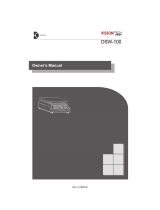Page is loading ...

Innovative Measurement Electronics
PT610
PT620
PT630
Advanced
Weighing Indicators
Instruction Manual Rev. 202307.1

CONTENTS
Table of Contents
1 NOTICES........................................................................1
1.1 SAFETY.................................................................1
1.2 PRECAUTIONS.....................................................1
2 DESCRIPTION...............................................................2
2.1 INTRODUCTION...................................................2
2.2 STANDARD SUPPLIED ITEMS............................2
2.3 ACCESSORIES SOLD SEPARATELY.................2
2.4 MODELS AND FEATURES...................................3
2.5 DEFINITIONS AND CONVENTIONS....................4
3 SPECIFICATIONS.........................................................6
4 INSTALLATION..............................................................9
4.1 GENERAL RULES.................................................9
4.1.1 INSTALLATION STEPS.....................................9
4.2 MECHANICAL INSTALLATION...........................10
4.2.1 OPENING/CLOSING THE HOUSING........12
4.3 INTERNAL CONNECTIONS...............................12
4.4 CONNECTING THE LOAD CELL........................13
4.5 POWER SUPPLY AND GROUNDING................13
4.6 ELECTRICAL OPTIONS.....................................14
4.7 ENERGISING THE INSTRUMENT.....................14
4.8 CONFIGURING AND CALIBRATION..................14
4.8.1 PROGRAMMING........................................14
4.8.2 CALIBRATION............................................14
4.8.3 LOCKING CALIBRATION...........................15
4.9 CHECKING SCALE PERFORMANCE................15
4.10 SERIAL PORT CONNECTION..........................15
4.10.1 RS-232C PORT CONNECTION.....................15
4.10.2 RS-485 PORT CONNECTION.......................16
4.10.3 USB CONNECTION.......................................17
4.10.4 ETHERNET CONNECTION...........................17
4.11 CLEANING THE INSTRUMENT........................17
4.12 DISPOSAL.........................................................17
5 OPERATION................................................................18
5.1 KEYPAD AND DISPLAY.....................................18
5.1.1 Keypad........................................................19
5.1.1.1 Key Locking................................................21
5.1.2 Display........................................................21
5.1.3 Bar Graph...................................................22
5.2 BASIC WEIGHING..............................................22
5.2.1 Zeroing........................................................23
5.2.2 Taring..........................................................23
5.2.2.1 Taring, Multi-taring......................................23
5.2.2.2 Clear Tare..................................................23
5.2.2.3 Auto Tare...................................................23
5.2.2.4 Auto Clear Tare..........................................23
5.2.2.5 Restore Tare..............................................23
5.2.2.6 Preset Tare.................................................23
5.2.3 Gross/Net Function.....................................24
5.2.4 Printing........................................................24
5.2.4.1 Single line...................................................24
5.2.4.2 Multi line.....................................................24
5.2.4.3 EPL label....................................................25
5.3 ADVANCED WEIGHING.....................................25
5.3.1 Function Keys.............................................26
5.3.2 High Resolution...........................................26
5.3.3 Units Change..............................................26
5.3.4 Dynamic Weighing......................................26
5.3.5 Date and Time............................................26
5.3.6 Totalling weights.........................................26
5.3.6.1 Horizontal Totalling.....................................27
5.3.6.2 Vertical Totalling.........................................27
5.3.6.3 Piece Count Totalling..................................28
5.3.6.4 Displaying the Total....................................28
5.3.6.5 Grand Total................................................28
5.3.7 Preset Tare Memory...................................28
5.3.8 Two weighing platforms..............................29
5.3.9 Identification Memory..................................29
5.3.10 Piece Counting..........................................31
5.3.11 Set-points..................................................34
5.3.11.1 Entry of the set-point values..................36
5.3.11.2 Saving set-point values to memory.......37
5.3.11.3 Select set-point limits from memory.......37
5.3.12 Analogue output........................................38
5.3.13 EZAZ Smart Apps.....................................39
5.3.13.1 EZAZ Check-Weighing.............................39
5.3.13.2 EZAZ Grading...........................................42
5.3.13.3 EZAZ Filling..............................................45
5.4 ADVANCED SETTINGS......................................47
5.4.1 Tilt Switch....................................................47
5.4.2 Key lock......................................................47
5.4.2.1 PT610.........................................................48
5.4.2.2 PT620, PT630............................................48
5.4.3 Passwords..................................................48
5.4.3.1 PT610.........................................................48
5.4.3.2 PT620, PT630............................................48
5.4.4 Date and Time............................................49
5.4.5 Language....................................................49
5.4.6 Bar graph....................................................49
5.4.7 Alibi memory...............................................49
5.4.8 Stability filter................................................50
5.4.9 Tare Operation............................................50
5.4.10 Serial Data Communication......................50
5.4.10.1 Serial Port RS-232C.1..............................50
5.4.10.2 Serial Port RS-232C.2..............................50
5.4.10.3 Serial Port RS-485....................................50
5.4.10.4 USB Port..................................................51
5.4.10.5 Ethernet Port............................................51
5.4.10.6 Continuous Data Formats.........................51
5.4.10.7 BSI Communication..................................52
5.4.10.8 CHK Checksum........................................60
5.4.11 Printer Settings.........................................60
5.4.12 Test Menu.................................................60
6 SYSTEM CONFIGURATION AND SETUP..................61
6.1 ENTERING AND EXITING SETUP.....................62
6.2 [1__] – INTERFACE PARAMETERS...................63
6.2.1 [11_] – RS-232C.1......................................63
6.2.1.1 [111 FORMAT] – Data Format....................63
6.2.1.2 [112 BAUD] – Baud Rate............................63
6.2.1.3 [113 LENGTH] – Data Length.....................63
6.2.1.4 [114 PARITY] – Parity................................63
6.2.1.5 [115 CSUM] – Checksum...........................63
6.2.1.6 [116 CR] – Carriage Return........................63
6.2.1.7 [117 LFEED] – Line Feed...........................64
6.2.1.8 [118 DELAY] – Response Speed................64
6.2.1.9 [119 ADDRESS] – Port address.................64
6.2.2 [12_] – RS-232C.2......................................64
6.2.2.1 [121 FORMAT] – Data Format....................64
6.2.2.2 [122 BAUD] – Baud Rate............................64
6.2.2.3 [123 LENGTH] – Data Length.....................64
6.2.2.4 [124 PARITY] – Parity................................64
6.2.2.5 [125 CSUM] – Checksum...........................64
6.2.2.6 [126 CR] – Carriage Return........................64
6.2.2.7 [127 LFEED] – Line Feed...........................64
6.2.2.8 [128 DELAY] – Response Speed................64
6.2.2.9 [129 ADDRESS] – Port address.................65
6.2.3 [13_] – RS-485............................................65
6.2.3.1 [131 FORMAT] – Data Format....................65
6.2.3.2 [132 BAUD] – Baud Rate............................65
6.2.3.3 [133 LENGTH] – Data Length.....................65
6.2.3.4 [134 PARITY] – Parity................................65
6.2.3.5 [135 CSUM] – Checksum...........................65
6.2.3.6 [136 CR] – Carriage Return........................65
6.2.3.7 [137 LFEED] – Line Feed...........................65
6.2.3.8 [138 DELAY] – Response Speed................65
6.2.3.9 [139 ADDRESS] – Port address.................65
6.2.4 [14_] – USB.................................................65
6.2.4.1 [141 FORMAT] – Data Format....................65
6.2.4.2 [142 CSUM] – Checksum...........................66
6.2.4.3 [143 CR] – Carriage Return........................66
6.2.4.4 [144 LFEED] – Line Feed...........................66
6.2.4.5 [145 DELAY] – Response Speed................66
6.2.4.6 [139 ADDRESS] – Port address.................66
6.2.5 [15_] – Ethernet TCP/IP..............................66
6.2.5.1 [151 FORMAT] – Data Format....................66
6.2.5.2 [152 IP] – IP Address..................................66
6.2.5.3 [153 ADDRESS] – Device Address.............66

CONTENTS
6.2.5.4 [154 SUB MASK] – Subnet Mask................66
6.2.5.5 [155 GATEWAY] – Gateway Address.........66
6.2.5.6 [156 LOCAL P1] – Local Port 1...................66
6.2.5.7 [157 LOCAL P2] – Local Port 2...................66
6.2.5.8 [158 LOCAL P3] – Local Port 3...................67
6.2.5.9 [159 DNS] – DNS address..........................67
6.2.5.10 [15A MAC ADR] – MAC Address..............67
6.2.5.11 [15B TIMEOUT] – Idle timeout..................67
6.2.5.12 [15C CR-LF] – CR+LF..............................67
6.2.5.13 [15D Delay] – Response speed.................67
6.2.5.14 [15E REMOTE IP] – Remote IP Addr........67
6.2.5.15 [15F REMOTE PO] – Remote Port...........67
6.2.6 [16_] – Printer.............................................67
6.2.6.1 [161 FORMAT] – Print Format....................67
6.2.6.2 [162 METHOD] – Print activation................67
6.2.6.3 [163 PRT MSG] – Display “PRINTING”.......67
6.2.6.4 [164CN] – Print Ticket Number...................67
6.2.6.5 [165 DATE] – Print Date.............................67
6.2.6.6 [166 Time] – Print time................................67
6.2.6.7 [167 ID1] – Print ID1...................................67
6.2.6.8 [168 ID2] – Print ID2...................................68
6.2.7 [17_] – Print Setup......................................68
6.2.7.1 [171 HEADER1] – Ticket header................68
6.2.7.2 [172 HEADER2] – Ticket header................68
6.2.7.3 [173 HEADER3] – Ticket header................68
6.2.7.4 [174 FOOTER1] – Ticket footer..................68
6.2.7.5 [175 FOOTER2] – Ticket footer..................68
6.2.7.6 [176 LF BEFORE] – LF before print............68
6.2.7.7 [177 LF AFTER] – LF after print..................68
6.2.7.8 [178 FORM F] – Form feed.........................68
6.2.7.9 [179 LEFT SP] – Left margin......................68
6.2.7.10 [17A COPY] – Left margin........................68
6.2.8 [18_] – Barcode/ID Setup...........................68
6.2.8.1 [181 STX] – STX........................................68
6.2.8.2 [182 PREFIX] – Prfix discard......................68
6.2.8.3 [183 LENGTH] – Data length......................68
6.2.8.4 [184 AUTOSAVE] – Auto-save data............68
6.2.9 [19_] – Option Card.....................................68
6.2.9.1 [19_] – Analogue output..............................69
6.2.9.2 [19_] – Ethernet TCP/IP..............................69
6.2.9.3 [19_] – PROFIBUS.....................................69
6.2.9.4 [19_] – PROFINET, Ethernet/IP..................69
6.2.9.5 [19_] – CANopen........................................70
6.2.9.6 [19_] – Ethercat..........................................70
6.2.9.7 [19_] – CC-Link...........................................70
6.2.9.8 [19_] – Powerlink........................................70
6.3 [2--] – CONFIGURATION PARAMETERS..........70
6.3.1 [21_] – Display and Sound..........................70
6.3.1.1 [211 LIGHT] – Backlight..............................70
6.3.1.2 [212 COLOR] – Backlight colour.................71
6.3.1.3 [213 KEYSOUN] – Key sound....................71
6.3.1.4 [214 REFRESH] – Refresh rate..................71
6.3.2 [22_] – Information display..........................71
6.3.2.1 [221 TIME] – Weighing Mode......................71
6.3.2.2 [222 DATA] – Informative data....................71
6.3.3 [23_] – Startup............................................71
6.3.3.1 [231 TARING] – Tare mode........................71
6.3.3.2 [232 AUTOT] – Auto Tare...........................71
6.3.3.3 [233 AUTO CLR] – Auto Tare Clear............71
6.3.3.4 [234 PWR TARE] – Save Tare....................71
6.3.3.5 [235 Filter] – Adaptive filter.........................71
6.3.3.6 [236 LANGUAGE] – Language...................71
6.3.4 [24_] – Function keys..................................71
6.3.4.1 [241 */PCS KEY] – <☼>, <PCS> function...72
6.3.4.2 [242 Δ/APW KEY] – <Δ>, <APW> function. 72
6.3.4.3 [243 ID2/* KEY] – <ID2>, <☼> function......72
6.3.4.4 [244 RGHT IR] – <IRR> function................72
6.3.4.5 [245 LEFT IR] – <IRL> function..................72
6.3.5 [25_] – Initial data entry..............................72
6.3.5.1 [251 DATE] – Date format...........................72
6.3.5.2 [252 Date set] – Date setting......................72
6.3.5.3 [253 TIME SET] – Time setting...................72
6.3.5.4 [254 CN] – Ticket number...........................73
6.3.5.5 [255 S.NAME] – Scale name......................73
6.3.6 [26_] – Passwords......................................73
6.3.6.1 [261 KEY LOCK] – Keys password.............73
6.3.6.2 [262 USER] – User password.....................73
6.3.6.3 [263 SERVICE] – Service password...........73
6.4 [3--] – APPLICATION PARAMETERS.................73
6.4.1 [31_] – EzAz smart applications.................73
6.4.1.1 [311 APPLICA] – EzAz application.............73
6.4.1.2 [312 LIMITS] – Limit mode..........................73
6.4.1.3 [313 INFODIS] – Information display...........73
6.4.1.4 [314 DISPLAY] – Auxiliary display..............73
6.4.1.5 [315 Colors] – Backlight colours..................73
6.4.1.6 [316 CHANGE] – Backlight change.............73
6.4.1.7 [317 ACOUSTI] – Warning sound...............73
6.4.2 [32_] – EzAz Use partameters....................74
6.4.2.1 [321 START] – Starting the application.......74
6.4.2.2 [322 FILLING] – Filling mode......................74
6.4.2.3 [323 STAREDELA] – Delay auto-tare.........74
6.4.2.4 [324 TOTAL] – Totalling mode....................74
6.4.2.5 [325 GT ERASE] – Grand Total erase........74
6.4.2.6 [326 OUTPUTS] – Output relay switching...74
6.4.3 [33_] – Dynamic in motion Weighing..........74
6.4.3.1 [331 OPERATE] – Dynamic start................74
6.4.3.2 [332 FILTER] – Dynamic filter.....................74
6.4.4 [34_] – Key locking.....................................74
6.4.4.1 [341 ON/OFF].............................................74
6.4.4.2 [342 ID1, DATE].........................................74
6.4.4.3 [343 ID2, ☼, G/N].......................................74
6.4.4.4 [344 M+, SP]..............................................74
6.4.4.5 [345 MRC, PRINT]......................................74
6.4.4.6 [346 ☼, PCS, UNIT]....................................74
6.4.4.7 [347 Δ, APW, HIGHRE]..............................75
6.4.4.8 [348 TARE].................................................75
6.4.4.9 [349 SET/CLR]...........................................75
6.4.4.10 [34A ZEROING]........................................75
6.4.4.11 [34B ENTER]............................................75
6.4.4.12 [34C NUMERIC].......................................75
6.4.4.13 [34D RGHT IR].........................................75
6.4.4.14 [34E LEFT IR]...........................................75
6.4.5 [35_] – Digital inputs...................................75
6.4.5.1 [351 INPUT 1] – Input 1 function.................75
6.4.5.2 [352 INPUT 2] – Input 2 function.................75
6.4.5.3 [353 INPUT 3] – Input 3 function.................75
6.4.5.4 [354 INPUT 4] – Input 4 function.................75
6.4.6 [36_] – Digital outputs.................................76
6.4.6.1 [361 OUPUT 1] – Output 1 function............76
6.4.6.2 [362 OUPUT 2] – Output 2 function............76
6.4.6.3 [363 OUPUT 3] – Output 3 function............76
6.4.6.4 [364 OUPUT 4] – Output 4 function............76
6.4.6.5 [365 OUPUT 5] – Output 5 function............76
6.4.6.6 [366 ZR [d]] – In-Zero range........................76
6.4.6.7 [367 OUPUTS IMME] – Output relay mode.76
6.4.7 [37_] – Identification data............................77
6.4.7.1 [371 NAMEDIS] – ID name display.............77
6.4.7.2 [372 ID1NAME] – ID 1 data name...............77
6.4.7.3 [373 ID1LINK] – Data linked to ID1.............77
6.4.7.4 [374 ID2 NAME] – ID2 data name...............77
6.4.7.5 [375 ID2 LINK] – Data linked to ID2............77
6.5 [5--] – SCALE PARAMETERS.............................78
6.5.1 [51_] – Scale Setup....................................78
6.5.1.1 [511 APROVAL] – Approved/Industrial.......78
6.5.1.2 [512 HIGHRES] – Hi-Res operation............78
6.5.1.3 [513 PWR ZERO] – Zero at power on.........78
6.5.1.4 [514 ZEROING] – Zero key range...............78
6.5.1.5 [515 AZTRACK] – Auto. Zero tracking........78
6.5.1.6 [516 STABLE] – Stability band....................78
6.5.1.7 [517 STBTIME] – Stability time...................78
6.5.1.8 [518 MIN TARE] – Min. Auto-Tare..............78
6.5.1.9 [519 MINWEIGT] – Min. weight for print......78
6.5.1.10 [51A TILT] – Tilt switch.............................78
6.5.2 [52_] – Scale Build......................................78
6.5.2.1 [521 UNIT] – Weight units...........................78
6.5.2.2 [522 RANGE] – Single/Multi range..............79
6.5.2.3 [523 MAX] – Capacity/Division....................79
6.5.2.4 [524 OVER] – Over range...........................79
6.6 [6--] – CALIBRATE/ADJUST...............................79
6.6.1 [61_] – Calibration.......................................79
6.6.1.1 [611 TEST WEIGHT] – With weight............79
6.6.1.2 [612 LINEARIZATIO] – Linearisation..........79
6.6.1.3 [613 ELECTRONIC] – vCal.........................80
6.6.2 [62_] – Adjustment......................................81
6.6.2.1 [621 ZERO ADJUSTM] – Adjust zero.........81
6.6.2.2 [622 SPAN ADJUSTM] – Adjust span.........81
6.6.2.3 [623 S UNDER LOAD] – Adj. Span loaded. 81
6.6.2.4 [624 GRAVITY CAL] – Calibration gravity...81
6.6.2.5 [625 GRAVITY USAG] – Installed gravity. ..81
6.6.3 [63_] – Calibration Coefficients...................81

CONTENTS
6.6.3.1 [631 TEST WEIGHT] – Calibration weight. .82
6.6.3.2 [632 ZERO COEFFIC] – Zero coefficient....82
6.6.3.3 [633 GAIN COEFFIC] – Over range............82
6.7 [8--] – METROLOGY PARAMETERS..................82
6.7.1 [81_] – Alibi memory...................................82
6.7.1.1 [811 ALIBI] – Enable memory.....................82
6.7.1.2 [812 ACCESS] – Access a record...............82
6.7.1.3 [813 TRANSFER] – Transfer records..........82
6.7.1.4 [814 ALIBI INFO] – Alibi information...........82
6.7.1.5 [815 FORMAT] – Format memory...............82
6.7.2 [82_] – Information......................................83
6.7.2.1 [821 CAL COUNTER] – Calibrn. counter.....83
6.7.2.2 [822 CONFIG COUNT] – Config. counter....83
6.7.2.3 [823 NEXT VERIFIC] – Next verification.....83
6.8 [9--] – DIAGNOSTIC PARAMETERS..................83
6.8.1 [91_] – Hardware test..................................83
6.8.1.1 [911 KEY] – Test keypad............................83
6.8.1.2 [912 RS232-1] – Test RS232-1...................83
6.8.1.3 [913 RS232-2] – Test RS232-2...................83
6.8.1.4 [914 RS485] – Test RS485.........................83
6.8.1.5 [915 USB] – Test USB................................83
6.8.1.6 [916 IN/OUT] – Test digital I/O....................83
6.8.1.7 [917 DISPLAY] – Test display.....................83
6.8.1.8 [918 LC SIGNAL mV] – Test LC signal.......83
6.8.1.9 [919 PRINTER] – Test Printer.....................83
6.8.1.10 [91A ID DEVICE] – Test ID device............84
6.8.2 [92_] – History.............................................84
6.8.2.1 [921 PEAK LOAD] – Peak loads.................84
6.8.2.2 [922 UNDER LOGS] – Under load errors....84
6.8.2.3 [923 ERROR LOGS] – Error logs................84
6.8.2.4 [924 ENTRY LOGS] – Access logs.............84
6.8.3 [97_] – Firmware.........................................84
6.8.3.1 [971 INSTRUMENT] – Firmware version... .84
6.8.3.2 [972 OPTION] – Firmware option................84
6.8.3.3 [973 UPGRADE] – Firmware upgrade.........84
6.8.4 [99_] – Defaults...........................................84
6.8.4.1 [993 PARAMET DEF] – Default params......84
6.8.4.2 [994 FACTORY DEF] – Factory defaults.....84
7 TROUBLE SHOOTING................................................85
7.1 ERRORS.............................................................85
7.2 QUESTIONS AND ANSWERS............................87
7.3 ADDITIONAL RESOURCES...............................87
8 SECURING BY SEALING............................................88
9 CONFORMITY.............................................................89
10 APPENDIX.................................................................90
10.1 CONTINUOUS DATA FORMATS.....................90
10.2 PT610/630AN - ANALOGUE.............................92
10.3 PT610/630PB – MODBUS................................93
10.3.1 Modbus RTU.............................................93
10.3.2 Modbus TCP.............................................93
10.4 PT610/630EN - ETHERNET...........................101
10.5 PT610/630PB - PROFIBUS.............................101
10.6 PT610/630PN - PROFINET.............................103
10.7 PT610/630EI - ETHERNET/IP.........................106
10.8 PT610/630EC - ETHERCAT...........................110
10.9 PT610/630CC - CC- LINK...............................112
10.10 PT610/630PL - POWERLINK........................114
10.11 PT610/630CO - CANOPEN...........................116
10.12 PT610/630 DWORD DATA STRUCTURE....125
Printed copies of this manual packed with the instruments may not include the
Appendix due to packing limitations, the full manual is on the included USB drive
and the most up to date revision can be downloaded from
https://www.ptglobal.com/file_assets/911
Always check the PT web site for the most up to date information and revisions
www.ptglobal.com

www.ptglobal.com PT610, PT620, PT630 Instruction Manual 1
1 NOTICES
1.1 SAFETY
CAUTION! READ THIS MANUAL BEFORE OPERATING OR SERVICING THIS EQUIPMENT.
FOLLOW THESE INSTRUCTIONS CAREFULLY. SAVE THIS MANUAL FOR FUTURE
REFERENCE. DO NOT ALLOW UNTRAINED PERSONNEL TO OPERATE, CLEAN,
INSPECT, MAINTAIN, SERVICE, OR TAMPER WITH THIS EQUIPMENT. ALWAYS
DISCONNECT THIS EQUIPMENT FROM THE POWER SOURCE BEFORE CLEANING OR
PERFORMING MAINTENANCE. CALL PT LIMITED FOR PARTS, INFORMATION, AND
SERVICE.
WARNING! ONLY PERMIT QUALIFIED PERSONNEL TO SERVICE THIS EQUIPMENT.
EXERCISE CARE WHEN MAKING CHECKS, TESTS AND ADJUSTMENTS THAT MUST BE
MADE WITH POWER ON. FAILING TO OBSERVE THESE PRECAUTIONS CAN RESULT IN
BODILY HARM.
WARNING! FOR CONTINUED PROTECTION AGAINST SHOCK HAZARD CONNECT TO A
PROPERLY GROUNDED OUTLET ONLY. DO NOT REMOVE THE GROUND PIN.
WARNING! DISCONNECT ALL POWER TO THIS UNIT BEFORE REMOVING ANY
CONNECTION, OPENING THE ENCLOSURE OR SERVICING.
WARNING! BEFORE CONNECTING/DISCONNECTING ANY INTERNAL ELECTRONIC
COMPONENTS OR INTERCONNECTING WIRING BETWEEN ELECTRONIC EQUIPMENT
ALWAYS REMOVE POWER AND WAIT AT LEAST THIRTY (30) SECONDS BEFORE ANY
CONNECTIONS OR DISCONNECTIONS ARE MADE. FAILURE TO OBSERVE THESE
PRECAUTIONS COULD RESULT IN DAMAGE TO OR DESTRUCTION OF THE EQUIPMENT
OR BODILY HARM.
CAUTION! OBSERVE PRECAUTIONS FOR HANDLING ELECTROSTATIC SENSITIVE
DEVICES.
1.2 PRECAUTIONS
•Before using the instrument, check that the supply voltage is correct. If it is not, do not connect the
scale to the power supply.
•Before energising the instrument, check all connectors are installed properly and all external cables
are installed safely to avoid mechanical damage.
•The scale should only be used under suitable environmental conditions as indicated in this manual.
•Do not use this scale in places where conditions are unstable or there is explosive danger.
•Do not place the scale near heat sources or under direct sunlight where it may heat up.
•Keep the scale as far away from other electromagnetic radiation sources as possible, their influence
could affect the weighing accuracy.
Failure to follow these precautions will void warranty, contact your supplier to clarify any questions.
Rights and Liabilities
This publication may not be reproduced in part, stored in a retrieval system, or transmitted in any form or by
any means, mechanical, photocopying, recording, or otherwise, without the prior written permission of PT
Limited.
No patent liability is assumed with respect to the use of the information contained herein. While every
precaution has been taken in the preparation of this manual, PT assumes no responsibility for errors or
omissions. Neither is any liability assumed for damages resulting from the use of the information contained
herein.
The information herein is believed to be both accurate and reliable. PT, however, would be obliged to be
informed if any errors occur. PT cannot accept any liability for direct or indirect damages resulting from the
use of this manual.
PT reserves the right to revise this manual and alter its content without notification at any time.
Neither PT nor its affiliates shall be liable to the purchaser of this product or third parties for damages, losses,
costs, or expenses incurred by purchaser or third parties as a result of: accident, misuse, or abuse of this
product or unauthorized modifications, repairs, or alterations to this product, or failure to strictly comply with
PT operating and maintenance instructions.
PT shall not be liable against any damages or problems arising from the use of any options or any
consumable products in any way other than in accordance with their standard terms and conditions.
NOTE: The contents of this manual are subject to change without notice.
All rights reserved. Copyright © 2015 by PT Limited, Auckland, New Zealand

www.ptglobal.com PT610, PT620, PT630 Instruction Manual 2
2 DESCRIPTION
2.1 INTRODUCTION
The PT610, PT620 and PT630 (PT6X0 series) are smart indicators with advanced features for general and
industrial process weighing applications. Powerful PLC integration facilities are available and serial ports
such as RS-232C, RS-485, USB are standard.
A step up from the PT600, the PT610 and PT630 are available with a range of options to connect by various
fieldbus protocols such as Ethernet TCP/IP. Ethernet/IP, Modbus, PROFIBUS, PROFINET, CANopen,
EtherCAT, CC-Link, Powerlink and also along with the PT620 there are options with digital Input/Output and
analogue output.
Powerful calibration options including vCal, Electronic calibration without test weights supporting fast easy
setup and service. The PT6X0 series features adaptive filtering for fast settling, high display resolution and a
speed of up to 800 conversions per second.
It’s small size IP67 stainless steel body is perfect for desk, wall or panel installations and provides a large
display and flexible operator interface.
2.2 STANDARD SUPPLIED ITEMS
The indicator are fitted with mains cable and the following are the items supplied as standard. Please
check the contents of your package before installing and advise PT of any discrepancies.
Indicator PT610, PT620
PT630
All mating connectors for load cell (7 way), RS232C (3 way),
RS232C+RS485 (6 way) and mains power (3 way) Included
USB drive with Manual Included
2.3 ACCESSORIES SOLD SEPARATELY
The following accessories are available for separate purchase.
•USB cable with sealing gland.
•RS-232C cable with null modem wiring and 9 pin connector for PC connection.
•RS-232C to USB adapter.
•RS485 cable with USB plug for PC connection.
•Wall/desk mounting bracket.
•Column/pole mounting bracket.
•Swivelling 2D wall mounting bracket.
•Load cells, cable and junction boxes are available on the PT web site.
As well as the above accessories, the following options are available for separate purchase.
Refer to the table below to verify compatibility with the specific indicator model.
•Analogue output.
•Digital input (opto-isolated), relay output.
•Alibi memory for recording and recalling printed weigh data.
•Modbus software for onboard ports.
•Fieldbus option cards (Ethernet (TCP/IP) interface, PROFIBUS DPV1 interface + 4 Input/5
Relay Output, PROFINET interface + 4 Input/5 Relay Output, Ethernet/IP interface + 4 Input/5
Relay Output, CANopen interface + 4 Input/5 Relay Output, EtherCAT interface + 4 Input/5
Relay Output, CC-Link interface + 4 Input/5 Relay Output, Powerlink interface + 4 Input/5 Relay
Output).
•Scale input card for optional attachment of a second scale.

www.ptglobal.com PT610, PT620, PT630 Instruction Manual
3
2.4 MODELS and FEATURES
Features\Models
Desk Mount PT610DM PT620DM PT630DM
Wall Mount PT610WM PT620WM PT630WM
Panel Mount PT610PM PT620PM PT630PM
Touch Free IR Keys (2 Keys) n/a n/a Yes
Ethernet (TCP/IP) interface 10/100Mb/s full duplex Note 3 n/a
Modbus (RTU /TCP) Note 3 n/a O
PROFIBUS DPV1 interface + 4 Input/5 Relay Output
O1 n/a O1
PROFINET interface + 4 Input/5 Relay Output
Ethernet/IP interface + 4 Input/5 Relay Output
CANopen interface + 4 Input/5 Relay Output
EtherCAT interface + 4 Input/5 Relay Output
CC-Link interface + 4 Input/5 Relay Output
Powerlink interface + 4 Input/5 Relay Output
2 Platform weighing n/a n/a O
BSI data interface (BSI-PRO command set)
n/a Yes
Classifying by weight
Check-weighing
Filling
Dynamic/Animal weighing
Piece Counting
Weight Totalling
Piece Totalling
Pre-Tare entry
Pre-Tare value storage (500 values)
ID data (ID1, 500 records for stored items)
ID Data (ID2, second set 500 records)
Average Piece Weight storage for counting (500 values)
Alibi Memory (999999 records) O
Dynamic/Unstable load weighing
Yes
Setpoint storage (500 sets)
Unit selection (g, kg, t, lb, oz)
Unit Switching (kg/lb, g/oz)
O = Option. O1 = Only one Option can be installed at a time. 2 = Third party barcode software required.
Features\Models
Desk Mount PT610DM PT620DM PT630DM
Wall Mount PT610WM PT620WM PT630WM
Panel Mount PT610PM PT620PM PT630PM
Docket Printing
Yes
Label Printing (with Barcode2)
Auto-zero tracking and auto-zero at power-up
Motion detection
Adaptive digital filter for faster measuring
Electronic calibration (vCal) without test weights
Electronic calibration (vCal) over field bus
Zeroing and Taring via fieldbus
Zero and Span calibrations over field bus
Zero adjustment without span change
Span adjustment with test weights
Span adjustment without unloading the scale
3 point calibration (linearity correction)
Programming by PT AzCom PC software
8 load cells 350 Ω or 16 load cells 700 Ω
100 – 240 VAC
12 to 28 VDC power supply range
1 000 to 999 999 display resolution
High internal resolution up to 16 000 000 counts
Up to 800 conversion per second
RS-232C Serial interface
RS-232C Second Serial interface
RS-485 Serial interface
USB Serial Interface
BSI data interface (BSI-BASE command set)
Continuous data output
Fast Continuous data output
4 Digital Inputs, 5 relay outputs (DI/O) O1
Analogue output (4–20, 0–20mA,0–5, 0–10VDC)+DI/O
3 = Standard in PT610DM, optional in PT610WM and PT610PM. n/a = Not Available

www.ptglobal.com PT610, PT620, PT630 Instruction Manual 4
2.5 DEFINITIONS AND CONVENTIONS
ADC:
Analogue to digital converter, converts the analogue signal into a digital signal.
DAC:
Digital to analogue converter, converts the digital signal to an analogue signal, usually after some digital
signal processing.
Dead weight:
Dead weight is the self weight of the platform or scale load carrying structure on the load cells without
the contents or items to be weighed. The output voltage of the load cell in response to the weight of the
platform is usually the zero offset. The zero offset must be within the range of the instrument adjustment
for correct operation.
Live weight :
The weight that is applied to the scale and shown on the indicator.
Excitation voltage:
The voltage that is supplied by the indicator to the load cell.
Load cell:
Load cell is a device that converts force to electronic voltage. A load cell consists of two parts. The first
part is a sensor that can be linearly distorted according to the force applied to it. The second part is the
strain gauge element which changes its resistance according to the distortion of the sensor.
Load cell rated output:
The output voltage from the load cell divided by the excitation voltage at load cell rated capacity. This is
usually expressed in mV/V.
Input range:
The maximum range of input that the device can accept. This is usually stated in mV and for a full load
cell system is calculated from the number of load cells (Lcn), mV/V (LCmv) and capacity (LCcap) and
also the maximum total load (TL) (including dead load) on the load cells and the excitation voltage (EV).
Input Range (mV) = TL / (LCn * LCcap) * LCmv * EV
Note: A summing box with corner adjustment will reduce this value slightly.
FSO:
Full scale output. Errors may be presented as a % of the full output range after calibration.
PLU
Product Look Up. A code to look up values stored in product information
CLU
Counting Look Up. A code to look up values stored for counting
APW
Average product weight. Used in parts counting, this is the average weight of one piece of product,
determined by weighing a sample and dividing by the number of parts.
ALU
Amount Look Up. A code to look up values stored in memory in relation to the amounts (quantity) of
parts in check weighing.
Span Adjustment
Adjust the indicator so that when the load on the scale is changed the scale correctly shows the same
change.
[001]
Numbers shown in square brackets in bold refer to parameters set during configuration.
[ZEro.CA]
Words shown in square brackets in bold refer to prompts shown on the display.
<TARE>

www.ptglobal.com PT610, PT620, PT630 Instruction Manual 5
Words shown in angled brackets in bold refer to keys of the keypad. <f>, <G/N>, <TARE>, <ZERO>,
<PRINT>.
EtherX
EtherX is third party software available from the internet to enable setting of IP address parameters in
the indicators with Ethernet.
AzCom
AzCom is software currently in development for communication and configuration of the PT Azure
Series indicators and controllers.

www.ptglobal.com PT610, PT620, PT630 Instruction Manual 6
3 SPECIFICATIONS
General common specifications
A/D Converter
A/D converter type 24 bit Delta-Sigma ratiometric with integral analogue and digital filters
Conversion Rate Up to 800 conversions per second.
Input sensitivity 0.4 μV/d (approved); 0.05μV/d (non approved)-5mV to +19mV
Analogue input range -5mV to +19mV
Zero offset adjustment range -5mV to +19mV
Resolution
Display resolution up to 10 000 increments (approved); up to 999 999 increments (industrial)
Internal resolution up to 16 000 000
Non-linearity, temp. coefficient Within 0.0015% FS, < 2 ppm/ºC
Display
Type Wide view angle backlit LCD with 6x 22mm digit height main numerals and
16x 8mm alphanumeric characters. Display of units and status. Bar graph.
Scale, Calibration and Functions
Scale and units Up to 300 000kg, Units g, kg, oz, lb Metric/Imperial switchable
Calibration
Span calibration with weights, even without without zero calibration.
vCal for calibration by direct entry of load cell characteristics.
Temporary zero calibration, Zero adjustment, Gain adjustment
Calibration of span and zero by fieldbus commands.
Digital filter 5 step programmable adaptive digital filter.
Dynamic/Animal weighing
Weighing functions
Tare, zeroing, auto zero track, motion detection, auto-zero at power up, tare
status save at power off, increased resolution, automatic tare and clear,
temporary gross indication, unit change.
Other Functions Pre-settable label (print ticket) count number, gross or tare indication,
storage for 500 sets of setpoints. 2nd scale option for the PT630.
Load cells
Excitation 5VDC 125mA
Number of load cells Up to 8 load cells 350Ω, 16 load cells 700Ω, in parallel.
Load cell connection 4 or 6 wire connection. Cable length: maximum 1000 m/mm² for 6-wires
Communication
RS-232 (2x 3 wire) and modes 1200 to 57600 baud, 7/8 bit, E/O/N. Command, continuous, Printer, BSI.
RS-485 and modes 1200 to 57600 baud, 7/8 bit, E/O/N. Command, continuous, Printer, BSI
output. Up to 31 units on the bus.
USB Standard USB for Mini-B cable (internal on PCB). Command, continuous,
Printer, BSI communications.
Response Speed < 4mS response delay from read/write commands.
Ethernet 10/100Mb/s full duplex standard on all PT630 and PT610DM
Fieldbus/Ethernet Optional. Refer 2.4 , MODELS and FEATURES table for applicability.
Printing
Format Programmable 1 line or multi-line, print ticket count number can be preset.
Label printing with graphic (3rd party software may be required for graphic)
Print languages English, German, French, Italian, Spanish, Turkish
Digital/Analogue Inputs and Outputs
Optional Refer comparison table for applicability.
Power Connection
All Models Integral cable, 100-240 VAC (100-125VAC with USA plug), 50-60 Hz.
12VDC (12-28) configurable.
Environment and Enclosure
Operating Environment -15ºC to +55ºC; max. 90% RH (80% RH, -10~40ºC approved), non-
condensing. IP67 sealing with pressure equalising port.
Enclosure Stainless steel. Wall type: 260x200x65mm, Desk type: 250x180x85mm,
weight 2.3kg net, 3.2kg gross. Packing size 290x280x210mm.

www.ptglobal.com PT610, PT620, PT630 Instruction Manual 7
Model specific specifications
PT620
Digital filter 5 step programmable adaptive digital filter.
Dynamic/Animal weighing with multiple settings.
Additional standard applications Check-weighing, classifying, filling, counting and high resolution scales
Additional weighing functions Piece Counting, Weight Totalling, Piece Totalling, Pre-Tare entry.
Additional data storage
Pre-Tare value storage (500 values), ID data (ID1, 500 records for stored
items), ID data (ID1, 500 records for stored items), ID Data (ID2, second set
500 records), Average Piece Weight storage for counting (500 values)
Communications Command, continuous, Printer, BSI, BSI-PRO communications.
Display 3 backlight colours, selectable or programmable, smart bar status.
PT630
Digital filter 5 step programmable adaptive digital filter.
Dynamic/Animal weighing with multiple options.
Additional standard applications Check-weighing, classifying, filling, counting and high resolution scales
Ethernet onboard
10 / 100 Mbit/s, Full duplex. Manual IP assigned with EtherX PC Software or
by front panel in programming mode. Server or Client modes. Switched
Ethernet transmission with shielded twisted pair cables and RJ-45.
Galvanically isolated bus electronics. Up to 4 ms response delay after
read/write commands.
Communications Command, continuous, Printer, BSI, BSI-PRO communications.
Additional weighing functions Piece Counting, Weight Totalling, Piece Totalling, Pre-Tare entry, 2nd scale
platform (2 platform weighing).
Additional data storage
Pre-Tare value storage (500 values), ID data (ID1, 500 records for stored
items), ID data (ID1, 500 records for stored items), ID Data (ID2, second set
500 records), Average Piece Weight storage for counting (500 values)
Display 3 backlight colours, selectable or programmable, smart bar status.
Option specifications – Refer 2.4 MODELS and FEATURES table for
applicability.
Alibi Memory
Medium SD card.
Storage Up to 999999 records.
Modbus SD (RTU /TCP) for on-board ports
Medium SD card with software
Protocol RTU for RS232C and RS485, TCP for Ethernet
Response Speed < 4mS response delay from read/write commands.
Digital Input/Output option card
Digital Inputs Opto-isolated 4 digital input, 12 to 28 VDC, 10mA
Digital Outputs 5 relay outputs, maximum 250 VAC or 30 VDC, 0.2A
Analogue option card
Analogue output 4–20, 0–20mA, 0–5VDC, 0–10VDC. Max 60000 steps, load 500Ω - 10kΩ
Digital Inputs Opto-isolated 4 digital input, 12 to 28 VDC, 10mA
Digital Outputs 5 relay outputs, maximum 250 VAC or 30 VDC, 0.2A
Response Speed < 4mS response delay from read/write commands.
PROFIBUS option card
Protocol and Data Rate PROFIBUS DP V1. 9.6 kbit/s to 12 Mbit/s automatic baud rate detection,
PLC setup Generic GSD-file provided.
Topology Media dependent, RS-485 segmented line without stubs.
Installation Shielded twisted pair cable, line length depending on physical media and
transmission speed.
Maximum stations Up to 32 stations per segment, up to 126 stations per network.
Isolation Galvanically isolated bus electronics.
Response Speed < 4mS response delay from read/write commands.
Digital Inputs Opto-isolated 4 digital input, 12 to 28 VDC, 10mA
Digital Outputs 5 relay outputs, maximum 250 VAC or 30 VDC, 0.2A
PROFINET option card
Data Rate 100 Mbit/s, full duplex
PLC setup Generic GSDML-file provided
TCP/IP settings DHCP or manual IP assignment EtherX PC Software or by front panel in
programming mode. Device identity customization.

www.ptglobal.com PT610, PT620, PT630 Instruction Manual 8
Topology Line, Bus, Star or Tree topology depending on physical media.
Installation Switched Ethernet transmission with shielded twisted pair cables and RJ-45
connectors.
Isolation Galvanically isolated bus electronics.
Response Speed < 4mS response delay from read/write commands.
Digital Inputs Opto-isolated 4 digital input, 12 to 28 VDC, 10mA
Digital Outputs 5 relay outputs, maximum 250 VAC or 30 VDC, 0.2A
EtherNet/IP option card
Data Rate 10/100 Mbit/s, full duplex
PLC setup Generic EDS file provided
TCP/IP settings DHCP or manual IP assignment EtherX PC Software or by front panel in
programming mode. Device identity customization.
Topology Line, Bus, Star or Tree topology depending on physical media. DLR (Device
Level Ring) available.
Installation Switched Ethernet transmission with shielded twisted pair cables and RJ-45
connectors.
Web Client Available
Isolation Galvanically isolated bus electronics.
Response Speed < 4mS response delay from read/write commands.
Digital Inputs Opto-isolated 4 digital input, 12 to 28 VDC, 10mA
Digital Outputs 5 relay outputs, maximum 250 VAC or 30 VDC, 0.2A
CANopen option card
Data Rate 10 kbit/s – 1 Mbit/s (selectable) kbit/s
PLC setup Generic EDS-file provided
Topology Line with Trunkline, Dropline structure and termination at both ends. Line
length 25 – 500 metres, dependent upon baud rate.
Installation 2 wires shielded twisted pair cable. Alternatively 4 wire with 24 Volt power
over the bus.
Maximum stations Up to 127 stations per network.
Isolation Galvanically isolated bus electronics
Response Speed < 4mS response delay from read/write commands.
Digital Inputs Opto-isolated 4 digital input, 12 to 28 VDC, 10mA
Digital Outputs 5 relay outputs, maximum 250 VAC or 30 VDC, 0.2A
EtherCAT option card
Data Rate 100 Mbit/s, full duplex
PLC setup Generic ESI-file provided
Topology Line, Star, Daisychain or Tree topology depending on physical media.
Installation Switched Ethernet transmission with shielded twisted pair cables and RJ-45
connectors.
Isolation Galvanically isolated bus electronics
Response Speed < 4mS response delay from read/write commands.
Digital Inputs Opto-isolated 4 digital input, 12 to 28 VDC, 10mA
Digital Outputs 5 relay outputs, maximum 250 VAC or 30 VDC, 0.2A
CC-Link option card
Data Rate 156 kbit/s – 10 Mbit/s (selectable)
Topology Line with Trunkline, Branch structure and Termination at both Ends.
Installation 3 wire shielded twisted pair.
Maximum stations Up to 64 stations per network.
Isolation Galvanically isolated bus electronics
Response Speed < 4mS response delay from read/write commands.
Digital Inputs Opto-isolated 4 digital input, 12 to 28 VDC, 10mA
Digital Outputs 5 relay outputs, maximum 250 VAC or 30 VDC, 0.2A
Powerlink option card
Protocol Ethernet POWERLINK V2.0 Communication Profile Specification ver. 1.2.0
Data Rate 100 Mbit/s, half duplex
PLC setup Generic XDD-file provided
Topology Ring, Star, Daisychain or Tree topology. Ring redundancy available.
Installation Switched Ethernet transmission with shielded twisted pair cables and RJ-45
connectors.
Isolation Galvanically isolated bus electronics
Response Speed < 4mS response delay from read/write commands.
Digital Inputs Opto-isolated 4 digital input, 12 to 28 VDC, 10mA
Digital Outputs 5 relay outputs, maximum 250 VAC or 30 VDC, 0.2A

www.ptglobal.com PT610, PT620, PT630 Instruction Manual 9
4 INSTALLATION
4.1 GENERAL RULES
Warning: Please read this manual carefully before installing the instrument. Applying the
recommendations in this section will increase your system reliability and long term performance.
Positioning
The indicator should be placed in a clean area, out of direct sun light if possible, with a temperature
between -15 ºC and +55 ºC and humidity not exceeding 85%RH, non-condensing. All external cables
should be installed securely to avoid mechanical damage.
The instruments are very low level signal measuring instruments. To avoid electrical noise they should
be separated from any equipment that produces electrical noise.
•Load cell cable trays must be separated from others, if possible, as power or motor control
cables can cause interference.
•If there is noise-generating equipment, such as heavy load switches, motor control equipment,
inductive loads etc., please take care to protect against EMC interference or install them well
separated or in a separate section well away from that equipment.
•Connect parallel reverse diodes to the DC inductive loads like relays, solenoids etc. to minimize
voltage peaks on the DC power supply.
•If the condition of your plant electrical supply fluctuates or is subject to noise and interference,
prepare a special power line and grounding or use a power conditioner, such as a filtering UPS.
•Good quality grounding of the instruments will improve weighing accuracy and the safety of
your indicator.
Cabling
All cables coming into the indicator case should be shielded. The shield can be grounded to the internal
earth connection for the case. Please use separate cable trays for these low signal level cables. The
distance from load cell cables, interface cables and DC power supply cables to mains power line cables
must be minimum 50 cm unless they are installed in a properly grounded steel conduit or you could
experience a reduction in performance.
Warning: Please always remember that PT610, PT620 and PT630 instruments are very low voltage
measuring instruments. Proper installation increases reliability and performance of the instrument.
Please do not forget that the instrument must be powered off before inserting or removing any
connector or option.
4.1.1 INSTALLATION STEPS
The same general steps apply to setting up all scales.
1. Mechanical installation. Install the indicator and load cells.
2. Connect the load cells to the indicator. When more than 1 load cell is in the scale the load cells
are usually connected together through a junction box. The junction box then connects to the
indicator. A junction box is not essential and the load cells can be connected together inside the
indicator but a junction box allows adjustment of the load cells to compensate for off-centre
loading.
3. Connect the power supply to the indicator.
4. Configure the weighing parameters of the indicator, scale capacity and division as a minimum.
5. Configure any communications parameters.
6. Calibrate the indicator so the correct weight is shown for a load on the scale.
7. If corner adjustment is required, match corners and recalibrate.
8. Set any set-points or operating parameters.
9. Check the scale is working correctly.

www.ptglobal.com PT610, PT620, PT630 Instruction Manual 10
4.2 MECHANICAL INSTALLATION
The PT610, PT620 and PT630 indicators can be installed on a desk/table, wall pole or column. The
desktop models have rubber feet, but optional brackets are available for most mounting situations for
both desktop and wall mount versions.
Follow the steps below carefully to install the instrument.
Step 1: Preliminary Preparations
Before starting the installation,
1. Select the weighing terminal location. Refer to recommendations in the previous section.
2. Prepare the protective earth (PE) cable for grounding the indicator housing. The protective earth
should be as good as possible for scale reliability.
3. Prepare the power source near the weighing terminal.
4. Prepare the cabling tray, conduit etc. from the platform or scale to the weighing terminal.
Step 2: Mechanical Installation
Be sure that the mechanical installation of the instrument is done properly as described below for a trouble
free life before starting electrical installation. Installation of the desk type and wall type housings are identical
due to the use of the same kits.
If you use the weighing terminal on desk without additional mechanical hardware, place the instrument on to
the desk. Go to the next step.
Wall mounting kit when using the instrument on a desk.
Install the mounting kit to the rear of the instrument
with 4 pcs M5 x 15 mm screws.
Place the weighing terminal on the desk after
adjusting the view angle. The kit can optionally be
screwed to the desk

www.ptglobal.com PT610, PT620, PT630 Instruction Manual 11
Wall mounting
Disassemble the wall mounting kit before installation and follow the steps below.
Install the wall
mounting part of the
kit to the wall with 3
screws.
Install the indicator
mounting part of the kit to
the rear the instrument
with 4 pcs M5 x 15 mm
screws.
Reassemble the wall
mounting kit as seen in the
picture with the bolt.
Adjust the angle of
weighing terminal and
tighten the bolt to
keep in position.
Wall mounting with 2D kit
Unpack the wall mounting kit in assembled state before installation and follow the steps below. Note the way
the bracket is assembled in diagram 1.
Install the mounting kit to the
wall with 4 screws.
Install the mounting kit to the rear
of the instrument with 4 pcs M5 x
15 mm screws.
Adjust the weighing terminal’s
direction and angle and tighten
the hinge bolts to keep in
position..
Column mounting
Disassemble the column mounting kit before installation and follow the steps below.
Install the small part of the kit
to the column. Adjust the angle
as necessary
Assemble the kit with the bolt as
seen in the picture.
Install the weighing terminal to the
kit with 4 pcs M5 x 15 mm screws
and tighten the hinge bolts to
keep in position.

www.ptglobal.com PT610, PT620, PT630 Instruction Manual 12
4.2.1 OPENING/CLOSING THE HOUSING
Make sure that the mechanical installation of the instruments is done properly and the environment is
suitable to open the housing (the housing should not be opened if there is a chance of dirt or water
entering the housing).
Open the housing from its rear. The rear part of the housing will be connected to the top part of the
housing with two stainless steel wires.
Warning: When closing the housing make sure the weatherproofing seal is positioned correctly,
ensure the seal is free of any debris and the screws are tightened progressively to 0.4-0.5Nm
(3.5-4.5 in-lb).
4.3 INTERNAL CONNECTIONS
For reference the illustration below shows the general layout of main board of the indicator and the
connections. The layout may vary between models.
Note: The Ethernet port is not present on the PT610WM, PT610PM and PT620. Not all options fit all
indicators.
Warning: When fitting the connecting cables through the glands, ensure that the glands seal against the
cables to maintain the IP66 (sealing against water jets) and IP67 (sealing against immersion) ratings. A
cable that is damaged or not round may not seal properly. If a cable is too small it can be sleeved with
suitable tubing if the correct fit can be ensured or a larger cable should be fitted.
Load
Cell
Mains
Power
RS232C-1
INT1
RS232-2 RS485
INT2 INT3
Calibration
DIP switch
Alibi
Memory
(Option)
Ethernet
Port
Modbus
SD Card
(Option)
Option Board
Connection
Second
Scale PCB
(Option)
Mini
USB
Port
Automatic
Power On
(J14 ON)

www.ptglobal.com PT610, PT620, PT630 Instruction Manual 13
4.4 CONNECTING THE LOAD CELL
Warning: After load cell connection to the instrument, welding on the mechanical structure or fittings is
not recommended. Disconnect all connectors from the indicator before any welding on the mechanical
hardware.
The load cell wiring should be installed carefully before energising to avoid damage to the instrument
and load cells. The combined input resistance of the load cells that you want to connect should be more
than 42Ω. Do not bind the load cell cables together with other cables as it could result in cross-talk
interference. Please also keep them well away from the AC power cables. Load cell connection details
are shown below. In 4-wire installations the sense and excitation pins with the same polarity should be
connected together in the connector (connect Sense+ to Excitation+, Sense- to Excitation-).
4 wire LC connection 6 wire LC connection
If you have a junction box in your system, use 6 wire cable between the instrument and the junction
box, and for 4 wire load cells connect Sense and Excitation in the junction box instead of at the indicator
for better performance.
Warning: Always connect Sense pins to Excitation pins for 4 wire connection. Non-connected sense
pins may cause the wrong Excitation voltage measurement and create an accuracy problem.
Warning: Normally connect the load cell cable shield to the reference ground or shield pin of the load
cell connector. In some load cells the cable shield is connected in the load cell body and grounding the
shield at both ends can cause instabilities.
4.5 POWER SUPPLY AND GROUNDING
The weighing instrument measures very low signal levels. The quality of the power supply and
grounding will affect the accuracy and the safety of your measuring system. It is very important that the
instrument should not share power lines with noise-generating parts such as heavy load switching
relays, motor control equipment, inductive loads, etc. If the condition of the mains power supply in the
plant is poor, install a special mains power line and grounding. Be sure, the power supply is switched of
before connection.
Warning: Before modifying the instrument, turn the power off and wait at least for 30 seconds.
Warning: Connect the power supply grounding pin to the reference ground.

www.ptglobal.com PT610, PT620, PT630 Instruction Manual 14
4.6 ELECTRICAL OPTIONS
The PT610, PT620 and PT630 have a wide range of electrical options as seen in 2.4 MODELS and
FEATURES and if any option was ordered with the indicator it should already be fitted by the factory.
With the load cells connected, the indicator can be energised and set up and calibrated from the front
panel. Information regarding each option and connections can be found later in the manual.
Connection to the standard serial ports can be made before or after initial energising, configuration or
calibration or as detailed in 4.10 SERIAL PORT CONNECTION after de-energising the instrument.
4.7 ENERGISING THE INSTRUMENT
Check the mechanical installation, grounding, load cell connection and power supply connection to be
sure correct electrical installation has been completed before energising the instrument. If all previous
steps have been completed properly, energise the instrument.
4.8 CONFIGURING AND CALIBRATION
Before using the scale it must be configured (programmed) to display the correct capacity and
increment and have a number of advanced functions configured in 6 SYSTEM CONFIGURATION
AND SETUP. The scale must also be calibrated to display the weight correctly as detailed in 6.6 .
Note: PT have AzComIA PC software available to simplify setup and calibration. AzComIA installs on
computers with Windows and can connect to the PT610, PT620 and PT630 USB, RS485 and RS232C
ports.
Warning: If the scale has certification seal, call a person with authorisation before modifying the scale
or settings.
Note: It is also possible to calibrate the indicators over fieldbus for instruments with fieldbus
connectivity.
To access configuration and calibration settings there is a DIP switch on the main board near the load
cell connector DIP switch one should be set to position (ON, away from the 1) to change the
metrological related parameters including calibration. DIP switch 2 should not be changed.
4.8.1 PROGRAMMING
Program the instrument according to the needs of your application in this step.
•Set interface parameters in block [00-] ( 6.2.1 ), RS232 and RS485 serial ports in [01-] ( 6.2.3 ).
•Set configuration parameters in block [2--] ( 6.3 ) for scale functions related with the application
like saving tare before power off and restart in Net mode and digital I/O related entries.
•Parameters to set up the scale such as zeroing range are in block [2--] ( 6.3 ). Please
remember these parameter values are restricted for scale usage in trade. The scale capacity
and division values are also entered in this block.
•If you will be connecting any peripheral devices to the instrument, you also have to set any
related parameters. Refer to ( 6.4.5 ) ( 6.4.6 ) for digital input/output, ( 6.7 ) for analogue output
programming and ( 6.2 ) for fieldbus interfacing.
Warning: The programming and parameter descriptions are referred to later. We recommend you save
these parameters before the next step in case the settings are lost if calibration fails due to an error.
4.8.2 CALIBRATION
You will need to calibrate the scale after programming the parameters. You may follow one the
calibration methods below.
•vCal Electronic calibration without calibration weights. This can be from the key pad or via
AzComIA or fieldbus (including RS-232C ()).
•Full calibration via keys on the instrument by using calibration weights. ( 6.6.1 ).
Location of configuration DIP switch

www.ptglobal.com PT610, PT620, PT630 Instruction Manual 15
•Zero adjustment and span adjustment in sequence via keys or fieldbus. Span calibration
requires a calibration weight unless performed with vCal. You may save just the zero calibration
if required without continuing to span adjustment.( 6.6.2.1 ).
•Zero adjustment and span adjustment under load, performed in sequence via keys, if the scale
cannot be emptied when span adjustment is required. Calibration weights are required for span
calibration. ( 6.6.2.3 ).
You can access the calibration menu from the operation menu by following the description in the “Fast
access to calibration” section ( 6.1 ). After calibration and after saving the adjustment return to the
operating menu ( 6.1 )
Remember: You may use parameter [918] 6.8.1.8 to monitor the load cell output voltage during
loading for diagnostic purposes if you can not perform the calibration due to errors.
4.8.3 LOCKING CALIBRATION
If the DIP switch ( 6.1 ) has been set to ON for programming, push it to the off position to lock the scale
adjustment against access by non-authorised persons. If the scale is used in non-trade industrial
weighing, this step is not essential, but is recommended.
4.9 CHECKING SCALE PERFORMANCE
Warning:
•Scale set-up and calibration should be performed according to the needs of your application.
Please read this document carefully and select the parameter values which will fit your
application before programming the instrument.
•You cannot change Set-up parameter values and calibration after sealing the instrument in
legal usage, be sure the proper adjustments have been done before sealing the scale.
Check the scale performance by testing the scale eccentricity, scale linearity with loading up to the
maximum loading value, repeatability, etc. before putting the scale into use.
4.10 SERIAL PORT CONNECTION
Connection to the standard serial ports can be made as below, for connection to peripherals and may
assist in setup and calibration.
4.10.1 RS-232C PORT CONNECTION
RS 232C port usage and specifications are shown in the table below. Refer to 5.4.10 Serial Data
Communication of the manual to set up this interface.
Usage Interfacing with a Printer, PC, PLC or remote display
connection. Connection to AzCom Software.
Data formats
Continuous, Fast Continuous, Printer Format, BSI Protocol,
Modbus-RTU (with option), barcode&ID reader.
You will find the data format details in 5.4.10.6 ([000])
Baud rate 1200 to 57600 bps, 9600 (Default) ([001])
Length and parity 7 or 8 bits - parity Even, Odd, None. Default 8-N ([004])
Start / Stop bits 1 start bit and 1 stop bit
Table 1: RS-232C Serial Interface Specifications
The connection to the indicator RS-232 port is made as below. Connection to external equipment can
be either 2 wire for transmitting data only to a printer, PC or remote display or 3 wire for conversational
transmission where it is necessary to send the indicator commands or set up information.
Illustration 1: 2 wire Connection with a printer
Illustration 2: 3 wire connection to a PC
Note: Connecting the shield to the reference ground will protect your weighing system against EMC
disturbances.

www.ptglobal.com PT610, PT620, PT630 Instruction Manual 16
RS-232C connector pin assignment, refer PCB markings:
PORT Transmit Receive GND
RS-232C-1 (J7) Tx Rx Gnd
RS-232C-2 (J4) Tx Rx Gnd
4.10.2 RS-485 PORT CONNECTION
RS-485 port usage and specifications are shown in the table below. Refer to 5.4.10.3 of the manual to
set up this interface.
Usage Interfacing with a Printer, PC, PLC, barcode or ID reader or
remote display. Programming with AzCom software.
Data formats
Continuous, Fast Continuous, Printer Format, BSI Protocol,
Modbus-RTU (with option), barcode &ID reader
You will find the data format details in 5.4.10.6 ([010])
Baud rate 1200 to 57600 bps, 9600 (Default) ([011])
Length and parity 7 or 8 bits - parity Even, Odd, None. Default 8-N ([014])
Start / Stop bits 1 start bit and 1 stop bit
Table 2: RS-485 Serial Interface Specifications
RS-485 connector pin assignment, refer PCB markings:
PORT A B Shield
RS-485 (J4) A+ B- Sh
The RS-485 serial connection is made with three wires as indicated below. Line termination resistors 0f
110 or 120 ohms are needed both ends of the RS-485 line.
For a multi-drop arrangement, connection is as below.
Note: Connecting the shield to the reference ground will protect your weighing system against EMC
disturbances.
Note: Disconnect AzCom PC software before starting Modbus-RTU interfacing.
Note: For longer transmission distances or noisy environments connection to remote displays and
process controllers with shielded twisted pairs as below is recommended.
/