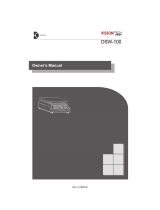Innovative Measurement Electronics
PT252
PT253
Industrial
Weighing Indicator
Instruction Manual Rev. 20200310

CONTENTS
Table of Contents
1 NOTICES..............................................................1
1.1 SAFETY.................................................................1
1.2 PRECAUTIONS.....................................................1
2 DESCRIPTION.....................................................2
2.1 INTRODUCTION...................................................2
2.2 MODELS................................................................2
2.3 FEATURES............................................................2
2.4 STANDARD SUPPLIED ITEMS............................3
2.5 DEFINITIONS........................................................3
3 SPECIFICATIONS................................................5
4 GETTING STARTED............................................6
4.1 THE STEPS BEFORE OPERATION.....................6
5 INSTALLATION....................................................7
5.1 GENERAL RULES.................................................7
5.2 CHANGING ORIENTATION..................................7
5.3 MECHANICAL INSTALLATION.............................7
5.4 CONNECTING THE LOAD CELL..........................8
5.5 RS-232C PORT CONNECTION............................9
5.5.1 Serial port command mode...........................9
5.6 OPTIONAL 2ND RS-232C PORT CONNECTION...9
5.7 BATTERY INSTALLATION..................................10
5.8 POWER SUPPLY AND GROUNDING................10
5.8.1 PT253 12VDC.............................................11
5.9 CHARGING THE BATTERY................................11
5.10 CONFIGURING AND CALIBRATION................11
5.11 CHECKING SCALE PERFORMANCE..............11
6 OPERATION.......................................................12
6.1 KEYPAD AND DISPLAY.....................................12
6.2 BASIC WEIGHING..............................................13
6.2.1 Zeroing........................................................13
6.2.2 Taring..........................................................14
6.2.2.1 Multi-taring...............................................14
6.2.2.2 Tare/Clear................................................14
6.2.2.3 Auto Tare.................................................14
6.2.3 Gross/Net Function.....................................14
6.2.4 Weight Accumulation..................................14
6.2.5 Printing........................................................15
6.3 PIECE COUNTING..............................................16
6.3.1 Sampling.....................................................16
6.3.2 Counting without a container......................16
6.3.3 Counting pieces into a container................16
6.3.4 Counting pieces out of a container.............16
6.3.5 APW optimisation........................................17
6.3.6 Piece count totalising..................................17
6.3.7 Saving an APW value to memory...............17
6.3.8 Counting with a stored APW value.............17
6.4 CHECK WEIGHING.............................................17
6.4.1 Saving check weighing targets in memory. 18
6.4.2 Weight Checking procedure.......................18
6.4.3 Quantity Checking procedure.....................19
6.5 ANIMAL WEIGHING............................................19
6.6 TEMPORARY GROSS DISPLAY........................19
6.7 UNIT CHANGE....................................................20
6.8 ADVANCED USER FUNCTIONS........................20
6.8.1 PLU memory...............................................20
6.8.2 ALU memory...............................................20
6.8.3 CLU memory...............................................20
6.8.4 Buzzer.........................................................20
6.8.5 Backlight menu...........................................21
6.8.6 Config Menu................................................21
6.8.7 Serial Data Output......................................22
6.8.8 Printer Settings...........................................24
6.8.9 Clock Menu.................................................24
6.8.10 Test Menu.................................................25
7 SYSTEM CONFIGURATION AND SETUP.........26
7.1 ENTERING AND EXITING SETUP.....................27
7.2 [BUILD] – OPERATIONAL PARAMETERS.........27
7.2.1 [OIML] – Approved or industrial use...........27
7.2.2 [InCr] - Increased display resolution...........27
7.2.3 [ZrnG] – Zero range....................................27
7.2.4 [PZer] – Power On Zero range...................28
7.2.5 [AZT] – Automatic Zero Tracking................28
7.2.6 [StbL] – Stability Delay................................28
7.2.7 [Motd] – Motion Detection...........................28
7.3 [CALIB] – SCALE BUILD AND CALIBRATION. . .28
7.3.1 [Unit] – Units at power on...........................28
7.3.2 [rAnG] – Single or Multi-range....................28
7.3.3 [P] – Decimal Point.....................................28
7.3.4 [CAP] – Capacity.........................................28
7.3.5 [d] – Division...............................................28
7.3.6 [CAL] – Calibration......................................28
7.3.7 [LinCAL] – Linearity Correction...................29
7.3.8 [ZERAdJ] – Zero Adjust..............................29
7.3.9 FAST CAL...................................................29
7.4 [SYSTEM] – SYSTEM PARAMETERS...............29
7.4.1 [GrAvit] – Gravity Compensation................30
7.4.2 [OPEr] – Operating Mode...........................30
7.4.3 [dEF] – Defaults Reset................................30
7.4.4 [FAC] – Factory Reset................................30
8 TROUBLE SHOOTING.......................................31
9 SECURING BY SEALING...................................32
10 CONFORMITY..................................................33
Always check the PT web site for the most up to date information and revisions
www.ptglobal.com

www.ptglobal.com PT252 & PT253 Instruction Manual 1
1 NOTICES
1.1 SAFETY
CAUTION! READ THIS MANUAL BEFORE OPERATING OR SERVICING THIS EQUIPMENT.
FOLLOW THESE INSTRUCTIONS CAREFULLY. SAVE THIS MANUAL FOR FUTURE
REFERENCE. DO NOT ALLOW UNTRAINED PERSONNEL TO OPERATE, CLEAN,
INSPECT, MAINTAIN, SERVICE, OR TAMPER WITH THIS EQUIPMENT. ALWAYS
DISCONNECT THIS EQUIPMENT FROM THE POWER SOURCE BEFORE CLEANING OR
PERFORMING MAINTENANCE. CALL PT LIMITED FOR PARTS, INFORMATION, AND
SERVICE.
WARNING! ONLY PERMIT QUALIFIED PERSONNEL TO SERVICE THIS EQUIPMENT.
EXERCISE CARE WHEN MAKING CHECKS, TESTS AND ADJUSTMENTS THAT MUST BE
MADE WITH POWER ON. FAILING TO OBSERVE THESE PRECAUTIONS CAN RESULT IN
BODILY HARM.
WARNING! FOR CONTINUED PROTECTION AGAINST SHOCK HAZARD CONNECT TO A
PROPERLY GROUNDED OUTLET ONLY. DO NOT REMOVE THE GROUND PIN.
WARNING! DISCONNECT ALL POWER TO THIS UNIT BEFORE REMOVING ANY
CONNECTION, OPENING THE ENCLOSURE OR SERVICING.
WARNING! BEFORE CONNECTING/DISCONNECTING ANY INTERNAL ELECTRONIC
COMPONENTS OR INTERCONNECTING WIRING BETWEEN ELECTRONIC EQUIPMENT
ALWAYS REMOVE POWER AND WAIT AT LEAST THIRTY (30) SECONDS BEFORE ANY
CONNECTIONS OR DISCONNECTIONS ARE MADE. FAILURE TO OBSERVE THESE
PRECAUTIONS COULD RESULT IN DAMAGE TO OR DESTRUCTION OF THE EQUIPMENT
OR BODILY HARM.
CAUTION! OBSERVE PRECAUTIONS FOR HANDLING ELECTROSTATIC SENSITIVE
DEVICES.
1.2 PRECAUTIONS
• Before using the instrument, check that the voltage indicated on the AC/DC adaptor label is the same as the
local power supply. If it is not, do not connect the scale to the power supply, contact your instrument supplier.
• Before energising the instrument, check all connectors are installed properly and all external cables are
installed safely to avoid mechanical damage.
• The scale should only be used under suitable environmental conditions as indicated in this manual.
• Do not use this scale in places where conditions are unstable or there is explosive danger.
• Do not place the scale near heat sources or under direct sunlight where it may heat up.
• Keep the scale as far away from other electromagnetic radiation sources as possible, their influence could
affect the weighing accuracy.
• When the low-battery indication appears, the battery should be charged. If the battery remains discharged for a
long period it deteriorates and could stop working. If the scale is not being used battery charging is
recommended every month to ensure long battery life.
• Use only original BAT21 Li-ion batteries for your instrument safety.
• The battery must be removed before opening the housing otherwise the electronic circuit board will be
damaged.
• Disconnect from the power supply and remove the internal battery located in the rear of the instrument and
wait for 3 minutes before opening the instrument.
• Battery life is typically 300 cycles and should be replaced with an original “BAT21 Li-ion” battery, on expiry.
Failure to follow these precautions will void warranty, contact your supplier to clarify any questions.
Rights and Liabilities
This publication may not be reproduced in part, stored in a retrieval system, or transmitted in any form or by any means,
mechanical, photocopying, recording, or otherwise, without the prior written permission of PT Limited.
No patent liability is assumed with respect to the use of the information contained herein. While every precaution has
been taken in the preparation of this manual, PT assumes no responsibility for errors or omissions. Neither is any
liability assumed for damages resulting from the use of the information contained herein.
The information herein is believed to be both accurate and reliable. PT, however, would be obliged to be informed if any
errors occur. PT cannot accept any liability for direct or indirect damages resulting from the use of this manual.
PT reserves the right to revise this manual and alter its content without notification at any time.
Neither PT nor its affiliates shall be liable to the purchaser of this product or third parties for damages, losses, costs, or
expenses incurred by purchaser or third parties as a result of: accident, misuse, or abuse of this product or
unauthorized modifications, repairs, or alterations to this product, or failure to strictly comply with PT operating and
maintenance instructions.
PT shall not be liable against any damages or problems arising from the use of any options or any consumable products
in any way other than in accordance with their standard terms and conditions.
NOTE: The contents of this manual are subject to change without notice.
All rights reserved. Copyright © 2015 by PT Limited, Auckland, New Zealand

www.ptglobal.com PT252 & PT253 Instruction Manual 2
2 DESCRIPTION
2.1 INTRODUCTION
The PT252 is a low cost, high quality general purpose weighing indicator for industry assembled in a plastic
housing. The PT253 provides all the same features but is supplied in a more durable stainless steel housing
Weighing, Counting, Check Weighing and Dynamic Weighing for animals are standard as is printing
selectable from 5 languages. It has 100 memory locations for Average Part Weight for counting and 100
product memories for check weighing.
Both indicators have UNDER, OK, OVER status bars and programmable buzzer for operator prompting
during check weighing..
Operation is simple and practical via navigation keys with two programmable function keys and a 25mm high
digits, wide viewing angle, backlit LCD display.
The PT252 is powered by an AC power adaptor and internal re-chargeable Li-ion long life battery while the
PT253 has built in mains supply and can optionally be supplied with a 12VDC supply. A range of stand and
wall mount accessories simplifies installation.
2.2 MODELS
Model Battery Housing Power
PT252 Li-ion rechargeable Plastic IP30 12 VDC (with 100–240 VAC adaptor)
PT253 Li-ion rechargeable Stainless Steel IP65 100–240 VAC mains cable supply
**Inquire with PT Sales regarding second RS-232 port or 12VDC supply for PT253.
2.3 FEATURES
•40 x 112 mm liquid crystal display with 25mm digits and backlight.
•Multicolor LCD display backlighting for PT253.
•Navigation keypad for intuitive menu use.
•Weighing units programmable to g, kg, lb or oz.
•Unit change feature between metric and imperial units.
•Single range or Multi-range operation.
•Linearity correction.
•Remote weight indicator connectivity with PT remote displays.
•Check weighing function for Hi/OK/Low with visual and audible confirmation.
•High accuracy parts counting function.
•Memory for 100 product weights during check weighing.
•Memory for 100 amounts for checking quantity at piece counting.
•Memory for 100 products for parts counting.
•Accurate animal weighing with an advanced dynamic load weighing algorithm.
•Stored totals for accumulation during weighing and counting.
•Automatic power off function.
•Multi-language RS 232C data output for printer, PC or remote display connection.
•12VDC with 100–240VAC, 50-60 Hz regulated power adaptor for PT252.
•100–240 VAC, 50-60 Hz supply for the PT253 and 12 VDC option.
•Optional second RS-232C data output for PC and printer.
•
**Inquire with PT Sales regarding second RS-232 port or 12VDC supply for PT253.

www.ptglobal.com PT252 & PT253 Instruction Manual 3
2.4 STANDARD SUPPLIED ITEMS
The following are the items supplied as standard. Please check the contents of your package before
installing and advise PT of any discrepancies.
Indicator PT252 PT253
Power adaptor
100-240VAC, 50–60 Hz / 12VDC, 0.8A Included Only with 12V
version
Indicator Support Part 1
(mounts on the rear of the indicator) Included Not Required
Indicator Support Part 2. For pole mounting.
(To be assembled on to the Indicator support
part 1)
Included Included
Indicator Support Part 3 for wall mounting
(To be assembled on to the Indicator support
part 2 for wall mounting)
Included Included
Battery, BAT21 Li-ion Included Installed
1 pcs. Load cell connector Included Not required
4 pcs. rubber foot used when desk mounted Included Not Required
2 pcs. Side screw hole cover Included Not Required
Sealing screws and cover Included Optional Extra
3 pcs. M4 screw for installing Support part 1 to
the indicator.
Included Not Required
2 pcs. Allen screw installing support 2 on to
Support part 1. Included Included
1 pc. Spacing tube. Not required Included
Complete instruction manual Included Included
2.5 DEFINITIONS
ADC:
Analogue to digital converter, converts the analogue signal into a digital signal.
DAC:
Digital to analogue converter, converts the digital signal to an analogue signal, usually after some digital
signal processing.
Dead weight:
Dead weight is the self weight of the platform or scale load carrying structure on the load cells without

www.ptglobal.com PT252 & PT253 Instruction Manual 4
the contents or items to be weighed. The output voltage of the load cell in response to the weight of the
platform is usually the zero offset. The zero offset must be within the range of the instrument adjustment
for correct operation.
Live weight :
The weight that is applied to the scale and shown on the indicator.
Excitation voltage:
The voltage that is supplied by the indicator to the load cell.
Load cell:
Load cell is a device that converts force to electronic voltage. A load cell consists of two parts. The first
part is a sensor that can be linearly distorted according to the force applied to it. The second part is the
strain gauge element which changes its resistance according to the distortion of the sensor.
Load cell rated output:
The output voltage from the load cell divided by the excitation voltage at load cell rated capacity. This is
usually expressed in mV/V.
Input range:
The maximum range of input that the device can accept. This is usually stated in mV and for a full load
cell system is calculated from the number of load cells (Lcn), mV/V (LCmv) and capacity (LCcap) and
also the maximum total load (TL) (including dead load) on the load cells and the excitation voltage (EV).
Input Range (mV) = TL / (LCn * LCcap) * LCmv * EV
Note: A summing box with corner adjustment will reduce this value slightly.
FSO:
Full scale output. Errors may be presented as a % of the full output range after calibration.
PLU
Product Look Up. A code to look up values stored in product information
CLU
Counting Look Up. A code to look up values stored for counting
APW
Average product weight. Used in parts counting, this is the average weight of one piece of product,
determined by weighing a sample and dividing by the number of parts.
ALU
Amount Look Up. A code to look up values stored in memory in relation to the amounts (quantity) of
parts in check weighing.
Span Adjustment
Adjust the indicator so that when the load on the scale is changed the scale correctly shows the same
change.

www.ptglobal.com PT252 & PT253 Instruction Manual 5
3 SPECIFICATIONS
A/D Converter
A/D converter type 24 bit Delta-Sigma ratiometric with integral analog and digital filters
Input sensitivity 0.4 μV/d (approved); 0.1μV/d (non approved)
Analog input range 0 mV to +18 mV (unipolar)
Zero offset adjustment range -18mV to +18mV
Resolution
Display resolution up to 6 000 increments (approved);
up to 3 0000 increments (industrial)
Internal resolution up to 16 000 000
Capacity & Units display Approved up to 15000kg, Units g, kg, oz, lb Metric/Imperial switchable
Scale Calibration and Functions
Calibration Calibration is performed with or without load cell non-linearity correction.
Digital filter 3 steps programmable adaptive digital filter for normal weighing;
4 steps programmable filter for dynamic (animal) weighing.
Weighing functions
Taring, zeroing, auto zero tracking, motion detection, auto zero at power up,
increased resolution, unit change, temporary gross weight indication,
dynamic(animal) weighing.
Totalising 2 separate memories for Weighing and Counting.
Counting
Sampling or using Average Part Weight (APW), APW optimization is
available with APW memory for 100 different parts. Sampling quantity
selectable as 10,20,30,50,100 pcs.
Check Weighing (Classifying)
Under, OK, Over status bars on display and programmable buzzer, Memory
for 100 products. Operator prompting with Under, OK, Over status bars on
display and programmable internal buzzer
Dynamic (Animal Weighing) Supported by smart dynamic weighing algorithms.
Memory locations
100 product memory for check weighing,
100 product memory for piece (parts) counting,
100 product sample quantity memory for piece (parts) counting.
Load cells
Excitation 5 VDC max. 100 mA
Number of load cells Up to 4 load cells 350Ω, 8 load cells 700Ω or 12 load cells 1100Ω in parallel
Load cell connection 4 or 6 wire technique.
Cable length: maximum 2000 m/mm² for 6-wire connection
Communication
RS-232 1200 to 38400 baud rate, 8N1
Second RS-232 (optional) 1200 to 38400 baud rate, 8N1. Transmit only.
Data Output Demand, Continuous and Fast Continuous
Printing/Weigh Ticket
Ticket Format
Programmable for different weighing modes. Format may include Date,
Time, Ticket No, Gross, Tare and Net weights, Quantity. Label (print ticket)
count number can be Preset.
Date Format Programmable as dd.mm.yyyy, mm.dd.yyyy or yyyy.mm.dd
Print languages English, Turkish, German, French, Spanish
Power Connection
PT252
PT253
2000mAh Li-ion battery, up to 36 hours continuous operation for single load
cell and 24 hours continuous operation for 4x350 Ohm load cells.
Programmable auto power off.
PT252 12 VDC with 100–240 VAC / 12 VDC adaptor
PT253 100–240VAC, 50-60Hz built in. or 12VDC is configurable
Environment and Enclosure
Operation temperature -15 °C to +55 °C; 85% RH max, non-condensing
Enclosure PT252 ABS plastic, IP30. Size 220 x 110 x 55mm
PT253 Stainless steel, IP65. Size 225 x 135 x 90mm

www.ptglobal.com PT252 & PT253 Instruction Manual 6
4 GETTING STARTED
4.1 THE STEPS BEFORE OPERATION
Warning: Please take note of the steps below required to get your scale operating. Each step refers to
the appropriate location in the manual.
1.Install load cells into weighing system and connect to a junction box for multiple
load cells.
2.Connect load cells from the junction box to the indicator.
Take note of the number of wires and follow the wiring instruction for 4 or 6 wire
connections.5.4, p8
3.Connect the indicator to the power supply.5.8, P10
4.Check to see if access to settings requires a pass code, a switch to be activated or
a jumper wire to be installed.7.1, P27.
5.Configure required settings for communications and I/O ports.5.5, p9
6.Configure the indicator for the desired weighing range and increment of weight.
7.3, p28
Note, this is not necessarily the capacity of the load cells, it is good practise to have
some reserve capacity. For example 4 x 10t load cells may be used for a weighing
range of 30t.
7.Calibrate the instrument to show zero with an empty scale and the correct weight
when loaded (zero and span). There are various methods of calibration, the most
accurate is generally calibration with a known weight. 7.3, p28
8.Adjust filter (Error: Reference source not found, pError: Reference source not
found) and other settings to suit the operating environment. 7.2, p27.
9.Check the configuration to confirm calibration and settings are correct and correct
operation of the scale by placing a known load on the scale.

www.ptglobal.com PT252 & PT253 Instruction Manual 7
5 INSTALLATION
5.1 GENERAL RULES
Warning: Please read this manual carefully before installing the instrument, especially the following
before opening and servicing the instrument. Applying the recommendations in this section will increase
your system reliability and long term performance.
The following conditions should be met before servicing the instrument;
•The servicing shall be performed only by authorised technicians to prevent the instrument being
damaged.
•The technicians body must be be grounded by a grounding wristband or similar.
•A person who is not grounded must not touch the electronic board otherwise static energy from
the body might damage the electronic components.
•The environment shall be clean and the table shall have an anti-static top cover.
•The soldering machine should be grounded.
The following steps should be followed when opening the instrument:
•Disconnect the battery and the power adaptor before opening the instrument.
•Open the housing without touching the electronic board.
•Wait for 3 minutes if you will be disassembling the electronic board after disconnecting the
battery and power adaptor.
When closing the instrument take care to ensure that the wires are neatly in position and not crushed or
strained. To maintain the sealing of the PT253 ensure the seal is positioned correctly and the screws
are tightened progressively to 0.4-0.5Nm (3.5-4.5 in-lb).
Follow the installation and commissioning steps described below carefully to prevent unwanted results
after installation.
5.2 CHANGING ORIENTATION
The front part of the housing can be turned 180º so that the display can be mounted to a bench top
scale base, taking care to note the above cautionary rules.
•Be sure the battery and AC/DC adaptor have been disconnected from the indicator for at least
3 minutes.
•Unscrew the 4 screws at corners. Open the housing and turn the front part of the housing
carefully without touching the electronic board, adjust the battery connection as necessary.
•Close the housing and install the screws at the corners.
5.3 MECHANICAL INSTALLATION
The scale should be placed in as clean as possible an area, out of direct sun light if possible, with a
temperature between -10 ºC and +40 ºC and humidity not exceeding 85% non-condensing.
The PT252 and PT253 instruments are very low level signal measuring instruments. To avoid electrical
noise they should be separated from any equipment that produces electrical noise.
Make sure that the mechanical installation of the instruments is done properly to ensure the best life
before starting the electrical installation as described below.
For desk or table top mounting of the indicator.
If the indicator will be used on a desk or table top, stick the 4 rubber feet on
the back of the indicator (PT252 only). The PT253 does not require these
for desk mounting.
For scale pole or wall mounting the indicator.
Install the Support Part 1 bracket to the indicator with 3 pcs. M4 screws
supplied in the box (PT252 only).
Install the Support Part 2 on to the Support Part 1 bracket (PT252 only)
installed above as shown in the picture, after fitting the 2 Allen screws to it.
Support Part 2 can now be fitted over a round a pole 38mm in diameter
and locked in place with the Allen screws, or continue to the next step for
mounting to a flat surface.

www.ptglobal.com PT252 & PT253 Instruction Manual 8
Install the Support Part 2 on to the bracket that is a part of the PT253.
Make sure the Spacing Tube is inserted over the locking screw and
between the arms of the bracket. Install the Allen screws to Support Part 2,
it can now be fitted over a round a pole 38mm in diameter and locked in
place with the Allen screws, or continue to the next step for mounting to a
flat surface.
If the indicator is to be mounted on a square column or to the wall,
install the wall mounting Support Part 3 part to the round column Support
Part 2 as indicated in the picture. Firmly mount the Support Part 3 bracket
to the wall or other flat surface supporting the indicator.
5.4 CONNECTING THE LOAD CELL
Warning:
•Please always remember that the PT252 and PT253 indicators are very low voltage measuring
instruments. Please do not forget that the instrument must be powered off before inserting or
removing any peripheral connector.
•Good quality grounding of the instruments will improve weighing accuracy and the safety of
your indicator. If the condition of your plant electrical supply fluctuates or is subject to noise and
interference, prepare a special power line and grounding.
•All required electrical connections should be done as described below.
The electrical connectors of the PT252 are located at the bottom of the indicator as seen below left and
electrical terminals of the PT253 are located on the printed circuit board inside the housing as seen
below right. See 5.1 GENERAL RULES regarding accessing the PT253 housing.
PT252 PT253
Power
Supply
RS-232C 2nd RS-232C
(Optional)
Load Cell Load Cell RS-232C 2nd RS-232C
(Optional)
Mains
Supply
12VDC
Supply
+Exc
+Exc +Sen +Sig Shld -Sig -Sen -Exc
Load Cell Connection Load Cell Connection
The load cell wiring should be installed carefully before energising to avoid damage to the instrument
and load cells. The input resistance of the load cells that you want to connect should be more than 85Ω.
Do not bind the load cell cables together with other cables as it could result in cross-talk interference.
Please also keep them well away from the AC power cables.
Load cell connection details are shown above. In 4-wire installations the sense and excitation pins with
the same polarity should be connected together in the connector (connect Sense+ to Excitation+,
Sense- to Excitation-). If you have a junction box in your system, use 6 wire cable between the
instrument and the junction box, and connect Sense and Excitation in the junction box for better
performance.
The PT253 has sealing glands for the cables, these accept a round cable 4mm to 6.5mm diameter.
Ensure the gland is tightened to grip and seal the cable.
Warning: Always connect Sense pins to Excitation pins for 4 wire connection. Non-connected sense
pins may cause the wrong Excitation voltage measurement and create an accuracy problem.
Warning: Connect the load cell cable shield to the reference ground or shield pin of the load cell
connector.
(6)+ Excitation
(5) Shield
(4) - Sense
(7)+ Sense
- Excitation (3)
+ Signal (2)
- Signal (1)

www.ptglobal.com PT252 & PT253 Instruction Manual 9
5.5 RS-232C PORT CONNECTION
RS 232C port usage and specifications are shown in the table below. Refer to 6.8.7 Serial Data Output
of the manual to setup this interface.
Usage Interfacing with a Printer, PC, PLC or remote display
connection.
Data formats You will find the data format details in 6.8.7.3
Baud rate 1200 / 2400 / 4800 / 9600 (Default) / 19200 / 38400 bps
Length and parity 8 bits no parity
Start / Stop bits 1 start bit and 1 stop bit
Table 1: RS-232C Serial Interface Specifications
The connection to the indicator RS-232 port is made as below. Connection to external equipment can
be either 2 wire for transmitting data only to a printer, PC or remote display or 3 wire for conversational
transmission where it is necessary to send the indicator commands or setup information.
The PT253 has sealing glands for the cables, these accept a round cable 4mm to 6.5mm diameter.
Ensure the gland is tightened to grip and seal the cable.
PT252 PT253
Definition Pin number
(DB9 Male)
Pin number
(Terminal)
RXD 2 1
TXD 3 2
GND 5 3
Table 2: RS-232C connector
Illustration 1: 2 wire Connection with a printer
Illustration 2: 3 wire connection to a PC
5.5.1 Serial port command mode
It is possible to send commands to the PT252 and PT253 over the primary communications port, but
not the optional 2nd port. The commands replicate the action of pressing a key on the front panel and
the same conditions apply as to using the buttons, i.e. the scale must be stable (~ not displaying) and
Print will not print for an empty scale,
available commands are;
P for the Print key, (ASCII 0x50, 80 decimal)
T for the Tare key, (ASCII 0x54, 84 decimal)
Z for the Zero key. (ASCII 0x5A, 90 decimal)
The commands are the capital letter, should be sent with communication parameters matching the
parameters set for the communications port. The commands consist of a single character, no <CR> or
<LF> character should be sent with the command.
5.6 OPTIONAL 2ND RS-232C PORT CONNECTION
Optional RS-232C port usage and specifications are shown in the table below. Refer to 6.8.7.2 of the
manual to setup this interface.

www.ptglobal.com PT252 & PT253 Instruction Manual 10
Note: This interface is transmit only.
Usage Interfacing with a Printer, PC, PLC or remote display
connection.
Data formats You will find the data format details in 6.8.7.3
Baud rate 1200 / 2400 / 4800 / 9600 (Default) / 19200 / 38400 bps
Length and parity 8 bits no parity
Start / Stop bits 1 start bit and 1 stop bit
Table 3: 2nd RS-232C Serial Interface Specifications
PT252 PT253
Definition Pin number
(Round Male)
Pin number
(Terminal)
TXD 2 2
GND 3 3
2Table 4: 2nd RS-232C connector
5.7 BATTERY INSTALLATION
Due to transportation regulations the indicators are shipped without the batteries connected. The Li-ion
battery should be connected after removing any insulation on the plug and if necessary installed into the
instrument first as described below.
•Access the battery compartment of the indicator.
◦For the PT252 this is simply a matter of opening the battery cover.
◦For the PT253 the case must be opened by carefully removing the screws on the back.
Take extra care not to damage the seal that resists dust and water entry. Disassemble the
plastic battery holder.
•Install the battery cable to the appropriate connector on the main PCB (there are 2 connection
points circled) and fix the battery carefully into place. The location of the PCB battery connector
for the PT252 can be seen through the battery housing. For the PT253 use the most
convenient connector circled in the illustration above.
•Position the cable neatly inside the housing before replacing the battery cover or closing the
case. Follow the information above in 5.1 GENERAL RULES especially in regards ensuring the
PT253 is properly sealed.
•If the indicator turns on during connection of the battery, turn it off ready for the next stage.
5.8 POWER SUPPLY AND GROUNDING
The weighing instruments measures very low signal levels. The quality of the mains power supply will
affect the accuracy and the safety of your measuring system. It is very important that the instrument
should not share power lines with noise-generating parts such as heavy load switching relays, motor
control equipment, inductive loads, etc. If the condition of the mains power supply in the plant is poor,
install a special mains power line and grounding.
The 12 VDC PT252 must be used with the regulated 12 VDC adaptor supplied with the instrument.
Connect the AC/DC adaptor to the indicator before plugging the adaptor into the mains power supply.
Before connecting the power supply, check that the voltage written on the AC/DC adaptor is the same
as the local power supply. If it is not, do not connect the scale, and contact your authorised service
representative. If the voltage is correct, connect the adaptor to the power supply. The arrangement of
the 12V connection is shown below with the adaptor polarity on the right.

www.ptglobal.com PT252 & PT253 Instruction Manual 11
For the mains operated PT253 check that the voltage on the label matches the local power supply. If it
does not, do not connect the scale, and contact your authorised service representative. If the voltage is
correct, connect the adaptor to the power supply.
A protected ground shall be connected to a 230 VAC powered instrument for safety and to protect
against electrical disturbances.
5.8.1 PT253 12VDC
To power the PT253 from 12VDC, remove the mains cable and replace it with a round cable of the
same diameter with 3 wires that enables the cable gland in the case to seal properly. Connect the wires
to the terminals indicated by the arrow in the image (see 5.4.) Ensure the earth connection is properly
grounded. PT stronly recommends a 12V regulated power supply for best results, but the PT253 will
function from a stable noise free power supply from 10.5 to 14.6VDC.
After the scale has been connected to the power, it performs a display test. When the display shows
zero, the scale is ready for operation. The display may not show zero the very first time it is energised
until configuration and calibration is complete.
5.9 CHARGING THE BATTERY
Fully charging the battery before first using the instrument is recommended for long battery life. Do not
disconnect the instrument from the power supply until at least 12 hours of charging is completed.
If you will not be using the instrument for a long period of time, recharging the battery every month is
recommended.
5.10 CONFIGURING AND CALIBRATION
Before using the scale it must be configured to display the correct capacity and increment and have a
number of advanced functions configured in 7 SYSTEM CONFIGURATION AND SETUP. The scale
must also be calibrated to display the weight correctly as detailed in 7.2 [BUILD] – OPERATIONAL
PARAMETERS.
5.11 CHECKING SCALE PERFORMANCE
Warning:
•Scale set-up and calibration should be performed according to the needs of your application.
Please read this document carefully and select the parameter values which will fit your
application before programming the instrument.
•You cannot change Set-up parameter values and calibration after sealing the instrument in
legal usage, be sure the proper adjustments have been done before sealing the scale.
Check the scale performance by testing the scale eccentricity, scale linearity with loading up to the
maximum loading value, repeatability, etc. before putting the scale into use.

www.ptglobal.com PT252 & PT253 Instruction Manual 12
6 OPERATION
Once you have familiarised yourself with the keypad and display you will find operation and set up quite
straight forward.
6.1 KEYPAD AND DISPLAY
This small indicator has a large wide angle LCD display with backlight and ergonomically designed keys
for easy operation. The weight display is displayed with up to 6 digits 25mm in height.
Keys and their functions for the PT252 and PT253 weighing indicators are below.
Power on/off key: Press to turn the indicator on. To turn it off, press and hold the button for a
few seconds.
+ key: The most frequent used function key. Press to use the programmed function.
(See Error: Reference source not found Error: Reference source not found)
Sampling key: Press and hold the key for a few seconds to start sampling in piece counting.
(See 6.3.1 Sampling)
Escape key: In menu mode, press this key to escape from menu and return to normal mode.
Parameters are not saved.
Tare key: Press this key to deduct the weight of the container placed on the platform so as to
see the net weight value of the material subsequently added into or taken out of the container.
(See 6.2.2 Taring)
Check weighing key(H-L): To enter check weighing operation press this key until the [H-L : n]
message appears.
(See 6.4 CHECK WEIGHING)
Zero key: This key adjusts the scale zero, if there is any residual weight or drift. Zeroing should
be done without any load on the platform.
(See 6.2.1 Zeroing)
f key: During normal weighing press to use the programmed function.
(See Error: Reference source not found Error: Reference source not found)
ADV key: This key is used to enter advance function setting by pressing and holding for a few
seconds.
(See 6.8 ADVANCED USER FUNCTIONS)
M+ Add to memory key: Press this key to add the indicated weight to the accumulator in
weighing and in counting operations.
(See 6.2.4 Weight Accumulation in weighing and 6.3.6 Piece count totalising in piece counting)
MR Memory read: Press this key to show accumulated total weight in weighing operation or
accumulated quantity in piece counting operation.
(See 6.2.4 Weight Accumulation in weighing and 6.3.6 Piece count totalising in piece counting)
MC Memory clear key: Press this key to erase the accumulated value from memory. The weight
and count accumulators will be erased separately.
(See 6.2.4 Weight Accumulation in weighing and 6.3.6 Piece count totalising in piece counting)
Enter key: Press this key for printout or to move to the next item during configuration.
Navigation keys: Navigation keys are located on the right of the indicator front which are up,
down, left and right arrow keys. These keys are used for navigation in set up and to change any
numerical value.
RIGHT: Next menu item, select digit to the right.
LEFT: Previous menu item, select digit to the left.
UP: Increase the selected digit value.
DOWN: Decrease the selected digit value.

www.ptglobal.com PT252 & PT253 Instruction Manual 13
An explanation of the annunciators seen on the display is below.
Unstable: This sign appears if the load on the scale is not stable. The weight value of the object
should be read if the scale is stable. Taring, zeroing, printing and accumulation are not available
when the scale is unstable.
Center of zero: This sign appears if the weight is ±0.25e of the center of the zero.
(See 6.2 BASIC WEIGHING)
Weight unit: The weighing unit is located on the right of the weighing display as kg, g, lb, and oz.
(See 6.7 UNIT CHANGE)
Net weight: This sign indicates that the weight value is the net weight.
(See 6.2 BASIC WEIGHING)
Gross weight: This sign indicates the displayed weight value is the gross weight.
Operating range: Announces the range of operation when the scale is configured for multi-range
weighing.
Piece counting mode: The value on the display indicates the quantity.
(See 6.3 PIECE COUNTING)
Total: Indicates that the displayed value is the accumulation in the memory
(See 6.2.4 Weight Accumulation in weighing and 6.3.6 Piece count totalising in piece counting)
APW: Indicates the displayed value is the average piece weight.
(See 6.3.7 Saving an APW value to memory)
Gross / Net: Temporary indication of the gross weight.
(See 6.6 TEMPORARY GROSS DISPLAY)
Battery charging level: This sign indicates the battery charging level. A moving level indicates the
battery is charging.
Battery is empty: Announces the battery is discharged and should be charged at the first
convenient time.
6.2 BASIC WEIGHING
Press the [On/Off] key to switch the scale on. The indicator activates the display in few seconds then
the indicator firmware name and version are displayed before display testing. After the start up cycle,
the weight value is displayed. [E E E] prompt at power on indicates the zeroing range at power on has
been exceeded or the scale was not unloaded at power on. The scale should be unloaded before power
on (8 TROUBLE SHOOTING).
Place the object you want to weigh on the scale. The weight of the object is shown on the display after
the ~ symbol has gone out.
If you programmed one of the function keys ( + or f key) for unit changing, press this key to select the
desired weighing unit (6.7 UNIT CHANGE) between metric and imperial units.
6.2.1 Zeroing
Zeroing is performed to compensate for deviations from zero of the unloaded scale. Sometimes there
can be some small build up of material or drifting out of the automatic zero band.
•Clean the unloaded platform and check if there is anything touching the platform.

www.ptglobal.com PT252 & PT253 Instruction Manual 14
•Press the [ZERO] key to compensate for the zero deviation. Zeroing can be performed if the
scale is stable and within the zero setting range.
•The sign appears to indicate that zeroing is complete and the scale is at center of zero.
•If zeroing is has not succeded, wait for the ~ sign disappear and press the [ZERO] key again.
6.2.2 Taring
Taring is performed to deduct the initial weight of a container and its contents and to just display the net
weight added into the container or unloaded from the container. The PT252 and PT253 are
programmable for 3 types of tare function: Multi-tare, Tare/Clear, Automatic tare.
Warning: The tare value cannot exceed the maximum scale capacity. The maximum amount that can
be weighed in NET mode is the difference between the tare weight and the maximum scale capacity.
Capacity in Net = Maximum scale capacity – Tare weight.
6.2.2.1 Multi-taring
•Place the container on the platform and press the [TARE] key.
•The display value is zeroed and the NET (net weight) symbol appears.
•Place the material in to the container and read the net weight of the material you added.
◦Alternatively you can press [TARE] above after placing a container of material on to the
scale. You can remove material from the container and the scale shows how much material
has been taken out.
•The tare value is used until either a new tare is set by pressing the [TARE] key or it is cleared
after unloading the scale or zeroing the scale.
6.2.2.2 Tare/Clear
•Place the container on the platform and press the [TARE] key.
•The display is zeroed and the NET (net weight) symbol appears.
•Place the material into the container (or remove it as explained above) and read the net weight.
•Press the [TARE] key to clear the tare. Or press the [ZERO] key after unloading the scale.
6.2.2.3 Auto Tare
This function allows taring automatically after loading the scale in gross mode without pressing the
[TARE] key if the load is bigger than 20e (20 divisions). After unloading the scale, the indication goes
back to the gross weight. To activate the auto tare function, refer to Advanced functions in 6.8
ADVANCED USER FUNCTIONS.
•Place the container on the platform.
•The scale activates the tare function automatically after stabilisation.
•Place the material inside the container (or remove it as explained above) for net weighing.
•After unloading the scale, the indicator changes back to indicate in gross mode.
6.2.3 Gross/Net Function
You can use the Gross/Net function at any time to temporarily switch the display between the net and
gross weight, if you have already programmed one of the function keys as a [G/N] key. After the [G/N]
key is pressed, the display shows the gross weight for a few seconds and then automatically goes back
to the net weight indication.
6.2.4 Weight Accumulation
To accumulate the weighing values, put the object on the platform and when display shows the weight
has stabilised (~ symbol is off), press the [M+] key to add the weight value to the total.
The accumulation is complete with display of the accumulation quantity (above left).
To see the total value, press the [MR] key and the display will indicate the accumulated value.
To print the accumulation, press the [ENTER] key when the accumulated total is on the display. To
erase the accumulated total, press [MC] and the accumulated value will be reset to zero after your
confirmation.

www.ptglobal.com PT252 & PT253 Instruction Manual 15
6.2.5 Printing
You can connect your indicator to a printer as indicated in Illustration 1:2 wire Connection with a printer
and then set serial data output related parameters and printer parameters to select the printout ticket
format from the table below. Press the [ENTER] key to print the ticket after loading when the indication
is stable. As you see in this table, the printouts contain different data depending on the operating mode
as configured in 6.8.8 Printer Settings and serial port settings 6.8.7.1 (optionally 6.8.7.2). For 16
character printers, select a narrow printer format which has abbreviated data names.
Ticket Basic Weighing Animal Weighing Piece Counting Check Weighing
Form 1
Form 2
Form 3
Form 4
In a similar way you can print to a PC with a connection as shown in Illustration 1: 2 wire Connection
with a printer p9.

www.ptglobal.com PT252 & PT253 Instruction Manual 16
6.3 PIECE COUNTING
The PT252 and PT253 indicators have a number of powerful features for parts (piece) counting by
weight as described in this section. It is recommended that you assign the + key for piece counting
counting (Error: Reference source not found Error: Reference source not found).
Press the + key to enter piece counting mode. The last used average piece weight (APW) value will
be used for counting. If no APW has been stored the default APW is the increment of the scale at power
on.
6.3.1 Sampling
The scale counts the pieces on it by using the average piece weight (APW) of the item calculated from
a sample. In sampling, the PT252 and PT253 weigh a certain number of the pieces total weight in very
high resolution and divide it by the number of pieces (called the sampling quantity) to find the average
piece weight (APW). Based on this calculated average piece weight, counting can than be carried out.
NOTE: Sampling should be performed very carefully for correct counting.
1. Empty the scale and press the [ZERO] key so that the symbol is seen on the display.
2. Press the + key for a few seconds until the sample quantity shows on the display ([ 10] or
any other sample quantity), the counting annunciator will be flashing. This value is the
quantity of pieces you need to place on the platform for sampling.
3. If pieces are small or piece weights are not very close to each other, sampling in higher
quantity is recommended to increase the counting accuracy. To change the sampling quantity,
press [▲] or [▼] to change the sampling quantity to 20, 30, 50 or 100 as required.
4. When exactly the quantity entered above is placed on the platform, press the [ENTER] key.
5. The display will stop flashing after sampling and the APW is calculated and start to display the
quantity on the scale.
6.3.2 Counting without a container
1. After sampling press the [ZERO] key so that the symbol is seen on the display. Or recall
the desired APW of the item from CLU memory (6.3.8 Counting with a stored APW value).
2. Place the pieces you want to count on the weighing pan.
3. The display will show the total quantity of pieces, the counting annunciator will be steady.
If you want to accumulate this count into the totalising memory, press the [M+] key (6.3.6).
To return to the weighing mode, press the + key. The last used APW is retained and can be used
the next time piece counting mode is entered.
6.3.3 Counting pieces into a container
1. For counting into a container, place the empty container on the scale and tare with the [Tare]
key. (After taring the scale the sign should appear on the display).
2. If need be, you may perform sampling in the container after taring it to zero, to set the APW.
3. Add parts into the container to begin counting.
Note: If the automatic taring function is active, you need not press the [Tare] key, because the scale will
tare automatically as soon as the container is placed on the weighing pan.
6.3.4 Counting pieces out of a container
1. Place the full container on the weighing pan and then press the [Tare] key to tare the scale (the
sign should appear).
2. Press the + key to go into piece counting mode.
3. If need be, perform sampling as in 6.3.1 Sampling or select the item APW from CLU memory
(6.3.8 Counting with a stored APW value).
4. Take pieces out of the container as required, the display will show the quantity removed with a
minus sign.
5. 6. Press [Tare] key to count a new quantity from the container.
Press the + key to go back to basic weighing operation.

www.ptglobal.com PT252 & PT253 Instruction Manual 17
6.3.5 APW optimisation
Sampling in high quantity gives a more accurate result although the high quantity (such as counting out
a sample of 100 pieces) is not as easy by hand. APW optimisation is strongly recommended for faster
counting of higher quantities for a larger sample and more accurate piece counting.
Follow the procedure below for APW optimization.
1. First count a small sample by hand, for example 10 pcs. and perform sampling (6.3.1).
2. Then count on the scale 20 pcs. and reapply sampling for 20 pcs.
3. Then count 50 pcs. on the scale reapply sampling with 50 pcs.
4. Then you can count 100 pcs. on the scale and reapply sampling with 100 pcs.
After each APW optimisation, piece counting accuracy will increase. The amount of optimisation
required depends upon the variability of the piece weights.
6.3.6 Piece count totalising
You can accumulate the quantities of the parts counted and can view the total value in the piece
counting accumulator (CAD).
1. For counting accumulation, press the [M+] key when the quantity is displayed and the display is
stable (~ is not displaying). You will see the number of additions to the total on the display as
[Cad001], etc.
2. Place another batch on the scale for counting. After the quantity is displayed press [M+] key
again to add the second counted quantity to total, [Cad002] will display. (2 quantities have been
added to the total)
3. You can continue to add counted quantities to the accumulation memory by pressing the [M+]
key.
The accumulated total count can be seen by pressing [MR] key.
The total count can be printed by pressing the [ENTER] key when the total count is displaying (after
pressing the [MR] key).
To delete the accumulation, press the [MC] key when count accumulation is displaying (after pressing
the [MR] key).
6.3.7 Saving an APW value to memory
Up to 100 average piece weights (APW) for different materials can be saved in CLU memory.
•To save an APW in to the CLU memory, press the [ADV] key in piece counting mode for a few
seconds. The display shows [CLU 01], with the 01 digits flashing.
•Change to the desired memory location (00 to 99) by pressing the [►] and [◄] keys to shift to
the digit to change and pressing the [▲] and [▼] keys to change the digit up or down.
•After accessing the desired memory location, press the [ENTER] key to save. The indicator
goes back to the counting operation automatically.
6.3.8 Counting with a stored APW value
Counting can be performed with one of 100 APW values already stored to save re-sampling for different
materials.
•To use a stored APW value press the + key for a few seconds to access setup in counting
mode or in weighing mode to enter sampling.
•Press the [►] key to show [CLU 01], with the 01 digits flashing.
•Change to the desired memory location (00 to 99) by pressing the [►] and [◄] keys to shift to
the digit to change and pressing the [▲] and [▼] keys to change the digit up or down.
•After accessing the desired memory location, press the [ENTER] key to use the stored APW.
The indicator goes back to the counting operation automatically.
6.4 CHECK WEIGHING
This function is used for classifying products as under, in tolerance and over weight. A Check weighing
bar under the weight display helps the operator to see the deviation from target weight. The indicator is
also programmable to provide an audible check weighing warning (6.8.4 Buzzer).

www.ptglobal.com PT252 & PT253 Instruction Manual 18
Check weighing operation first requires the nominal weight and tolerance values to be entered in to the
PLU memory.
6.4.1 Saving check weighing targets in memory.
Warning: Entries into PLU memory must be done in the power on unit.
The PT252 and PT253 indicators have 100 check weighing PLU memory locations for different
materials and 100 ALU memory locations for checking quantity during piece counting. Data must be
saved into the PLU / ALU memory locations before it can be used to classify the item on the scale as
OK, under or over. Here the Target is the desired weight of the material. Hi and LO are the “+ tolerance”
and “– tolerance” for the material respectively.
A weight or quantity between LO and HI is considered OK, outside this band it is over or under.
For example, if the target is 1000 g and the weight limits are 950g and 1100g during check weighing,
enter values of Target = 1000g, Hi = 100g and Lo = 50g. The values for counting are entered into the
ALU memory as number of pieces.
6.4.1.1 Saving weight checking targets.
1. When in basic weighing mode enter the Advanced Functions menu by pressing the [ADV] key
for a few seconds. The display shows [PLUPro].
2. Press [ESC] to exit or press [ENTER] to programme targets. When you press [ENTER] the
display shows [PLU 01] with the 01 digits flashing.
3. Change to the desired memory location (00 to 99) by pressing the [►] and [◄] keys to shift to
the digit to change and pressing the [▲] and [▼] keys to change the digit up or down and press
[ENTER], the display shows [tArGEt].
4. Press [ENTER], the display shows the target weight. Change the value to the desired target
weight by pressing the [►] and [◄] keys to shift to the digit to change and pressing the [▲] and
[▼] keys to change the digit up or down and press [ENTER], the display shows [HI].
5. Press [ESC] to exit to the menu at [PLUPro]. Press [ENTER], the display shows the target
deviation for a high reading. Change the value to the allowable deviation above the target
weight by pressing the [►] and [◄] keys to shift to the digit to change and pressing the [▲] and
[▼] keys to change the digit up or down and press [ENTER], the display shows [LO].
6. Press [ENTER], the display shows the target deviation for a low reading. Change the value to
the allowable deviation below the target weight by pressing the [►] and [◄] keys to shift to the
digit to change and pressing the [▲] and [▼] keys to change the digit up or down and press
[ENTER], the display shows [PLU 02] (the next memory location in sequence) with the digits
flashing.
7. Continue entering more targets or press [ESC] twice to exit to normal operation.
6.4.1.2 Saving count checking targets.
When in counting mode enter the Advanced Functions menu by pressing the [ADV] key for a few
seconds. The display shows [ALUPro]. Follow the process in 6.4.1.1 above noting you will see ALU in
place of PLU.
6.4.2 Weight Checking procedure.
Check weighing is used for checking the weight of an item or material is within tolerance. This is
indicated on the display with bars across the bottom and with an audible alarm if it has been
programmed (6.8.4 Buzzer). On the PT253 the back light color changes automatically when check
weighing to indicate the load is under, okay or over. Refer to 6.8.5.2 to adjust this feature.
1. Press the [H-L] key for a few seconds in basic weighing mode until the message below
displays. The letter on the right indicates yes or no, if check weighing is enabled or not.
2. To enable check weighing, press the [▲] key to select 'Y' and then press the [ENTER] key.
Disable check weighing by selecting 'n'.
3. When 'Y' is selected, the PLU memory number shows on the display as [PLU :01].
4. Change to the desired memory location (00 to 99) by pressing the [►] and [◄] keys to shift to
the digit to change and pressing the [▲] and [▼] keys to change the digit up or down and press
[ENTER] to start check weighing or press [ESC] to go to normal operation without saving.
5. The Target, Hi and LO values are displayed automatically after pressing [ENTER] before check
weighing begins.
Page is loading ...
Page is loading ...
Page is loading ...
Page is loading ...
Page is loading ...
Page is loading ...
Page is loading ...
Page is loading ...
Page is loading ...
Page is loading ...
Page is loading ...
Page is loading ...
Page is loading ...
Page is loading ...
Page is loading ...
/