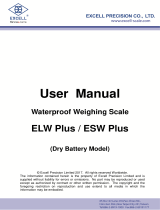Page is loading ...

PT100DI
Digital Indicator
Setup Manual
Rev. 6.4.6
Innovative Measurement Electronics

Thank you for purchasing a PT Electronic Digital Indicator. In order to use the
indicator properly, please read this Manual carefully before use. If you have a
problem concerning the indicator, please contact your supplier.
PT regularly updates and issues new information regarding products, the most
up to date information and additional detailed information is located on the PT
web site.
www.pt-global.com

PT100DI Setup Manual Rev. 6.4.6
1. TABLE OF CONTENTS
1. TABLE OF CONTENTS ................................................................................................................ 1
2. PREPARATION ............................................................................................................................. 2
2.1.Safety .................................................................................................................................. 2
2.2. Preparing the indicator for use .......................................................................................... 2
3. FEATURES AND SPECIFICATIONS ............................................................................................ 3
3.1.Features .............................................................................................................................. 3
3.2.Specifications ...................................................................................................................... 3
3.3.Product Package ................................................................................................................ 3
3.4.Selectable Weight Units and Piece Unit ............................................................................. 3
3.5.Dimensions ......................................................................................................................... 4
3.6.Error Messages .................................................................................................................. 4
4. FRONT AND REAR PANELS ....................................................................................................... 5
4.1.Front Panel ......................................................................................................................... 5
4.2.Rear Panel .......................................................................................................................... 5
5. KEYBOARD DESCRIPTION ......................................................................................................... 6
6. OPERATION .................................................................................................................................. 8
6.1.Basic Operation .................................................................................................................. 8
6.1.1. Switching the scale on / Re-zeroing .................................................................. 8
6.1.2. Selecting the desired units .................................................................................. 8
6.1.3. Using TARE to deduct the weight of the container ............................................. 8
6.1.4. Net / Gross displayed weight switching .............................................................. 8
6.1.5.Counting mode ................................................................................................... 10
7. CONFIGURATION ....................................................................................................................... 11
7.1.Overview ........................................................................................................................... 11
7.2.Specification Setting ......................................................................................................... 12
7.3.Calibration ......................................................................................................................... 15
7.4.Password Setting .............................................................................................................. 16
7.5.Internal Function Setting ................................................................................................... 17
7.6.Special Function Setting ................................................................................................... 19
7.6.1.Animal Scale Function Setting ........................................................................... 19
7.6.2.Dual Range Resolution Switch Function .......................................................... 20
7.6.3.Pre-tare Function ............................................................................................... 21
7.6.4.Resolution Switch Function ................................................................................ 21
7.7.External Function settings ................................................................................................ 22
7.7.1.External Function Setting Menu ......................................................................... 22
8. SERIAL COMMUNICATIONS ..................................................................................................... 24
8.1.General Layout ................................................................................................................. 24
8.1.1.Pin Numbering of Rear Panel Connector .......................................................... 24
8.1.2.Connection Description (RS485) ....................................................................... 24
8.2.Communications Functions .............................................................................................. 25
8.2.1.RS232 / RS485 Interface Functions .................................................................. 26
8.2.2.Transmission Format .......................................................................................... 27
8.2.3.Command Mode ................................................................................................ 28
9. MAINTENANCE .......................................................................................................................... 29
9.1.Installing/replacing the battery. ......................................................................................... 29
9.2.Default Recovery for All Parameters ................................................................................ 29
9.3.Default Recovery for General Function Parameters ........................................................ 29
9.4.Self-diagnosis Mode ......................................................................................................... 29
Page 1

4-Wire connection
Pin4&5, Short to connect
with EXC+
Pin2&3, Short to connect
with EXC-
Pin1 connects with SIG+
Pin9 connects with SIG-
Pin6, 7, 8 connect with
Shield
6-Wire connection
Pin5 connects with EXC+
Pin4 connects with SEN+
Pin3 connects with EXC-
Pin2 connects with SEN-
Pin1 connects with SIG+
Pin9 connects with SIG-
Pin6, 7, 8 connect with
Shield
PT100DI Setup Manual Rev. 6.4.6
2. Preparation
2.1. Safety
1. Turn the power off before installing or disassembling.
2. Keep the product away from direct sunshine or heat sources. The temperature range for
operation is -10C ~ +40C.
3. To connect the ground is a must for this equipment. The ground impedance is less than
100 ohms.
4. Never connect the ground with other equipments which are huge in power consumption.
5. No ground or incorrect ground connecting might cause the electric shocks or breakdowns.
2.2. Preparing the indicator for use
1. Unpack the indicator carefully and check the contents of the box are complete.
2. Assemble the support bracket to the indicator with the supplied adjusting knobs.
3. Install the indicator (display) in a convenient position by wall, pole or desk mounting with 2
screws (not included).
4. Avoid operating the indicator in direct sunlight to ensure the display is easy to read and the
indicator does not become excessively hot.
5. Connect the load cells (either directly or through a PT summer box).
6. If an RS232 option is fitted connect the serial cable.
7. Connect the AC mains adapter.
8. For best accuracy switch the scale on for 15~20 minutes before use.
9. Please note when the
symbol appears on the screen, the batteries need to be
recharged.
10. The power can now be turned on and the indicator can be configured and calibrated.
11. When configuring the indicator calculate the minimum division size possible based on the
microvolts per division of 0.12. This may affect your choice of capacity and decimal point.
The minimum division is calculated from
dmin = [total effective load cell capacity] * 0.12 / 1000 / [load cell mV/V] / 5
Remember that dmin must be rounded up to a multiple of 1, 2 or 5.
Total effective load cell capacity is the total capacity of the load cells as if a load cell
were fitted under each leg or support point of the vessel. Some times only 2 legs of a 4
leg vessel will have load cells fitted.
12. The calibration access port is in the indicator is located on the back below the
rechargeable battery pack (if fitted). To access the LOCK/ADJ switch remove the rubber
sealing plug.
Page 2
!
SEN-
SHIELD
EXC-
SEN+
EXC+
SIG-
SIG+
LOAD CELL
LOAD CELL
CABLE
1234
5
678
9

PT100DI Setup Manual Rev. 6.4.6
3. FEATURES AND SPECIFICATIONS
3.1. Features
●Large clear LCD (height 25.4mm × 10mm)
●LED Back light, longer life and energy saving
●Auto zero tracking
●Weighing calibration in both kilogram and pound modes
●High resolution switch function to display 10 times the divisions
●Weighing unit change function
●Data accumulation function
●Multi-interval or multi-range mode
●Animal weighing mode
●Pre-tare entry function
●Adjustable digital filtering
●Can connect with up to four 350-ohm load cells
●Capable of connecting with 6-wire load cells
●Convenient to operate power switch in the front panel
3.2. Specifications
Analog Specification
•Load Cell Excitation: DC 5V +/-5% 60mA (Up to Four
350Ω Load Cells)
•Max. Load Cell Input Voltage: -1~16 mV
•Linearity error < 0.002%FS
•Input Sensitivity: 0.12uV/D or more
•Temperature coefficient: zero <14.49 ppm/C (-10C~40C)
•Temperature coefficient: span <1.65 ppm/C (-10C~40C)
•Conversion Rate: Approximately 100 times/sec. (max.)
•Input noise: 8nV∕√Hz f = 10KHz
•Resolution: 19 bits
Digital Specification
•Display: LCD, 6 digits, height 25.4x10mm, LED backlight
•Display Frequency: 50 times/sec. (max.)
•Display Range: - 999999 ~ 999999
•Internal Resolution 520000
•Min. Division: 1, 2, 5, 10, 20, 50
•Decimal Point: 0, 0.0, 0.00, 0.000, 0.0000
•Memory: Calibration parameters and function settings
are all stored in EEPROM.
Optional Interface
•RS-232 / RS-485 (Includes RTC Function). Up to 10
PT100DI can connect to the same host with RS485
Power Requirement
•Mains AC Adaptor Spec.: Input 120/230VAC 50~60Hz,
output 9V/1000mA
•Optional 6V Hi-MH rechargeable battery kit
(1800mA/1hr)
•Max. Power Consumption (with rechargeable battery):
○120mA (with 4 Load Cells + backlight + RS-232
interface) →15 hours usage
○50mA (with 1 Load Cell + no backlight + no RS-232
interface) →36 hours usage
Physical
•Operation Temperature: -10C ~ 40C
•Operation Humidity: < 85% R.H.
•Dimension: W 49.5 x L193 x H134 (mm)
•Weight: 700 (g)
3.3. Product Package
●Scale 1 off
●User manual 1 off
●AC adapter 1 off
●Please contact to your supplier, if any of the items described above are missing.
●Rechargeable batteries and RS232 serial interface are options in the item code
EP100DI232BAT only.
3.4. Selectable Weight Units
Kilogram (kg) 1 kg = 1000 g
Pound (lb) 1 lb = 453.59239507 g
None
Page 3

PT100DI Setup Manual Rev. 6.4.6
3.5. Dimensions
3.6. Error Messages
Err0 ⇒ Load Cell or A/D circuit in extraordinary condition.
Err2 ⇒ Real weighing value less than zero value.
Err6 ⇒ Internal resolution < 0.12μV/D range.
Err. ⇒ Incorrect password
E1 ⇒ Zero is lower than the zero range when switching the scale on.
E2 ⇒ Zero is higher than the zero range when switching the scale on.
Page 4

PT100DI Setup Manual Rev. 6.4.6
4. FRONT and REAR PANELS
4.1. Front Panel
Indication:
: Battery charged status (“Low Battery” indication)
: Battery charging status
TARE : Tare status ( The Net weight is displayed )
MOTION : Unstable weighing indication
M+ : Accumulation status indication
GROSS : Gross weight ( The Gross weight is displayed )
PT : Pre-tare
4.2. Rear Panel
Features:
1 : Battery Compartment
2 : RS232/485 Input/Output Connector
3 : DC 9V Power Input
4 : Calibration Switch access port
5 : Load Cell Connector
Page 5
5
1
234
E SC ZE RO TARE F2
+
E NTE R
F1
R
GROSS
NE T
+-
TARE MOTI ON M+ GROSS PT
PT100DI

PT100DI Setup Manual Rev. 6.4.6
5. KEYBOARD DESCRIPTION
: The key to switch the indicator on or off.
1) Press to turn the indicator on, press and hold for 3 seconds to turn the indicator off.
2) To abort or escape when setting.
: ZERO key.
1) When the scale is switched on, with the weigh pan empty, if the display is not showing zero,
press this key to zero (balance) the scale. Zero range: ± 2% of full scale.
2) To add a value when setting.
: TARE key.
1) Press the key to set a tare and deduct the weight of the container. The tare key is not
functional when the weight value shown on the display is negative or over the full scale
capacity. The scale is in gross mode when it is first turned on and the tare key is functional.
Once the tare key has been pressed it will only be functional when the TARE annunciator is
indicated. It will not function if the scale is displaying GROSS weight.
2) To reduce the value when setting.
:GROSS/NET.
1) Toggle display of gross or net weight. The gross weight = Tare weight + Net weight
(The key is ONLY functional if a tare weight has been stored with the tare key and it will
change between Net and Gross weight display with each press.)
2) To move the cursor left when setting.
: Function key.
1) Keypad Function (Settings FNC-02 and FNC-03).
2) To move the cursor right when setting.
: Function key.
1) Keypad Function (Settings FNC-02 and FNC-03).
: CONFIRMATION key.
1) To enter or confirm a parameter.
Page 6
ESC
ZERO
TARE
GROSS
NET
F 2
F 1
E N T E R

PT100DI Setup Manual Rev. 6.4.6
Function Operation Description
General Function
Setting
Press and hold ,
and then press
Refer to Function Parameter Setting
for details
Weighing Parameter
Setting
Adjust calibration switch
to ON
Setting for decimal point, capacity,
division, zero tracking, and motion
detection, etc. Refer to Specification
Setting for details.
Calibration Adjust calibration switch
to ON
Refer to Internal Weight Calibration for
operation.
Self-diagnosis Mode
While turning on and
during countdown, press
and hold .
Refer to Self-diagnosis Mode
for details.
Default Recovery for
All Parameters
Adjust calibration switch
to ON, and then press
and hold. Refer to chapter 9 for details.
Default Recovery for
General Function
Parameters
While turning on with
countdown, press and
hold. Refer to chapter 9 for details.
During setup, use the following keys to complete selection and input.
⇒ To add the value flashing ⇒ To move the cursor rightward
⇒ To reduce the value flashing ⇒ Storage setting
⇒ To move the cursor leftward ⇒ To abort setting/to escape
Page 7
GROSS
NET
ESC
E N T E R
ZERO
F 2
TARE
F 1
E N T E R
F 1
E N T E R
E N T E R
F 1
ZERO

PT100DI Setup Manual Rev. 6.4.6
6. OPERATION
6.1. Basic Operation
6.1.1. Switching the indicator on / Re-zeroing
1. When the indicator is off, press key to turn the indicator on.
2. When the scale is on and without any object placed on the weigh pan, press the
key to obtain a zero reading. The ZERO annunciator is lit on the display.
6.1.2. Switching the indicator off.
1. When the indicator is on, press and hold to turn the indicator off.
6.1.3. Selecting the desired units
1. Press the
key to select kilogram (kg) or pound (lb), the units indication
will show in the right hand side of the display. The F2 key is user defined and can
be changed from units selection. The factory default is UNITS select. If the function
is changed from UNITS select for pretare, printing or accumulation, it will be
necessary to change it back if the units switching function is required.
2. After power off, the indicator will remember the active units. When the scale is
powered on again, it displays the previous active units.
6.1.4. Using TARE to deduct the weight of the container
1. Place the container on the weigh pan. After the reading is stable, press
key to deduct the weight value of the container. The tare annunciator will display. If
the tare function has previously been used since the scale has been turned on it
will be necessary to use the key to select the tare mode (tare annunciator lit)
before you can perform this step.
2. Place the object in the container, the scale will show the net weight value of the
object.
3. Remove the container and weighing object, and the display shows the negative
weight value of the container. Press key to clear the weight value of the
container, and tare annunciator goes off.
4. Tare continuously (Press key, when weight is added or deducted on the
weigh pan so the next amount added or removed can be weighed).
5. Tare value = The full capacity (The scale can be tarred continuously to the full
capacity).
Page 8
ESC
ZERO
F 2
ESC
TARE
GROSS
NET
TARE
ZERO

PT100DI Setup Manual Rev. 6.4.6
6.1.5. Net / Gross displayed weight switching
1. In the tare mode, the display shows a tare annunciator on the left hand side. Press
the key to show the gross weight value, and the tare annunciator goes
off.
2. Press key again, the display shows the net weight value and the tare
annunciator shows again.
3. The key is ONLY functional in the tare mode (when a tare action has been
performed).
6.1.6. Using PRE-TARE to deduct the known weight of the container
1. To use the PRE-TARE function one of the function buttons or must be
configured for PRE-TARE (see section 7.7) To set the F1 key enter external setting
mode by pressing together. 01 FnC displays. Press .
FnC 00 displays. Press until FnC 02 displays then press
again. Change the value shown to 000006 with the and keys. Press
then twice until you are back at the weighing mode.
2. Set the PRE-TARE value. This is the known weight of the container. In some cases
you may wish to fill a container that is already partially full, to top it up such as an
LPG bottle that still has some gas in it. The tare weight is stamped on an LPG
bottle, but for other containers there needs to be a record of the empty container
weight. Press . The display value should be set to the weight of the
container with the keys and then press .
3. Place the container on the weigh pan. The indicator now only shows the weight of the
contents of the container, the weight of the container has been deducted.
4. To remove the PRE-TARE value set the PRE-TARE value to 0 by the procedure in 2.
above.
6.1.7. Using the accumulation function to total weigh operations
1. To use the ACCUMULATION function the function buttons or must be
configured. Following the procedure above (detailed in chapter 7.7) set F2 to M+ and F1
to display accumulated weight.
2. Place the item to be weighed on the scale and press to store the weight. The
annunciator above M+ on the display is lit. Place each item to be accumulated on the
scale and when stable press to accumulate the weight.
Page 9
GROSS
NET
GROSS
NET
GROSS
NET
F 1
F 2
F 1
E N T E R
E N T E R
ZERO
E N T E R
ZERO
TARE
E N T E R
ESC
F 1
ZERO
TARE
GROSS
NET
F 2
E N T E R
F 1
F 2
F 2
F 2

PT100DI Setup Manual Rev. 6.4.6
3. Press to display the quantity of items accumulated. Press again
to display the total accumulated weight.
4. To clear the accumulation it is necessary to configure F1 or F2 temporarily to MC and
press this button. The annunciator above M+ becomes unlit.
5. Note that the accumulated values are retained during power off. This is useful if you
wish to re-locate the indicator or scale for additional weighing. When the indicator is
again powered on you can continue to accumulate further weights.
6.1.8. Using the Animal weighing function
1. The animal weighing function is useful for veterinary or farm use. The function locks on
to a reading once it has passed the pre-set stability criteria enabling easy reading and
recording of the display. The reading is retained until the weight is removed and falls
within 10 divisions of zero.
2. Configuration for animal weighing is performed at the Internal Function Setting stage of
configuration (see chapters 7, 7.5, 7.6). The Lock switch accessed from the back must
be set to “ON” for this function setting.
3. The reading is locked when the weight has been within the “Animal Scale Stable Range”
(CFN-06) for a period of the number of weight samples of “Animal Scale Sampling
Frequency” (CFN-07). “Animal Scale Stable Range” (CFN-06) is measured in divisions,
so if your scale division is 5kg and CFN-06 = 30 and CFN-07 = 32 times then when the
weight has been stable within a 150 kg band for 32 indicator internal samples the
reading will lock.
4. The smaller the “Animal Scale Stable Range” and the larger the “Animal Scale Sampling
Frequency” the more accurate the weight will be. If the animal moves around too much
and the weight does not settle within the “Animal Scale Stable Range” then a weight will
not be locked.
5. The digital filtering “Filter Strength” (CFN-03) can be increased to help stabilise the
readings of moving animals.
6. When the reading is locked on the annunciator on the display to the right of GROSS is
lit.
Page 10
F 1
F 1

PT100DI Setup Manual Rev. 6.4.6
7. CONFIGURATION
7.1. Overview
Configuration consists of three areas.
○Specification settings (build)
○Calibration
○Internal Function settings
○External Function settings. The calibration switch does not need to be set ON.
Set calibration switch (located through the back) to “ON”, and the screen displays:
Wait 2 seconds
Press
Press
Press
Adjust calibration switch back to “OFF”.
01 Csp ⇒ Specification Setting
02 CAL ⇒ Internal Weight Calibration
04 CFn ⇒ Internal Function Setting
Page 11
sEt
E N T E R
E N T E R
E N T E R
01 Csp
02 CAL
ZERO
TARE
ZERO
04 CFn
ZERO
TARE

PT100DI Setup Manual Rev. 6.4.6
7.2. Specification Setting
Press
Input the *Parameter
Code to set
Press
Continue with other functions setting
or press to escape.
Page 12
The screen displays the parameters set previously.
Input the parameters intended and then press .
*Parameter Code
Csp-00 ⇒ Decimal Point
Csp-01 ⇒ Capacity
Csp-02 ⇒ Division 1
Csp-03 ⇒ Division 2
Csp-04 ⇒ Zero Tracking Setting
Csp-05 ⇒ Unstable Detecting Setting
01 Csp
Csp-00
Csp-04
000000
Csp-04
E N T E R
E N T E R
E N T E R
⇒ To increase the value flashing
⇒ To decrease the value flashing
⇒ To move the cursor leftward
⇒ To move the cursor rightward
⇒ Save setting
⇒ To abort setting / escape
ZERO
TARE
GROSS
NET
F 2
E N T E R
ESC
ESC

PT100DI Setup Manual Rev. 6.4.6
Specification Parameter Description
Parameter
Code Function Setting
Parameter Description
Default
Setting
CSP-00 Decimal
Point Refer to the description on next
page.
CSP-01 Capacity
999999
↓
000000
Max. value for weight display 999999
CSP-02 Division 1
1
2
5
10
20
50
Min. value for weight display 1
CSP-03 Division 2
1
2
5
10
20
50
Min. value for Weight display 1
CSP-04 Zero
Tracking
Setting
Refer to the description on next
page.
CSP-05 Unstable
Detecting
Setting
Refer to the description on next
page.
Page 13

PT100DI Setup Manual Rev. 6.4.6
Parameter Display Description
CSP-00 Decimal Point
Display Decimal Point Digit
d 0 None
d 0.0 1 Digit
d 0.00 2 Digits
d 0.000 3 Digits
d 0.0000 4 Digits
CSP-04 Zero Tracking Setting
Display Division/Period
0.25 d 0.25 D/1 sec
0.5 d 0.5 D/1 sec
0.75 d 0.75 D/1 sec
1 d 1D/1 sec
1.25 d 1.25 D/2 sec
1.5 d 1.5 D/2 sec
1.25 d 1.75 D/2 sec
2 d 2 D/2 sec
no No Zero Tracking
CSP-05 Motion Detection Setting
Display Division / Period
0.25 d 0.25 D/1 sec
0.5 d 0.5 D/1 sec
0.75 d 0.75 D/1 sec
1 d 1D/1 sec
1.25 d 1.25 D/2 sec
1.5 d 1.5 D/2 sec
1.25 d 1.75 D/2 sec
2 d 2 D/2 sec
no No Unstable Detecting
Page 14

PT100DI Setup Manual Rev. 6.4.6
7.3. Calibration
Turn on and warm up the machine for 15 to 30 minutes before calibration.
Set the calibration switch to “ON”, and the screen will display sEt.
Press or to select 02 CAL.
Zero
Calibration
Weight
Calibration
Zero Calibration
a ) Ensure nothing on the platter, when stable, press , and the screen will display
“…….”. The zero calibration will be complete 5 seconds later.
b ) To abort zero calibration, just press .
Weight Calibration
a ) Place an object, whose weight is known, on the platter, and input the weight value from
front panel. When stable, press
E N T E R
and the screen will display “……. ”. The
weight calibration will be complete 5 seconds later.
b ) To abort weight calibration, just press .
Page 15
02 CAL
2Ero
Zero calibration complete
SPAn
Confirmed
02 CAL
Calibration
Switch “OFF”
Place the calibration weight
on the scale and set the
display to the weight.
E N T E R
E N T E R
E N T E R
E N T E R
ESC
E N T E R
ESC
TARE
ZERO
ESC
ESC
⇒ To increase the value flashing
⇒ To decrease the value flashing
⇒ To move the cursor leftward
⇒ To move the cursor rightward
⇒ Save setting
⇒ To abort setting / escape
ZERO
TARE
GROSS
NET
F 2
E N T E R
ESC
123563

PT100DI Setup Manual Rev. 6.4.6
7.4. Password Setting
Set the calibration
switch to “ON”
After 2 seconds
After completing password setting, when entering calibration mode or function
setting mode, the screen displays Pw for 1 second, and then 0000.
It’s necessary to input the correct password to continue each setting.
If the password inputted is not correct, the screen displays Err.
Page 16
Input new password
“0000” means no password.
Confirm new password (re-
input again)
n 0000
r 0000
02 CAL
F 1
01 Csp
sEt
02 CAL
ZERO

fn-00
Cfn-00
Cfn-05
000000
Cfn-06
PT100DI Setup Manual Rev. 6.4.6
7.5. Internal Function Setting
Press
Input the *Parameter
code to set
Press
The screen displays
the parameters set
previously. Input the
parameters intended
and then press
Continue with other functions setting
or press to escape.
Page 17
*Parameter Code
Cfn-00 ⇒ Tare or Zero Function with Motion detected
Cfn-01 ⇒ Re-zero at Power ON
Cfn-02 ⇒ Re-zero Range
Cfn-03 ⇒ Filter Strength
Cfn-04 ⇒ AD Sampling Rate
Cfn-05 ⇒ Animal Scale Mode
Cfn-06 ⇒ Animal Scale Stable Range
Cfn-07 ⇒ Animal Scale Sampling Frequency
Cfn-08 ⇒ Dual Range Resolution Setting
Cfn-09 ⇒ Dual Range Resolution Middle Point Setting
⇒ To increase the value flashing
⇒ To decrease the value flashing
⇒ To move the cursor leftward
⇒ To move the cursor rightward
⇒ Save setting
⇒ To abort setting / escape
ZERO
TARE
GROSS
NET
F 2
E N T E R
ESC
ESC
E N T E R
E N T E R
E N T E R

PT100DI Setup Manual Rev. 6.4.6
Internal Function Parameter Description
Parameter
Code Function Setting
Parameter Description
Default
Setting
CFN-00 Tare or Zero
Function under
Unstable Status
0 ON
1 OFF 0
CFN-01 Re-zeroing after
Turning on
0 OFF
1 ON 0
CFN-02 Re-zero Range 0% ~ 30%
0%: Full range re-zero
1% ~ 30%:
Capacity × ± setting value%
0
CFN-03 Filter Strength 0 ~ 5 Strength increases by number 2
CFN-04 AD Sampling
Rate
0 No limit
1 20 times/sec.
2 10 times/sec.
3 5 times/sec.
2
CFN-05 Animal Scale
Mode
0 OFF
1Mode 1: No weight display
under unstable status
2
Mode 2: Weight display
whether under stable or
unstable status
0
CFN-06 Animal Scale
Stable Range 0 ~ 100 Mode 2: Stable Range Setting 30
CFN-07
Animal Scale
Sampling
Frequency
0 8 times
1 16 times
2 32 times
3 64 times
4 128 times
2
CFN-08 Dual Range
Resolution
Setting
0 Multi-interval
1 Multi-range 0
CFN-09
Dual Range
Resolution
Middle Point
Setting
0 ~ 65535 5000
Page 18
/