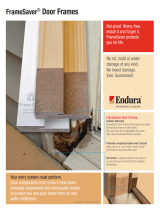Page is loading ...

TM
1
9580-A2-GZ40-10
June 1999
FrameSaver
SLV 9580 T3 ATM DSU
Installation Instructions
Document Number 9580-A2-GZ40-10
June 1999
Installation Checklist
Installation of the FrameSaver SLV 9580 DSU requires the following steps:
Verify the contents of the shipping carton
Mount the DSU in a cabinet or on open rails
Connect the DSU to a power source
Monitor the power-up self-test
Connect the DSU to its DS3 interface
Connect the DSU to its DTEs
Connect the DSU to an Ethernet interface
Connect the DSU to a terminal or PC, directly or through a modem
Enter a device profile
Set up system Login IDs and access levels
Configure the system
— Configure management PVCs and any other unique PVCs
— Enter and configure VPI/VCIs if your switch does not support traffic
descriptors
— Configure and run Auto-Configuration
Connect the DSU to its monitor and NetScout Probe, if used
Test the system
At any step, diagnose and correct any errors.
Physical installation is described in this document. For detailed configuration and
troubleshooting information, see the
FrameSaver SLV 9580 T3 ATM DSU User’s
Guide
(9580-A2-GB20).

2
9580-A2-GZ40-10
June 1999
Checking the Contents of the Shipping Carton
The shipping carton for your FrameSaver SLV 9580 DSU should contain:
FrameSaver SLV 9580 DSU
Two DS3 network cables
One power cable for each power supply installed
Two mounting brackets
Installation kit containing machine screws and other hardware
Installation instructions
User’s guide
Notify your supplier if anything is missing or damaged.
Mounting the FrameSaver SLV 9580 DSU
The FrameSaver SLV 9580 DSU can be mounted in a standard 19-inch or
23-inch cabinet or open rails, and either flush with the mounting rails or
approximately 4 inches forward of the rails. The different configurations are
accommodated by positioning two mounting brackets.
The following procedure requires:
A fiber-tip marking pen
A large Phillips screwdriver
Mounting brackets and #8 flathead machine screws
Four self-retaining nuts (for rails with unthreaded holes)
Four #10 machine screws (for use with self-retaining nuts or rails with small
threaded holes)
Four #12 machine screws (for rails with large threaded holes)
The mounting brackets, machine screws, and self-retaining nuts are supplied
with the FrameSaver SLV 9580 DSU.

3
9580-A2-GZ40-10
June 1999
Procedure
To install the FrameSaver SLV 9580 DSU in a standard rack:
1. Determine the general position of the FrameSaver SLV 9580 DSU in the
rack. Hold one of the mounting brackets in that position and align it so that
the notches in the keyed holes of the bracket line up precisely with holes in
the rail.
2. Mark the holes in the rail where the two machine screws will go. Then mark
the opposite rail in the same positions.
3. If the rack has threaded holes, go to Step 4. If the rack does not have
threaded holes, fit self-retaining nuts over the rails at the marked holes.
4. Using a large Phillips screwdriver, put machine screws at the two bottom
screw positions you marked. Leave the screws loose enough that the
mounting brackets can slide over them.
98-16023

4
9580-A2-GZ40-10
June 1999
5. Determine the size of the rack you are installing the DSU in.
The brackets must be mounted with the:
— Wide side of the brackets against the body of the DSU for a 19-inch rack
— Narrow side of the brackets against the body of the DSU for a 23-inch
rack
Use the screw holes:
— Nearest the front of the DSU to mount it flush with the rails
— Four inches from the front of the DSU to mount it overhanging the rails
(forward mount)
The keyed holes are at the bottom of the brackets when they are positioned
correctly.
6. Fasten the mounting brackets to the DSU with four #8 flathead screws.
FrameSaver
TM
SLV
9580
AIS
XMT
RCV
LCV
OOF
LOS
YEL
PORT 1
TD
RD
DSR
DTR
PORT 2NETW
ORK
TD
RD
DSR
DTR
SYSTEM
OK
ALM
TST
PW
R
FAN
98-16022
19-inch Rack
Forward Mount
23-inch Rack
Flush Mount
23-inch Rack
Forward Mount
FrameSaver
TM
SLV
9580
AIS
XMT
RCV
LCV
OOF
LOS
YEL
PORT 1
TD
RD
DSR
DTR
PORT 2NETW
ORK
TD
RD
DSR
DTR
SYSTEM
OK
ALM
TST
PW
R
FAN
FrameSaver
TM
SLV
9580
AIS
XMT
RCV
LCV
OOF
LOS
YEL
PORT 1
TD
RD
DSR
DTR
PORT 2NETW
ORK
TD
RD
DSR
DTR
SYSTEM
OK
ALM
TST
PW
R
FAN
19-inch Rack
Flush Mount
FrameSaver
TM
SLV
9580
AIS
XMT
RCV
LCV
OOF
LOS
YEL
PORT 1
TD
RD
DSR
DTR
PORT 2NETW
ORK
TD
RD
DSR
DTR
SYSTEM
OK
ALM
TST
PW
R
FAN

5
9580-A2-GZ40-10
June 1999
7. Lift the FrameSaver SLV 9580 DSU into position in the rack, putting the
screws through the keyed holes of the bracket. Lower the DSU onto the
screws.
98-16024
8. Put a machine screw through the top hole of each bracket and tighten the
screw. Tighten the bottom screws.

6
9580-A2-GZ40-10
June 1999
Connecting to Power
The FrameSaver SLV 9580 DSU can be powered by one or two power modules.
Each is supplied with a power cable.
Procedure
To install the power cable:
1. Verify that the switch on the power module is in the Off (0) position.
2. Push the 3-hole connector of the power cable into the power receptacle on
the back of the FrameSaver SLV 9580 DSU. Fix the cable to the rail with a
cable tie or other strain relief device.
3. Connect the other end of the power cable to a grounded 110 Vac power
source.
4. Push the switch on the power module to the On (1) position.
98-16033
110 Vac
UPS
110 Vac
LAN
If two power modules are used, connect them to separate power sources. If one
power source fails, the FrameSaver SLV 9580 DSU continues to run.

7
9580-A2-GZ40-10
June 1999
Power-On Self-Test
When power is applied to the FrameSaver SLV 9580 DSU, it performs a series of
internal tests. The SYSTEM TST and SYSTEM OK LEDs are on during the
power-on self-test. When the test is complete, all LEDs light up for about five
seconds, then assume their assigned functions. After the test:
If the test ran with no errors, the SYSTEM OK LED stays on and the
SYSTEM ALM (Alarm) LED turns off.
If any step of the power-on self-test failed, the SYSTEM OK LED cycles on
and off rapidly (10 times per second) and the SYSTEM ALM LED stays on.
If the processor failed, the SYSTEM OK and SYSTEM TST LEDs stay on.
If the power-on self-test failed, a message describing the failure can be displayed
on the Health and Status screen of the Asynchronous Terminal Interface.
Self-Test Results Messages
Message
What It Indicates What To Do
Bypassed Self-test was disabled when
the unit was powered up or
reset.
No action needed.
CPU Fail The CPU failed internal
testing.
1. Reset the unit and try again.
2. Call your service representative for
assistance.
3. Return the unit to the factory.
Network T3 Fail The FrameSaver SLV 9580
DSU failed to internally loop
data on the network T3
circuit.
1. Verify the connection between the
unit and the T3 source.
2. Reset the unit and try again.
3. Call your service representative for
assistance.
4. Return the unit to the factory.
Memory Fail Memory verification failed. 1. Reset the unit and try again.
2. Call your service representative for
assistance.
3. Return the unit to the factory.
Failure
ffffffff
An internal error has
occurred, identified by the
8-digit hexadecimal code
ffffffff
.
1. Record the failure code; reset the
unit and try again.
2. Call your service representative for
assistance.
3. Return the unit to the factory.
Passed No problems were found
during power-up or reset.
No action needed.

8
9580-A2-GZ40-10
June 1999
Connecting the DS3 Network Cables
Connection to the DS3 network requires two BNC-to-BNC coaxial cables. The
cables are shipped with the FrameSaver SLV 9580 DSU.
Procedure
To install the DS3 network cables:
1. Take the end of the receive cable and push it onto the DS3 RX (Receive)
connector on the back of the FrameSaver SLV 9580 DSU. Turn the cable
connector clockwise to lock it.
2. Take the end of the transmit cable and push it onto the DS3 TX (Transmit)
connector on the back of the FrameSaver SLV 9580 DSU. Turn the cable
connector clockwise to lock it.
3. Fix the cables to the rail with a cable tie or other strain relief device.
4. Connect the receive and transmit cables to the output and input connectors,
respectively, of the DS3 source.
RX MON
TX
RX
TX MON
DS3
Network
Interface
98-16025
1
2
3
5
4
5. If the DS3 source device has a variable line build out (LBO) setting, ensure
that it is matched to the cable length.
6. If the cable length is longer than 100 feet (30 meters), set the LBO on the
Network Interface Options configuration screen to Long. The default is Short.
Follow this menu selection sequence to change LBO:
Main Menu
→
Configuration
→
Network Interface

9
9580-A2-GZ40-10
June 1999
Connecting the DTE Cables
The FrameSaver SLV 9580 DSU can be connected to two DTEs. Each may have
either a HSSI or a V.35 interface. The FrameSaver SLV 9580 DSU automatically
detects the presence of a V.35 adapter. If Port Type is set to HSSI and a V.35
adapter is installed, or if Port Type is V.35 and a V.35 adapter is not installed, an
error message is displayed on the Health and Status screen and the Port-
n
Physical Options configuration screen. The port is not usable when the Port Type
and cable do not match.
The DTE sockets require 50-position 0.5-inch straight exit connectors. Molded
connectors cannot be used. DTE cables are not supplied with the DSU.
NOTE:
If you wish to isolate the router from network activity until proper network
operation has been verified, do not connect the router to the DSU until the
network has been configured and network connectivity has been verified.
Procedure
To install a V.35 or HSSI DTE cable:
1. Press the 50-pin connector of the HSSI cable or the V.35 adapter onto the
DTE P1 or DTE P2 socket on the back of the DSU until the latches lock.
2. For a HSSI cable, proceed with Step 3. Connect the V.35 cable to the V.35
adapter, providing appropriate strain relief.
3. Fix the cable to the rail with a cable tie or other strain relief device.
4. Connect the other end of the cable to the appropriate port of your DTE.
1
2
3
5
4
DTE P1
DTE
98-16027
Do not substitute a SCSI-2 cable for a HSSI cable. Although apparently
similar, a SCSI-2 cable may not accommodate high speeds without errors.

10
9580-A2-GZ40-10
June 1999
Connecting the LAN Cable
The LAN port can be connected to an Ethernet hub using a standard 10BaseT
cable, or to a Network Interface Card (NIC) in a PC using a crossover cable. The
LAN port provides a high-speed connection that can be used for FTP and Telnet
sessions.
The default IP address for the port is 192.168.0.1. The default subnet mask is
255.255.000.000.
A LAN cable is not supplied with the FrameSaver SLV 9580 DSU.
Procedure
To connect the FrameSaver SLV 9580 DSU to an Ethernet hub or NIC:
1. Select the correct cable:
— To connect the LAN port to a hub, use a standard 10BaseT cable
— To connect the LAN port to a NIC, use a 10BaseT crossover cable
2. Insert the 8-pin modular connector of the cable into the LAN socket on the
back of the FrameSaver SLV 9580 DSU. It locks in place when it is fully
seated.
3. Fix the cable to the rail with a cable tie or other strain relief device.
4. Connect the other end of the cable to your LAN hub or NIC.
Ethernet
98-16030
LAN
TERMINAL
PORT
1
2
3

11
9580-A2-GZ40-10
June 1999
Connecting the Terminal Cable
The Terminal port on the back of the FrameSaver SLV 9580 DSU can be used to
connect a VT100-compatible terminal, a PC with terminal emulation software, or
a modem. The port can be protected by access level or password. Dial-in access
is disabled by default. See the User’s Guide for more information.
Connect a terminal or PC to the DSU with an EIA-232-F straight-through cable.
Connect a modem using an EIA-232-F crossover cable.
Procedure
To install the cable with a terminal, PC, or modem:
1. Press the 25-pin connector of the cable onto the TERMINAL PORT socket
on the back of the FrameSaver SLV 9580 DSU. If the cable will be
permanently attached, fasten the connector and fix the cable to the rail with a
cable tie or other strain relief device.
2. Connect the other end of the cable to your terminal, PC, or modem.
PC or
Terminal
98-16031
LAN
TERMINAL
PORT
1
2
3
5
4
3. Verify that the terminal or emulation software is set to:
— 9600 bps
— 8 data bits
— No parity bit
— 1 stop bit
Any flow control type, or no flow control, can be used. If using a modem,
configure it to automatically answer, and to use standard EIA-232-F detection
and control for RLSD, DSR, and DTR.
The menu tree of the items available using the Asynchronous Terminal Interface
(ATI) is shown beginning on the next page.

12
9580-A2-GZ40-10
June 1999
Main
Status
Test
System and
Test Status
Port-1 DLCI
Circuit Details
Port-2 DLCI
Circuit Details
VPI/VCI
Circuit Details
PVC
Connection
Status
*
Performance
Statistics
Display
LEDs
Identify
Interface
Traffic
Network
DS3 Line
Network
ATM
Network
VCC
PVC Port 1
Physical
Port 1
Frame
Relay
Port 1
DLCI
Port 2
Physical
Port 2
Frame
Relay
Port 2
DLCI
Physical
Tests
Port-1
PVC
Tests
Port-2
PVC
Tests
Network
PVC
Tests
IP
Ping
LED
Tests
VCC
Performance
Monitoring
VCC Loopback
& RTT
Estimation
Abort
All
Tests
98-16034a
*
The PVC Connection Status screen
allows jumps to other screens by use
of virtual function keys. Possible jumps
are shown by dashed lines.
All screen function keys located below the dotted line operate the same way
throughout the ATI screens where they appear. This is a partial list.
For . . . Select . . . And press Enter to . . .
Exit E or e Terminate the async terminal session.
MainMenu M or m Return to the Main Menu screen.
PgDn D or d Display the next page, or group of entries.
PgUp U or u Display the previous page, or group of entries.
Refresh R or r Display current data.
Save S or s Save information.

13
9580-A2-GZ40-10
June 1999
Configuration Configuration
Shortcuts
Control
Device
Profile
Date &
Time
Reset
Behavior
Administer
Login
IP Routing
Table
Reset
Device
99-16034b-01
Configuration
Edit/Display
Network
Interface
Data
Ports
PVC
Connections
Test User
Interface
Management
and
Communication
Port-1
Physical
Port-1 LMI
Options
Port-2
Physical
Port-2 LMI
Options
Terminal
Port
External
Device
Telnet/FTP
Session
Node IP
Config.
Ethernet Port
Options
General
SNMP
Management
SNMP
Security
SNMP
Traps
PVC
Connection
Entry
Service
Level
Verification
Entry to all of the FrameSaver SLV 9580 DSU’s tasks begins at the Main Menu
screen, which has these menus or branches:
Select . . .
To . . .
Status View system status, diagnostic test results, statistics, LEDs, and device
identity information.
Test Select and cancel tests for the FrameSaver SLV 9580 DSU’s interfaces.
Configuration Display and edit the configuration options.
Auto
Configuration
Shortcuts
Use the Integrated Local Management Interface (ILMI) protocol to create
PVCs for VPI/VCIs not yet configured.
Control Set the date and time, change the device identity, administer logins,
activate new firmware, or initiate a power-on reset of the FrameSaver
SLV 9580 DSU.

14
9580-A2-GZ40-10
June 1999
Set the Device Profile
The device name, date, and time are displayed on every ATI screen. They are
among the basic settings accessed using the Control branch of the ATI.
- Use the Device Profile and Date & Time screens of the Control branch to set
the:
— Device Name
— SNMP System Name
— SNMP System Location
— SNMP System Contact
— DS3 Circuit Identifier
— VPI/VCI Supporting ILMI
— Date
— Time
" Procedure
To set the Device Profile:
1. Follow this menu selection sequence:
Main Menu
→
Control
→
Device Profile
main/control/device_name PARADYNE 9580
Device Name: Node A 05/13/2000 00:01
DEVICE PROFILE
Device Name: Node A Clear
SNMP System Name: Clear
SNMP System Location: Clear
SNMP System Contact: Clear
DS3 Circuit Identifier: Clear
VPI/VCI supporting ILMI: 0,16
–––––––––––––––––––––––––––––––––––––––––––––––––––––––––––––––––––––––––––––––
Ctrl–a to access these functions, ESC for previous menu MainMenu Exit
Save
2. Enter information for your system.
3. Press Ctrl-a to access the screen function keys, select S
ave, and press
Enter.

15
9580-A2-GZ40-10
June 1999
Configure the Unit
Configuration of the FrameSaver SLV 9580 DSU consists of the following steps:
- Configure the system by selecting the:
— Service Level Verification options
— Network Interface options
— ATM Interface options
— Data Port options
— PVC Connection options
— VPI/VCI Entry options
— General options
— User Interface options
— Management and Communication options
- Set the parameters for and run the Auto-Configuration.
Auto-configuration should not be run until you have used the
Configure branch to set up any specific management PVCs required
for your network.
Accessing and Displaying Configuration Options
To display the configuration options, you must first copy a configuration option set
into the edit area.
" Procedure
To load a configuration option set into the configuration edit area:
1. Follow this menu selection sequence:
Main Menu
→
Configuration
main/config_load PARADYNE 9580
Device Name: Node A 05/13/2000 00:02
LOAD CONFIGURATION FROM:
Current Configuration
Default Factory Configuration
–––––––––––––––––––––––––––––––––––––––––––––––––––––––––––––––––––––––––––––––
Ctrl–a to access these functions, ESC for previous menu MainMenu Exit

16
9580-A2-GZ40-10
June 1999
2. The Current Configuration and Default Factory Configuration are identical the
first time this screen is displayed. Subsequent configurations are ordinarily
based on the Current Configuration.
Position the cursor on Current Configuration or Default Factory Configuration
and press Enter. The Configuration Edit/Display menu screen appears.
main/config PARADYNE 9580
Device Name: Node A 05/13/2000 00:03
CONFIGURATION EDIT/DISPLAY
Service Level Verification
Network Interface
Data Ports
PVC Connections
Test
User Interfaces
Management and Communication
–––––––––––––––––––––––––––––––––––––––––––––––––––––––––––––––––––––––––––––––
Ctrl–a to access these functions, ESC for previous menu M
ainMenu Exit
Save
3. Select the options you would like to configure.
Select . . .
To configure . . .
Service Level Verification The Service Level Verification options.
Network Interface Network interface options.
Data Ports The physical and frame relay options for
each port.
PVC Connections The PVC connections and management
links.
Test Test timeout and duration for user-initiated
tests.
User Interfaces Terminal port, external device, and Telnet
and FTP session options.
Management and Communication IP, Ethernet, and SNMP options.
4. Press Ctrl-a to access the screen function keys, select Save, and press
Enter.

17
9580-A2-GZ40-10
June 1999
Auto-Configuration Shortcuts
Auto-Configuration defines Permanent Virtual Circuits (PVCs) for the Virtual
Channel Connections (VCCs) that you have defined or that exist on the network,
according to parameters you specify. A VCC is identified by a Virtual Path
Identifier/Virtual Channel Identifier (VPI/VCI). A frame relay virtual circuit is
identified by a Data Link Control Identifier (DLCI). The cross-connection of one or
more DLCIs to a VCC constitutes a PVC.
Depending on the Discovery Mode, an InterWorking Function (IWF) DLCI
containing one to three Embedded DLCIs (EDLCIs) is created:
H 1Port – An IWF DLCI containing one EDLCI and a corresponding Port 1
interface DLCI are created and connected for every VPI/VCI discovered.
H 1MPort – An IWF DLCI containing two EDLCIs (one for Port 1 and one for
management), a corresponding DLCI for Port 1, and a management DLCI,
are created and connected for every VPI/VCI discovered.
H 2MPorts – An IWF DLCI containing three EDLCIs (one for each port and one
for management), a corresponding DLCI for each port, and a management
DLCI, are created and connected for every VPI/VCI discovered
.
Do not run Auto-Configuration until you have used the Configure branch
to set up any specific management PVCs required for your network.
" Procedure
To perform the basic setup of the FrameSaver SLV 9580 DSU using the
Auto-Configuration Shortcuts branch of the Main Menu:
1. Follow this menu selection sequence:
Main Menu
→
Auto Configuration Shortcuts
2. Set Auto-Configuration Mode to Continuous and select the other
Auto-Configuration options you want in effect.
3. Press Ctrl-a to access the screen function keys, select Save, and press
Enter.
Connecting a DS3 Monitor and NetScout Probe
See the User’s Guide for information about connecting the FrameSaver SLV
9580 DSU to a DS3 monitor or NetScout Probe.

18
9580-A2-GZ40-10
June 1999
Test the System
Tests are started and stopped from the Test branch of the ATI.
" Procedure
To access the Test branch:
1. Follow this menu selection sequence:
Main Menu
→
Test
2. Use the Tab key to select Abort All Tests or the test you would like to initiate,
then press Enter.
Select . . . To . . .
Physical Tests Start and stop a physical test.
Port-
n
PVC Tests Start and stop a Permanent Virtual Circuit (PVC)
test in the direction of the DTE for a DLCI on
Port-1 or Port-2.
Network PVC Tests Start and stop a PVC test in the direction of the
network.
IP Ping Display the menu for running the PING function.
LED Test Perform a lamp test.
VCC Performance Monitoring Select Virtual Channel Connections (VCCs) for
monitoring.
VCC Loopback and RTT
Estimation
Send test cells to the remote end of the ATM VCC
to estimate Round Trip Time (RTT).
Abort All Tests Abort all active tests except DTE-initiated and
network-initiated tests.
If Test Timeout is enabled, user-initiated loopback and pattern tests end after the
number of minutes specified in Test Duration. If Test Timeout is disabled, tests
run indefinitely.
*9580–A2–GZ40–10*
Copyright E 1999 Paradyne Corporation
/