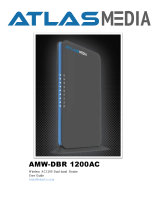Page is loading ...

DSU IQ Quick Start Guide 61200212L1-13A
Installation and Configuration
1. Plug in AC power, press and hold the Quick key, and turn unit on. This sets the
unit to the factory default settings.
2. If a problem is detected during Self Test, contact ADTRAN Technical Support.
3. Activate menu item selections either by pressing the corresponding number (if
applicable) on the keypad or by scrolling to the selection using the arrow keys.
The cursor will flash on the first character of the activated selection. Press
Enter to select the activated menu item. See the Front Panel Keys section in
the right column of this page for more guidelines on using the front panel
interface.
4. Using a 4-wire telco cable, connect the DSU IQ’s telco connector to the telco
jack. The unit should establish synchronization with the DDS network. Verify
synchronization by viewing the DSU Loop State (STATS >NETWORK PORT
>DSU LOOP STATE). If this field displays a message other than 56K or 64K
NORMAL, refer to the Troubleshooting section below.
5. Connect unit to a router using either an EIA-232 or V.35 cable. If EIA-232 is
used, select EIA-232 as the Interface Type (CONFIG >DTE PORT >PHYS
LAYER >INTERFACE >EIA-232).
6. The DSU IQ should be exchanging frame relay PVC signaling messages with
the network. If the Signaling State (STATS >NETWORK PORT >SIGNAL
STATE) displays DOWN after one minute, see the Troubleshooting section
below.
7. Configure the PVC Options (CONFIG >NETWORK PORT >PVC CONFIG)
and the Management Options (CONFIG >SYSTEM) as desired for your
application.
Troubleshooting
Unit not in sync with DDS:
1. Ensure that the timing source is correct. By default, the DSU IQ derives timing
from the network (CONFIG >NETWORK PORT >PHYS LYR OPT >CLOCK
SOURCE).
2. The factory default setting for the network loop rate is AUTO. Setting the unit
to 56K or 64K to match the network connection may correct the problem
(CONFIG >NETWORK PORT >PHYS LYR OPT >LOOP RATE).
Network Signaling State is down:
The factory default setting for the signaling type is AUTO. Setting the unit to
the expected PVC signaling format may correct the problem (CONFIG
>NETWORK PORT >FR OPT >SIGNAL).
Testing
To verify data integrity across the frame relay network, perform a PVC loopback test
for each PVC (TEST >PVC LOOPBACK). This test is non-intrusive and can be
performed on all PVCs or on an individual PVC.
Front Panel Keys
Enter: Selects the active menu
item.
Arrows: Scroll through and
activate the menu items of the
current menu. The flashing cursor
indicates the active parameter.
Cancel: Stops current activity and
returns to previous menu.
Numeric Keypad: Activates menu
items and enters numeric informa-
tion.
Next, Prev, Add, and Delete: For
use when editing tables such as the
PVC Options table. You must press
and release the Shift key first to
activate these keys.
Quick: Resets the unit to factory
default settings. To reset, press and
hold this key when turning the DSU
IQ power on. When defaults are
successfully loaded, the unit name
displayed in the LCD is followed by
an exclamation point (!).
901 Explorer Boulevard
P.O. Box 140000
Huntsville, AL 35814-4000
Technical Support: (888) 4ADTRAN
© 1999 ADTRAN, Inc.
All rights reserved.
Printed in USA.
DSU IQ QUICK START GUIDE

DSU IQ Quick Start Guide 61200212L1-13A
DSU IQ MENU TREE
* These options are only available when the Ethernet card is installed.
** If a Dial Backup (DBU) card is installed, refer to the DSU IQ User Manual for a menu tree of the related DBU and Dialing configuration options.
1 EIA-232
1 INTE RFACE TYPE 2 V. 35
1 PHYSICAL LAYER 2 T D CL OCK S OUR CE 1 INT E R NAL
2 EXTERNA
1 T392
2 N392 3 FLOW CONTROL 1 NONE
3 N393 2 HARDWARE
4 MANA GE ME NT DLCI 1 E NAB L E D 3 F E CN/B E CN
1 DTE PORT 5 MANAGEMENT PVC OPTION 2 DIS ABLED
4 CTS OPT ION 1 FORCE D ON
2 FRAME RELAY OPTIONS 6 SIGNALING RESPONSES 1 ALWAYS ON 2 FOLLOW RTS
2 FOLLOW NETWORK
5 DSR OPTION 1 FORCE D ON
1 56 K 6 CD OPTION 2 NORMAL
2 NE TWORK PORT 1 PHYS ICAL LAYE R OPTIONS 1 LOOP R ATE 2 64 K
3 AUTO
1 S IGNAL TYPE 1 NONE
2 CLOCK S OURCE 1 INTE RNAL 2 T391 2 LMI
2 FROM NETWORK 3 N391 3 ANSI T1.617-D
2 FRAME RE LAY OPT IONS 4 N392 4 ITU-T Q.933-A
1 CONF IGU R AT ION 3 MANA GE ME NT DLCI 5 N393 5 AUTO
4 MANAGE ME NT DLCI 1 DLCI
5 MANA GE MENT DLCI 1 MO D 1 S HARE D 2 DB U DLCI
6 MANA GE ME NT DLCI 2 MO D 2 DE DICAT E D 3 CIR (K bps)
7 MAX P VC COUNT 4 S E Q NU M CHE CK ING 1 DIS AB L E D
8 HISTORY INTERVAL COUNT 5 DELAY MEASUREMENT 2 ENABLED
9 PVC OPT IONS 6 S T ATS OPT ION 1 AUTO
7 NEXT 2 ENABLE
1 CHANGE PASSWORD 8 PREVIOUS 3 DISABLE
2 IP ADDRE SS 9 ADD
3 S UBNET MAS K* 1 TERMINAL 10 DELETE 1 TRAP MANAGER DLCI
3 S YS TEM 4 GATE WAY IP ADDRE SS* 2 SLIP PROT OCOL 2 TRAP MANAGER IP ADDRES S 1 NONE
5 CONTROL PORT OP TIONS 3 PPP PROT OCOL 3 T RAP MANAG ER POR T 2 DT E PORT
6 R E AD COMMUNIT Y NAME 4 NEXT 3 NETWORK PORT
7 WR IT E COMMUNIT Y NAME 5 PREVIOUS 4 CONTROL PORT
8 T RAP MGR OPT IONS 6 ADD 5 ETHERNET PORT*
7 DELETE
9 PROT OCOL 1 1 NONE
1 DTE PORT 10 PROTOCOL 2 2 IP
2 NETWORK PORT 3 IPX
3 LAYER 3 STATS 11 SYSTEM TIME 1 5 MINUTES 4 ARP
4 TOP TALKE RS 12 S YS TE M DATE 2 10 MINUTE S 5 S NA
2 VIEW S TATISTICS 5 DLCI LIS T 13 HISTORY INTERVAL SIZE 3 15 MINUTES 6 UNKNOWN
6 S YS TEM 4 20 MINUTE S
7 RESET S TATIS TICS 5 30 MINUTE S
PINGS S E NT
3 TEST 1 PING* 1 PING ADDRESS RESPONSES FRAMES RX
MIN T IME FR AME S T X
MAX T IME MINIMU M RE S P ONS E T IME
AVG T IME MAXIMUM RE S PONS E T IME
2 S T ART PING AVE RAGE RES PONS E TIME
LOST FRAMES
1 DLCI REMOTE LOST FRAMES
2 P VC L OOPBACK 2 T ES T LE N : MIN <0=UNT IME D>
3 START TEST
4 STOP TEST
4 LOGOUT 5 VIEW TES T
6 RESET TEST STATS
7 VIEW DLCI LIST
/