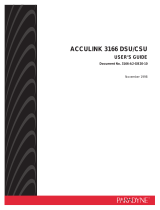Page is loading ...

AREA CODE CHANGE
Please note that the area code for
Paradyne Corporation in Largo, Florida
has changed from 813 to 727.
For any Paradyne telephone number that
appears in this manual with an 813 area
code, dial 727 instead.

MODEL 7610 SNMP DSU
USER’S GUIDE
Document No. 7610-A2-GB20-00
November 1996

Printed on recycled paper
A
7610-A2-GB20-00
November 1996
Copyright 1996 Paradyne Corporation.
All rights reserved.
Printed in U.S.A.
Notice
This publication is protected by federal copyright law. No part of this publication may be copied or distributed,
transmitted, transcribed, stored in a retrieval system, or translated into any human or computer language in any form
or by any means, electronic, mechanical, magnetic, manual or otherwise, or disclosed to third parties without the
express written permission of Paradyne Corporation, 8545 126th Avenue North, P.O. Box 2826, Largo,
Florida 33779-2826.
Paradyne Corporation makes no representation or warranties with respect to the contents hereof and specifically
disclaims any implied warranties of merchantability or fitness for a particular purpose. Further, Paradyne Corporation
reserves the right to revise this publication and to make changes from time to time in the contents hereof without
obligation of Paradyne Corporation to notify any person of such revision or changes.
Changes and enhancements to the product and to the information herein will be documented and issued as a new
release to this manual.
Trademarks
All products and services mentioned herein are the trademarks, service marks, registered trademarks or registered
service marks of their respective owners.
Warranty, Sales, and Service Information
Contact your sales or service representative directly for any help needed. For additional information concerning
warranty, service, repair, spare parts, installation, documentation, or training, use one of the following methods:
Via the Internet: Visit the Paradyne World Wide Web site at http://www.paradyne.com
Via Telephone: Call our automated call system to receive current information via fax or to speak with a
company representative.
— Within the U.S.A., call 1-800-870-2221
— International, call 813-530-2340

i
7610-A2-GB20-00
November 1996
Contents
About This Guide
Document Purpose and Intended Audience vii. . . . . . . . . . . . . . . . . . . . . . . . .
Document Summary vii. . . . . . . . . . . . . . . . . . . . . . . . . . . . . . . . . . . . . . . . . . . . .
Product-Related Documents viii. . . . . . . . . . . . . . . . . . . . . . . . . . . . . . . . . . . . . .
1 About the SNMP DSU
What Does the SNMP DSU Do? 1-1. . . . . . . . . . . . . . . . . . . . . . . . . . . . . . . . . .
Typical DSU Configuration 1-1. . . . . . . . . . . . . . . . . . . . . . . . . . . . . . . . . . . . . . .
User Interface Types 1-2. . . . . . . . . . . . . . . . . . . . . . . . . . . . . . . . . . . . . . . . . . . .
Rear Panel Interface Connections 1-2. . . . . . . . . . . . . . . . . . . . . . . . . . . . .
Front Panel LED Status Indicators 1-3. . . . . . . . . . . . . . . . . . . . . . . . . . . . .
SNMP DSU Features 1-3. . . . . . . . . . . . . . . . . . . . . . . . . . . . . . . . . . . . . . . . . . . .
SNMP Management Capabilities 1-4. . . . . . . . . . . . . . . . . . . . . . . . . . . . . . . . . .
MIB Support 1-4. . . . . . . . . . . . . . . . . . . . . . . . . . . . . . . . . . . . . . . . . . . . . . . .
Supported Link-Layer Protocols 1-4. . . . . . . . . . . . . . . . . . . . . . . . . . . . . . .
2 User Interface Screens
User Interface Access 2-1. . . . . . . . . . . . . . . . . . . . . . . . . . . . . . . . . . . . . . . . . . .
Main Menu 2-1. . . . . . . . . . . . . . . . . . . . . . . . . . . . . . . . . . . . . . . . . . . . . . . . . . . . .
Screen Format Types 2-2. . . . . . . . . . . . . . . . . . . . . . . . . . . . . . . . . . . . . . . . . . . .
What Affects Screen Displays 2-3. . . . . . . . . . . . . . . . . . . . . . . . . . . . . . . . .
Screen Work Areas 2-3. . . . . . . . . . . . . . . . . . . . . . . . . . . . . . . . . . . . . . . . . .
Navigating the Screens 2-4. . . . . . . . . . . . . . . . . . . . . . . . . . . . . . . . . . . . . . . . . .
Keyboard Keys 2-4. . . . . . . . . . . . . . . . . . . . . . . . . . . . . . . . . . . . . . . . . . . . . .
Screen Function Keys 2-5. . . . . . . . . . . . . . . . . . . . . . . . . . . . . . . . . . . . . . . .
Switching Between Screen Work Areas 2-6. . . . . . . . . . . . . . . . . . . . . . . .

Contents
ii
7610-A2-GB20-00
November 1996
3 Start-Up
Setting Up an Async Terminal as the User Interface 3-1. . . . . . . . . . . . . . . . .
Initiating the ATI 3-1. . . . . . . . . . . . . . . . . . . . . . . . . . . . . . . . . . . . . . . . . . . . . . . .
Entering Device and System Information 3-2. . . . . . . . . . . . . . . . . . . . . . . . . . .
System Fields 3-2. . . . . . . . . . . . . . . . . . . . . . . . . . . . . . . . . . . . . . . . . . . . . . .
Identity Information 3-3. . . . . . . . . . . . . . . . . . . . . . . . . . . . . . . . . . . . . . . . . . . . . .
Configuring the DSU 3-4. . . . . . . . . . . . . . . . . . . . . . . . . . . . . . . . . . . . . . . . . . . .
Configuration Option Areas 3-4. . . . . . . . . . . . . . . . . . . . . . . . . . . . . . . . . . .
Accessing and Displaying Configuration Options 3-5. . . . . . . . . . . . . . . .
Saving Configuration Options 3-5. . . . . . . . . . . . . . . . . . . . . . . . . . . . . . . . .
Ending a Session 3-6. . . . . . . . . . . . . . . . . . . . . . . . . . . . . . . . . . . . . . . . . . . . . . .
Call Setup 3-6. . . . . . . . . . . . . . . . . . . . . . . . . . . . . . . . . . . . . . . . . . . . . . . . . . . . . .
Call Directories Screen 3-6. . . . . . . . . . . . . . . . . . . . . . . . . . . . . . . . . . . . . . .
Call Setup Screen 3-8. . . . . . . . . . . . . . . . . . . . . . . . . . . . . . . . . . . . . . . . . . .
4 Security
Security Overview 4-1. . . . . . . . . . . . . . . . . . . . . . . . . . . . . . . . . . . . . . . . . . . . . . .
Creating a Login 4-2. . . . . . . . . . . . . . . . . . . . . . . . . . . . . . . . . . . . . . . . . . . . .
Deleting a Login 4-3. . . . . . . . . . . . . . . . . . . . . . . . . . . . . . . . . . . . . . . . . . . . .
ATI Access 4-4. . . . . . . . . . . . . . . . . . . . . . . . . . . . . . . . . . . . . . . . . . . . . . . . .
Effective Access Level 4-4. . . . . . . . . . . . . . . . . . . . . . . . . . . . . . . . . . . . . . .
Controlling SNMP Access 4-6. . . . . . . . . . . . . . . . . . . . . . . . . . . . . . . . . . . . . . . .
Assigning SNMP Community Names and Access Levels 4-6. . . . . . . . .
Limiting SNMP Access through the IP Addresses of
the Managers 4-6. . . . . . . . . . . . . . . . . . . . . . . . . . . . . . . . . . . . . . . . . . . . . . .
5 IP Addressing
Selecting an IP Addressing Scheme 5-1. . . . . . . . . . . . . . . . . . . . . . . . . . . . . . .
IP Addressing Scheme Examples 5-2. . . . . . . . . . . . . . . . . . . . . . . . . . . . . . . . .
IMC Connection – Same Subnet 5-2. . . . . . . . . . . . . . . . . . . . . . . . . . . . . .
Using Routers to Route DSU Management Data 5-3. . . . . . . . . . . . . . . . .
Assigning IP Addresses and Subnet Masks 5-4. . . . . . . . . . . . . . . . . . . . . . . . .
Choosing a Default Network Destination 5-4. . . . . . . . . . . . . . . . . . . . . . . . . . .

Contents
iii
7610-A2-GB20-00
November 1996
6 Monitoring the DSU
What to Monitor 6-1. . . . . . . . . . . . . . . . . . . . . . . . . . . . . . . . . . . . . . . . . . . . . . . . .
DSU LEDs 6-1. . . . . . . . . . . . . . . . . . . . . . . . . . . . . . . . . . . . . . . . . . . . . . . . . . . . .
System LEDs 6-2. . . . . . . . . . . . . . . . . . . . . . . . . . . . . . . . . . . . . . . . . . . . . . .
Network LEDs 6-3. . . . . . . . . . . . . . . . . . . . . . . . . . . . . . . . . . . . . . . . . . . . . .
Port LEDs 6-4. . . . . . . . . . . . . . . . . . . . . . . . . . . . . . . . . . . . . . . . . . . . . . . . . .
Unit Status 6-5. . . . . . . . . . . . . . . . . . . . . . . . . . . . . . . . . . . . . . . . . . . . . . . . . . . . .
Viewing Health and Status 6-5. . . . . . . . . . . . . . . . . . . . . . . . . . . . . . . . . . . .
Self-Test Results 6-7. . . . . . . . . . . . . . . . . . . . . . . . . . . . . . . . . . . . . . . . . . . .
Network Interface Status 6-7. . . . . . . . . . . . . . . . . . . . . . . . . . . . . . . . . . . . . . . . .
Network Performance Statistics 6-8. . . . . . . . . . . . . . . . . . . . . . . . . . . . . . . . . . .
7 Testing
How Do I Know There Is a Problem? 7-1. . . . . . . . . . . . . . . . . . . . . . . . . . . . . .
Tests Available 7-2. . . . . . . . . . . . . . . . . . . . . . . . . . . . . . . . . . . . . . . . . . . . . . . . .
Network Tests 7-2. . . . . . . . . . . . . . . . . . . . . . . . . . . . . . . . . . . . . . . . . . . . . . . . . .
CSU or External Network Loopback 7-3. . . . . . . . . . . . . . . . . . . . . . . . . . . .
DSU or Internal Network Loopback 7-3. . . . . . . . . . . . . . . . . . . . . . . . . . . .
Send V.54 Up/Down Sequences 7-3. . . . . . . . . . . . . . . . . . . . . . . . . . . . . . .
511 Test Pattern for the Network 7-4. . . . . . . . . . . . . . . . . . . . . . . . . . . . . . .
Data Port Tests 7-4. . . . . . . . . . . . . . . . . . . . . . . . . . . . . . . . . . . . . . . . . . . . . . . . .
Local Loopback 7-4. . . . . . . . . . . . . . . . . . . . . . . . . . . . . . . . . . . . . . . . . . . . .
511 Test Pattern for the DTE 7-4. . . . . . . . . . . . . . . . . . . . . . . . . . . . . . . . . .
Lamp Test 7-4. . . . . . . . . . . . . . . . . . . . . . . . . . . . . . . . . . . . . . . . . . . . . . . . . . . . . .
Ending an Active Test 7-5. . . . . . . . . . . . . . . . . . . . . . . . . . . . . . . . . . . . . . . . . . . .
Test Status Messages 7-5. . . . . . . . . . . . . . . . . . . . . . . . . . . . . . . . . . . . . . . . . . .
Loopbacks 7-6. . . . . . . . . . . . . . . . . . . . . . . . . . . . . . . . . . . . . . . . . . . . . . . . . . . . .
Device Reset 7-7. . . . . . . . . . . . . . . . . . . . . . . . . . . . . . . . . . . . . . . . . . . . . . . . . . .
8 Messages and Troubleshooting
Messages and Troubleshooting 8-1. . . . . . . . . . . . . . . . . . . . . . . . . . . . . . . . . . .
Alarm Messages 8-1. . . . . . . . . . . . . . . . . . . . . . . . . . . . . . . . . . . . . . . . . . . . . . . .
ASCII Alarms 8-1. . . . . . . . . . . . . . . . . . . . . . . . . . . . . . . . . . . . . . . . . . . . . . .
ASCII Alarm Messages 8-2. . . . . . . . . . . . . . . . . . . . . . . . . . . . . . . . . . . . . . .
Configuring SNMP Traps 8-3. . . . . . . . . . . . . . . . . . . . . . . . . . . . . . . . . . . . .
Dialing Out SNMP Traps 8-3. . . . . . . . . . . . . . . . . . . . . . . . . . . . . . . . . . . . .
Device Messages 8-4. . . . . . . . . . . . . . . . . . . . . . . . . . . . . . . . . . . . . . . . . . . . . . .
Troubleshooting 8-5. . . . . . . . . . . . . . . . . . . . . . . . . . . . . . . . . . . . . . . . . . . . . . . . .

Contents
iv
7610-A2-GB20-00
November 1996
A Configuration Option Tables
Configuration Option Tables Overview A-1. . . . . . . . . . . . . . . . . . . . . . . . . . . . .
System Options Menu A-2. . . . . . . . . . . . . . . . . . . . . . . . . . . . . . . . . . . . . . . . . . .
Network Interface Options Menu A-5. . . . . . . . . . . . . . . . . . . . . . . . . . . . . . . . . .
Data Port Options Menu A-9. . . . . . . . . . . . . . . . . . . . . . . . . . . . . . . . . . . . . . . . .
User Interface Options Menu A-11. . . . . . . . . . . . . . . . . . . . . . . . . . . . . . . . . . . . .
Terminal Port Options A-11. . . . . . . . . . . . . . . . . . . . . . . . . . . . . . . . . . . . . . . .
Management Port Options A-13. . . . . . . . . . . . . . . . . . . . . . . . . . . . . . . . . . . .
External Device Options for the Management Port A-15. . . . . . . . . . . . . . .
Telnet Session Options A-18. . . . . . . . . . . . . . . . . . . . . . . . . . . . . . . . . . . . . . .
Alarms & Traps Options Menu A-20. . . . . . . . . . . . . . . . . . . . . . . . . . . . . . . . . . . .
SNMP & Communication Options Menu A-22. . . . . . . . . . . . . . . . . . . . . . . . . . . .
Communication Protocol Options A-22. . . . . . . . . . . . . . . . . . . . . . . . . . . . . .
General SNMP Management Options A-24. . . . . . . . . . . . . . . . . . . . . . . . . .
SNMP NMS Security Options A-25. . . . . . . . . . . . . . . . . . . . . . . . . . . . . . . . .
SNMP Traps Options A-27. . . . . . . . . . . . . . . . . . . . . . . . . . . . . . . . . . . . . . . .
ASCII Characters A-29. . . . . . . . . . . . . . . . . . . . . . . . . . . . . . . . . . . . . . . . . . . . . . .
B Worksheets
Overview B-1. . . . . . . . . . . . . . . . . . . . . . . . . . . . . . . . . . . . . . . . . . . . . . . . . . . . . .
Configuration Worksheets B-1. . . . . . . . . . . . . . . . . . . . . . . . . . . . . . . . . . . . . . . .
C MIB Descriptions
MIB Description Overview C-1. . . . . . . . . . . . . . . . . . . . . . . . . . . . . . . . . . . . . . . .
MIB II – RFC 1213 and RFC 1573 C-1. . . . . . . . . . . . . . . . . . . . . . . . . . . . .
RS-232-Like MIB – RFC 1659 C-2. . . . . . . . . . . . . . . . . . . . . . . . . . . . . . . . .
Enterprise MIB Objects C-2. . . . . . . . . . . . . . . . . . . . . . . . . . . . . . . . . . . . . . .
System Group C-3. . . . . . . . . . . . . . . . . . . . . . . . . . . . . . . . . . . . . . . . . . . . . .
RS-232-Like MIB, RFC 1659 C-13. . . . . . . . . . . . . . . . . . . . . . . . . . . . . . . . . .
Enterprise MIB Objects C-18. . . . . . . . . . . . . . . . . . . . . . . . . . . . . . . . . . . . . . .
D Standards Compliance for SNMP Traps
SNMP Traps Overview D-1. . . . . . . . . . . . . . . . . . . . . . . . . . . . . . . . . . . . . . . . . . .
Trap: authentificationFailure D-1. . . . . . . . . . . . . . . . . . . . . . . . . . . . . . . . . .
Trap: warmStart D-2. . . . . . . . . . . . . . . . . . . . . . . . . . . . . . . . . . . . . . . . . . . . .
Traps: linkUp and linkDown D-2. . . . . . . . . . . . . . . . . . . . . . . . . . . . . . . . . . .
Traps: Enterprise Specific D-3. . . . . . . . . . . . . . . . . . . . . . . . . . . . . . . . . . . . . . . .

Contents
v
7610-A2-GB20-00
November 1996
E Cables and Pin Assignments
Cabling Overview E-1. . . . . . . . . . . . . . . . . . . . . . . . . . . . . . . . . . . . . . . . . . . . . . .
Terminal Port EIA-232 Connector E-2. . . . . . . . . . . . . . . . . . . . . . . . . . . . . . . . .
Management Port EIA-232 Connector E-2. . . . . . . . . . . . . . . . . . . . . . . . . . . . .
V.35 User Data Port Connector E-3. . . . . . . . . . . . . . . . . . . . . . . . . . . . . . . . . . .
Standard EIA-232-D Crossover Cable E-4. . . . . . . . . . . . . . . . . . . . . . . . . . . . .
LAN Adapter Converter and Cable E-5. . . . . . . . . . . . . . . . . . . . . . . . . . . . . . . .
Modular RJ48S DDS Network Interface Cable E-5. . . . . . . . . . . . . . . . . . . . . .
Glossary
Index

vii
7610-A2-GB20-00
November 1996
About This Guide
Document Purpose and Intended Audience
This guide contains information needed to set up, configure, and operate the
Model 7610 SNMP DSU and is intended for installers and operators.
Document Summary
Section Description
Chapter 1
About the SNMP DSU.
Describes the DSU features and
SNMP management capabilities with a typical configuration
example.
Chapter 2
User Interface Screens.
Provides instructions for accessing
the user interface and navigating the screens.
Chapter 3
Start-Up.
Provides procedures for setting up the user
interface, device information, call setup, and DSU
configuration steps.
Chapter 4
Security.
Presents procedures for creating a login, setting
the effective access levels, and controlling SNMP access.
Chapter 5
IP Addressing.
Provides details regarding IP addresses with
examples.
Chapter 6
Monitoring the DSU.
Describes monitoring details about the
LEDs, DSU status, and network statistics.
Chapter 7
Testing.
Provides details about available tests and test
setup.
Chapter 8
Messages and Troubleshooting.
Provides information on
ASCII alarms, SNMP traps, device messages, and
troubleshooting.

About This Guide
viii
7610-A2-GB20-00
November 1996
Section Description
Appendix A
Configuration Option Tables.
Contains all configuration
options, default settings, and possible settings.
Appendix B
Worksheets.
Contains all the configuration options, default
settings, and possible settings to use for planning.
Appendix C
MIB Descriptions.
Provides all MIBs supported by the DSU.
Appendix D
Standards Compliance for SNMP Traps.
Contains SNMP
trap compliance details.
Appendix E
Cables and Pin Assignments.
Contains connector and
interface details.
Glossary Defines acronyms and terms used in this document.
Index Lists key terms, acronyms, concepts, and sections in
alphabetical order.
Product-Related Documents
Document Number Document Title
7610-A2-GN10
Model 7610 SNMP DSU Start-Up Instructions
To order additional product documentation, refer to the
Warranty, Sales, and
Service Information
section on page A at the beginning of this User’s Guide.

1-1
7610-A2-GB20-00
November 1996
About the SNMP DSU
1
What Does the SNMP DSU Do?
The SNMP DSU provides an interface between the customer premises
equipment (CPE) and a DDS network. The DSU’s features and capabilities
include:
Management connectivity
— SNMP NMS
— Enterprise-specific MIBs
Diagnostic functions
— Pattern tests
— Loopback tests
Device Tests
— Power-up self-test
— Lamp test
Typical DSU Configuration
The following illustration shows a typical LAN/WAN interconnection application for
the DSU. The routers connected to the DSU at each location provide the LAN
interconnection.
Network
496-1508
4
SNMP DSU SNMP DSU
Router
Router

About the SNMP DSU
1-2
7610-A2-GB20-00
November 1996
User Interface Types
There are three types of user interfaces for the SNMP DSU:
Menu-driven async terminal interface screens (see
User Interface Screens
,
Chapter 2).
SNMP NMS Access – Refer to the
SNMP DSU Features
section. Provides
the capability to access the DSU via an SNMP management system
connected to the Management port or remotely through the in-band
management channel (IMC) connection. Refer to
IP Addressing
, Chapter 5.
Front panel LED status indicators. Refer to
Monitoring the DSU
, Chapter 6.
Rear Panel Interface Connections
D
T
E
TERMINAL MANAGEMENT
NETWORK
POWER
Network
Router,
LAN Adapter,
or Modem
ASCII Terminal
or Printer
NMS Host
Modem
Terminal
or
or or
496-15085
DTE
Power

About the SNMP DSU
1-3
7610-A2-GB20-00
November 1996
Front Panel LED Status Indicators
Refer to the
DSU LEDs
section of Chapter 6.
496-15073
NetworkSystem
Port
56/64K
CTS (106)
OK
ALARM
TEST
DM
OOS
OOF
NS
TXD (103)
RXD (104)
RTS (105)
DTR (108)
7610 SNMP DSU
SNMP DSU Features
The DSU offers the following standard features:
SNMP (Simple Network Management Protocol) Management. Provides
network management via an industry-standard SNMP management system.
In-band Management Channel (IMC). Provides remote management via
SNMP or Telnet session capability over the DDS network.
Async Terminal Interface (ATI). Provides a menu-driven VT100-compatible
interface for configuring and managing the DSU locally or remotely by Telnet
session or External Modem.
Local Management. Provides local management via an:
— Async terminal connection through the Terminal port
— NMS connection through the Management port
Remote Management. Provides remote management:
— Out-of-band, using an external modem through the Terminal port or
Management port
— Via Telnet through the Management port or the In-band Management
Channel (IMC)
DDS Rates. Operates at 56 and 64 kbps CC (clear channel).
LADS Operation (Local Area Data Set). Operates at 56 and 64 kbps
full-duplex (also called a limited distance modem).
Autorating of Line Rate. Establishes the line rate from the network receive
signal and automatically adjusts to the detected line rate.
Data Port Rates. Supports the same rates as the DDS or LADS operating
rates, except when the IMC is enabled.

About the SNMP DSU
1-4
7610-A2-GB20-00
November 1996
Alarm Indication. Activates front panel LEDs and provides the capability of
attaching an ASCII terminal or printer to display/print alarm messages.
Diagnostics. Provides the capability to diagnose device and network
problems and perform tests, including digital loopbacks, pattern tests, and
self-test.
Device and Test Monitoring. Provides the capability of tracking and
evaluating the unit’s operation, including health and status, and error-rate
monitoring.
Two Customer-Specified Configuration Storage Areas. Allows quick
access to alternate sets of configuration options.
Security. Provides multiple levels of security, which prevents unauthorized
access to the DSU.
SNMP Management Capabilities
The DSU supports SNMP Version 1, and has the capability of being managed by
any industry-standard SNMP manager and accessed using SNMP protocol by
external SNMP managers.
MIB Support
The following MIBs are supported:
MIB II (RFC 1213 and RFC 1573) – Defines the general objects for use with
a network management protocol in TCP/IP internets and provides general
information about the DSU. MIB II is backward-compatible with MIB I.
RS-232-Like MIB (RFC 1659) – Defines objects for managing RS-232-type
interfaces (e.g., V.35, RS-422, RS-423, etc.) and supports synchronous data
ports and management communication ports on the DSU.
Enterprise MIB – Supports configuration, status, statistics, and tests on the
DDS network interface.
Supported Link-Layer Protocols
The DSU supports two link-layer protocols for connection to an external SNMP
manager or network device:
Point-to-Point Protocol (PPP)
Serial Line Internet Protocol (SLIP)

2-1
7610-A2-GB20-00
November 1996
User Interface Screens
2
User Interface Access
You can access the menu-driven user interface:
Locally through a direct connection to the Terminal port from an async
terminal (or other VT100-compatible terminal) or PC emulation.
Remotely through a Telnet session.
Main Menu
Entry to all of the DSU’s tasks begins at the Main Menu screen, which has four
menus or branches.
Select . . .
To . . .
Status View diagnostic tests, network status of interfaces, statistics, LEDs, and
DSU identity information.
Test Select and cancel tests for the DSU’s interfaces.
Configuration Display and edit the configuration options.
Control Control the user interface for call setup, device naming, and login
administration, or to initiate a power-up reset of the DSU.

User Interface Screens
2-2
7610-A2-GB20-00
November 1996
Configuration
Edit/Display
•
System
• Network
• Data Port
• User Interface
• Alarms & Traps
• SNMP &
Communication
User Interface
• Terminal Port
• Management Port
• External Device
• Telnet Session
SaveLoad
Status
•
System and Test Status
• Network Interface Status
• Performance Statistics
• Display LEDs
• Identity
Test
•
Network Tests
• Data Port Tests
• Lamp Test
• Abort All Tests
SNMP & Communication
• Communication Protocol
• General SNMP Management
• SNMP NMS Security
• SNMP Traps
Control
•
Call Setup
• Call Directories
• Device Name
• Administer Logins
• Reset Device
MAIN MENU
Status
Test
Configuration
Control
496-14999-01
Screen Format Types
Three types of screen formats are available on the ATI.
Use the screen format . . .
To . . .
Menu selection Display a list of available functions for user selection.
Input Add or change information on a screen.
Input or edit fields that have an Underline
in the field value
or selection. See
Screen Work Areas
.
Display Display configuration information and results from
performance and DSU-specific tests.
Display-only fields that have no underline in the field value.

User Interface Screens
2-3
7610-A2-GB20-00
November 1996
What Affects Screen Displays
What appears on the screens depends on the:
Current configuration – How your DSU is currently configured.
Effective security access level – An access level that is typically set by the
system administrator for each interface and each user.
Data selection criteria – What you entered in previous screens.
Screen Work Areas
There are two user work areas:
Screen area – Provides the menu path, access level, menus, and input fields
above the dotted line. Refer to
Start-Up
, Chapter 3.
The menu path appears as the first line on the screen. In this manual, the
menu path is presented as a menu selection sequence with the names of the
screens:
Main Menu
→
Configuration
→
Load Configuration From
→
Edit
→
User Interface
→
Terminal Port
Screen function key area – Provides functions available below the dotted
line based upon screen selection and access level. Refer to the
Switching
Between Screen Work Areas
section.
main/configuration/edit/user/term
Device Name: Model: 7610
TERMINAL PORT OPTIONS
Data Rate (Kbps): 9.6
Character Length: 8
Parity: None
Stop Bits: 1
Monitor DTR: Enable
Login Required: Enable
Port Access Level: Level 1
Inactivity Timeout: Enable
Disconnect Time(minutes): 5
––––––––––––––––––––––––––––––––––––––––––––––––––––––––––––––––––––––––––––––––
Ctrl-a to access these functions, ESC for previous menu M
ainMenu Exit
S
ave
Select: 2.4, 4.8, 9.6, 14.4, 19.2, 28.8, 38.4 No Signal
Menu Path
Screen
Function
Keys
Field Value
Choices
System
Messages
Input Fields

User Interface Screens
2-4
7610-A2-GB20-00
November 1996
Navigating the Screens
You can navigate the screens by:
H Using keyboard keys
H Using screen function keys
H Switching between the two screen work areas
Keyboard Keys
Use the following keyboard keys to navigate within the screen.
To . . .
Press . . .
Move cursor between the screen area and the screen function
keys area below the dotted line at the bottom of the screen
Ctrl-a
Return to the previous screen Esc
Move cursor to the next field on the screen Tab
Accept entry or display valid options on the last row of the screen
when pressed before entering data or after entering invalid data
Return (Enter)
Move cursor one position to the left Ctrl-k
Select the next valid value for the field Spacebar
Delete character that the cursor is on Delete (Del)
Move cursor up one field within a column on the same screen Up Arrow or Ctrl-u
Move cursor down one field within a column on the same screen Down Arrow or Ctrl-d
Move cursor one character to the right if in edit mode Right Arrow or Ctrl-f
Move cursor one character to the left if in edit mode Left Arrow or Ctrl-b
Redraw the screen display, clearing information typed in but not
yet entered
Ctrl-l
To make a menu or field selection:
" Procedure
1. Press the tab key or the right arrow key to position the cursor on a menu or
field selection. Each selection is highlighted as you press the key to move the
cursor from position to position.
2. Press Return. The selected menu or screen appears.
3. Continue Steps 1 and 2 until you reach the screen you want.

User Interface Screens
2-5
7610-A2-GB20-00
November 1996
The current setting or value appears to the right of the field name. You can enter
information into a selected field by:
Typing in the first letter(s) of a field value or command, using the DSU’s
character matching feature.
Switching from the screen area to the screen function area below the dotted
line and selecting or entering the designated screen function key.
If a field is blank and the Field Values screen area displays valid selections, press
the spacebar and the first valid value for the field will appear. Continue pressing
the spacebar to scroll through other valid values.
Screen Function Keys
All screen function keys located below the dotted line operate the same way
(upper- or lowercase) throughout the screens.
For the screen
function . . .
Select . . . And press Return to . . .
MainMenu M or m Return to the Main Menu screen.
Exit E or e Terminate the async terminal session.
New N or n Enter new data.
Modify O or o Modify existing data.
Delete L or l Delete data.
Save S or s Save information.
Refresh R or r Update screen with current information.
ClrStats C or c Clear network performance statistics and refresh the
screen.
PgUp U or u Display the previous page.
PgDn D or d Display the next page.
ResetMon R or r Reset an active Monitor 511 test counter to zero.

User Interface Screens
2-6
7610-A2-GB20-00
November 1996
Switching Between Screen Work Areas
Selecting Ctrl-a allows you to switch between the two screen work areas to
perform all screen functions. To access the screen function area below the dotted
line:
Procedure
1. Press Ctrl-a to switch from the screen area to the screen function key area
below the dotted line. The available selections for the first input field appear
on the last line as shown below.
2. Select either the function’s designated (underlined) character or press the tab
key until you reach the desired function key.
Example:
To leave the current screen, enter e or E (Exit).
3. Press Return. The function is performed.
4. To return to the screen area above the dotted line, press Ctrl-a again.
main/configuration/edit/user/mgmt
Device Name: Model: 7610
MANAGEMENT PORT OPTIONS
Port Use: Net Link
Port Type: Synchronous
Clock Source: Internal
Data Rate(Kbps): 9.6
Routing Information Protocol:None
––––––––––––––––––––––––––––––––––––––––––––––––––––––––––––––––––––––––––––––––
Ctrl-a to access these functions, ESC for previous menu M
ainMenu Exit
S
ave
Select: None, Net Link, Alarms.
/