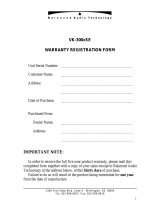Page is loading ...

Manual
e!DISPLAY 7300T
762-300X
Web Panels
Version 1.1.0

2 e!DISPLAY 7300T
762-300X Web Panels
Manual
Version 1.1.0
© 2017 WAGO Kontakttechnik GmbH & Co. KG
All rights reserved.
WAGO Kontakttechnik GmbH & Co. KG
Hansastraße 27
D-32423 Minden
Phone: +49 (0) 571/8 87 – 0
Fax: +49 (0) 571/8 87 – 1 69
Web: http://www.wago.com
Technical Support
Phone: +49 (0) 571/8 87 – 5 55
Fax: +49 (0) 571/8 87 – 85 55
Every conceivable measure has been taken to ensure the accuracy and
completeness of this documentation. However, as errors can never be fully
excluded, we always appreciate any information or suggestions for improving the
documentation.
We wish to point out that the software and hardware terms as well as the
trademarks of companies used and/or mentioned in the present manual are
generally protected by trademark or patent.
WAGO is a registered trademark of WAGO Verwaltungsgesellschaft mbH.

e!DISPLAY 7300T Table of Contents 3
762-300X Web Panels
Manual
Version 1.1.0
Table of Contents
1 Notes about this Documentation ............................................................. 8
1.1 Validity of this Documentation................................................................. 8
1.2 Revision History...................................................................................... 9
1.3 Copyright ................................................................................................ 9
1.4 Symbols ............................................................................................... 10
1.5 Number Notation .................................................................................. 12
1.6 Font Conventions ................................................................................. 12
2 Important Notes ...................................................................................... 13
2.1 Legal Bases .......................................................................................... 13
2.1.1 Subject to Changes .......................................................................... 13
2.1.2 Personnel Qualification .................................................................... 13
2.1.3 Use of e!DISPLAYS 7300 in Compliance with Underlying Provisions13
2.1.4 Technical Condition of Specified Devices......................................... 13
2.2 Safety Advice (Precautions) ................................................................. 14
2.3 Special Use Conditions for ETHERNET Devices .................................. 16
3 Device Description .................................................................................. 17
3.1 Views .................................................................................................... 18
3.1.1 Front View ........................................................................................ 18
3.1.2 Other Views ..................................................................................... 19
3.2 Touch Screen ....................................................................................... 20
3.3 Labeling ................................................................................................ 21
3.4 Connectors ........................................................................................... 22
3.4.1 “X1” and “X2” ETHERNET Interfaces ............................................... 23
3.4.2 “X5” Supply Voltage ......................................................................... 23
3.4.3 “X6” and “X7” USB-2.0 Interfaces..................................................... 23
3.4.4 “microSD” Memory Card Slot ........................................................... 23
3.5 Real-Time Clock ................................................................................... 25
3.6 Display Elements .................................................................................. 26
3.6.1 Status LED ....................................................................................... 26
3.6.2 Feedback LEDs for the Brightness Buttons ...................................... 26
3.7 Operating Elements .............................................................................. 27
3.8 Schematic Diagram .............................................................................. 28
3.9 Technical Data ..................................................................................... 29
3.9.1 Device .............................................................................................. 29
3.9.2 Climatic Environmental Conditions ................................................... 30
3.9.3 Power Supply ................................................................................... 31
3.9.4 Touch Screen .................................................................................. 32
3.9.5 Hardware ......................................................................................... 34
3.9.6 Software........................................................................................... 34
3.9.7 Interfaces ......................................................................................... 34
3.10 Approvals ............................................................................................. 35
3.11 Standards and Guidelines .................................................................... 35
4 Function Description .............................................................................. 36
4.1 Web Browser ........................................................................................ 36
4.2 Connection Monitoring .......................................................................... 37

4 Table of Contents e!DISPLAY 7300T
762-300X Web Panels
Manual
Version 1.1.0
4.3 WBM for Configuration/Parameterization .............................................. 37
4.4 Network ................................................................................................ 38
4.4.1 Interface Configuration ..................................................................... 38
4.4.2 Network Security .............................................................................. 38
4.4.2.1 Users and Passwords .................................................................. 38
4.4.2.2 Services and Users ..................................................................... 38
4.4.2.3 WBM User Group ........................................................................ 38
4.4.2.4 Linux
®
User Group ....................................................................... 39
4.4.3 Network Configuration ...................................................................... 40
4.4.3.1 Host Name/Domain Name ........................................................... 40
4.4.3.2 Default Gateways ........................................................................ 40
4.5 Memory Card Functions ....................................................................... 40
4.5.1 Backup ............................................................................................. 41
4.5.2 Restore ............................................................................................ 41
4.5.3 Create Image ................................................................................... 42
4.6 Downloading Software .......................................................................... 43
4.7 Booting ................................................................................................. 43
4.8 Font Upload .......................................................................................... 45
5 Mounting .................................................................................................. 46
5.1 Assembly Guidelines/Standards ........................................................... 46
5.2 Installation in Front Door or Housing..................................................... 46
5.3 Mounting in Compliance with VESA Standard ...................................... 48
6 Connecting .............................................................................................. 49
6.1 Earthing ................................................................................................ 49
6.2 Connecting Devices .............................................................................. 49
6.3 Connecting the Power Supply............................................................... 50
6.4 Connection Example ............................................................................ 50
7 Commissioning ....................................................................................... 51
7.1 Removing the Protection Film ............................................................... 51
7.2 Switching ON ........................................................................................ 51
7.3 Log-in ................................................................................................... 51
7.4 Using the Setup Wizard ........................................................................ 51
7.5 Configuring in the Web-Based Management (WBM) ............................ 55
7.5.1 WBM User Interface ......................................................................... 55
7.5.1.1 Header (1) ................................................................................... 56
7.5.1.2 Navigation Menu (2) .................................................................... 56
7.5.1.3 Content Area (3) .......................................................................... 57
7.5.2 WBM Page “Information” .................................................................. 59
7.5.2.1 “Device Details” Group ................................................................ 59
7.5.2.2 “Network Details X1/X2” Group ................................................... 59
7.5.2.3 “Operating Hours” Group ............................................................. 59
7.5.2.4 “Vendor Information” Group ......................................................... 59
7.5.3 WBM Page “Application > PLC List” ................................................. 60
7.5.3.1 “PLC n” Groups ........................................................................... 60
7.5.4 WBM Page “Application > Startpage” ............................................... 60
7.5.4.1 “Startpage” Group ....................................................................... 60
7.5.5 WBM Page “Application > Autostart” ................................................ 61
7.5.5.1 “Autostart Delay” Group ............................................................... 61

e!DISPLAY 7300T Table of Contents 5
762-300X Web Panels
Manual
Version 1.1.0
7.5.6 WBM Page “Application > Monitoring”.............................................. 61
7.5.6.1 “Monitoring” Group ...................................................................... 61
7.5.7 WBM Page “Application > Browser Security” ................................... 61
7.5.7.1 “Browser Security” Group ............................................................ 61
7.5.8 WBM Page “Display > Touchscreen Calibration” ............................. 63
7.5.8.1 “Touchscreen Calibration” Group ................................................. 63
7.5.9 WBM Page “Display > Acoustic Signal” ............................................ 63
7.5.9.1 “Acoustic Touch Signal” Group .................................................... 63
7.5.10 WBM Page “Display > Brightness” ................................................... 63
7.5.10.1 “Brightness” Group ...................................................................... 63
7.5.10.2 “Brightness Screensaver” Group ................................................. 63
7.5.10.3 “Brightness Control” Group .......................................................... 64
7.5.11 WBM Page “Display > Screensaver” ................................................ 64
7.5.11.1 “Screensaver Settings” Group ..................................................... 64
7.5.12 WBM Page “Display > Clean Display” .............................................. 65
7.5.12.1 “Clean Display” Group ................................................................. 65
7.5.13 WBM Page “Display > Display Orientation” ...................................... 65
7.5.13.1 “Display Orientation” Group ......................................................... 65
7.5.14 WBM Page “Networking > Host/Domain Name” ............................... 66
7.5.14.1 "Hostname" Group ....................................................................... 66
7.5.14.2 “Domain Name” Group ................................................................ 66
7.5.15 WBM Page “Networking > TCP/IP” .................................................. 67
7.5.15.1 “IP Configuration” Group ............................................................. 67
7.5.15.2 “Default Gateway n” Groups ........................................................ 67
7.5.15.3 "DNS Server" Group .................................................................... 68
7.5.16 WBM Page “Networking > Ethernet” ................................................ 68
7.5.16.1 “Interface X1” and “Interface X2” Groups ..................................... 69
7.5.16.2 “Switch Configuration” Group ...................................................... 70
7.5.17 WBM Page “Firewall > General Configuration” ................................. 71
7.5.17.1 “Global Firewall Parameters” Group ............................................ 71
7.5.17.2 “Firewall Parameter Interface X1/X2” Group ................................ 72
7.5.17.3 “Firewall Services Interface X1/X2” Group ................................... 72
7.5.18 WBM Page “Firewall > MAC Address Filter” ..................................... 73
7.5.18.1 “MAC Address Filter State” Group ............................................... 74
7.5.18.2 “MAC Address Filter State X1/X2” Group .................................... 74
7.5.18.3 “MAC Address Filter Whitelist” Group .......................................... 74
7.5.18.4 “Add New MAC Address Filter” Group ......................................... 74
7.5.19 WBM Page “Firewall > User Filter” ................................................... 75
7.5.19.1 “User Filter Count” Group ............................................................ 75
7.5.19.2 “User Filter n” Group .................................................................... 76
7.5.19.3 “Add New User Filter” Group ....................................................... 76
7.5.20 WBM Page “Ports and Services > Network Services” ...................... 78
7.5.20.1 “TELNET” Group ......................................................................... 78
7.5.20.2 "FTP" Group ................................................................................ 78
7.5.20.3 "FTPS" Group .............................................................................. 78
7.5.20.4 "HTTP" Group ............................................................................. 78
7.5.20.5 “HTTPS” Group ........................................................................... 79
7.5.21 WBM Page “Ports and Services > SSH” .......................................... 79
7.5.21.1 “SSH Server State” Group ........................................................... 79
7.5.21.2 “SSH Server Parameter” Group ................................................... 79

6 Table of Contents e!DISPLAY 7300T
762-300X Web Panels
Manual
Version 1.1.0
7.5.22 WBM Page “Administration > Users” ................................................ 80
7.5.22.1 “Change Password for Selected WBM User” Group .................... 80
7.5.23 WBM Page “Clock” .......................................................................... 81
7.5.23.1 "Date on Device" Group............................................................... 81
7.5.23.2 "Time on Device" Group .............................................................. 81
7.5.23.3 “Timezone” Group ....................................................................... 82
7.5.23.4 "TZ String" Group ........................................................................ 82
7.5.24 WBM Function Menu........................................................................ 83
7.5.24.1 Reboot......................................................................................... 83
7.5.24.2 PLC Selection List ....................................................................... 83
7.5.24.3 Start Clean Display ...................................................................... 83
7.5.24.4 Start Screensaver ........................................................................ 83
7.5.24.5 Font Upload ................................................................................. 83
7.5.24.6 Backup ........................................................................................ 83
7.5.24.7 Restore ........................................................................................ 83
7.5.24.8 Create Image ............................................................................... 83
7.5.24.9 Diagnostic ................................................................................... 83
7.5.24.10 Setup Wizard ............................................................................... 84
7.5.24.11 Software Upload .......................................................................... 84
7.5.25 WBM Factory Settings ..................................................................... 85
8 Running Visualization ............................................................................. 90
8.1 Touch Operation ................................................................................... 90
8.2 Swipe Gestures .................................................................................... 91
8.3 Brightness Control ................................................................................ 91
8.4 Screensaver ......................................................................................... 92
8.5 Application Notes for Web Visualizations .............................................. 92
8.5.1 Response Time ................................................................................ 92
8.5.2 CODESYS 2 Web Visualizations ..................................................... 93
8.5.3 e!RUNTIME Web Visualizations ...................................................... 94
8.5.3.1 e!COCKPIT Version .................................................................... 94
8.5.3.2 Pointer Instruments and Bar Graphs ........................................... 94
8.5.3.3 Frame Objects ............................................................................. 94
8.5.3.4 Visualization Style ....................................................................... 94
8.5.3.5 URL Configuration ....................................................................... 94
8.5.3.6 Task Configuration of the WAGO Controller ................................ 95
8.5.4 HTML5 Web Visualizations .............................................................. 95
8.5.5 Graphic Elements ............................................................................ 95
8.5.5.1 Antialiasing .................................................................................. 95
8.5.5.2 Graphic File Formats ................................................................... 96
9 Diagnosing .............................................................................................. 97
10 Performing Service ................................................................................. 98
10.1 Changing the Configuration with the WBM ........................................... 98
10.2 Calibrating the Touch Screen ............................................................... 98
10.3 Cleaning the Touch Screen .................................................................. 98
11 Accessories ........................................................................................... 100
List of Figures ................................................................................................ 101
List of Tables .................................................................................................. 102

e!DISPLAY 7300T Table of Contents 7
762-300X Web Panels
Manual
Version 1.1.0

8 Notes about this Documentation e!DISPLAY 7300T
762-300X Web Panels
Manual
Version 1.1.0
1 Notes about this Documentation
The e!DISPLAY 7300T shall only be installed and operated according to the
instructions in this documentation.
Always retain this documentation!
This documentation is part of the product. Therefore, retain the documentation
during the entire service life of the product. Pass on the documentation to any
subsequent user. In addition, ensure that any supplement to this documentation
is included, if necessary.
1.1 Validity of this Documentation
This documentation is valid for the following Web Panels e!DISPLAY 7300T:
• 762-3000
• 762-3001
• 762-3002
• 762-3003

e!DISPLAY 7300T Notes about this Documentation 9
762-300X Web Panels
Manual
Version 1.1.0
1.2 Revision History
Table 1: Revision History
Docu-
ment
Version
Valid From
Device Version
Description of Change
Firm-
ware
Hard-
ware
Firm-
ware-
loader
1.0.0
01
01
01
First issue
1.0.1
01
01
01
• Section 5 “Mounting” changed:
The included clamping elements must be
used.
• In section 8.5.4 notes on the web
browser added.
1.1.0
762-3000:
• In section 3 “Device Description“ ship
approval DNV-GL added.
• In section 5 “Mounting“ sub-section
“Mounting in Compliance with VESA
Standard“ changed.
• In section 7 “Commissioning“ sub-
section “Removing the Protection Film“
added.
01
01
01
762-3001, -3002, -3003:
01
03
01
1.3 Copyright
This Manual, including all figures and illustrations, is copyright-protected. Any
further use of this Manual by third parties that violate pertinent copyright
provisions is prohibited. Reproduction, translation, electronic and phototechnical
filing/archiving (e.g., photocopying) as well as any amendments require the
written consent of WAGO Kontakttechnik GmbH & Co. KG, Minden, Germany.
Non-observance will involve the right to assert damage claims.

10 Notes about this Documentation e!DISPLAY 7300T
762-300X Web Panels
Manual
Version 1.1.0
1.4 Symbols
Personal Injury!
Indicates a high-risk, imminently hazardous situation which, if not avoided, will
result in death or serious injury.
Personal Injury Caused by Electric Current!
Indicates a high-risk, imminently hazardous situation which, if not avoided, will
result in death or serious injury.
Personal Injury!
Indicates a moderate-risk, potentially hazardous situation which, if not avoided,
could result in death or serious injury.
Personal Injury!
Indicates a low-risk, potentially hazardous situation which, if not avoided, may
result in minor or moderate injury.
Damage to Property!
Indicates a potentially hazardous situation which, if not avoided, may result in
damage to property.
Damage to Property Caused by Electrostatic Discharge (ESD)!
Indicates a potentially hazardous situation which, if not avoided, may result in
damage to property.
Important Note!
Indicates a potential malfunction which, if not avoided, however, will not result in
damage to property.

e!DISPLAY 7300T Notes about this Documentation 11
762-300X Web Panels
Manual
Version 1.1.0
Additional Information:
Refers to additional information which is not an integral part of this
documentation (e.g., the Internet).

12 Notes about this Documentation e!DISPLAY 7300T
762-300X Web Panels
Manual
Version 1.1.0
1.5 Number Notation
Table 2: Number Notation
Number Code
Example
Note
Decimal
100
Normal notation
Hexadecimal
0x64
C notation
Binary
'100'
'0110.0100'
In quotation marks, nibble separated
with dots (.)
1.6 Font Conventions
Table 3: Font Conventions
Font Type
Indicates
italic
Names of paths and data files are marked in italic-type.
e.g.: C:\Program Files\WAGO Software
Menu
Menu items are marked in bold letters.
e.g.: Save
>
A greater-than sign between two names means the selection of a
menu item from a menu.
e.g.: File > New
Input
Designation of input or optional fields are marked in bold letters,
e.g.:
Start of measurement range
“Value”
Input or selective values are marked in inverted commas.
e.g.: Enter the value “4 mA” under
Start of measurement range
.
[Button]
Pushbuttons in dialog boxes are marked with bold letters in square
brackets.
e.g.: [Input]
[Key]
Keys are marked with bold letters in square brackets.
e.g.: [F5]

e!DISPLAY 7300T Important Notes 13
762-300X Web Panels
Manual
Version 1.1.0
2 Important Notes
This section includes an overall summary of the most important safety
requirements and notes that are mentioned in each individual section. To protect
your health and prevent damage to devices as well, it is imperative to read and
carefully follow the safety guidelines.
2.1 Legal Bases
2.1.1 Subject to Changes
WAGO Kontakttechnik GmbH & Co. KG reserves the right to provide for any
alterations or modifications. WAGO Kontakttechnik GmbH & Co. KG owns all
rights arising from the granting of patents or from the legal protection of utility
patents. Third-party products are always mentioned without any reference to
patent rights. Thus, the existence of such rights cannot be excluded.
2.1.2 Personnel Qualification
All sequences implemented on Series 762 devices may only be carried out by
electrical specialists with sufficient knowledge in automation technology. These
specialists must be familiar with the current standards and guidelines for the
devices and the automated environments.
All changes to the controller shall always be performed by qualified personnel
with sufficient skills in PLC programming.
2.1.3 Use of e!DISPLAYS 7300 in Compliance with Underlying
Provisions
e!DISPLAYS 7300 are suitable for use in the area of control and automation.
Their use extends beyond residential and commercial areas, as well as industrial
areas. Technical data must be observed for all types of applications.
2.1.4 Technical Condition of Specified Devices
The devices to be supplied ex works are equipped with hardware and software
configurations, which meet the individual application requirements. These
modules contain no parts that can be serviced or repaired by the user. The
following actions will result in the exclusion of liability on the part of WAGO
Kontakttechnik GmbH & Co. KG:
• Repairs,
• Changes to the hardware or software that are not described in the
operating instructions,
• Improper use of the components.

14 Important Notes e!DISPLAY 7300T
762-300X Web Panels
Manual
Version 1.1.0
Further details are given in the contractual agreements. Please send your
request for modified and new hardware or software configurations directly to
WAGO Kontakttechnik GmbH & Co. KG.
Pixel error in TFT display
Any pixel errors of the TFT display due to production reasons do not represent
grounds for complaint!
2.2 Safety Advice (Precautions)
For installing and operating purposes of the relevant device to your system the
following safety precautions shall be observed:
Do not work when devices are energized!
High voltage can cause electric shock or burns.
Always disconnect the power supply from those parts of the system on which you
wish to mount or remove the device!
Use SELV power source only!
The device must only be powered from a SELV (Safety Extra Low Voltage)
power source complying with the limited power source (LPS) requirements per
DIN EN 60950-1.
Consider the IP protection type!
The device is an open unit whose back side is IP20 protected, only. If the
operating environment does not fulfill these requirements you have to install the
device into cabinet resp. housing. Then a maximum protection type IP65 can be
achieved depending on the cabinet resp. housing.
Replace defective or damaged devices!
Replace defective or damaged device/module (e.g., in the event of deformed
contacts), since the long-term functionality of device/module involved can no
longer be ensured.

e!DISPLAY 7300T Important Notes 15
762-300X Web Panels
Manual
Version 1.1.0
Protect the components against materials having seeping and insulating
properties!
The components are not resistant to materials having seeping and insulating
properties such as: aerosols, silicones and triglycerides (found in some hand
creams). If you cannot exclude that such materials will appear in the component
environment, then install the components in an enclosure being resistant to the
above-mentioned materials. Clean tools and materials are imperative for
handling devices/modules.
Clean only with permitted materials!
Clean housing and soiled contacts with propanol.
Do not use any contact spray!
Do not use any contact spray. The spray may impair contact area functionality in
connection with contamination.
Do not use in telecommunication circuits!
Only use devices equipped with ETHERNET or RJ-45 connectors in LANs.
Never connect these devices with telecommunication networks.
Avoid electrostatic discharge!
The devices are equipped with electronic components that may be destroyed by
electrostatic discharge when touched. Please observe the safety precautions
against electrostatic discharge per DIN EN 61340-5-1/-3. When handling the
devices, please ensure that environmental factors (personnel, work space and
packaging) are properly grounded.

16 Important Notes e!DISPLAY 7300T
762-300X Web Panels
Manual
Version 1.1.0
2.3 Special Use Conditions for ETHERNET Devices
If not otherwise specified, ETHERNET devices are intended for use on local
networks. Please note the following when using ETHERNET devices in your
system:
• Do not connect control components and control networks to an open
network such as the Internet or an office network. WAGO recommends
putting control components and control networks behind a firewall.
• Limit physical and electronic access to all automation components to
authorized personnel only.
• Change the default passwords before first use! This will reduce the risk of
unauthorized access to your system.
• Regularly change the passwords used! This will reduce the risk of
unauthorized access to your system.
• Regularly perform threat analyses. You can check whether the measures
taken meet your security requirements.
• Use “defense-in-depth” mechanisms in your system's security configuration
to restrict the access to and control of individual products and networks.

e!DISPLAY 7300T Device Description 17
762-300X Web Panels
Manual
Version 1.1.0
3 Device Description
Specifically configured as a Web browser, the Web Panel (WP) directly connects
to controllers with their own Web server.
The e!RUNTIME and CODESYS V2 Web visualization has been specifically
optimized for the Web Panel.
ETHERNET is used for communication.
The following Web panels are available:
• 762-3000, e!DISPLAY 7300T – WP 4.3 480×272 PIO1
• 762-3001, e!DISPLAY 7300T – WP 5.7 640×480 PIO1
• 762-3002, e!DISPLAY 7300T – WP 7.0 800×480 PIO1
• 762-3003, e!DISPLAY 7300T – WP 10.1 1280×800 PIO1

18 Device Description e!DISPLAY 7300T
762-300X Web Panels
Manual
Version 1.1.0
3.1 Views
3.1.1 Front View
The touch screen, as well as display and operating elements are located on the
front.
Figure 1: Front View (Example of 762-3002)
Table 4: Legend for Figure “Front View”
Pos
.
Description
Details See Section
1
Touch screen
“Device Description” >
“Touch Screen”
2
Status LED
“Device Description” >
“Display Elements”
3
Feedback LEDs for brightness buttons
“Device Description” > “Display
Elements”
4
Brightness buttons
“Device Description” >
“Operating Elements”
5
Motion sensor
“Device Description” >
“Touch Screen” and
“Running Web Visualization” >
“Screensaver”

e!DISPLAY 7300T Device Description 19
762-300X Web Panels
Manual
Version 1.1.0
3.1.2 Other Views
There are four M4 threaded holes on the back for VESA mounting, 4 mounting
clips, one earth screw or contact and the device labeling. For details, see section
“Mounting” and “Device Description” > “Labeling”.
There are 5 connectors on the bottom. For details, see section “Device
Description” > “Connectors”.
The “CFG/RST” button and memory card slot are on the left side. For details,
see section “Device Description” > “Operating Elements” and > “Connectors”.
The “SERVICE” configuration interface has no function.
When installed, the specified function elements are not accessible from the front.
Figure 2: Other Views (Example of 762-3002)

20 Device Description e!DISPLAY 7300T
762-300X Web Panels
Manual
Version 1.1.0
3.2 Touch Screen
The touch screen displays the Web visualization and processes inputs from the
system operator by hand or pen.
It is a resistive TFT LCD with LED backlight that recognizes swiping and scrolling
with one touch point.
Because it is a resistive touch screen, a certain pressure is exerted on the foil
during input.
A motion sensor is built in to recognize linear gestures. The system automatically
calibrates the sensor every 30 minutes. In this way, any change of location is
detected and objects are detected that are always nearby.
For technical data, please see section “Technical Data”.
Bright image information!
If the screen displays an image with bright image information, the pixels may stay
longer translucent than other screen regions that display changing content /
brightness. However, you should always seek a balance between switching
ON/OFF and a display that is always on.
/