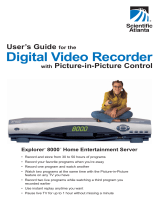Page is loading ...

CBS90064_SciAtl-Pgs 1 5/29/09 2:31:13 PM

Dear Customer:
You made a great choice when you signed up for Cox Business Video. With
hundreds of channels and incredible video and music programming, you’ll keep
your employees informed and up-to-date and make your customers feel comfortable
and welcome.
Cox Business Video enables any television to receive the new digital format from
a traditional cable outlet with a digital receiver. The on-screen Interactive Program
Guide (IPG)* gives you access to new features such as browsing by theme, show,
program, event and time, as well as the comfort of being able to block inappropriate
programming from your employees and customers by channel, time and rating.
Music Choice from Cox Business Video features over 40 channels of CD-quality,
commercial-free music. Choose rock, classical, country, jazz and more anytime
day or night, to set the mood of your office environment.
This handbook will introduce you to all of the options available with Cox Business
Video. If you have questions, would like to inquire about other programming
options, or want to learn about Cox Business Internet
SM
and Cox Digital
Telephone,
®
please call your local customer care representative at the number
in your area listed below. Or visit us online at www.coxbusiness.com.
Thank you for your business and enjoy the show!
2
AR - NW Arkansas 800-620-6196
AZ - Phoenix 623-322-2000
AZ - Tucson 800-929-5118
CA - Orange County 949-546-2020
CA - San Diego 619-269-2000
CA - Santa Barbara 805-683-0059
CT - Manchester 860-432-6000
FL - Central Florida 866-272-5777
FL - Ft. Walton Beach 850-796-0394
FL - Pensacola 850-478-1269
GA - Macon 478-784-5131
IA - Council Bluffs 402-934-6000
KS - Salina 800-860-6196
KS - Topeka 800-860-6196
KS - Wichita 800-860-6196
LA - Baton Rouge 225-615-2000
LA - Lafayette 866-272-5777
LA - New Orleans 504-304-1700
NE - Omaha 402-934-6000
NV - Las Vegas 702-507-2000
OH - Cleveland 216-535-3344
OK - Oklahoma City 405-600-6333
OK - Tulsa 918-806-6079
RI - Rhode Island 401-383-6100
VA - Hampton Roads 757-369-6500
VA - Northern Virginia 866-272-5777
VA - Roanoke 540-777-7373
*Features may not be available with all programming packages.
CBS90064_SciAtl-Pgs 2 5/29/09 2:31:13 PM

Cox Business Video User’s Guide
Table of Contents
Welcome ..................................................2
Cox Business Video Digital Receivers
Important Tips for Safe Operation.............................5
Connection Diagrams .....................................8
Universal Remote Control ......................................13
Basic Operations ............................................14
Turning on the TV, cable receiver, and VCR ......................14
Changing channels .......................................14
Adjusting the volume level ..................................14
Interactive Program Guide (IPG)
Browse By Time/Channel ...................................15
Browse By Theme.........................................15
Browse By Show, Program, Event .............................16
Browse By Date ..........................................16
Parental Control Features
How to Change Your Blocking PIN ............................17
How to Block Channels ....................................17
How to Watch a Blocked Program ............................18
How to Turn Parental Control On/Off ..........................18
Cox Business Video Digital Video Recorder (DVR) Functionality
Controlling Live TV........................................19
Recording Programs ......................................19
Viewing Recorded Programs ................................21
Managing Saved Programs .................................22
Managing Scheduled Recordings .............................23
Managing Recording Space.................................23
Using Picture-In-Picture (PIP) .................................24
Copy a Recording to a VCR Tape .............................25
Power Save Mode ........................................25
Using an HD/DVR Receiver with an HDTV ......................25
3
CBS90064_SciAtl-Pgs 3 5/29/09 2:31:13 PM

4
Public Performance of Music on Television
Music Choice............................................27
Performance Rights Guidelines for Music Choice . . . . . . . . . . . . . . . . . . 27
Pay-Per-View Events ..........................................28
Helpful Hints and Troubleshooting ................................28
Frequently Asked Questions.....................................29
Index . . . . . . . . . . . . . . . . . . . . . . . . . . . . . . . . . . . . . . . . . . . . . . . . . . . . . 35
CBS90064_SciAtl-Pgs 4 5/29/09 2:31:13 PM

Cox Business Video Digital Receivers
—
Important Tips for Safe Operation
Cox Business uses several digital receiver models. All are manufactured by Scientific-
Atlanta and include the ability to manually turn power ON/OFF, channel UP/DOWN,
and volume UP/DOWN from buttons on the front of the digital receiver.
Please follow these important tips for safe operation of your digital receiver.
Read and Retain Your User’s Guide
It is important to read all of the instructions before you operate this equipment. Pay
particular attention to the safety precautions. You’ll find your Cox Business Video User’s
Guide is a user-friendly reference for any questions you may have. Remember that you
can also visit us online at www.coxbusiness.com for additional resources.
Don’t Move the Digital Receiver
The digital receiver is really a computer that communicates with our network. It is set
up to operate from only one cable outlet in your establishment. If you move the digital
receiver, it is possible that it may not work properly in its new location. If you must move
the digital receiver to a new cable outlet location, please contact Cox Business customer
service at (866) 272-5777.
Safeguard Your Equipment
Avoid personal injury and damage to your equipment. Place all electronic equipment
on a flat surface that is sturdy enough to support the size and weight of your
equipment. Be sure your equipment is located close enough to an electrical outlet to
accommodate the length of the power cord. Be sure your equipment is placed such that
it has adequate ventilation.
CAUTION: An overextended cord can cause wires to fray and fail.
CAUTION: An unstable surface can cause equipment to fall.
CAUTION: Poor ventilation can cause equipment to overheat and fail.
Keep Your Equipment Clean
Dust can interfere with and damage your equipment and so can cleaning supplies!
Do not use a liquid cleaner or an aerosol cleaner directly on the surfaces. Use a
damp cloth or a cleaner designed specifically for electronics.
CAUTION: Be sure to unplug all equipment from the electrical outlet before cleaning.
CAUTION: Dust removers or any magnetic/static cleaning device may harm
your equipment.
Avoid Contact with Liquid or Moisture
Placing your equipment on a wet surface or placing wet objects on top of your
equipment can cause electrical damage. Do not place beverages on your equipment.
5
CBS90064_SciAtl-Pgs 5 5/29/09 2:31:13 PM

Let Your Equipment “Breathe”
Your equipment has openings for ventilation that protect it from overheating. To ensure
the reliability of your equipment, do not obstruct the openings.
• Do not place other equipment, lamps, books or any objects on top of this equipment.
•
Do not place this equipment on a bed, sofa, rug or any similar surface.
• Do not place this equipment over a radiator or a heat register.
• Do not place this equipment in an enclosure, such as a book
case or equipment rack,
unless the installation provides proper ventilation.
Keep animals away from your electrical equipment. Animals, especially cats, can be
attracted to the warmth of the digital receiver for napping. The equipment cannot
“breathe” with the vents blocked, and it will overheat.
Avoid Electrical Shock and Fire Hazard
Never push objects through the openings in this equipment.
CAUTION: Objects placed through the openings of your equipment can touch
dangerous voltage points or cause electrical shock or fire.
Use Appropriate Voltage and Frequency
Operate this equipment only from an electrical outlet that has the voltage and frequency
that the equipment label indicates.
CAUTION: Do not overload electrical outlets and extension cords. A power surge
protector is recommended for use with your equipment.
Make Sure Your Equipment Is Properly Grounded
This equipment has a two-prong plug. It is “grounded” when the plug is inserted
properly into a grounded, two-socket electrical outlet. This plug is polarized and it has
one wide prong and one narrow prong. This plug fits only one way. If you are unable
to insert this plug fully into the outlet, contact an electrician to replace the old outlet.
CAUTION: Do not force your two-pronged plug into an electrical outlet.
Contact an electrician if your plug does not fit fully into the outlet.
Protect Your Electrical Cords
Foot traffic damages electrical cords and cords may trip an unwary person. Placing
objects on or against the cords may damage the cords. Watch for wear and tear,
particularly where cords plug in at the outlet and where cords exit the equipment.
CAUTION: Cords can trip an unwary person; frayed and worn cords can be a
fire hazard.
CAUTION: Allow only qualified personnel to service your electronic equipment.
CAUTION: Do not open the cover of this equipment. Contact Cox
Business customer
service — (866) 272-5777 — if your Cox Business Video equipment
requires service.
CAUTION: Do not place a magnet or any type of magnetic/static dust removal device
on or near this equipment. Magnetic/static devices may affect the operation
of this equipment.
6
CBS90064_SciAtl-Pgs 6 5/29/09 2:31:13 PM

Damage That Requires Service
If your equipment has damage that requires service, unplug your equipment from
the electrical outlet. Refer all service to qualified service personnel when any of the
following occurs:
• There is damage to the power cord or plug.
• Liquid enters the equipment.
• A heavy object falls on the equipment.
• There is exposure to rain or water.
• Operation is not normal, even after attempts to rectify as outlined in this guide.
• The equipment is dropped or the cabinet of this equipment is damaged.
• This equipment exhibits a distinct change in performance.
Upon completion of any service or repairs to this equipment, ask the service
technician to perform safety checks to determine that the equipment is in proper
operating condition.
To set up a repair appointment, contact Cox Business customer service —
(866) 272-5777
.
7
CBS90064_SciAtl-Pgs 7 5/29/09 2:31:13 PM

Cox Business Video Digital Receivers
—
Connection Diagrams
Typical Digital Receiver
Cox Business uses several digital receiver models. All are manufactured by
Scientific-Atlanta and include the ability to manually turn power ON/OFF, channel
UP/DOWN and volume UP/DOWN from buttons on the front of the digital receiver.
1. Displays the channel number and time of day.
2. Indicates a message is waiting when blinking or lit.
3. Indicates optional bypass feature is on when lit (not used at this time).
4. Increases or decreases volume.
5. Confirms or accesses on-screen options.
6. Scrolls up or down through the channels.
7. Accesses on-screen Interactive Program Guide (IPG).
8. Connects to external equipment (not used at this time).
9. Accesses program information.
10. Exits menus, IPG, or program information.
11. Accesses Settings menu.
12. Illuminates when power is on.
13. Allows smart card access (not currently active).
14. Turns power on/off.
Standard Connection Diagram
Tune the TV to either channel 4 or channel 3.
®
8 9 10 11 12 13 144 5 6 71 2 3
®
AUDIO
Standard connection
®
connection to
non- cable ready TV
IN
connection to
stero TV,VCR, Reciever
8
CBS90064_SciAtl-Pgs 8 5/29/09 2:31:15 PM

Recording Your Connections
Use this diagram to record cable connections from the rear panel. Later, you can
use t
his diagram to reconnect your system if you move the equipment or add new
equipment.
Disconnect the power from the digital receiver before connecting or changing cable
connections. Do not place another component or object on top of the digital receiver.
Scientific-Atlanta Digital Receiver
9
CBS90064_SciAtl-Pgs 9 5/29/09 2:31:16 PM

Audio/Video Connections
Connecting the Digital Receiver to a Standard TV
Tune the TV to either channel 4 or channel 3.
10
WARNING: Electric shock hazard! Unplug all electronic devices before
connecting or disconnecting any device cables for the digital receiver.
To TV
Connecting the Digital Receiver to an HDTV
with Component Input (PrPbY/V)
View picture on component input.
CBS90064_SciAtl-Pgs 10 5/29/09 2:31:16 PM

11
WARNING: Electric shock hazard! Unplug all electronic devices before
connecting or disconnecting any device cables for the digital receiver.
Connecting the Digital Receiver to a Theater System
with Component Input (PrPbY/V)
View picture on component input.
Connecting the Digital Receiver to an HDTV
with Component Input (PrPbY/V) — continued
View picture on component input.
CBS90064_SciAtl-Pgs 11 5/29/09 2:31:17 PM

WARNING! To prevent electrical shock, match wide blade of power plug to wide slot
and fully insert.
CAUTION: Before you turn on the power to the digital receiver, install the AC power
plug into the digital receiver first, then plug it into an electrical outlet. Be
sure the cable connections to the television and digital receiver are “finger
tight” only. Never use a wrench to tighten these connections.
Connecting the Digital Receiver to a Theater System
with Component Input (PrPbY/V)
— continued
View picture on component input.
WARNING:
Electric shock hazard! Unplug
all electronic devices before
connecting or disconnecting
any device cables for the digital
receiver.
12
CBS90064_SciAtl-Pgs 12 5/29/09 2:31:17 PM

Universal Remote Control — Standard Button Functionality
Your universal remote control is simple to program, easy to use, and can operate
up to four devices, including a digital receiver, television, VCR or DVD, audio cassette
deck, CD, converters, amplifier or a second TV or second VCR.
Before you can use your remote control, it must be programmed (set up) to operate the
above devices. Please refer to the manufacturer’s user’s guide for complete instructions.
Your remote control is designed to operate all the features and functions of your
digital receiver.
NOTE: Your remote control may look different. All functions and buttons will operate
in the same manner.
Use CH + or CH – to
select the next higher
or lower channel
View (Pay-Per-View)
menu
Use these buttons
to control your VCR,
DVD, or DVR
Select DVD/VCR
EXIT out of cable receiver’s
menu and IPG
SETUP to all devices
Select digital CABLE receiver
Use keypad (0-9) to
directly select channels
Select AUX device
Use A, B, C or SETTINGS to
access additional cable features
CURSOR buttons help you
navigate within the Interactive
Program Guide (IPG)
Use GUIDE to
display the IPG
Use SELECT to choose
options and to tune to
programs from the IPG
Use VOL + or VOL –
to adjust the volume
Use INPUT to control
the input select feature
on most TVs
Press MENU once to
display the available
interactive services
Turn POWER ON/OFF
to all devices
Select TV power
Display current channel
and program INFO
PAGE + or – through menu
or program screens faster
Press LAST to recall last CH
Use FAV to view
favorite CHs
Press MUTE to
turn sound ON/OFF
Press ENTER once
after entering channel
numbers on some TVs
DVR LIST to view
recorded programs
Picture-In-Picture
(PIP) controls
DVR instant replay
(last 8 seconds)
LIVE to jump from
pause to live program
13
CBS90064_SciAtl-Pgs 13 5/29/09 2:31:17 PM

14
Basic Operations
Turning on the TV, cable receiver, and VCR
To turn on the TV
• Press [ TV ], then [ POWER ]. The TV turns on.
To turn on the cable receiver
• Press [ CABLE ], then [ POWER ]. The cable receiver turns on.
To turn on the VCR
• Press [ VCR ], then [ POWER ]. The VCR turns on.
Changing channels
• If you know the channel number, enter the number using 0–9. Press [ SELECT ]
for immediate tuning.
• To go one channel up from the current channel, press
[
CH + ].
• To go one channel down from the current channel, press [ CH – ].
• To see the previously tuned channel, press [ LAST ].
• To see the next channel that you specified as a favorite channel, press [ FAV ].
For more information, refer to Choosing Settings Menu on page 26.
Adjusting the volume level
• To increase the volume, press [ VOL + ].
• To decrease the volume, press [ VOL – ].
• To turn the volume off completely, press [ MUTE ].
• To restore the volume and continue listening to the program, press [ MUTE ].
CBS90064_SciAtl-Pgs 14 5/29/09 2:31:18 PM

15
Interactive Program Guide (IPG)
The Interactive Program Guide (IPG)* is a convenient way to find out what’s on
television and to view a list of upcoming programs. Lists of programs are available for
any date in the next seven days and reminders can be set for up to eight programs
at one time.
NOTE: Press [ GUIDE ] on the remote control to access the IPG main screen (shown in
the following illustration).
Browse By Time/Channel
Use the Browse By Time/Channel feature
to list the available programs in order by
time of day and channel.
1. Press [ GUIDE ] on the remote
control. The IPG main screen
appears in Time/Channel view.
2. Press [ s ] and [ t ]
to move through the
channels; [
] and [ ]
to move through
the time periods.
3. Press [ SELECT ] to watch the highlighted program if it is on now.
NOTE: Asterisks (*) indicate that a program is showing now.
Browse By Theme
A theme is a category that describes the
kind of programs available, such as
adventure, comedy, news, sports, etc.
1. Press [ GUIDE ] on the remote control.
The IPG main screen appears in
Browse By Time/Channel view.
2. Press [ A ] to display the
BROWSE BY
menu, then press [ s ] and [ t ]
to highlight THEME/TITLE/DATE.
3. Press [ SELECT ]. The IPG appears in the Browse By Theme view with the theme for
the program you are currently watching highlighted.
4. Press [ s ] and [ t ] to move through the programs for that theme, or press [ ] to
move to the list of themes.
5.
From the theme list, you can press [ s ] and [ t ] to move through the themes.
Press [ SELECT ] to move back to the list of programs for that theme. The picture
example above shows the theme of NEWS selected.
6. Press [ SELECT ] to tune to the highlighted program in the current time period.
*Features may not be available with all programming packages.
CBS90064_SciAtl-Pgs 15 5/29/09 2:31:18 PM

16
Browse By Show, Program, Event
Use the Browse By Title feature to list
programs in alphabetical order by their titles.
1. Press [ GUIDE ] on the remote control.
The
IPG main screen appears in Browse By Time/
Channel view.
2. Press [ A ] to display the BROWSE BY
menu. Press
[ s ] and [ t ]
to
highlight TITLE.
3. Press [ SELECT ]. The IPG appears in the
Browse By Title view, with the title of the
program you are currently watching highlighted.
4. Press
[ s ] and [ t ]
to move through the programs by title, or press [ ] to move to
the alphabetical list.
5. From the alphabetical list, you can press
[ s ] and [ t ]
to move through the letters of
the alphabet. Press [
] or [ SELECT ] to move to the list of programs that begin with
that letter.
6. Press [ C ] to highlight the program you are currently watching in the Title view. Or
press [ SELECT ] to watch the highlighted program if it is in the current time period.
NOTE: Asterisks (*) indicate that a program is showing now.
Browse By Date
Use the Browse By Date feature to list the available programs in order by time of day
for up to seven days in the future and to set a program reminder, if desired.
1. Press [ GUIDE ] on the remote control. The IPG main screen appears in Browse By
Time/Channel view.
2. Press [ B ] to highlight the date. Press
[ s ] and [ t ]
to move through the dates.
3. Press [ SELECT ] to view the program listings for that date.
4. Press
[ s ] and [ t ]
to move through the channels;
[ ] and [ ]
to move through
the time periods.
5. Once a program has been located, press [ SETTINGS ] and scroll up to TIMER:
REMIND NEW and press [ SELECT ].
6. Scroll to the channel number, day and start time using [ SELECT ] to go to the
next setting.
7. Press [ A ] to accept.
NOTE: Pressing [ C ] returns to current time and channel.
CBS90064_SciAtl-Pgs 16 5/29/09 2:31:18 PM

17
Parental Control Features — Maintain a Professional
Environment
Parental Control features allow you to maintain the business atmosphere you
desire. Block programs by channels, ratings or time of day from the General Settings
screen. The Channel Banner shows a padlock symbol for blocked channels and
blocked programs. You’ll also see a padlock if any part of the program is blocked
by time or rating.
How to Change Your Blocking PIN
Your digital receiver is installed with
a pre-set PIN of 0000. You may wish
to establish a PIN that only you know.
You can change your Blocking PIN
from the General Settings menu.
1. From the Interactive Program Guide,
press [ SETTINGS ] on the remote control,
or from a television program, press
[ SETTINGS ] twice.
2. At the General Settings menu, press
[ s ] or [ t ]
to highlight BLOCK: PIN,
then press [ SELECT ].
3. Press
[ s ] or [ t ]
to highlight
CHANGE, then press [ SELECT ].
4. Enter your CURRENT PIN.
5. Enter your NEW PIN.
6. Re-enter your NEW PIN to confirm.
7.
Press [ EXIT ] to return to watching television.
How to Block Channels
You can block channels by channel number,
rating or time of day by using the procedure
listed below.
1. From the Interactive Program Guide,
press [ SETTINGS ] on the remote control,
or from a television program, press
[ SETTINGS ] twice.
2. At the General Settings menu, press
[ s ] or [ t ]
to highlight
BLOCK:CHANNELS, then press [ SELECT
].
3.
Enter your Blocking PIN, if required.
4. Use
[ s ] or [ t ]
to highlight each channel you want to block.
5. Press [ SELECT ]. The CHANNEL ID is listed in the column on the right and a lock
appears in the channels list by each channel you selected.
NOTE: You can press [ SELECT ] again to unblock the channel.
CBS90064_SciAtl-Pgs 17 5/29/09 2:31:19 PM

18
6. Continue highlighting and selecting channels you want to block.
7. When all channels that you want to block have a padlock shown, press [ A ]
to accept.
NOTE: Blocks do not take effect until you turn Parental Control on.
8. To turn the Parental Control feature on and off, follow the instructions
below for How to Turn Parental Control On/Off.
9. Press [ EXIT ] to return to watching television.
How to Watch a Blocked Program
Parental Control can be disabled by
unblocking an individual program,
channel number or time frame by the
following steps:
1. Tune to the blocked channel.
2. Enter your Blocking PIN.
3. Follow the on-screen instructions.
How to Turn Parental Control On/Off
When Parental Control is on, the blocks set
up earlier are enabled — blocked channels
or programs are locked out. A padlock
symbol on the Channel Banner shows that
a channel or program is blocked. When
Parental Control is off, an open or unlocked
padlock symbol on the Channel Banner
identifies each Parental Blocking channel
or program.
1. While watching any television program,
press [ SETTINGS ].
2. At the Quick Settings menu, press
[ s ] or [ t ]
to highlight TURN OFF/ON
PARENTAL CONTROL. (This line changes to show whether Parental Control is
off or on.)
3.
Press [ SELECT ] to change setting to ON or OFF. The PIN Entry screen appears.
4. Enter your Blocking PIN.
NOTE: Each time you power on the digital receiver, Parental Control is automatically
turned ON, if it is set up.
CBS90064_SciAtl-Pgs 18 5/29/09 2:31:19 PM

Cox Business Video Digital Video Recorder (DVR)
Functionality*
Controlling Live TV
You can use your remote to control a live program.
1. To pause a show, press [ PAUSE ].
2. To resume playback from pause, press [ PLAY ] or [ PAUSE ].
3. To rewind a recording, press [ REW ] once (slow speed); press [ REW ] twice
(medium speed); press [ REW ] three times (rapid speed).
4. To fast forward a recording, press [ FFWD ] once (slow speed); press [ FFWD ]
twice
(medium speed); press
[ FFWD ]
three times (rapid speed).
5. To advance one frame, press [ PAUSE ] then press [ FFWD ].
6. To watch video in slow motion, press [ PLAY ] twice quickly.
7. To resume playback from rewind, fast forward, or slow motion, press [ PLAY ].
8. To see an instant replay, press [ ] (replays last 8 seconds).
9. To return to “live” TV, press [ LIVE ].
Recording Programs
There are several ways to record
your favorite programs.
Record Live TV
Press [ RECORD ]. Choose recording
options.
Press [ A ] to accept. To
manually stop a recording before the
scheduled time, press [ STOP ] and
follow the on-screen choices.
Record a TV Program from the
Interactive Program Guide
Press [ GUIDE ]. Select TV program using
cursor keys. Press [ RECORD ]. Choose
recording options. Press [ A ] to accept.
The recording program is highlighted in
the Interactive Program Guide in red.
* Subscription to Cox Business Video DVR service is required. Service not available in all areas. DVR service may
not be available for establishments with public viewing.
19
CBS90064_SciAtl-Pgs 19 5/29/09 2:31:20 PM

Record Multiple Episodes of Your
Favorite Program
From a program or from the IPG,
press [ RECORD ]. Using your cursor
buttons, choose “all episodes.” Select
number of episodes to save. Press [ A ].
Choose the desired options.
Press [ SELECT ].
Record Two Programs at Once
The DVR gives you different ways to record
two programs at once:
• Schedule two programs to record at the
same time by following the procedure in
“Record Multiple Episodes of Your
Favorite Program” above.
• Record two programs live at the same
time by recording one program and
then tuning to another channel and
recording a second program. For details on recording programs live, see “Record
Live TV” on page 19.
• When recording two live programs at the same time, you can watch them while they
record using PIP, or you can play back a previously recorded program and watch it
as well; but you cannot tune to another channel and watch a third live program.
Recording and Watching Programs
If, while recording two programs, you try to
tune to another channel, the DVR displays
a Channel Change Notice to let you know
that you must stop a recording to change
channels. To manually stop a recording
before the scheduled time, press [ STOP ]
and follow the on-screen choices.
20
CBS90064_SciAtl-Pgs 20 5/29/09 2:31:20 PM
/