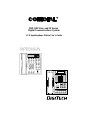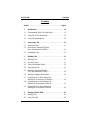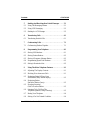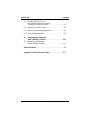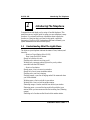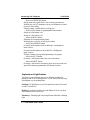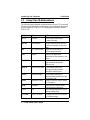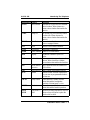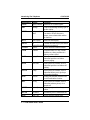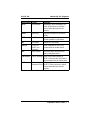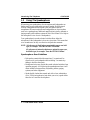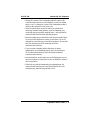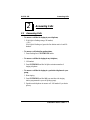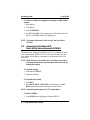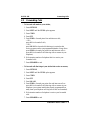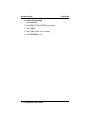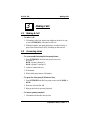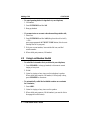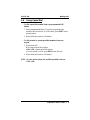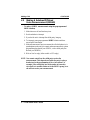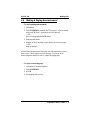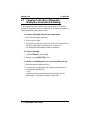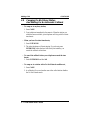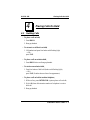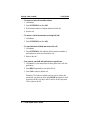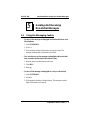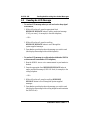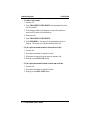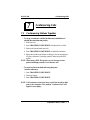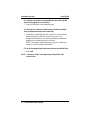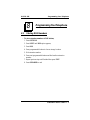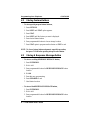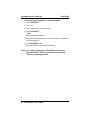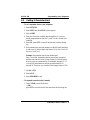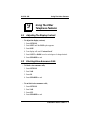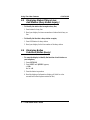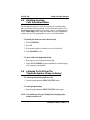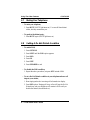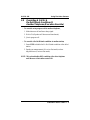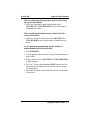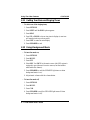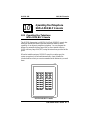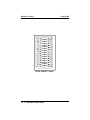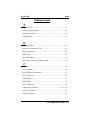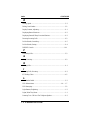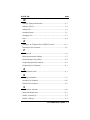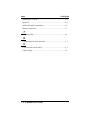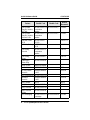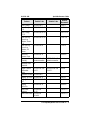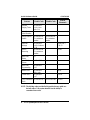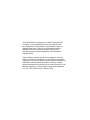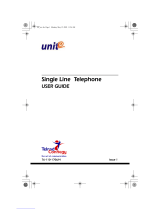Comdial Impression 2022S User manual
- Category
- Telephones
- Type
- User manual
This manual is also suitable for

R
DIGITECH
COMDIAL
SPKR
TAP
TRANS
CONF
MUTE
HOLD ITCM
1
2
4
7
0
8
9
5
6
3
#
ABC
GHI
PRS
OPER
TUV
WXY
JKL
MNO
DEF
SPKR
HOLD
TAP
ITCM
T/C
MUTE
unisyn05.cdr
DXP, DXP
Plus
, and FX Series
Digital Communications System
LCD Speakerphone Station User’s Guide

This user’s guide applies to the following
system and telephone models:
System Model:
DXP software revision 9C and later.
DXP
Plus
software revision 11A and later.
FX Series software revision 12A and later.
Telephone Model:
Impression 2022S Rev. A and later
DigiTech 7700S-** Rev. I and later
If you needmoreinformation, consult your
LCD
Speakerphone Reference Manual.
Contact your Comdial dealer for updates of
this as well as other Comdial publications
as your needs require.
CERTIFIED
ISO 9001
Accredited by the Dutch Council
for Accreditation for certification
and registration activities.
C
E
R
T
I
F
I
C
A
T
I
O
N
Comdial's Quality Management System Is
Certified To The ISO 9001 Standard.
A
C
C
R
R
E
I
S
T
R
R
A
E
D
D
I
T
E
G
ANSI-RAB
Comdial strives to design the features in our communications systems to
be fully interactive with one another. However, this is not always possible,
as the combinations of accessories and features are too varied and extensive
to insure total feature compatibility. Accordingly, some features identified
in this publication will not operate if some other feature is activated.
Comdial disclaims all liability relating to feature non-compatibility or
associated in any way with problems which may be encountered by
incompatible features. Notwithstanding anything contained in this
publication to the contrary, Comdial makes no representation herein as to
the compatibility of features.
2/12/97

Contents
Section........................................ Page#
1 Introduction .................................1–1
1.1 UnderstandingWhatTheLightsMean.............1–1
1.2 UsingTheLCDAbbreviations....................1–2
1.3 Using The Speakerphone ........................1–8
2 AnsweringCalls..............................2–1
2.1 AnsweringCalls...............................2–1
2.2 Answering A Subdued Off-Hook
Voice Announcement (SOHVA)...................2–2
2.3 ForwardingCalls ..............................2–3
3 MakingCalls.................................3–1
3.1 MakingACall ................................3–1
3.2 AccessingLines...............................3–1
3.3 UsingLastNumberRedial.......................3–2
3.4 UsingSpeedDial..............................3–3
3.5 Making A Subdued Off-Hook
Voice Announcement (SOHVA)...................3–4
3.6 MakingAPagingAnnouncement .................3–5
3.7 CampingOnAtABusyStationAnd
WaitingForAnAnswer(CallWaiting).............3–6
3.8 Camping On At An Idle Station And
WaitingForAnAutomaticCallback ...............3–7
3.9 CampingOnAtABusyStationAnd
WaitingForAnAutomaticCallback ...............3–8
4 PlacingCallsOnHold.........................4–1
4.1 HoldingCalls.................................4–1
4.2 UsingCallPark................................4–3
GCA70–198 Contents
LCD Station User's Guide – iii

5 Sending And Receiving Non-Verbal Messages .....5–1
5.1 UsingTheMessagingFeature....................5–1
5.2 UsingLCDMessaging..........................5–2
5.3 SendingAnLCDMessage.......................5–3
6 TransferringCalls ............................6–1
6.1 TransferringOutsideCalls.......................6–1
7 ConferencingCalls............................7–1
7.1 ConferencingStationsTogether...................7–1
8 Programming Your Telephone ..................8–1
8.1 StoringDSSNumbers..........................8–1
8.2 StoringFeatureButtons.........................8–2
8.3 StoringAResponseMessageButton...............8–2
8.4 ProgrammingSpeedDialNumbers................8–3
8.5 SettingAReminderAlert........................8–5
9 Using The Other Telephone Features.............9–1
9.1 AdjustingTheDisplayContrast...................9–1
9.2 Blocking Voice-Announce Calls ..................9–1
9.3 Displaying Status Of Busy Lines
And Stations (Busy Button Inquiry) ...............9–2
9.4 Displaying Button
Functions(ButtonQuery)........................9–2
9.5 Diverting Incoming
CallsToAnotherStation.........................9–3
9.6 ListeningToACallOverThe
Telephone Speaker (Group Listening) ..............9–3
9.7 Muting Your Telephone .........................9–4
9.8 SettingADoNotDisturbCondition...............9–4
Contents GCA70–198
iv–LCDStationUser'sGuide

9.9 Overriding A Call Or A Do
Not Disturb Condition At Another
Telephone (Executive Override)...................9–5
9.10 Setting The Volume Control......................9–6
9.11 Setting Your Personal Ringing Tones...............9–8
9.12 Using Background Music........................9–8
10 Operating Your Telephone
WithADSS/BLFConsole.....................10–1
10.1 Operating YourTelephone
WithADSS/BLFConsole......................10–1
PublicationIndex.................................. I–1
Appendix A (Quick Reference Guide) ................ A–1
GCA70–198 Contents
LCD Station User's Guide – v

This page remains blank intentionally.

IntroducingTheTelephone
Congratulations and thank you for using a Comdial telephone! This
manual serves as a helpful guide for using your new telephone’s many
functions. If you should need more information about a particular
function or a function that is not listed in this guide, consult the
Impression / DigiTech LCD Speakerphone Reference Manual (your
system attendant should have several copies).
1.1 Understanding What The Lights Mean
The lights on your telephone indicate the status of lines, features, and
intercom.
—Next to a Direct Station Select (DSS)/
Busy Lamp Field (BLF) button:
Steady red = station is in use.
Flashing red = station is receiving a call.
Winking red = message-waiting light set for you by station
associated with that DSS button.
—Next to a line button:
Steady green = line is in use at your station.
Steady red = line is in use at another station.
Flashing red = your line is ringing.
Flashing orange = your line is ringing and will be answered when
you lift the handset.
Winking green = line is on hold at your station.
Winking red = line is on hold at another station.
Fluttering orange = line has recalled from hold at your station.
Fluttering green = a second line has recalled from hold at your
station before you have answered the first recalling line (fluttering
orange).
Fluttering red = line has recalled from hold at another station.
1
GCA70–198 Introducing The Telephone
LCD Station User's Guide 1 – 1

—Next to an INTERCOM button:
Steady green with a quick flash = you are using your intercom.
Winking red = an LCD message is set on your telephone for others
to receive when calling.
Flashing orange = another station is calling you.
—Next to a fixed feature or programmable feature button:
Steady red = the feature is on.
Steady off = the feature is off.
—Above the HOLD button:
Fluttering red = message awaits pickup.
Winking green = a line is on hold at your station.
—Above the SPEAKER button:
On steady (with telephone on hook and busy) = speakerphone
mode is active.
On steady (with telephone on hook and idle) = background
music is active.
Flashing = feature viewing and programming is in progress.
—Above the MUTE button:
On steady = called party cannot hear your conversation.
—Above the SHIFT button:
On steady = shift mode is activated to allow access to second level
speed dial numbers programmed at DSS button locations.
Explanation of Light Patterns
The lights on your telephone alert you to different conditions by
turning on and off in a certain pattern. You will observe the following
light patterns on your speakerphone:
Flashing. The light flashes on an off at equal times (about 1/2 second
on and 1/2 second off).
Winking. In contrast to flashing, the light flashes off for a very short
time compared to the time it is on.
Fluttering. A fluttering light is about eight times faster than a flashing
light.
Introducing The Telephone GCA70–198
1 – 2 LCD Station User's Guide

DIGITECH
COMDIAL
SPKR
TAP
TRANS
CONF
MUTE
HOLD ITCM
Auxiliary
Jack
TAP
Button
Speaker
Speaker
Button
Mute
Button
Volume
Control
Message
Waiting
Light
Hold Button
Microphone Opening
Intercom
Button
Programmable
Buttons
Transfer/
Conference
Button
LCD Alphanumeric
Display
Interactive Buttons
(NOT programmable)
AW400
DigiTech LCD Speakerphone
Mute Light
Speaker Light
Message
Waiting Light
Hold Light
Intercom Light
unisyn12.cdr
Line Lights,
DSS/BLF Lights
(one for each button)
1
2
4
7
0
8
9
5
6
3
#
ABC
GHI
PRS
OPER
TUV
WXY
JKL
MNO
DEF
SPKR
HOLD
TAP
ITCM
T/C
MUTE
Interactive Buttons
Impression LCD Speakerphone
GCA70–198 Introducing The Telephone
LCD Station User's Guide 1 – 3

1.2 Using The LCD Abbreviations
The following chart identifies the abbreviations on your LCD screen and
provides a brief definition of each feature. For more detailed information
see the Impression / DigiTech LCD Speakerphone Reference Manual,
GCA70–226.
Abbreviation Feature Definition
ACCT
Account Stores a button that enables
account code entry.
ALERT Set Reminder Sets two reminder alerts that will
sound at your station at specified
times.
ALL All Calls Forward Routes all of your calls to a
different station location.
ANS Answer Retrieves an unanswered
transferred call that returns to your
station.
APAGE Auxiliary Pager Stores a button that selects external
pager operation through the
auxiliary jack.
ARECD Auxiliary Recorder Stores a button that selects
auxiliary recorder operation
through the auxiliary jack.
ARING
Auxiliary Ringer Stores a button that selects
auxiliary ringer operation through
the auxiliary jack.
ARDL Automatic Redial Redials a busy call once a minute
for 10 minutes.
BKSP Backspace Erases incorrect entries during
speed number programming.
CALL Call Calls a station that turned on your
message waiting light.
CALLBK I Will Call Back Responds to a SOHVA call with a
non-verbal message.
Introducing The Telephone GCA70–198
1 – 4 LCD Station User's Guide

Abbreviation Feature Definition
CFWD Call Forward Forwards all of your calls to a different
station location. When chosen as a
feature, stores a button that enables the
function.
CAMP Camp On Has system call you when busy station
becomes idle. When chosen as a
feature, stores a button that enables the
function.
CLEAR Clear Features Stores a button that clears a currently
active or engaged feature.
CLR
Clear Cancels a call forward condition.
CONF
Conference Establishes a conference.
DARK
Dark (contrast) Makes LCD screen darker.
DISP
Display Adjusts the contrast of your LCD
screen.
DND Do Not Disturb Makes your station appear busy to other
stations. When chosen as a feature,
stores a button that enables the function.
DSS Direct Station
Selection
Store a personal intercom number at a
DSS location.
EXIT Exit Selection Ends a current programming session.
FEAT Feature Presents several different features that
you can store at programmable buttons
for later use.
GPLSN Group Listen When chosen as a feature, stores a
button that enables loudspeaker
broadcast of distant party’s voice.
HDSET Headset When chosen as a feature, stores a
button that enables headset operation.
HAVE
HOLD
Ask Caller To
Hold
Sends a non-verbal response to SOHVA
callers so they will know to place the
outside caller on hold.
GCA70–198 Introducing The Telephone
LCD Station User's Guide 1 – 5

Abbreviation Feature Definition
LIGHT Light (contrast) Makes the LCD screen lighter.
MSG Message Turns on the message-waiting light at
another station.
MUSIC
Background
Music
Turns on the background music at
your station. When chosen as a
feature, stores a button that enables
the function.
NEXT
Next Display Shows the next display.
NoANS No
Answer/Forward
Forward calls that ring at your station
but receive no answer.
OPTION Options Selects interactive button features.
OVER Override Overrides either a Do Not Disturb
condition or a busy condition at a
station you have called.
PAGE Paging Zone When chosen as a feature, stores a
button that provides one-button
access to paging.
PARK
Park Orbit When chosen as a feature, stores a
button that provides one-button call
parking.
PCKUP Pickup When chosen as a feature, stores a
button that allows you to pick up a
call ringing elsewhere.
PERS Personal Routes your personal intercom calls
to a different station location.
PRIV
Privacy When chosen as a feature, stores a
button that releases privacy for a
current call.
QUERY Button Query Displays program status of any
button.
RECON Reconnect Reconnects you to a transferred call.
RING Ring Tone Selects different ringing tones.
Introducing The Telephone GCA70–198
1 – 6 LCD Station User's Guide

Abbreviation Feature Definition
SAVE Save Number Permanently saves last number you
dialed. When chosen as a feature,
stores a button that provides the
function.
SDIAL Speed Dial Programs a number for one-button
calling.
SEND
Send Transfer Re-transfers a previously transferred
call that returned to your station.
SET Set Feature Enables call forwarding.
SOHVA Secure Off-
Hook Voice
Announce
Sends a subdued off-hook voice
announcement to another station.
SRC Music Source Selects the music source that will
supply background music.
TAKE MSG Take A Message Sends a non-verbal response to
SOHVA callers so they will know to
take a message from an outside party.
VAB Voice
Announce Block
Inhibits your station from receiving a
SOHVA. When chosen as a feature,
stores a button that provides the
function.
GCA70–198 Introducing The Telephone
LCD Station User's Guide 1 – 7

1.3 Using TheSpeakerphone
When using your speakerphone, the microphone and loudspeaker are
farther away from you than when you use a handset. Both the signal
from the loudspeaker and the signal to the microphone must be
strengthened. When microphones and loudspeakers are close together,
such as in a speakerphone, additional amplification typically generates a
ringing sound (public address systems do this if the volume is too high or
the microphone is too close to a loudspeaker).
Your speakerphone’s sound-activated switches allow either the
microphone or the loudspeaker to be on at a given time. This means that
voice sounds travel in only one direction at a particular moment.
NOTE: All references to fixed buttons are printed in upper case bold
type, for example “Press the INTERCOM button.”
All references to interactive buttons are printed in upper case,
bold italic type, for example “Press the OPTIONS button.”
Speakerphone User Guidelines
• Both parties cannot talk at the same time. You must wait for
silence out of your loudspeaker before talking. You must stop
talking to hear the other party.
• Background noise may prevent the sound-activated switches from
operating properly. Avoid placing the speakerphone where it will
detect sounds from typewriters, keyboards, printers, paging
systems, and other equipment.
• Speak slightly louder than normal and with a clear, authoritative
voice. For the microphone to best detect your voice, speak within
three feet of it and face the telephone.
Introducing The Telephone GCA70–198
1 – 8 LCD Station User's Guide

• Raising the volume of the loudspeaker makes it easier for the
sound-activated switches in your telephone to select the distant
party’s voice. Lowering the volume of the loudspeaker makes it
easier for the switches to select your voice.
• Since the system takes several seconds to provide the best
switching, constant sound patterns—such as elongating your
words and playing externally-supplied music—may prevent the
sound-activated switches from operating properly.
• Place the telephone on a hard surface and away from table edges.
Do not place the telephone in corners or enclosures. Do not let
obstructions come between you and the microphone. Rooms with
hard, flat surfaces that reflect sound may affect the
sound-activated switches.
• If you are using a handset and the other party is using a
speakerphone, avoid breathing heavily into your microphone.
Avoid other sounds that may affect the distant telephone’s
sound-activated switches.
• In some situations, such as when you or the distant party are in a
noisy environment, you may have to lift your handset to ensure a
clear conversation.
• When both you and the distant party use speakerphones, the
sound-activated switches can occasionally detect both voices
simultaneously, thus blocking out both voices.
GCA70–198 Introducing The Telephone
LCD Station User's Guide 1 – 9

This page remains blank intentionally.

Answering Calls
2.1 Answering Calls
• To answer a call that is ringing at your telephone,
1. If the light is flashing orange, lift handset,
—OR—
if the light is flashing red, press the line button next to it and lift
handset.
• To answer a call using the speakerphone,
1. Press flashing line or INTERCOM button.
• To answer a call that is ringing at any telephone,
1. Lift handset.
2. Press INTERCOM and dial ✳ 4 plus extension number of
ringing telephone.
• To answer a call that is ringing at a particular telephone in your
group,
1. Hear ringing.
2. Press INTERCOM and dial #4(you must have the ringing
station programmed in your call pickup group).
3. Speak toward telephone to answer call. Lift handset if you desire
privacy.
2
GCA70–198 Answering Calls
LCD Station User's Guide 2 – 1

• To answer a call that is ringing the loud ringer or night transfer
station,
1. Hear ringing.
2. Lift handset.
3. Press INTERCOM.
4. Dial 65 through 68 to select ringing zone (1–4) at the location of
the bell, or dial 69 to answer any ringing zone.
NOTE: This feature is known as Trunk Access From Any Station
(TAFAS).
2.2 Answering A Subdued Off-
Hook Voice Announcement (SOHVA)
The installer may arrange your telephone to receive a subdued off-hook
voice announcement (SOHVA). If so, an intercom caller may mix into
your outside call and deliver a message to your telephone receiver for
you to hear.
NOTE: While off-hook on an outside call, you will hear several quick
tone bursts followed by an announcement delivered to your ear
through the handset.
• To respond verbally,
1. Press and hold REPLY.
2. Speak into handset.
• To respond non-verbally,
1. Press MSG.
2. Press HAVE HOLD, TAKE MSG (Take Message), or CALL
BACK depending on which message you want to leave.
NOTE: Announcing station must have LCD speakerphone.
• To block a SOHVA,
1. Press BLOCK when calling party initiates SOHVA.
Answering Calls GCA70–198
2 – 2 LCD Station User's Guide

2.3 Forwarding Calls
• To forward calls made to your station,
1. Press OPTIONS.
2. Press NEXT until the CFWD option appears.
3. Press CFWD.
4. Press SET.
5. Press PERS to forward prime line and intercom calls,
—OR—
press ALL to forward all calls,
—OR—
press NO ANS to forward calls that ring at your station but
receive no answer after a preprogrammed number of rings (then
press PERS to forward your prime line and intercom calls or
press ALL to forward all calls that ring with no answer at your
telephone).
6. Dial extension number of telephone that is to receive your
forwarded calls.
7. Press SPEAKER to end.
• To forward calls that ring at your station but receive no answer,
1. Press OPTIONS.
2. Press NEXT until the CFWD option appears.
3. Press CFWD.
4. Press SET.
5. Press NO ANS.
6. Press PERS to forward your prime line and intercom calls or
press ALL to forward all calls that ring with no answer at your
telephone (your system installer has already programmed how
many times your telephone will ring before calls are forwarded).
6. Dial extension number of telephone to receive your forwarded
calls.
7. Press SPEAKER to end.
GCA70–198 Answering Calls
LCD Station User's Guide 2 – 3

• To cancel call forwarding,
1. Press OPTIONS.
2. Press NEXT until the CFWD option appears.
3. Press CFWD.
4. Press CLR to disable call forwarding.
5. Press SPEAKER to end.
Answering Calls GCA70–198
2 – 4 LCD Station User's Guide
Page is loading ...
Page is loading ...
Page is loading ...
Page is loading ...
Page is loading ...
Page is loading ...
Page is loading ...
Page is loading ...
Page is loading ...
Page is loading ...
Page is loading ...
Page is loading ...
Page is loading ...
Page is loading ...
Page is loading ...
Page is loading ...
Page is loading ...
Page is loading ...
Page is loading ...
Page is loading ...
Page is loading ...
Page is loading ...
Page is loading ...
Page is loading ...
Page is loading ...
Page is loading ...
Page is loading ...
Page is loading ...
Page is loading ...
Page is loading ...
Page is loading ...
Page is loading ...
Page is loading ...
Page is loading ...
Page is loading ...
Page is loading ...
Page is loading ...
Page is loading ...
Page is loading ...
Page is loading ...
Page is loading ...
Page is loading ...
Page is loading ...
Page is loading ...
Page is loading ...
Page is loading ...
Page is loading ...
Page is loading ...
-
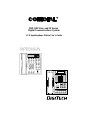 1
1
-
 2
2
-
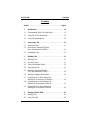 3
3
-
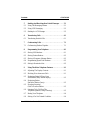 4
4
-
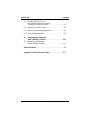 5
5
-
 6
6
-
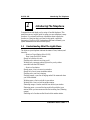 7
7
-
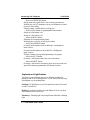 8
8
-
 9
9
-
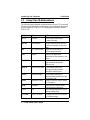 10
10
-
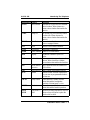 11
11
-
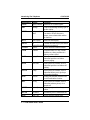 12
12
-
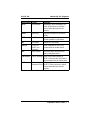 13
13
-
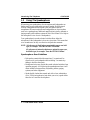 14
14
-
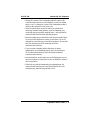 15
15
-
 16
16
-
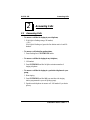 17
17
-
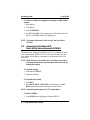 18
18
-
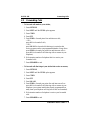 19
19
-
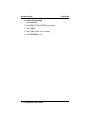 20
20
-
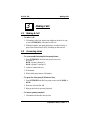 21
21
-
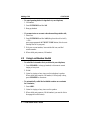 22
22
-
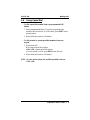 23
23
-
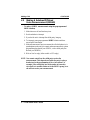 24
24
-
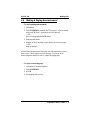 25
25
-
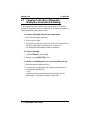 26
26
-
 27
27
-
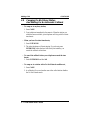 28
28
-
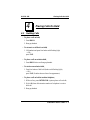 29
29
-
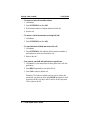 30
30
-
 31
31
-
 32
32
-
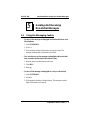 33
33
-
 34
34
-
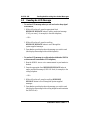 35
35
-
 36
36
-
 37
37
-
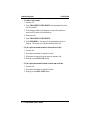 38
38
-
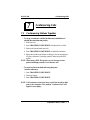 39
39
-
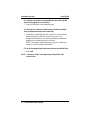 40
40
-
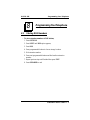 41
41
-
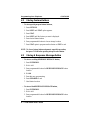 42
42
-
 43
43
-
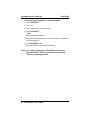 44
44
-
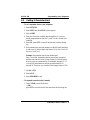 45
45
-
 46
46
-
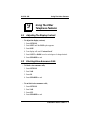 47
47
-
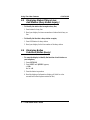 48
48
-
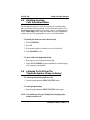 49
49
-
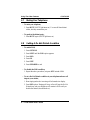 50
50
-
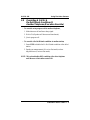 51
51
-
 52
52
-
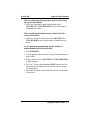 53
53
-
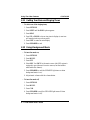 54
54
-
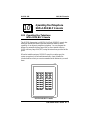 55
55
-
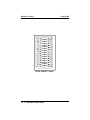 56
56
-
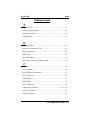 57
57
-
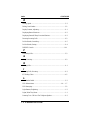 58
58
-
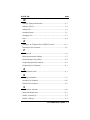 59
59
-
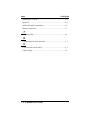 60
60
-
 61
61
-
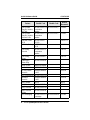 62
62
-
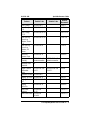 63
63
-
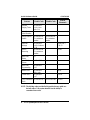 64
64
-
 65
65
-
 66
66
-
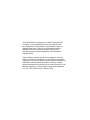 67
67
-
 68
68
Comdial Impression 2022S User manual
- Category
- Telephones
- Type
- User manual
- This manual is also suitable for
Ask a question and I''ll find the answer in the document
Finding information in a document is now easier with AI
Related papers
-
 Comdial DigiTech 7700S Series Reference guide
Comdial DigiTech 7700S Series Reference guide
-
 Comdial Impression System Reference Manual
Comdial Impression System Reference Manual
-
Comdial Impact SCS 8312S Series User manual
-
 Comdial DSU Series User manual
Comdial DSU Series User manual
-
 Comdial GCA70-184 User manual
Comdial GCA70-184 User manual
-
Vertical Communications DXP Series User manual
-
 Vertical Communications SCS 8324SJ-FB User manual
Vertical Communications SCS 8324SJ-FB User manual
-
 Vertical Communications DSU Series User manual
Vertical Communications DSU Series User manual
-
 Comdial DSU II Series User manual
Comdial DSU II Series User manual
-
Comdial DXP Plus Series User guide
Other documents
-
Auta 701820 NEOS HANDSET - ANALOG ELECTRONIC User manual
-
Mitel SUPERSET 401 User manual
-
Edge Vertical Edge 100 Quick Reference Manual
-
AT&T Definity 7406 Plus User manual
-
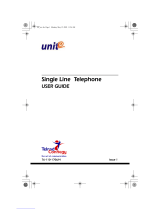 Telrad Connegy Single Line Telephone User manual
Telrad Connegy Single Line Telephone User manual
-
 Vertical Communications R DSU User manual
Vertical Communications R DSU User manual
-
LG Electronics 100 User manual
-
LG Electronics 20A User manual
-
AT&T Spirit 308/616 Reference Card
-
Essence ESUG05008 User manual