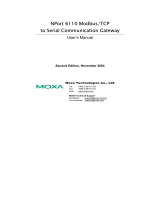Page is loading ...

P/N: 1802094500010
*1802094500010*
NPort S9450I Series
Quick Installation Guide
Edition 1.0, February 2017
Technical Support Contact Information
www.moxa.com/support
Moxa Americas:
Toll
-free: 1-888-669-2872
Tel:
1-714-528-6777
Fax:
1-714-528-6778
Moxa China (Shanghai office):
Toll
-free: 800-820-5036
Tel:
+86-21-5258-9955
Fax:
+86-21-5258-5505
Moxa Europe:
Tel:
+49-89-3 70 03 99-0
Fax:
+49-89-3 70 03 99-99
Moxa Asia-Pacific:
Tel:
+886-2-8919-1230
Fax:
+886-2-8919-1231
Moxa India:
Tel:
+91-80-4172-9088
Fax:
+91-80-4132-1045
2017 Moxa Inc. All rights reserved.

- 2 -
Overview
The NPort S9450I series combines a substation-grade 4-port
RS-232/422/485 serial ports device server with a full-function managed
Ethernet switch by integrating a combination of fiber and copper Ethernet
ports, allowing you to easily install, manage, and maintain the products
and serial devices.
Package Checklist
Before installing the NPort S9450I, verify that the package contains the
following items:
• 1 NPort S9450I combo switch/serial device server
• 1 CN20070 connection CBL: RJ45/10P/F9, 150 cm
• 1 DK/DC 50x131 mm DIN-rail kit
• Documentation and software CD
• Quick installation guide
• Warranty card
Optional Accessories (must be ordered separately)
• Wall-mount kit WK-51-01
Please notify your sales representative if any of the above items are
missing or damaged.
Hardware Introduction
The NPort S9450I integrates five Ethernet ports and four male DB9
ports for the RS-232/422/485 serial port.
The NPort S9450I-2S/NPort S9450I-2M integrates two fiber ports,
three Ethernet ports, and four male DB9 ports for the RS-232/422/485
serial port.
Reset Button—Hold the Reset button for five seconds to load the factory
default settings: Use a pointed object, such as a straightened paper clip
or toothpick, to press the reset button. This will cause the Ready LED to
blink on and off. The factory defaults will be loaded once the Ready LED
stops blinking (after about five seconds). At this point, you should release
the reset button.

- 3 -
LED Indicators—The NPort S9450I’s front panel contains some LED
indicators as described in the following table.
Type
Color
Meaning
PW 1
Green
Power 1 input
PW 2
Green
Power 2 input
Ready
Red
Steady On: Power is on, and the NPort is
booting up.
Blinking: Indicates a LAN-IP conflict, or the
DHCP or BOOTP server did not respond
properly.
Green
Steady On: Power is on, and the NPort is
functioning normally.
Blinking: The device server has been located
by the DSU's (Device Search Utility) location
function.
Off
Power is off, or a power error condition exists.
Master
Green
Steady On: When the NPort is the Master of
this Turbo Ring.
Blinking: When the NPort
is the Ring Master of
this Turbo Ring and the Turbo Ring is
disconnected.
Coupler
Green
When the NPort enables the coupling function
to form a backup path
E1…E5
Link
Green
Steady On: The Ethernet port is active.
Blinking: When the Ethernet port is
transmitting/receiving data.
Speed
Green
Steady On: 100 Mbps Ethernet connection.
Yellow
Steady On: 10 Mbp Ethernet connection.
TX1…TX4
Green
The serial port is transmitting data.
RX1…RX4
Amber
The serial port is receiving data.
Hardware Installation Procedure
STEP 1: After removing the NPort S9450I from the box, attach the power
adapter.
STEP 2: Connect the NPort S9450I to a network. Use a standard
straight-through Ethernet cable to connect to a hub or switch. When
setting up or testing the NPort S9450I, you might find it convenient to
connect it directly to your computer’s Ethernet port. In this case, use a
crossover Ethernet cable.
STEP 3: Connect the NPort S9450I’s serial port to a serial device.
STEP 4: Mount the NPort S9450I to either a wall or DIN-rail, as described
below.
DIN-Rail Mounting
The aluminum DIN-rail attachment plate should already be fixed to the
back panel of the NPort S9450I when you take it out of the box. If you
need to reattach the DIN-rail attachment plate to the NPort S9450I, make

- 4 -
sure the stiff metal spring is situated towards the top as shown in the
figures below.
STEP 1: If the spring-loaded
bracket is locked in place,
push the recessed button to
release it. Once released, you
should feel some resistance
from the spring as
you slide
the bracket up and down a few
millimeters in each direction.
STEP 2:
Insert the top of the DIN
rail
into the top slots on the
DIN-rail attachment plate.
STEP 3:
The DIN
-r
ail attachment unit will snap
into place as shown in the following
illustration.
To remove the Moxa NPort S9450I
switch from the DIN
rail, use a
screwdriver to push down the
spring
-
loaded bracket until it locks
in place, as shown in the following
diagram. Next, rotate the bottom
of the switch upwards and then
remove
the switch from the DIN
r
ail.

- 5 -
Wall Mounting (optional)
For added convenience, the NPort S9450I can be wall mounted as
illustrated below.
STEP 1: Remove the
aluminum DIN
-rail
attachment plate from
the
NPort S9
450I’s rear panel,
and then attach the
wall
-mount plates with six M3
screws
, as shown on the
right.
STEP 2: Mounting the NPort S9450I to a wall requires
four
screws. Use the NPort S9450I with the wall-
mount
plates attached as a guide to mark the correct locations
for the
four screws. The heads of the screws should be
less than 6.0 mm in diameter, and the shafts should be
less than 3.5 mm in diameter, as shown on the right.
NOTE
Test the screw’s head and shank size by inserting the screw into
one of the keyhole
-shaped apertures of the wall-
mounting plates
before you put the screws into the wall.
DO NOT screw the screws all the way in—leave a space of about 2 mm to
allow room for sliding the wall-mount panel between the wall and the
screws.
STEP 3: After the screws are fixed into the wall, insert the four screw
heads through the large opening of the keyhole-shaped apertures, and
then slide the NPort S9450I downwards. Tighten the four screws for
added stability.
Software Installation Information
The documentation and software CD contains the user’s manual, driver,
and the Device Search Utility (DSU). Insert the CD into your computer
and follow the on-screen instructions. Please refer to the user’s manual
for additional details on using the Device Search Utility and driver.
Pin Assignments and Cable Wiring
DB9 Male RS-232/422/485 Port Pinouts
Pin
RS-232
RS-422/485-4w
RS-485-2w
1
DCD
TxD-(A)
–
2
RxD
TxD+(B)
–
3
TxD
RxD+(B)
Data+(B)
4
DTR
RxD-(A)
Data-(A)
5
GND
GND
GND
6
DSR
–
–
7
RTS
–
–
8
CTS
–
–
9
–
–
–

- 6 -
Wiring the Relay Contact
The NPort S9450I has two sets of relay outputs: relay 1 and relay 2. Each
relay contact consists of two contacts of the terminal block on the NPort
S9450I’s top panel. Refer to the next section for detailed instructions on
how to connect the wires to the terminal block connector and how to
attach the terminal block connector to the terminal block receptor. The
two contacts used to connect the relay contacts work as follows (see
illustration below):
The fault circuit will open if
1.
A relay warning event is triggered, or
2.
The NPort S9450I is the Master of this Turbo
Ring, and the Turbo Ring is disconnected, or
3.
Start-up fails.
If none of these three conditions
are met, the fault
circuit will
remain closed.
Wiring the Digital Inputs
The NPort S9450I unit has two sets of digital inputs: DI 1 and DI 2. Each
DI consists of two contacts of the 8-pin terminal block connector on the
NPort S9450I’s top panel.
Take the following steps to wire the digital inputs:
1.
Insert the negative (ground) or positive DI wires
into the terminals.
2.
To keep the DI wires from getting loose, use a
small flat-blade screwdriver to tighten the
wire-clamp screws on the front of the terminal
block connector.
3.
Insert the plastic terminal block connector
prongs into the terminal block receptor, which is
located on the NPort S9450I’s top panel.
Wiring the Redundant Power Inputs
The NPort S9450I unit has two sets of power inputs: power input 1 and
power input 2.
Take the following steps to wire the redundant power inputs:
1.
Insert the negative/positive DC wires into the N
-
and L+ terminals.
2.
To keep the DC wires from pulling loose, use a
small flat-blade screwdriver to tighten the
wire-clamp screws on the front of the terminal
block connector.
3.
Insert the plastic terminal block connector
prongs into the terminal block receptor, which is
located on the NPort S9450I’s top panel.
/