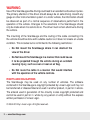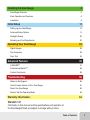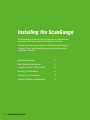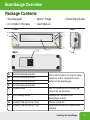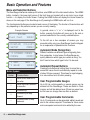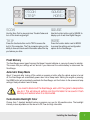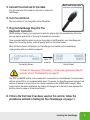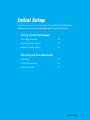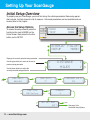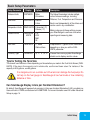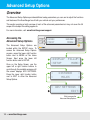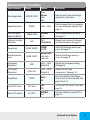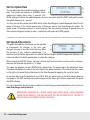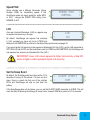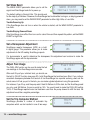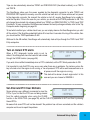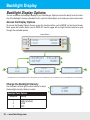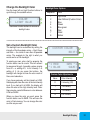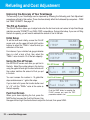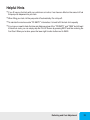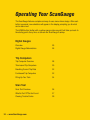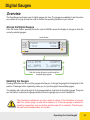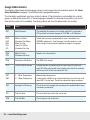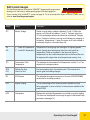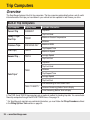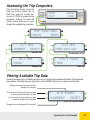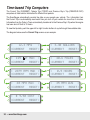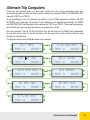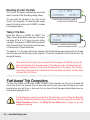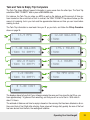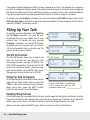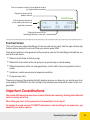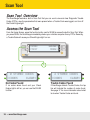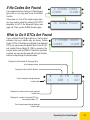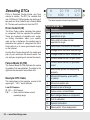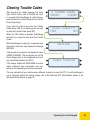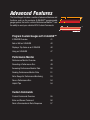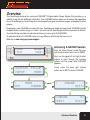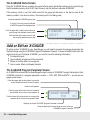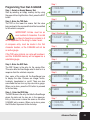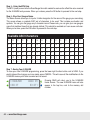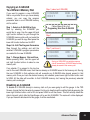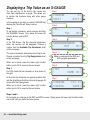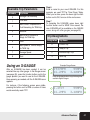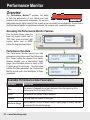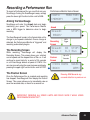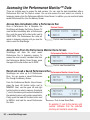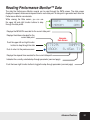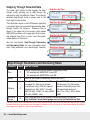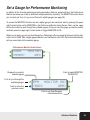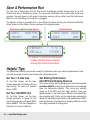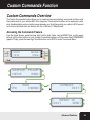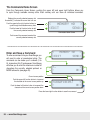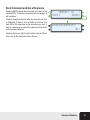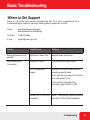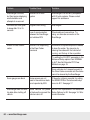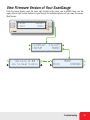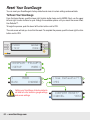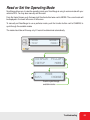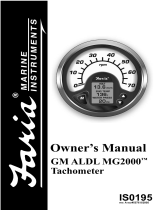ScanGauge SGDFFP User manual
- Type
- User manual

www.ScanGauge.com
Version 1.0
User Manual
Plugs into the J1939 or J1708 diagnostic connector already
built into most 1987 or Newer Diesel Pusher Motor Homes,
RV’s and Large Diesel Over-The-Road Trucks

WARNING
Use of the ScanGauge while driving could lead to an accident and serious injuries.
The primary attention of the driver should always be on safe driving. As with any
gauge or other instrumentation system in a motor vehicle, the information should
be observed as part of a normal sequence of observations performed in the
operation of the vehicle. Changes to the selections in the ScanGauge should
only be made when it is safe to do so. The driver must remain attentive to driving
the vehicle.
The mounting of the ScanGauge and the routing of the cable connecting it to
the vehicle should be done with suitable caution so it does not create an unsafe
condition. This includes but is not limited to the following restrictions:
• Do Not mount the ScanGauge where it can obstruct the
view of the driver.
• Do Not mount the ScanGauge in a manner that could cause
it to be propelled through the vehicle during an accident
causing injury, such as over or near an air bag.
• Do Not route the cable in a manner that would interfere
with the operation of the vehicle controls.
RIGHTS AND OBLIGATIONS
The ScanGauge may be used on any number of vehicles. The software
contained in the ScanGauge is copyright protected by Linear Logic and may not
be transferred or disassembled and used in another product, in part or in whole.
The artwork used in generation of the circuitry is also copyright protected and
cannot be used in part or in whole by any person or entity without the express
written permission of Linear Logic.
© 2004-2012 by Linear Logic. All rights reserved.
2 — www.ScanGauge.com

Version 1.0
Information in this manual and the specifications and operation of
the ScanGaugeD itself are subject to change without notice.
Installing the ScanGauge 4
ScanGauge Overview 5
Basic Operation and Features 6
Installation 8
Initial Setup 11
Setting up your ScanGauge 12
Advanced Setup Options 14
Backlight Display 20
Refueling and Cost Adjustments 22
Operating Your ScanGauge 24
Digital Gauges 25
Trip Computers 28
Scan Tool 36
Advanced Features 40
X-GAUGE™ 41
Performance Monitor™ 48
Custom Commands 55
Troubleshooting 58
Where to Get Support 59
View Firmware Version of Your ScanGauge 61
Reset Your ScanGauge 62
Read or Set the Operating Mode 63
Warranty Information: 64
Table of Contents
3

Installing the ScanGauge
The ScanGauge is simple to install and requires no additional power
source other than that provided by the diagnostic connector.
There are, however, some important considerations when choosing
a location for your ScanGauge. Please see the Installation section
for detailed information.
ScanGauge Overview 5
Basic Operation and Features 6
Locating the J1939/J1708 Connector 8
Mounting Your ScanGauge 8
Connecting Your ScanGauge 8
Important Installation Considerations 10
4 — www.ScanGauge.com

Package Contents
• ScanGaugeD
• 6-ft J1939/J1708 Cable
• Velcro
®
Strips
• User Manual
• Quick Start Guide
ScanGauge Overview
A. Function/Selection Button
The function buttons are used to make
selections and to navigate the menu
system of the ScanGauge.
B. Function/Selection Button
C. Function/Selection Button
D. Function/Selection Button
E. HOME Button Use the HOME Button to quickly get
back to the Home Screen
F. LCD Display Screen Displays the information the
ScanGauge records
G. J1939/J1708 Connection Plug Primary connector
H. J1939/J1708 Connection Plug Secondary connector or Daisy Chain
interface
Front Side
Back
A
B
C
D
E
H
G
F
Installing the ScanGauge
5

Basic Operation and Features
Menu and Selection Buttons
The ScanGauge interface is made up of 5 buttons; one HOME and 4 function/select buttons. The HOME
button, located in the lower right corner of the front face and marked with a red circle, has a single
function — to display the Home Screen. Pushing the HOME button will display the Home Screen as
shown on the next page. If the ScanGauge is off, pressing the HOME button will turn it on.
The function/select buttons are located at each corner of the display. The function of these buttons will
vary depending on the particular screen you are currently viewing.
In general, when a “<” or “>” is displayed next to the
button, pressing the button will move you to the next or
previous selection for the currently selected feature .
To the left are a few examples of screens you may
encounter while using your ScanGauge. Use the diagram
for an explanation of possible button functions.
Automatic Mode Recognition
Different vehicles use different types of signaling from
their computers. In most cases, the ScanGauge can
quickly determine which type your vehicle is using. You
don’t have to know which type it is for it to be used.
Automatic Repeat Buttons
Pressing the buttons and holding them for more than a
second will cause them to automatically repeat at a rate
of about 2 times a second. This allows for rapid stepping
to a value without a lot of button pressing.
User Programmable Gauges
Up to 25 trip, vehicle specific or special gauges can be
entered into the ScanGauge. These are stored in Flash
memory and will be retained even if there is a power loss,
but the user can change them as often as desired.
User Programmable Commands
Up to 10 commands can be generated, edited, saved and
sent to the vehicle computer. This allows for future codes
and some special commands to be added by the user.
Button Symbols
Symbol Function/Action
>
Move to next selection or
do action
<
Move to previous selection
or do action
^
Increment up
+
Increment up or step
forward
-
Increment down or step
backward
Fuel Cost
<
SAVE>
>$3.00
<SETUP
<DISPLAY
MORE>
FILLUP>
2 STORED CODES
<CODES FRZD>
^1 BLUE
^1 RED
SAVE>
GRN ^1
Example Screens
6 — www.ScanGauge.com

Flash Memory
The ScanGauge uses a type of memory that doesn’t require batteries or a source of power to maintain.
This means that your settings will not be lost if you disconnect the vehicle battery or disconnect the
ScanGauge.
Automatic Sleep Mode
About 12 seconds after turning off the vehicle or pressing a button after the vehicle engine is turned
off, the ScanGauge will automatically power down into a sleep mode. Starting the engine or pressing
the HOME button will automatically reactivate the ScanGauge, and it will return to the screen and lamp
settings it had just before it went to sleep.
If you need to disconnect the ScanGauge, wait until it has gone to sleep before
you do it. This will allow all settings and trip information to be saved in Flash
memory and restored when it is reconnected.
Customizable Backlight Color
Choose from 7 standard backlight colors or program your own for 63 possible colors. The backlight
intensity is also adjustable and can be set to Off, Low and High intensities.
<SCAN
<TRIP
GAUGE>
MORE>
SCAN
Use the Scan Tool to view and clear Trouble Codes and
turn off the check engine light
GAUGE
Use the function button next to GAUGE to
display up to 4 real-time Digital Gauges
TRIP
Press the function button next to TRIP to access the
built-in Trip computers. The Trip computers give you the
ability to view and track useful information about the trip
you take as you drive.
MORE
Press the function button next to MORE
to access the settings and configuration
options for the ScanGauge.
Installing the ScanGauge
7

1. Locate the Diagnostic Connector
The connector is generally located under the
dash at the fire wall on the driver side and is
usually protected by a plastic cover. To remove
the protective cover, you must push the cover
while turning counter clockwise, then pull to
remove it.
2. Determine Plug Type
The universal plug included with
your ScanGauge is compatible
with both the J1939 (9pin) and
J1708 (6-pin) diagnostic port.
Match the end of the plug to the
connector, but do not plug it in at
THIS time.
3. Locate a Place For The
ScanGauge.
You can use the sticky-back Velcro
®
supplied with the ScanGauge to attach it to the location you
have chosen.
DO NOT mount the ScanGauge over an air bag cover where it could be
propelled by a deploying airbag.
4. Route The Cable.
Route the cable from the ScanGauge to your vehicle’s diagnostic connector. Be sure to keep the
cord from interfering with the pedals or operating controls of the vehicle.
6-pin connects to vehicles
that use the J1708 protocol
9-pin connects to vehicles
that use the J1939 protocol
Installation
Typical J1939/J1708 protective cover
8 — www.ScanGauge.com

5. Connect the small end of the cable
Plug the small end of the cable into the back or side of the
ScanGauge.
6. Turn the vehicle on.
Start your vehicle or turn the ignition to the ON position.
7. Plug the ScanGauge Plug Into The
Diagnostic Connector.
While inserting in the plug, you may have to rotate the plug to align the connector pins. Once the
pins are aligned, push firmly on the plug to complete the connection.
Once connected with the vehicle running or the ignition in the ON position, your ScanGauge will
display the Connecting Screen, and then quickly switch to the Home Screen.
When the Home Screen is displayed, your ScanGauge is connected and has established
communication with your vehicle’s computer.
Connecting...
<TRIP MORE>
Connecting Screen
<SCAN
<TRIP
GAUGE>
MORE>
Home Screen
Up to 10
seconds
If it does not stop saying “Connecting...” or the screen goes blank after 60
seconds, refer to Troubleshooting on page 52.
The TRIP and MORE buttons can be used even if a connection is not established. If communication
with the vehicle ECU is not completed within about 75 seconds, the ScanGauge goes to sleep. It will
continue to attempt to connect when the vehicle is restarted or the HOME button pressed. When
communication has been established, the display will change over to that which was displayed the
last time it went to sleep or to the Home Screen.
8. If this is the first time it has been used on this vehicle, follow the
procedures outlined in Setting Up Your ScanGauge, on page 11.
Small end of the cable
connects to your ScanGauge.
Installing the ScanGauge
9

Important Installation Considerations
TheScanGaugehasanoperatingtemperaturerangeof0˚Fto160˚F(-18˚Cto71˚C).Athighertem-
peratures, the display will become dark and difficult to read. At lower temperatures, the contrast will be
reducedandthecharacterswillchangemoreslowly.Aslongasthetemperaturedoesn’texceed–22˚F
to176˚F(-30˚Cto80˚C),thedisplaywillreturntonormaloperationwhentheScanGaugetemperature
returns to the normal operating temperature range.
• A location in direct sunlight on the dashboard in a closed vehicle could exceed the normal op-
erating temperature. The use of windshield shades or covering the ScanGauge with a piece of
paper can significantly reduce this temperature. If attached with Velcro
®
, you can also move it
temporarily to a location away from the sun.
• DO NOT mount the ScanGauge over an air bag cover where it could be propelled by a deploy-
ing air bag.
• A pin in the cable is connected to the vehicle’s 12V system. DO NOT short any pins of the small
connector to metal or other ground while the large end of the plug is plugged into the vehicle’s
diagnostic connector.
• The location should be where it can easily be seen from the normal driving position. It should not
be placed where it will obstruct the driver’s view outside the vehicle or of other gauges.
10 — www.ScanGauge.com

Initial Setup
To get the most out of your ScanGauge, it is important to follow the setup
procedures to ensure your ScanGauge reports accurate information.
Setting Up Your ScanGauge
Initial Setup Overview 12
Advanced Setup Overview 14
Backlight Display Options 20
Refueling and Cost Adjustment
Initial Setup 22
The Fill Up Procedure 22
Fuel Cost Screen 22
Initial Setup
11

Setting Up Your ScanGauge
Initial Setup Overview
To properly use your ScanGauge, you must first set up the vehicle parameters. Basic setup param-
eters include, fuel tank size and units of measure. Advanced parameters are also available and are
covered later in this chapter.
Access the Setup Options
To access the setup screens, press the
function button next to MORE on the
Home Screen. Next press the function
button next to SETUP.
<SCAN
<TRIP
GAUGE>
MORE>
<SETUP
<DISPLAY
MORE>
FILLUP>
< >
< >
DISTANCE
MILES
< >
< >
PRESSURE UNITS
PSI
< >
< >
TEMP UNITS
°F
< >
< >
CURRENCY
$
< >
< >
FUEL UNITS
GALLONS
< >
< >
TANK SIZE
100 Gallons
< >
EDIT>
ADV SETTINGS
See page 14 for
Advanced Setup Options
Use the lower buttons to adjust the
currently selected setup parameter
Use the upper buttons to move to the next or
previous setup parameter
Displays the currently selected setup parameter
Loop
Loop
12 — www.ScanGauge.com

Basic Setup Parameters
Setup Parameter Display Options Description
Distance Units DISTANCE Miles
Kilometers
The Setup Parameters include multiple
units of measure settings, including
Distance, Fuel, Temperature and Pressure.
Each is set independently of the others and
can be used in any combination.
Making changes to these settings causes
your ScanGauge to use these units when
reporting and measuring data.
Fuel Units FUEL UNITS Gallons
Liters
Temperature Units TEMP UNITS Fahrenheit(˚F)
Celsius(˚C)
Pressure Units PRESSURE
UNITS
PSI
KPA
MM
IN
Tank Size TANK SIZE 0 - 9999
Gallons/liters
Is adjustable in 1-gallon or liter increments
depending on how you set the FUEL
UNITS parameter.
Currency Type CURRENCY
$, £, ¥, 元 ,€
Choose the currency symbol ScanGauge
should use to display monitor values.
Tips for Setting the Tank Size
The size will use Gallons or Liters depending on the selection you made in the Fuel Units Screen (FUEL
UNITS). If the size in the manual is not in whole units, use the next lower value. For instance, if the
capacity is 80.5 gallons, use 80 gallons.
It is dangerous to run a vehicle out of fuel and can damage the fuel pump. Do
not rely on the fuel gauge or ScanGauge at low fuel levels or low remaining
distance or time.
Can ScanGauge Display Liters per Hundred Kilometers?
By default, ScanGauge will express fuel economy in Liters per Hundred Kilometers (LHK), provided you
have set fuel to LITERS and distance to KILOMETERS. For more information see LHK under Advanced
Setup on page 14.
Initial Setup
13

Overview
The Advanced Setup Options provide additional setup parameters you can use to adjust the functions
and features of the ScanGauge to suit both your vehicle and your preferences.
This section provides a brief overview of each of the advanced parameters but may not cover the full
scope of the subject the setting applies to.
For more information, visit: www.ScanGauge.com/support.
Accessing the
Advanced Setup Options
The Advanced Setup Options are
located within the SETUP menu. To
access the Advanced Setup Options
screens, press the lower right function
button next to MORE on the Home
Screen. Next press the lower left
function button next to SETUP.
Once on the Setup Screen, use the
upper left or right function buttons to
cycle through the available screens until
the screen displays ADV SETTINGS.
Press the lower right function button
next to EDIT to enter the Advanced
Setup Options.
<SCAN
<TRIP
GAUGE>
MORE>
<SETUP
<DISPLAY
MORE>
FILLUP>
< >
< >
DISTANCE
MILES
< >
EDIT>
ADV SETTINGS
Click to access the
Advanced Setup Options
Advanced Setup Options
14 — www.ScanGauge.com

Overview
The Advanced Setup Options provide additional setup parameters you can use to adjust the functions
and features of the ScanGauge to suit both your vehicle and your preferences.
This section provides a brief overview of each of the advanced parameters but may not cover the full
scope of the subject the setting applies to.
For more information, visit: www.ScanGauge.com/support.
Accessing the
Advanced Setup Options
The Advanced Setup Options are
located within the SETUP menu. To
access the Advanced Setup Options
screens, press the lower right function
button next to MORE on the Home
Screen. Next press the lower left
function button next to SETUP.
Once on the Setup Screen, use the
upper left or right function buttons to
cycle through the available screens until
the screen displays ADV SETTINGS.
Press the lower right function button
next to EDIT to enter the Advanced
Setup Options.
<SCAN
<TRIP
GAUGE>
MORE>
<SETUP
<DISPLAY
MORE>
FILLUP>
< >
< >
DISTANCE
MILES
< >
EDIT>
ADV SETTINGS
Click to access the
Advanced Setup Options
Advanced Setup Parameters
Setup Parameter Display Options Description
Data Update Rate UPDATE RATE
Slow
Normal
Fast
Max
Sets the rate in which ScanGauge
reports data. See below.
Speed Adjustment SPEED -99% - +99%
Sets the speed offset to compensate
for inaccurate speed readings. See
page 16.
Alternate Speed
Reporting Method
SPEED PGN
NORMAL
ALT
Sets the speed reporting method
See page 17.
Liters per Hundred
Kilometers
LHK
OFF
ON (Default)
Displays fuel economy in Liters per
Hundred Kilometers. See page 17.
Sleep Event SLEEP EVENT
COMM
0 RPM
Sets the ScanGauge power down
event. See page 17.
ScanGauge wake
event
WAKE EVENT
Normal Volts
High Volts
Low Volts
Sets the ScanGauge power up
event. See page 18.
Horsepower
Adjustment
HPR
-99% - +99%
(Default 0)
Adjusts the Horsepower reading.
See page 18.
Fuel Usage
Adjustment
FUEL ADJ
-99% - +99%
(Default 0)
Adjusts the fuel usage
measurement. See page 18.
Trip Method TRIPS
DAYs
AB
Sets the method the ScanGauge
uses to track and store trip data. See
page 18 and 19.
Visual DTC Alerts DTC Alert
OFF
ON
Turns visual DTC alert on or off. See
page 19.
Clear DTC method CLR DTC
NORMAL
ALT
Sets the method for clearing DTCs.
page 19.
Advanced Setup Options
15

Set the Update Rate
You can adjust the rate in which ScanGauge reports
data. The update rate defaults to NORMAL which
updates the display about every 2 seconds. The
SLOW setting will reduce the update frequency to every 4 seconds, while the FAST setting will increase
the update frequency to 1 second.
You may also set the update rate to MAX which allows ScanGauge to update displayed data at the full
speed of the buss. If the vehicle reports data 10 times per second, then ScanGauge will update the
gauge screen 10 times per second. In some instances, this may cause the display to appear blurry as
the numbers change too quickly to read — particularly with speed and RPM gauges.
Set Speed Adjustments
The speed indicated by ScanGauge can be adjusted
to compensate for changes in tire size, gear
changes, tire wear or any other factor that may affect
the accuracy of your vehicle’s speedometer. It is
important to note that this adjustment only affects the ScanGauge’s indicated speed and distances, and
it does not affect the vehicle speedometer or odometer readings.
While viewing the SPEED Screen, the lower left and right function buttons can be used to increase or
decrease the selected adjustment in 1% steps.
The upper line displays the word SPEED and a percentage. The percentage is the adjustment factor.
The lower line displays 2 numbers: the left number is the speed reported by the vehicle and the number
on the right is the speed that will be shown by the ScanGauge after applying the correction factor.
An accurate way to set the speed is to use a GPS. With one person driving, the other person observes
the speed on the GPS and adjusts the percentage until the lower right number agrees with the speed
the GPS indicates.
For more information about the various methods of calculating your speed adjustment, visit us online at
www.ScanGauge.com/quick-tips/.
IMPORTANT: OBSERVE ALL SPEED LIMITS AND DRIVE SAFELY WHILE MAKING
THESE ADJUSTMENTS. THE DRIVER MUST NOT BE DISTRACTED BY TRYING TO
MAKE THESE ADJUSTMENTS WHILE DRIVING.
< >
< >
UPDATE RATE
NORMAL
< >
< >
SPEED 0%
50> 50
16 — www.ScanGauge.com

Speed PGN
Some vehicles use a different Parameter Group
Number (PGN) for transmitting speed. If the
ScanGauge does not report speed for either MPH
or KPH, change the SPEED PGN setting from
NORMAL to ALT.
LHK
Liters per Hundred Kilometers (LHK) is a popular way
to express fuel economy in Europe.
By default, ScanGauge will express fuel economy
in LHK, provided you have set fuel to LITERS and
distance to KILOMETERS as outlined in the Basic Setup procedure (see page 12).
If you would prefer fuel economy to be express as Kilometers Per Liter (KPL), set the LHK parameter to
OFF. With LHK set to OFF, and fuel and distance set to LITERS and KILOMETERS, the ScanGauge will
now express fuel economy in Kilometers Per Liter (KPL).
IMPORTANT: Lower LHK values represent a higher fuel economy, unlike KPL
where a higher number represents higher fuel economy.
Set the Sleep Event
By default, the ScanGauge will shut down within 10-15
seconds of turning off the vehicle. If it does not shut
down, there is a small risk that one of the vehicle’s
ECUs and ScanGauge will stay on and drain the
battery.
If the ScanGauge does not shut down, you can set the SLEEP EVENT parameter to 0 RPM. This will
have the effect of allowing ScanGauge to “sleep” when it sees 0 RPM for a period of 10-15 seconds.
< >
< >
SPEED PGN
NORMAL
< >
< >
LHK
ON
< >
< >
SLEEP EVENT
COM
Advanced Setup Options
17

Set Wake Event
The WAKE EVENT parameter allows you to set the
signal level ScanGauge looks for to power up.
The default setting is Normal Volts. This should work
for the majority of vehicles. If however, the ScanGauge has trouble either turning on, or staying powered
down, you may need to set the WAKE EVENT parameter to either High Volts, or Low Volts.
Trouble Powering Up
If the ScanGauge does not turn on when the vehicle is started, set the WAKE EVENT parameter to
Low Volts.
Trouble Staying Powered Down
If the ScanGauge turns off but then turns on for a short time and then repeats this pattern, set the WAKE
EVENT to High Volts.
Set a Horsepower Adjustment
ScanGauge reports Horsepower (HPR) as a built-
in digital gauge. This parameter allows you to make
adjustments to the HP reading ScanGauge reports.
If a dynamometer is used to determine the horsepower, this adjustment can be done to make the
ScanGauge agree with the dynamometer.
Adjust Fuel Usage
The FUEL ADJ function can be used to make the fuel
use readings on the ScanGauge more accurate.
After each fill up of your vehicle’s tank, you should use
the built in FILLUP function (see page 22), to tell ScanGauge the tank has been filled. If you notice a
consistent discrepancy between the amount of fuel ScanGauge has reported as being used and the
actual amount of fuel you put in the tank, you can make a global adjustment using this parameter.
For instance, if you fill up, and the pump said it took 55 Gallons to fill the tank, but the ScanGauge said
you only used 50 Gallons, the error would be 10%. You would need to make the FUEL ADJ setting
10.0%. If ScanGauge reported more fuel had been used than the pump showed to refill the tank, the
adjustment would be a negative percentage.
Set the Trip Computer Method
ScanGauge provides a number of automatic trip
computers which can be handled in one of two ways.
< >
< >
WAKE EVENT
Normal Volts
< >
< >
HPR
0%
< >
< >
Fuel Adj
0.0%
< >
< >
TRIPS
DAYs
18 — www.ScanGauge.com

Trips can be automatically stored as TODAY and PREVIOUS DAY (the default method), or as TRIP A
and TRIP B.
The ScanGauge relies upon the power supplied by the diagnostic connector to write TODAY and
PREVIOUS DAY trip data to memory once the vehicle has been shut off. Some vehicles will cut power
to the diagnostic connector the moment the vehicle is shut off, causing ScanGauge to be unable to
write the trip data. If this is the case for your vehicle, you should set the TRIPS parameter to AB. This
will change the automatic trip storage method from TODAY and PREVIOUS DAY, to TRIP A and TRIP
B methods. To learn more about the differences between the two trip storage methods, refer to the Trip
Computer section beginning on page 28.
To test which method your vehicle should use, you can simply observe the ScanGauge when you shut
off the vehicle. If the ScanGauge backlight shuts off in less than 2 seconds of turning off the vehicle, then
you should set the TRIPS parameters to AB
While set to the AB method, ScanGauge will automatically track all trips through the TRIP A and TRIP
B trip computers.
Turn on Instant DTC alerts
When a DTC (diagnostic trouble code) is set, by
default, ScanGauge will store that code for later review
through the SCAN function (see page 36).
If you wish to be notified immediately when a DTC is detected, set the DTC Alerts parameter to ON.
It is important to note that DTCs may occur even when there are no problems. For instance, when the
key is turned on but the engine is not running, a “low oil pressure” DTC will be sent because there is no
oil pressure until the engine is running.
This alert will be shown at each engine start. In this
case and you can choose to IGNORE it.
Set Alternate DTC Clear Methods
Some vehicles use a different commands to clear the
DTCs. If you find that the DTCs are not being cleared
from the vehicle computer when using the CLEAR
function in the SCAN TOOL (see page 39), set the CLR DTC parameter to ALT and then try clearing
the set DTCs.
Be aware that some DTCs will not be cleared if the problem has not been corrected and the vehicle’s
computer continues to report the problem.
< >
< >
DTC Alerts
OFF
New DTC Detected
<SCAN IGNORE>
< >
< >
CLR DTC
NORMAL
Advanced Setup Options
19

Backlight Display Options
You can customize the backlight display of your ScanGauge. Options include the ability to set the inten-
sity of the backlight, choose a standard built-in color for the backlight, and create your own custom color.
Access the Display Options
To access the Display Options Screen, press the function button next to MORE on the Home Screen.
Next, press the function button next to DISPLAY. Use the upper left and right function buttons to cycle
through the available options.
<SCAN
<TRIP
GAUGE>
MORE>
Home Screen
< LIGHT BLUE
COLOR
>
< >
CUSTOM COLOR
EDIT>
< >
<SETUP
<DISPLAY
MORE>
FILLUP>
< HIGH
LAMP
>
< >
LoopLoop
Change the Backlight Intensity
Use the lower left and right function buttons to adjust
the backlight intensity. Options include:
Backlight Color Options
Sequence Setting
1
2
3
HIGH (Default)
LOW
OFF
< HIGH
LAMP
>
< >
Backlight Display
20 — www.ScanGauge.com
Page is loading ...
Page is loading ...
Page is loading ...
Page is loading ...
Page is loading ...
Page is loading ...
Page is loading ...
Page is loading ...
Page is loading ...
Page is loading ...
Page is loading ...
Page is loading ...
Page is loading ...
Page is loading ...
Page is loading ...
Page is loading ...
Page is loading ...
Page is loading ...
Page is loading ...
Page is loading ...
Page is loading ...
Page is loading ...
Page is loading ...
Page is loading ...
Page is loading ...
Page is loading ...
Page is loading ...
Page is loading ...
Page is loading ...
Page is loading ...
Page is loading ...
Page is loading ...
Page is loading ...
Page is loading ...
Page is loading ...
Page is loading ...
Page is loading ...
Page is loading ...
Page is loading ...
Page is loading ...
Page is loading ...
Page is loading ...
Page is loading ...
Page is loading ...
-
 1
1
-
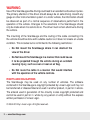 2
2
-
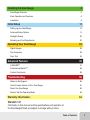 3
3
-
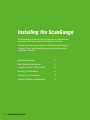 4
4
-
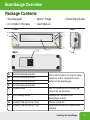 5
5
-
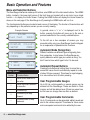 6
6
-
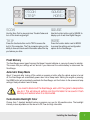 7
7
-
 8
8
-
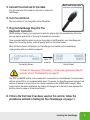 9
9
-
 10
10
-
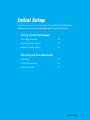 11
11
-
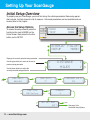 12
12
-
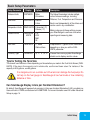 13
13
-
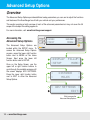 14
14
-
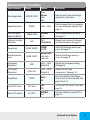 15
15
-
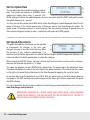 16
16
-
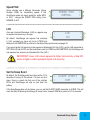 17
17
-
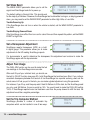 18
18
-
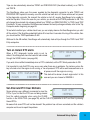 19
19
-
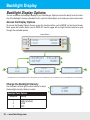 20
20
-
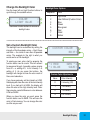 21
21
-
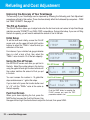 22
22
-
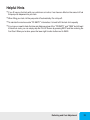 23
23
-
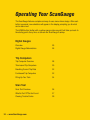 24
24
-
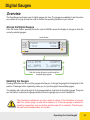 25
25
-
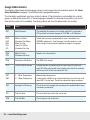 26
26
-
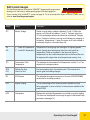 27
27
-
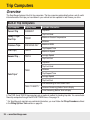 28
28
-
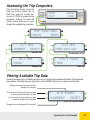 29
29
-
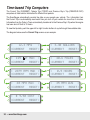 30
30
-
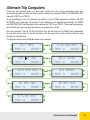 31
31
-
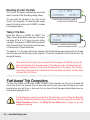 32
32
-
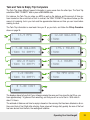 33
33
-
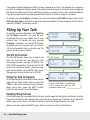 34
34
-
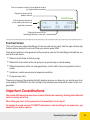 35
35
-
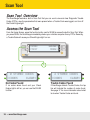 36
36
-
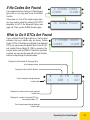 37
37
-
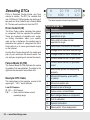 38
38
-
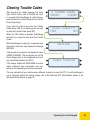 39
39
-
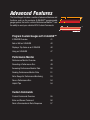 40
40
-
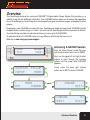 41
41
-
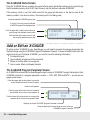 42
42
-
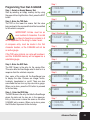 43
43
-
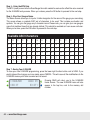 44
44
-
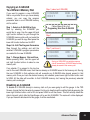 45
45
-
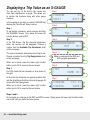 46
46
-
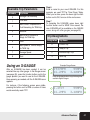 47
47
-
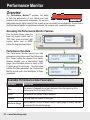 48
48
-
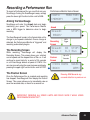 49
49
-
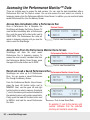 50
50
-
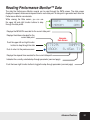 51
51
-
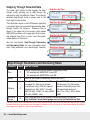 52
52
-
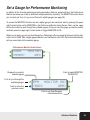 53
53
-
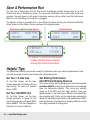 54
54
-
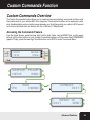 55
55
-
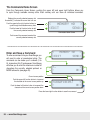 56
56
-
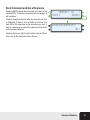 57
57
-
 58
58
-
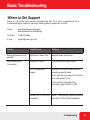 59
59
-
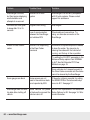 60
60
-
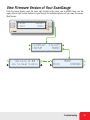 61
61
-
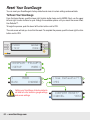 62
62
-
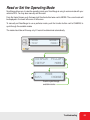 63
63
-
 64
64
ScanGauge SGDFFP User manual
- Type
- User manual
Ask a question and I''ll find the answer in the document
Finding information in a document is now easier with AI
Related papers
Other documents
-
Intermatic DT17C Supplementary Manual
-
Autel MaxiTrip TP100 User manual
-
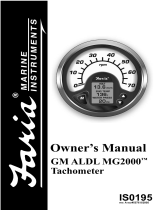 Faria Instruments GM/ALDL User manual
Faria Instruments GM/ALDL User manual
-
Wacker Neuson G70 User manual
-
Wacker Neuson G70 User manual
-
Wacker Neuson G70 User manual
-
Wacker Neuson G240 User manual
-
Wacker Neuson G240 User manual
-
Wacker Neuson G240 User manual
-
Wacker Neuson G240 User manual