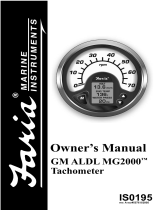Page is loading ...

i
THE SCANGAUGE
by LinearLogic
INSTALLATION AND OPERATION
www.scangauge.com
www.linear-logic.com

ii
WARNING
Use of the ScanGauge while driving could lead to an accident and serious injuries.
The primary attention of the driver should always be on safe driving. As with any
gauge or other instrumentation system in a motor vehicle, the information should be
observed as part of a normal sequence of observations performed in the operation of
the vehicle. Changes to the selections in the ScanGauge should only be made when it
is safe to do so. The driver must remain attentive to driving the vehicle.
The mounting of the ScanGauge and the routing of the cable connecting it to the
vehicle should be done with suitable caution that it does not create an unsafe
condition. This includes but is not limited to the following:
• Don’t mount the ScanGauge where it can obstruct the view of the driver.
• Don’t mount the ScanGauge in a manner which could cause it to be propelled
through the vehicle during an accident causing injury, such as over or near an air-
bag.
• Don’t route the cable in a manner which would interfere with the operation of the
vehicle controls.
RIGHTS AND OBLIGATIONS
The ScanGauge may be used on any number of vehicles. The software contained in
the ScanGauge is copyright protected by Linear-Logic and may not be transferred or
disassembled and used in another product, in part or in whole. The artwork used in
generation of the circuitry is also copyright protected and cannot be used in part or
whole by any person or entity without the express written permission of Linear-Logic.
2004-2005 Linear-Logic. All rights reserved.
Version 2.51
Information in this manual and the specifications and operation of the ScanGauge itself are subject to change
without notice.

1
INSTALLATION
NOTE: If this is a temporary use of the ScanGauge in the vehicle, there is no need to
perform vehicle displacement setup unless fuel economy or fuel consumption will be
measured.
1) Locate the OBD Connector. This connector is normally located under the dash on
either side of the steering column. It can also be located under the dash on the
passenger side in some vehicles. On rare occasions it is behind the ashtray in the
dash or in the armrest. It may have a cover on it which can be pulled off by hand.
Typical OBD2 Connector Location OBD2 Plug
2) Locate a place for the ScanGauge. IMPORTANT: Don’t place it on an airbag
cover or where it will be propelled by a deploying airbag. The location should
be where it can easily be seen from the normal driving position. It should not be
placed where it will obstruct the drivers view outside the vehicle or of other
gauges.
Typical below Dash Installation Typical above Dash Installation

2
3) Turn the vehicle on. If it can be run, start it. If it can’t be run, turn the key to the
“run” position. This is the position it is normally in when the vehicle is being
driven.
4) Plug the ScanGauge Plug into the OBD2 socket. The ScanGauge derives all it
needs to power and operate itself from the OBD2 connector. No other connections
are needed for its operation. Wait for the ScanGauge to Connect.
NOTE: If it does not connect after 60 seconds, refer to “TROUBLESHOOTING”
on page 24.
5) Perform Vehicle Setup if this is the first time it has been used on this vehicle.
The various settings can be reached via MORE>SETUP and choosing the different
setup options to select the units of measure, engine size, fuel type and fuel tank
size. The information can be changed and saved again as often as needed.
When the ScanGauge is first connected, it attempts to communicate with the vehicle.
Communications can be established with the key in the run position, even if the
engine is not actually running. It could take up to 60 seconds for the connection to be
made after the unit is plugged in and the key in the run position.
While establishing communications, the first line on the display shows:
Connecting...
<TRIP MORE>
The TRIP and MORE buttons can be used even if a connection is not established. If
the key is off, the ScanGauge will stay in this screen and continue attempting to
communicate with the vehicle computer. It will not go to sleep mode until
communications has been established.
When communications has been established, the display will change over to :
<SCAN GAUGE>
<TRIP MORE>

3
OPERATION
The ScanGauge is easy to hook up to a vehicle equipped with an OBD2 connector. It
is also very easy to use. The operation is menu driven and does not require
memorizing sequences of button presses to use. After each button is pressed, new
selections will appear in the display prompting you for what can be done next. The
HOME button will take you back to the starting point at any time.
MENU DRIVEN SELECTIONS
There is a button located at each corner of the display. When a ‘<’ or ‘>’ is displayed
next to the button, pressing the button will do what is shown in the display next to it.
For instance the HOME screen shows the following:
<SCAN GAUGE>
<TRIP MORE>
Pressing the button at the upper-left corner will bring up selections for scanning the
vehicle’s computer for trouble codes and other information. Pressing the upper-right
button will bring up Gauges showing the current information for the vehicle, such as
Speed, RPM, fuel economy, etc.. Pressing the lower-left button shows trip
information and the lower right button brings up more types of selections.
Sometimes there is no ‘<’ or ‘>’ next to the button. In most of these cases, this is
information like in the following display:
P0321 CLEAR>
<PREVIOUS NEXT>
The P0321 is a trouble code, pressing the upper left button will not perform any
function. The other buttons perform the functions shown next to them.
Some screens are strictly for information, such as the following:
Codes Cleared
-Ready-

4
This screen will be shown if the vehicle responds that all codes have been cleared
following a button press telling it to clear them. This screen is exited by pressing the
HOME button, returning you to the starting screen.
AUTOMATIC SLEEP MODE
About 15 seconds after turning off the vehicle or pressing a button after the vehicle
engine is turned off, the ScanGauge will automatically power down into a sleep mode.
The display will go blank and the backlighting will turn off if it was on. Starting the
engine or pressing the HOME button will automatically restart the ScanGauge and it
will return to the screen and lamp settings it had just before it went to sleep.
AUTOMATIC MODE RECOGNITION
Different vehicles use different types of signaling from their computers. The
ScanGauge can quickly determine which type your vehicle is using. You don’t have
to know which type it is for it to be used.
AUTOMATIC REPEAT BUTTONS
Pressing the buttons and holding them for more than a second will cause them to
automatically repeat at a rate of about 2 times a second. This allows for rapid stepping
to a value without a lot of button pressing.
USER PROGRAMMABLE COMMANDS
Up to 10 commands can be generated, edited, saved and sent to the vehicle computer.
This allows for future codes and some special commands to be added by the user.
FLASH MEMORY
The ScanGauge uses a type of memory which doesn’t require batteries or a source of
power to maintain. This means that your settings will not be lost if you disconnect the
vehicle battery or disconnect the ScanGauge.
The actual saving of the current settings occurs whenever the unit goes to sleep or
when the SAVE> or DONE> selections are made.

5
HOME
When the ScanGauge is running, pressing the HOME button will bring up the
following HOME screen:
<SCAN GAUGE>
<TRIP MORE>
If the ScanGauge is asleep, pressing the HOME button will cause it to wake up to the
screen it was using when it went to sleep. Pressing the HOME button again will take it
back to the HOME screen. The following button sequences assume a start from
HOME.
GAUGE
GAUGEGAUGE
GAUGE
Pressing the button next to GAUGE causes the display to change to show the currently
selected gauges. They are automatically updated. The following screen shows a
typical gauge display:
710RPM 28MPH
15.2MPG 50FWT
This is a special case display. Even though there are no ‘<’ or ‘>’ next to the
displayed gauges, pressing the button next to one of the gauges will cause it to change
to different gauges. For instance, pressing the upper left button causes the display to
change to:
10TPS 28MPH
15.2MPG 50FWT

6
The upper left display has changed from reading the RPM to reading how much the
throttle is being pressed. Pressing the button again will change the display to the next
available gauge. The selection will continue through all of the possible gauges and
then loop back to the starting gauge.
The information available will vary from vehicle to vehicle. If the information is not
available for a certain gauge, no data will be shown for it. If the same gauge is
selected for more than one position, only one of them will show data (if it is
available). The other positions will show the abbreviation, but no data.
GAUGE ABBREVIATIONS
The following table shows what the gauge names mean. In some cases, the unit
selection will determine the gauge abbreviation.
CLSD LP
OPEN LP
Fuel system loop
status
This indicates when the oxygen sensor is being used
to control the mixture (closed-loop) and when it is not
(open-loop). It is usually closed except when the
engine is cold or under full throttle acceleration.
FIA
CIA
Intake-Air-
Temperature
Temperature of the air going into the engine. At
highway speeds, this will typically be a few degrees
higher than the outside air temperature. At idle or low
speed, it may be much higher in temperature than the
outside temperature due to the low air-flow into the
engine and the high under-hood temperatures
warming it up.
FWT
CWT
Water Temperature Water/Coolant temperature.
A vehicle with a 50/50 mix of coolant and water will not
boil over until about 265 degrees F at sea level. This
will be reduced at higher elevations.
FPR Fuel-Pressure This is the fuel pressure from the fuel pump. Very few
vehicles report this.
GPH
LPH
Gallons-per-Hour
Liters-per-Hour
Fuel consumption rate in the selected units. This is
sensitive to throttle, gear and loading changes.
IGN Ignition timing Shows the amount of timing advance (or retard).
The more advance there is (or less retard), the better
for fuel economy and power. The limit is set by the
octane of the fuel, the intake air temperature, and the
load on the engine. A lower than normal amount of
advance for similar temperature and speed could
indicate too low an octane of fuel is being used.
LOD Engine Loading This is a percentage of the maximum power available
currently being generated. In some vehicles it is the
maximum available at the present RPM.

7
MPG
KPG
MPL
KPL
Miles-per-Gallon
Kilometers-per-Gallon
Miles-per-Liter
Kilometers-per-Liter
Fuel economy in the units selected. This is updated
about every 2 seconds (Normal Rate). This means that
the fuel economy is for the previous 2 second period.
Small changes in throttle position or load will show
almost immediate changes in fuel-economy.
MPH
KPH
Miles-per-hour
Kilometers-per-Hour
Speed in the units selected.
MAP Manifold-Absolute-
Pressure
This indicates the pressure in the intake manifold. It is
reported in pounds-per-square-inch (PSI) by default
but can be changed to kilo-pascals (KPA) if desired.
At sea level, the pressure at wide open throttle can be
as high as 15 PSI or 10kPA. If the engine is
turbocharged or supercharged, the pressure can be
higher than this.
RPM Revolutions-per-
Minute
The RPM of the engine.
TPS Throttle-Position-
Setting
In some vehicles, a closed throttle will read 0 and full
throttle will read 100. Other vehicles will have a higher
value than 0 for a closed throttle and an open throttle
value less than 100.
VLT Battery Voltage Normal running battery voltage is between 13 and 15.
When the engine is off it should be between 11 and
13. Voltages higher than 15 volts can damage
batteries and electrical components. Voltages below
13 when the vehicle is running could indicate poor
charging of the battery. Voltage below 11 when the
engine is off could indicate a low battery charge or a
shorted battery cell.
SCAN
SCANSCAN
SCAN
An example screen where no codes were found would be:
No Codes Found
-Ready-
"--Ready--" indicates all tests have been completed since the last reset. This is needed
in some states to indicate a valid OBD test. If "--Not Ready--" is displayed, the
vehicle hasn't completed some test cycles. It could take up to several days after codes
are cleared for the vehicle to be "--Ready--".
If there are any stored Diagnostic Trouble Codes (DTCs), the number will be
displayed. An example screen for 2 stored codes would be:

8
2 Stored Codes
<CODES FRZD>
This selection can only be reached if there is at least one trouble code. Pressing the
button next to FRZD will show the data for each of the Parameter Identifications
Descriptors (PIDs) if data was captured when the trouble occurred. The screen will
allow you to step through the PID numbers using the lower left and right buttons and
see the available data. Gauge values will be shown in the top line for those PIDs
which directly correspond to a gauge. The values in the second line are in
hexadecimal just as they are reported by the vehicle computer. You can exit this mode
using the HOME button.
NOTE: Reading the Freeze Data does not clear it. This is done when the DTCs are
cleared.
Selecting CODES will make the display show the trouble code. For example:
P0440 CLEAR>
<PREVIOUS NEXT>
This example shows a trouble code of P0440. Since there were 2 stored trouble
codes in this example, pressing NEXT will show the other trouble code.
P0450 CLEAR>
<PREVIOUS NEXT>
Pressing NEXT again will not change the display because we are at the last trouble
code. Pressing PREVIOUS will return the display to show the earlier trouble codes.
P0440 CLEAR>
<PREVIOUS NEXT>
Pressing the CLEAR button will result in a prompt from the ScanGauge to verify that
you want to clear the trouble code(s) and turn off the “Check Engine” lamp.

9
CLEAR CODES ???
<YES NO>
If you want to continue to clear the trouble codes, press YES. If you decide not to
clear the trouble codes, press NO.
When the YES button is pressed, the ScanGauge will send out a signal to clear all of
the trouble codes. If it is successful, the display will show:
Codes Cleared
This should also turn off the “Check Engine” light on the dashboard and clear the
freeze data.
DECODING DTCs
The DTCs vary from vehicle to vehicle and you will need to find the definitions for
your vehicle.
An excellent way to do this is to use a good search engine on the internet. Use
“Trouble Codes” as the search words. You can add your make of vehicle to narrow
the search. Adding the actual DTC to the search could bring up a lot of information on
the problem if it is a common failure.
A good web site to try is: http://www.troublecodes.net/ .
Another way to find the trouble code meaning and also information on what might be
causing the problem is to do a search on the trouble code and the type of vehicle. For
instance searching for P0440 Ford will return not only the code definition, but also
information on the cause and cure.
When you find a list of codes for your vehicle, it would be a good idea to print them
out and keep them in the glove box for future reference. It is comforting when you are
on a trip and the “Check Engine” light comes on to be able to read the code and
determine if it is a critical problem or not.
The shop manuals for your vehicle will also contain the information for the trouble
codes.

10
TRIP
TRIPTRIP
TRIP
The trip button allows information about the current trip, all trips for today and all
trips for a previous day to be obtained or monitored. Also, information about fuel,
distance and time since the last fill-up and remaining fuel, distance and time on the
current tank of fuel is tracked and displayed. The following information can be
displayed:
• Maximum Speed
• Maximum Coolant Temperature
• Maximum Engine RPM
• Average Speed
• Average Fuel Economy
• Trip Miles
• Trip Elapsed Time
• Trip Fuel Used
• Fuel Used Since last Fill-up
• Fuel Remaining
• Distance Driven Since last Fill-up
• Distance Remaining before tank is empty
• Time Driven Since last Fill-up
• Time Remaining before tank is empty
The following display is a typical trip display. Pressing the upper right or left button
will allow you to change the displayed information for the trip/tank
< 15.3 MPG >
<CURRENT RESET>
For instance, pressing the upper right button will select the amount of fuel consumed
on the trip. The following display is typical of the resulting output. The Current trip
can be reset manually at any time by pressing RESET. It will also be automatically
reset after about 3 minutes with the engine off.

11
< 5.2 GALLONS >
<CURRENT RESET>
Pressing the RESET button will reset all of the current trip data. The following
display would be seen:
< 0.0 GALLONS >
<CURRENT RESET>
Pressing the CURRENT button will change to a different trip. This is shown in the
following screen:
< 5.2 GALLONS >
<TODAY *
Notice that there is no RESET for TODAY. The TODAY trip will automatically reset
after the engine has been off for 8 to 10 hours (as when sitting overnight). The values
for TODAY will be transferred to the PREVIOUS DAY and the values which were in
PREVIOUS DAY are thrown out.
The asterisk (*) in the lower right corner indicates that the ScanGauge was
disconnected for at least part of the day and the data may not be complete. This will
be transferred to the PREVIOUS DAY along with the data.
NOTE: If the vehicle is driven early in the morning and then not again until late that
evening, the data will be transferred to the previous day. If the vehicle is driven until
late at night and then used again very early in the morning, the data will stay in the
TODAY trip. The end of TODAY requires the vehicle be off, the ScanGauge connected
and the vehicle not driven for 8 to 10 hours.
Pressing the TODAY button again will change the display to the PREVIOUS DAY:
< 10.4 GALLONS >
<PREVIOUS DAY

12
Pressing the PREVIOUS DAY will change the display to the TANK trip display.
The TANK selection can tell you much about the current tank of fuel. For instance, the
following display tells you that if your mileage remains the same as it has since the
last fill-up, you will run out of fuel in 92.7 Miles.
< 92.7 MILES >
<TANK TO EMPTY
In order for the TANK information to be useful, you must use set the size of the fuel
tank using MORE>SETUP>FUEL>TANK SIZE. When you fill-up, you must use
HOME>MORE>FILLUP to indicate the vehicle tank has been refilled. It is also
necessary to fill the tank to make the TO EMPTY information correct.
The estimate of distance and time to empty is based on the economy that has been
obtained so far on this tank of fuel. Right after refueling, these values will change
fairly quickly. As more of the fuel has been burned from the tank the readings will
stabilize.
It is possible to see the distance and time to empty increase as you drive. The distance
can increase as you drive at a steady fuel efficient speed. This causes the fuel
economy for the tank to rise and applying this higher fuel efficiency to the fuel
remaining in the tank can actually result in more remaining distance. If you drive
slower than the average speed of the tank so far, the time to empty can increase.
You should refill the vehicle when there is above 50 miles/km remaining. Pushing
below 50 could result in running out of fuel.
Pressing the lower left button again will return the selection to the CURRENT trip.
Continuing to press it will cycle the trips from one to the next. TANK shows different
types of information in some cases from the other trips. TANK substitutes TO
EMPTY data in place of MAXIMUM data.

13
MORE
MOREMORE
MORE
Pressing MORE from the HOME display will bring up the following display:
<DISPLAY FILLUP>
<SETUP MORE>
MORE>DISPLAY
MORE>DISPLAYMORE>DISPLAY
MORE>DISPLAY
This selection leads to buttons choices which will allow the display contrast and
backlighting to be changed.
<BACKLIGHT
<CONTRAST
MORE>DISPLAY>CONTRAST
MORE>DISPLAY>CONTRASTMORE>DISPLAY>CONTRAST
MORE>DISPLAY>CONTRAST
< CONTRAST >
Pressing the upper left button will decrease the contrast. Pressing the upper right
button will increase the contrast. The contrast should be set to just below where the
empty spaces don’t show as a solid box. The button can be held down and the
contrast will slowly change.
NOTE: Changing contrast significantly could require holding the button down for up
to a minute.
The ScanGauge has a temperature compensation circuit which keeps the contrast from
varying too much over its operating temperature range of 0°F to +160°F (-18°C to
71°C). At higher temperatures, the display will become dark and difficult to read. At
lower temperatures, the contrast will be reduced and the characters will change more
slowly. As long as the temperature doesn’t exceed –22°F to 176°F (-30°C to +80°C),
the display will return to normal operation when the ScanGauge temperature returns
to the normal operating temperature range.
NOTE: A location in direct sunlight on the dashboard in a closed vehicle could
exceed the normal operating temperature. The use of windshield shades or covering
the ScanGauge with a piece of paper can significantly reduce this temperature.

14
NOTE: It is possible that the contrast can be adjusted so low that the display cannot
be seen, or so high that it will appear as solid boxes. If nothing is visible, use the
following sequence:
1) Press and release the Home button twice
2) Press and release the lower right button
3) Press and release the upper left button
4) Press and release the lower left button
5) Press and hold the upper right button until the display can be seen. It may be
necessary to hold the button down for a full minute before the display is
visible.
If only solid boxes are visible, use the following sequence:
1) Press and release the Home button twice
2) Press and release the lower right button
3) Press and release the upper left button
4) Press and release the lower left button
5) Press and hold the upper left button until the display can be seen. It may be
necessary to hold the button down for a full minute before the solid boxes
disappear and the display is readable.
MORE>DISPLAY>BACKLIGHT
MORE>DISPLAY>BACKLIGHTMORE>DISPLAY>BACKLIGHT
MORE>DISPLAY>BACKLIGHT
This selection allows you to set the backlight level.
<OFF LOW>
<MED HIGH>
Pressing the button for one of these will cause the lamp intensity to be changed. The
display will not change. The lamp intensity can be changed again by pressing another
selection. Once the desired level is set, this mode must be exited by pressing the
HOME button. The ScanGauge uses high intensity solid-state LEDs for back lighting.
Since there are no filaments to wear out, it should never be necessary to replace a
lamp, regardless of how long they are used.

15
MORE>SETUP
MORE>SETUPMORE>SETUP
MORE>SETUP
This selection allows you to set the ScanGauge up for a particular vehicle.
<ENGINE UNITS>
<SPEED FUEL>
MORE>SETUP>UNITS
MORE>SETUP>UNITSMORE>SETUP>UNITS
MORE>SETUP>UNITS
Selecting UNITS will result in the following display:
<MILES GALLONS>
< F PSI >
This screen allows the units used and displayed to be changed. Pressing the MILES
button will change the display to:
<KM GALLONS>
<F PSI >
This means that all gauges which use distance will use the units of kilometers instead
of miles. Pressing it again will change it back to MILES.
Pressing the GALLONS button will cause it to change to LITERS.
Pressing the F (Fahrenheit)button will cause it to change to C (Centigrade).
Pressing the PSI (pounds-per-square-inch)button will cause it to change to KPA
(kilo-pascals).
Pressing the HOME button will exit this screen with the units set to those indicated
when the HOME button was pressed.
MORE>SETUP>ENGINE
MORE>SETUP>ENGINEMORE>SETUP>ENGINE
MORE>SETUP>ENGINE
The ScanGauge can be used on any number of different vehicles. On some vehicles,
the fuel economy will be more accurate if the engine displacement is set for it. When
a value is saved, it will be retained even if the ScanGauge is unplugged or the vehicle
battery is disconnected. The setting can be changed at any time. If SAVE is not used,
the entered value will be lost when the ScanGauge is disconnected. This may be the
desired operation if the vehicle is not to have the ScanGauge regularly used on it.

16
< 3.0 LITERS >
SIZE SAVE>
MORE>SETUP>FUEL
MORE>SETUP>FUELMORE>SETUP>FUEL
MORE>SETUP>FUEL
This selection leads to a screen that allows you to set the type of fuel used by the
vehicle and the capacity of the fuel tank.
<TYPE
<TANK SIZE
MORE>SETUP>FUEL>TYPE
MORE>SETUP>FUEL>TYPEMORE>SETUP>FUEL>TYPE
MORE>SETUP>FUEL>TYPE
This screen allows fuel consumption to be more accurately computed for different
types of fuels. The selections are GAS, DIESELa, DIESELb, HYBRID and LPG
(Propane).
< GAS >
Fuel Type SAVE>
The upper 2 buttons can be used to step to the type of fuel used in the vehicle.
Pressing HOME will exit the screen and use the fuel selected until the ScanGauge is
disconnected. Pressing SAVE will place the selection into Flash memory and use the
selection until it is changed.
DIESELa and DIESELb do not refer to different types of diesel fuel. They only
affect the way fuel consumption is computed and are selected based on the way the
vehicle computer reports its sensor information. Most diesel vehicles use the
DIESELa setting. To determine which your diesel vehicle uses, do the following:
With ENGINE SIZE set, DIESELa chosen for fuel, the engine warmed up to
operating temperature and idling in neutral or park, select GAUGE and make one of
the gauges show RPM and another show GPH. Note the GPH value. Next, use the
throttle to raise the engine RPM to about 1500 RPM. If the GPH reading increased,
you have a DIESELa vehicle. If the GPH dropped or stayed the same, you have a
DIESELb vehicle and should change the Fuel Type to DIESELb.

17
MORE>SETUP>FUEL>TANK SIZE
MORE>SETUP>FUEL>TANK SIZEMORE>SETUP>FUEL>TANK SIZE
MORE>SETUP>FUEL>TANK SIZE
This selection is used to tell the ScanGauge how much fuel can be held in the fuel
tank. This information is available in the owners manual of the vehicle.
< 25 GALLONS >
Tank Size SAVE>
The upper buttons can be used to adjust the value to match that of the vehicle. The
size will use GALLONS or LITERS depending on the selection you made in the
UNITS screen. If the size in the manual is not in whole units, use the next lower
value. For instance, if the capacity is 17.5 Gallons, use 17 Gallons. It is better indicate
less fuel remaining, than really is.
NOTE: It is dangerous to run a vehicle out of fuel and can damage the fuel pump. Do
not rely on the fuel gauge or ScanGauge at low fuel levels or low remaining distance
or time.
MORE>SETUP>SPEED
MORE>SETUP>SPEEDMORE>SETUP>SPEED
MORE>SETUP>SPEED
Both speed and distance can be adjusted to compensate for changes in tire size, gears,
tire wear, etc..
The setting can be changed at any time. If SAVE is not used, the entered value will be
lost when the ScanGauge is disconnected. This may be the desired operation if the
vehicle is not to have the ScanGauge regularly used on it.
< 0% >
0=> 0 SAVE>
The right and left upper buttons can be used to increase/decrease the selected
adjustment in 1% steps. The lower left number is the speed reported by the vehicle.
The lower right number is the speed which will be shown by the ScanGauge by
applying this correction. Positive values of % will increase the displayed speed.
Negative values of % will decrease the displayed speed. The approximate % to use for
a tire size change can be computed by dividing the diameter of the original equipment
tire by the diameter of the new tire, subtract this from 1 and multiply by 100. For
instance, if the diameter of the original tires was 24 inches and the size of the new tire
is 30 inches, 100x(1-(24/30)) = 20. Setting the value to 20% will compensate for the
tire size change.

18
For gear changes, the formula would be 100x(1-(new ratio/old ratio)). For instance if
the old ratio was 3.55 and the new ratio was 4.10, 100x(1-(4.10/3.55)) = -15%.
One accurate way to set the speed is to use a handheld GPS. With one person driving,
the other person observes the speed on the GPS and adjusts the % until the lower right
value agrees with the GPS speed indication. Setting both the GPS and the ScanGauge
to display KPH while making the adjustment will allow a more accurate adjustment to
be made.
Another way would be to have the driver drive at a ScanGauge indicated speed of 60
MPH and measure the time between mile marker posts on a highway. For every
second more than 60 it takes to go 1 mile, add 1% to the adjustment. It may be
necessary to repeat this a few times until it takes 60 seconds plus or minus a second to
go 1 mile.
Distance measurements can also be used to adjust the ScanGauge. Highway mile
markers can be used to verify the correct setting. Use CURRENT TRIP
DISTANCE and RESET when passing a mile marker. After a few miles see that the
Miles changes as you pass the mile marker. Adjust the Speed up or down to adjust the
indicated distance.
IMPORTANT: OBSERVE ALL SPEED LIMITS AND DRIVE SAFELY WHILE
MAKING THESE ADJUSTMENTS. THE DRIVER MUST NOT BE DISTRACTED
BY TRYING TO MAKE THESE ADJUSTMENTS WHILE DRIVING.
NOTE: The adjustment only affects the ScanGauge indicated speed and distance. It
does not affect the vehicle speedometer or odometer readings.
MORE>FILLUP
MORE>FILLUPMORE>FILLUP
MORE>FILLUP
This screen should be used every time the vehicle is refueled. In order for the TO
EMPTY information to be valid, the TANK SIZE must have been properly set and
the tank must be filled.
Using this screen will also make adjustments to the fuel consumption calculations and
result in more accurate absolute fuel use and economy readings.
< 21.6 GALLONS>
0.0% DONE>
/