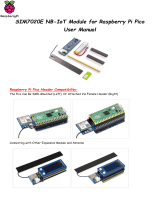Pico-pH | Manual
© PyroScience GmbH 3
TABLE OF CONTENT
1 Introduction ..................................................................................................................................... 5
2 Overview .......................................................................................................................................... 6
2.1 pH sensors .......................................................................................................................................... 6
2.1.1 Contactless sensor spots ................................................................................................. 6
2.1.2 Flow-through cells ............................................................................................................. 7
2.1.3 Vials ......................................................................................................................................... 7
2.2 Connection of fibers and rods to the optical port ............................................................. 8
2.3 External temperature sensor ...................................................................................................... 8
2.4 Status LED .......................................................................................................................................... 9
2.5 USB interface cable ........................................................................................................................ 9
3 Option 1: Operating the Module with Pyro Workbench .................................................... 11
3.1 Installing the software Pyro Workbench ............................................................................ 11
3.2 Using the software Pyro Workbench ................................................................................... 12
4 Option 2: Operating the module with Pyro Developer Tool ............................................ 13
4.1 Installing the software Pyro Developer Tool .................................................................... 13
4.2 Using the software Pyro Developer Tool ........................................................................... 14
5 Option 3: Simplified Custom Integration ............................................................................... 15
5.1 Configuring the Module using PyroScience Software ................................................... 15
5.2 Electrical Connector for Custom Integration ..................................................................... 15
5.3 Configuration of the Serial Interface .................................................................................... 16
5.4 Communication Protocol ........................................................................................................... 18
5.4.1 General Definitions ......................................................................................................... 18
5.4.2 MEA – Trigger Measurement ...................................................................................... 18
5.4.3 CPH – Calibrate pH Sensor .......................................................................................... 21
5.4.4 SVS – Save Configuration Permanently in Flash Memory .............................. 21
5.4.5 #VERS – Get Device Information .............................................................................. 22
5.4.6 #IDNR – Get Unique ID Number ................................................................................ 23
5.4.7 #LOGO – Flash Status LED ........................................................................................... 23
5.4.8 #PDWN – Power Down Sensor Circuits ................................................................. 23
5.4.9 #PWUP – Power Up Sensor Circuits ........................................................................ 23