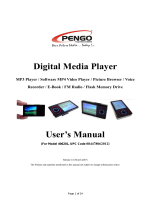Page is loading ...

trHANEiE YEUR PERSPECTI\/E

PREFACE
Thank
you
for
purchasing
this
video
Olasses,
it
is
a
product
which
integrates
video
storage,'
playing
and
dlsplay
in
one digital
broadcast.
When
wearing
it,
you
experience
a s2-inch
4:3
screen,
which
is
exceptionally
clear
and
delicate.
Together
with
the
clear
screen,
surround
sound,
making
you
stay as
in the
theater.
Our
unique
optical
display
technology,
mobile
broadcast
technology
and innovative
design,
together
with
elegant
structure make
every
product
a fantastic
enjoy for
you.
The
product
weighs
only 80
grams,
much
easier
for
you
io
wear
it. You
can
take it
on the
airplane,
on the
beach
or in
the
park,
any
place
you
can imagine,
in any
position
to
wear
and
enjoy the
wonderful
audio-visual!
32GB
expandable
storage
space,
making
you
being
able to
put
in
more
added
program
at any time
to
play
and
enjoyl

SAFETY
NOTICE
1. 1
Warm
notes:
x
Keep
the machine
dry
all the
time!
*Please
use
the accessories
recommended
only!
*Please
do not
divide
the
head
cover
(or
back
cover.
lf repair
is
needed,
please
contact
our
distributors.
Unauthorized
repair
of
the
product
shall
lead
to the loss
of
warranty.
*Avoid
dropping
and knocking
the
product.
Keep
TFT
screen from
violent
shakes
to
.avoid.
damages
to the
screen
and
jmproper
display.
Users
shall be held
liable
for
any
problems
resulted
from
droiping
oi
kntcting.
*Damage
.€used
by unproper
operations
,
we does
nol
provide
free
warranty
!
1. 2 Video
Glasses
Notes
*Tg
al/oiq.
possible
failure,
do not
disconnect
when
uploading
or
downloading
is
in
process.
*Due
to the
different
calculation
of capacity
and the
space
taken
by
flrmware
and FAT
partition
table of
flash memory
the libeled
storagi
capacity
can
be
slightly
different
from
the volume
when connected
to the
PC,
depending
on
the version
of firmware
and the
type
of Flash
memory.
*Since
files
and
programs
on the
product
can be
easily
damaged
by the
spreading
of
computer
virus,
measures
should
be taken
to
prevent
computer
virus.
Once
the
product
fails
to operate
due
to contamination
of
virus, firmware
should
be upgraded
on a computer
free
from
virus
before
format
is conducted-
*There
will
be siightly
rises
in
temperature
when
the
battery is
recharged.
This will
not affect
the
proper
use of
the machine.
Software
and hardware
versions
may lead
to
some
difference
in
performance
and
function,
and
are subject
to change
without prior
notice.
The
manufacturer
reserves
all
the rights
for the
improvement
of the
product
design.
*Do.not
use
the
product
in
extreme
temperatures,
dusty
and humid
environment.
1.
3 ln
The Following
Places,
lt ls Necessary
To
pay
Special
Attention
So As
Not
To Lead
To
The
Failure
OfThe Product.
1.
Places which
are sandv
and
dustv
2. Easily
contact
with
wata(
such
ad in rainy
days
or on
the
beach.
We.sincerely
recommend
you
do
not let
the vidLo
glasses
stay in
your
pocket
when
you
sit
down,
or forced
it into
packages
whicn
are
fltteO wittr
things.
22

QUICK
2.2 Key
and
shape
functions
l.Power-on
lndicator
2-Charging
lndicator
3.(ON-OFF)
keys
4.DDNext,
Fast
Forward
5.
l((
Previous,
Fast
Backward
6.0K Enter,
Menu,
Play/Pause
7.
{+
Volume
up, Next
page,
A-B
Repeating
8.
4-
Volume
Down,Back page
9.
ESC
Return
Saving
Settings
10.
DCSV
(DC
lN)
Charge
Jack
11.
Earphone
12. Nose
Clips
1 3. USB
Jack
and TFT
Card
Jack
2.
3 Accessories
')
t:
:ffi",
I
usBdown:adca:l:
;
I
START
2. 1 Shape diagram
c
it
Us"."n.rs"i
11,
.:
r
USB
Charger
top
2

2.4 Specifications
Itemr
Bessription
Memory BuilLin 2 GB memory, support TF card,
support up to 32 Gt
Sy6tem
Suppon
the
Hassl Supporl
Files Play
,Files
Brcwsing
Display
52 inch 4: 3
virtual
display.(2 meters distance)
Menu Language
Ru.Tr.Da. Cs. Ja.Sk- Kr. lL-Ar- Eo
lvlenu System
Picture
l\,lenu Word Menu
Audio {ormat
MP3,WMA. FLAC.AAC.APE
Frequency Response
30HZ-'l8KHZ 0dBt3dB
Output Power
L(1omw)+R(1omw)
(32Q)
Built-in Audio
Formal/ Rock
/Pop
/Classic
/ custom
/
Bass/ Jaz
Custom Sound
Support
Play-FX Sound:
Support
Resolution
RM,/RMVB : Below 720.576 AVI
:
Below 800-480
FLV
format
play
USB lnterface
High speed USB 2.0
Recharger DCsV Input
Power $urce
3.7V
Lithium
polymer
batteries
Volume 1 70mm855mm*30mm
Working Temperature
0 c-60 c
Weight
8os
Opemte System
Support Windows200oixP/Vista/7
QUICK START
2.5 Menu
mode
lft
zP->"-
---'*
L.
,fA----
Explorer
*-ffi
Photo
2.6 Basic
operation
2.6.1/Power
ON/OFF
*Power
ON:Turn
the switch
to
"ON" position
to enter
main interface
for function
selection.
*Power
OFF: Turn
the switch to
"OFF"
position
to
power
off the
player.

2. 6. 3/Connect PC
And Files Transfer
+When
connected
to a PC through
USB cable, the
product
can be accessed
as a moveable
disc for data transfer.
At
this mode, the
player
will work
as a memory
stick. You
can copy the music
you
like directly
on to the
product
without
any third
party program.
2. 6. 4/TF
Card Expansion
+The
device
can support up to
32G
TF
card. lnsert TF
card to the right
place
in accordance with
the instructions
(shown
below), then turn on the machine.
When
enter
into Video, Picture
browsing, E-books,
Setting, two sub-
options "Flash"
and
"SD
Card" will
be shown, select "SD
Card" by
pressing
OK to enter, showing TF
card storage
,
selected one
document, it will be directly
played"
Select
"Flash"
to show the
contents of
local
storage.
2.
6. S/Yolume Adjustment
*Press
4+
to adjust volume
up and to
press
4-
to
adjust
volume
down while
playing
music
or
playing
video.
2.6.6/Fasl Forward
And Fast Backward
+Short
Press
to
adjust
volume
up and
short
press
to
adjust volume
down while
playing
music
or
playing
video.
QUICK START
2.6.7/LastAnd
Next
xPress4+and
4-
orDDandl(
to
go
to the last
and
next file
while
playing
music,
playing
video
or viewing
pictures.
2.7
System
menu
2.7.1/Main
Menu
xAt
the main menu,
press
Or
and
4-;
or
DD and
l(<l to
select
Video/Music/Picture
Browsing/E-Book/AV
lN/Resources
Manager/System
Setting
functions,
and
press
0K
to enter
the
functions(as
shown in
the
drawing).At
System
Setting
and Resource
Manager,
press
0K
to
enter the functions,
directory
or menu.
press
ESC
to
return to the
upper
level
of directory
or menu.

3. 1 Setting
*At
the main menu, select Setting
(as
shown below),Press OK to
enterthemenu
and selectsub-menu beforepressin
4+
and
4-or
DDI and l((
ln the display settings,
press"OK"
to enter the two sub-
directories
,
"Backlight Lights ShoW' and
"Hide
Status
Bar"
,
select by
pressing
K(
and
pp,
and then
set
separately.
SETTING
At Setting menu, select System Setting
and
press
OK to
enter 2 Sub-Menus: Firmware Upgrade
and System
Restore.
1. Firmware Upgrade: A drop-down dialogue box will
give
reminder for firmware
upgrade.
Exit if
firmware
upgrading is not needed at the moment.
2.System Restore:Adrop-down dialogue
box
will
give
reminder for system restoration is not needed
at the
moment
3. 1.
2ZSystem
Setting
3.
1. 1/Display Settings

3.
1.
3/Desktop Setting
At Setting menu, select
Desktop Sefting and
press
OK to
enter.
Press{+and4-, orDDl and l(( to select
Desktop 1-
8,
At Sefting menu, select Language Setting and
press
OK
to enter. Press
4r
and
4-,
or DD and
l((
to select
the
language as
you
like and
press
0K to
confirm.
SETTING
3.
1. Szsystem lnformation
At
Setting
menu, select
System
lnformation and
press
OK
to show
the information of
the
product:
manufacturer,
model,
chip version, software
version,
local memory and
card
memory.
*9.
t. 6,/saving settings
To save any settings,
return to
the main interface
and long
press
ESC for about 2 seconds
to
power
off
the
product.
The settings
shall be saved and
effective
when the
product
is
powered
on next time.
lf the
product
is
powered
off by
directly turning
power
switch to
"OFF"
after changing
settings,
all the changed seftings
will not be saved
or
effective
when
product powered
on next time.
\
/
1
J
10

4.
1 Play
Music
1.At
the
main
menu,
Select
play
music,press
OK to
select
to
enter
media
library.
This
menu
contains
all
music,
artist,
album,
caption,
my
Favorite,
directory
list,
upgrade
library
and replay.
Selecting
the
items
by
press
4+
and{-;orDDandl((and
press
OK
to
enter.
Selecting
the music
you
want
to
play
and
press
OK
to
start.
2. At
the
media
library
select
all
songs,
press
OK
to
enter
the
directory
list,
selecting
your
favorite
songs
by
pressing
>>t
and
t<<
;
or
4+
and
{-,
press
OK
to
add
them
to
the
favorite,
press
"OK"
few
second
again
to
confirm
the
addition.
At the
media
library
select
my
favorite,
and
the
song
you
have
added.
3.At
play
mode,
press "OK"
few
second
to
enter
the
Setting
Menu:
Repeat
Setting,
ptay
Setting,
playFX
,
EQMode,
Favorite
EQ
Setting
and
Display
on screen.
PLAY MUSIC
4.2 AepeatSetting
A. Normal
play:
Stop while the song end.
B. Repeat
One: Replay
the selected song
C. Repeat All: Replay
all the songs once more.
D. All Repeat: Replay
all the songs.
E.
Scan: Scan each song in the
directory for 10 seconds
(Replay
all when the
scan
is
over)
4.3 Play
Setting
Normal and Shuffle Play for
users.
4.4 EQ Mode
8
EQ Mode: Normal/
PlayFX Rock/POP/Classical
fi
ruBass
I
J
azzl
Favorite
4.
5
Display
On Screen
Users can set Lyric/EQ/Off to display on screen.
Note 1:
Lyric
corresponding to the songs can either be downloaded
from websites like WWW.S1LRC.COM
or
made with
software. ln order to
display
lyric on the screen, keep
the
Iyric file synchronize for the MP3 by the same file name.
Note 2:
When lyric file by the same name is kept in the
directory,
it
will be displayed on the screen.
Note
3:
Very few MP3MMA/Audio files with
special order can not
be
played.
Reproduction with
audio converting tools should
be done before they can be
played.
Note 4:
Only
NORMAL
and FAST version of APE songs in 3.95.
3.97and 3.98 are compatible
l2
13

5. 1
Play
Movie
1. At
the
main
menu
mode,
press
4+
and
e-
;or
>D
and
l(( To
select
Play
Video
menu
and
press
OK
to
enter
Resource
Manager
for
video
files.
press
OK
to
play
the
video
you
have
selected.
2. Al
Play
mode,
press
{+
and
{-
to adjust
the volume.
Press
ESC
to
enter
Resource
Manager.
3.
At.Resource
Managel
press
OK
to
enter
the
directory,
selecting
the
file
to
play
by
pressing{+and
{_;
or
lfi
and
DDI
and
press
OK
to
start.
4. While
playing
movie,
press
K<and
>Dto
go
to
pervoius
or Next;
press
and
hold
l((
and
DDI
to
Fast
Backward
and
Fast
Forward.
To
pause,
press
OK
.To
return
to
upper
menu,
press
ESC.
PLAY
MOVIE
Note:
For video files
in RM/RMVB
format, only
those at
720.576
and under
are supported. The larger
the
capacity, the longer
it will last. lf
the video is
beyond the
range,
it should be
converted.
For video
flles in AVI
format, only those
at 800.480
and
under are supported.
The larger
the capacity,
the longer
it will last.
lf the video
is beyond the
range, it
should be
converted.
Due to network
environment
and transfer,
some
of the
video sources
within
the range are
partially
damaged
and can not
be
played
on the
product.
ln
this case,
conversion
should
be made
on
PC
before they
can be
played.

PICTURE
BROWSING
6. 1 Picture
Browsing
1. At the
main
menu,
press
KK and
>>l
to
select
"picture,,
menu
and
press
0K
to enter
Resource
Manager.
press
0K
again
to
select the
picture
you
want
to display.
While
browsing
the
pictures,
pressl(andDD
i
or4+sn6
4-
,o
select
the
picture
you
want to
display.
2. At
Resource
Manager,
press
OK to
enter
the
directory
and
select
the file
you
want
to show
by
pressing
OK.
To
return
to
the
upper directory
press
ESC.
3. While
showing
the
picture,
press
OK
to show
the
options
for right
turn,
left turn,
zoom
out,
zoom
in and
scanning.
Note:
*
A
small number
of applications
and
JEpG
files
on Apple
computer
system
can
not
be displayed.
ln
order to
view
these
pictures,
please
convert
with
tools
like
paint
that
comes
with
Windows.
E-BOOK
1. At
the main menu
press
{+
and
4-,or
>>l
and
K<
key to
select
"E-Book"
menu. Press
OK key to enter E-Book
directory and
press
key OK again to
confirm
your
selection.
2. At Resource Manager,
press
OK key
to enter the
directory
and select the file
you
want
to read by
pressing
{+
and{-,orDDand
K<key.
to
go
to Last or Next,
press
{+
and{-,orDDl
and
KK
key, to return
to the upper
directory
press
ESC
key.
3.
While reading
e-book,
press
key
to show menu for
next
page,
store
bookmark, open bookmark,
delete
bookmark, font size, font
color, auto view
and style.
Note:
*
Only files with
"ANSI"
coding can be displayer.
To view
documents with
other codes, open file
with Notepad
on
computer
and select File/Save
As. Select
"ANSI"
coding
and save the document
in txt format
before copying it
on
to the
player.
6.2
E-book

7. 1 Resource
Manager
A I
Feature
function
of
"Resource
Manager,'
makes
users
scan
all
the stored
files
and
directory
clearly
and
conveniently.
B:At
the main
menu
press
{+and{-,or>>l
andKKkey
to
select
"Resource
Manager".
Press
0K
to enter.
Under
Res_ource
Manager,
press
0K
to enter
the
directory
and
ESC
to return
to the
upper
level
of directory.
irress
4+
and
4-
,
orDDand
K< to select
the file
you
want to
and
press
OK
to enter.
7.2 Play
File
At the
resource
Manager,
select
the file
you
want
to
play
by
presslng
4+
and
4-
or
>D
andK<.
7.3
USB Mode
High-speed
USB2.0
port
and standard
moveable
disc
functions
are fitted
with
the
product.
lt supports
Windows98 (Driver
required)
and
support
Windows2000/XP/Vista
(No
driver
required).
A few
seconds
after
connecting
with
PC,
USB
mode will
be
displayed.
Click
the
"Moveable
Disc"
in
"My
Computer,,for
reading
and writing.
WARNING:
File
can
not be
played
when
the
product
is
connected
wlth
a PC
at USB
mode,
otherwise
the
screen
will blink.
OTHERS
7.4 Recharge
1.To charge
the
product, you
can connect
it with an
international
standard charger
through
"DC
lN"
jack
or
connect
it with a computer
through the USB
port
on the
product:
please
refer to the below
diagram.
2. The battery
icon on
the top
right of the screen
will
display
impulse state
during charging
when the
product
is
power
on and
the indicator
light on the right
ear
handle shall
turn red
if the
product
is
power
off. When
battery
is fully charged
the indicator
light be
off.
3.The
product
can be
charged
while
working. However
when
charged by
being connected
to
computer USB
port,
the
product
will automatically
enter USB
mode.
After exiting
this mode,
you
can use
the
product
while
charging.
4. To fully
charge the battery
when
product
is
power
off, the
battery
needs to be
continuously
charged
for
3
hours.
WARNING:
The
product
can be charged
through
"DC
lN"
jack
or USB
port,
but charging
the
product
by
connecting
it with the
two
ports
at
the same time
is strictly
prohibited.
19

OTHERS
7.5
TROUBLE
SHOOTING
7 .
5. 1/The
player
can't
be turned
on?
*Check
if
the
battery
is
out.
*Check
again
after
connected
to
adapter.
+lf
the
product
still
can
not
be
started
after
recharge,
contact
our
distributor.
7 .
5. 2/No
sound
comes
from
the
earphone?
xCheck
if
the
volume
is
turned
to 0.
xCheck
the
problem
of earphone
connection,
7.
5.
3,zSerious
noise?
+Check
if
the
plug
of
the
earphone
is
clean
as
dirt
can
cause
noise.
xCheck
if the
music
file is
damaged
by
playing
other
files,
lf it is
damaged,
serious
noise
or leafs'can
b6 resulted.
7.
5. 4/Unreadable
Code?
*Please
check
if
the
language
is
suitable
to
be read,
Set
the right
one in
Setting-Language
Select.
7.
5.
S/Unable
to
download
+Make
sure
PC
is
connected
to the
player
correcfly.
*Make
sure
the
memory
is not
full.
*Make
sure
the
USB
connection
cable
is not
damaged.

Guarantee
User File:
-
Address:-
Telephone:_
Sex:
Age:
zip:
Purchasing
address:
Retail
Price:
Commodity
Model
NO:
nameand specification:
Odd Numbers:
Dealer
signature:
User
Signature:
K
I
/