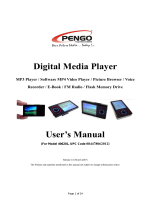Page is loading ...


SETTING
.',.'...''',.".,
8
PICTURE
BROWSING
AND
E BOOK
..,.,....,..".....
16
SAFETY
NOTICE
1. 1
Warm notes:
*
Keep the machine
dry all the
time!
*Please
use the
accessories
recommended
only!
*Please
do not
divide the
head cover
(or
back coveL lf repair
is needed,
please
conlact our
distributors.
Unauthorized repair
of the
product
shall
lead
to the loss of warranty.
*Avoid
dropping
and knocking
the
product.
Keep TFT
screen from violent
shakes to avoid
damages to the
screen and improper
display_
Users
shall be held liable for
any
problems
resulted
from
dropping or knocking.
*Damage
caused by
unproper operations
,
we does
nol
provide
free
warranty I
1. 2 Video
Glasses
Notes
*To
avoid
possible
failure, do not
disconnect when
uploading
or
downloading is
in
process.
*Due
to the
different calculation
of capacity and
the space taken
by
firmware
and FAT
partition
table of flash memory
the labeled
storage
capacity can be slightly
different from the volume
when connected
to the
PC, depending
on the version of firmware
and lhe type of Flash
memory.
*Since
files and
programs
on the
product
can be easily damaged
by the
spreading of
computer virus, measures
should be taken
to
prevent
computer virus.
Once the
product
fails to operate due to
contamination
of
virus, firmware
should
be upgraded on a computer free
from virus before
formal is conducted.
*There
will be slightly rises
in temperature when
the battery is recharged.
This will not affect
the
proper
use of
the machine.
Software
and hardware
versions may lead
to some
difference in
performance
and function, and
are subject to change
without
prior
notice. The
manufacturer reserves
all
the rights for the improvement
of the
product
design.
*Do
not
use the
product
in extreme temperatures,
dusty
and humid
environment.
1. 3 ln The Following
Places,
lt ls Necessary
To Pay
Special Attention
So
As
Not To Lead
To The Failure
Of The Product.
1. Places which
are sandv and dustv
2. Easily contact
with watar, such
ad in rainy days or
on the beach.
We sincerely recommend you
do not let the video
glasses
stay in
your
pocket
when
you
sit down,
or forced it into
packages
which are filled
with
things.

2. I
Shapediagram
QUICK
START
2.2 Key
and shape
flrnctions
l.Power-on lndicator
2.Charging lndicator
3.(ON-OFF)
keys
4.DDNext,
FastForward
5.1((
Previous,
Fast
Backward
6.0K Enter, Menu,
Play/Pause
7.
{+
Volume
up, Next
page,
A-B
Repeating
8.
4-
Volume
Down,Back
page
9. ESC Return
Saving Settings
10.
Av-in Video Jack
11. Earphone
12. Nose Clips
13.
USB Jack and TF Card Jack
:
2.
3
Accessor
rl
Itrer
|
!-:: ::,1: _;
ies
ffi
i CItr'
i
i
Lisht Shield
i
3
top
h
USB Charger

QUICK START
2. 4
Specifications
2.5 Menu
mode
ETtr-.,#
--r.gH
/I.Sffi
I Explorer
+F&
.fftp
ft'-
H
AV in
2.6
Basic
operation
2.6. 1/Power
ON/OFF
*Power
ON:Turn
the switch
to
"ON" position
to
enter main
interface
for
function selection.
xPower
OFF:
Turn
the swilch
to
"OFF"
position
to
power
off
the
player.
lvlemory
Built-in
4
GB memory
support
TF card,
support
up to 32
GE
System
Supporthe
Hassel Support
Files
Play,File6 Browsi0g
Display
72
jnch
1 6: I
virtual display.(2
meters
djstance)
Menu
Language
zh-cN,zh
HK, En, Be, ll
pr,NL.
Fr, Es,pI
Ru,Tr,Oa,
Cs, Ja,Sk,
Kr,
IL.Ar.
Eo
Menu
System
Picture
l\,,lenu
Word
Menu
Audiofmal
MP3,WMA, FLAC.AAC.APE
-
Frequency
Response
30HZ-18KHZ
0dBt
3dB
0ulput
Power
L(lomu)+R(tomw)
(328)
Built-in
Audio
Fomal/
Rock /Pop /Classic
/ Custom / Bass/
Jazz
Custom Sound Suppod
Play-FX
Soundl
Support
Rsdution
RM/RMVBrBelos 720-576
AVI:8eiow
800'480
FLVfomat
play
USB lnterface
High
speed USB
2.0
Recharger
DCSV
lnput
Power
source
3.7V
Lithium
polymer
batteries
Volume
l70mmX55mmx3gmm
Working
Temperature
-5C-4s'c
Weighi
8os
Operate
System
Support Windows2000/XP/Vista
AV-in A$to
recogniiion NT$C/PAL
systems

2. 6. 3,/Connect
PC And Files
Transfer
*When
connected
to a PC through
USB cable, the
product
can be
accessed as a moveable
disc for
data transfer. At
this mode,
the
player
will work
as a memory
stick. You
can copy the music
you
like
directly
on to the
product
without
any third
party program.
2.
6. 4/TF
Card
Expansion
+The
device
can support up to
32G TF card. lnsert
TF
card to
the right
place
in
accordance with the instructions
(shown
below), then
turn on the machine.
When enter
into Video, Picture
browsing, E-books,
Setting, two sub-
options "Flash"
and "SD
Card"
will
be shown,
select
"SD
Card" by
pressing
OK
to enter, showing TF
card storage
,
selected one
document, it will be directly
played.
Select
"Flash"
to show the
contents of local storage.
2.
6. S,/Volume Adjustment
*Press
4+
to adjust volume up and
to
press
4-
to adjust
volume
down while
playing
music
or
playing
video.
2. 6. 6/Fast
Forward And Fast
Backward
+Short
Press to
adjust volume up and
short
press
to
adjust volume
down while
playing
music or
playing
video.
QUICK START
2.6.7/LastAnd
Next
*Press4+and
4-
orDDlandl(to go
to the last
and
next file
while
playing
music,
playing
video
or viewing
pictures.
2.7 System
menu
2.7. 1/Main
Menu
xAt
the main
menu,
press
4+
and
4-;
or
>>l and
K< to
select
Video/Music/Picture
Browsing/E-BookiAV
lN/Resources
Manager/System
Setting
functions,
and
press
0K
to
enter
the functions(as
shown
in the
drawing).At
System
Setting and
Resource
Manager,
press
0K
to
enter the functions,
directory
or menu.
press
ESC
to
return
to the
upper level
of directory
or. menu.

3.
1
Setting
SETTING
xAt
the main
menu, select Setting
(as
shown
below),Press OK to
enterthe menu and select sub-menu beforepressin
4+
and
4-
or
DDI
and
i({
ln the display
settings,
press"OK"
to enter
the two sub-
directories
,
"Backlight
Lights Show" and "Hide
Status Bar"
,
select by
pressing
K(
and
>>1,
and then
set separately.
At
Setting
menu,
select
System
Setting
and
press
OK to
enter
2
Sub-Menus:
Firmware
Upgrade
and
System
Restore.
1.
Firmware
Upgrade:
A drop-down
dialogue
box
will
give
reminder
for
firmware
upgrade.
Exit
if firmware
upgrading
is not
needed
at the
moment.
2. System
Restore:Adrop-down
dialogue
box will
give
reminder
for
system
restoration
is not
needed
at the
moment
3. 1.
2/System
Setting
3. 1. 1/Display
Seitings

SETTING
)
J
At
Setting
menu,
select
Desktop
Setting
and
press
OK to
enter. Press4+and4-,
orDDl
and
l(( to
select Desktop
1-
8.
At
Setting
menu,
select
Language
Setting
and
press
OK
to
enter.
Press
{+
and
4-,
or
DD
and
l(( to select
the
language
as
you
like
and
press
0K
to
confirm.
At
Setting
menu,
select
System
lnformation
and
press
OK
to
show
the information
of
the
product:
manufacturer,
model,
chip
version,
software
version,
local
memory
and
card memory.
*9.
t. 6/Saving
Settinss
To save-any
settings,
return
to the
main
interface
and long
press
ESC
for
about
2
seconds
to
power
off the
product.
The settings
shall
be saved
and
effective
when
the
product
is
powered
on next
time. lf
the
product
is
powered
off
by
directly
turning
power
switch
to
"OFF"
after
changing
settings,
all the
changed
settings
will
not
be
saved
oi
effective
when
product
powered
on next
time_
\
I
3. 1.
3/Desktop
Setting
3. 1.
SZSystem
lnformation
l0

4.
1
Play
Music
1.At
the
main
menu,
Select play
music,press
OK
to
select
to
enter
media
library.
This
menu
contains
all
music,
artist,
album,
caption,
my
Favorite,
directory
list,
upgrade
library
and
replay.
Selecting
the
items
by
press
4r
and{-;sppplandi((and
press
Ok
to
enter.
Setecting
the
music you
want
to
play
and
press
OK
to
start.
2.
At
the
media
library,
select
all
songs, press
OK
to
enter
the
directory
list,
selecting your
favorite
songs
by
pressing
>>tand
K<
;
or
4+
and
{_,
press
OK
tJ
add
them
to
the
favorite,
press
,,OK,,
few
second
again
to
confirm
the
addition.
At
the
media
library
selJct
my
favorite,
and
the
song
you
have
added.
3.At
play
mode, press
,,OK,,
few
second
to
enter
the
Setting
Menu:
Repeat
Setting,
play
Setting,
elayfX
,
EQMode,
Favorite
Ee
Setting
and
Display
o,ir"r""n.
PLAY
MUSIC
4. 2
Repeat
Setting
A. Normal
play:
Stop
while
the song
end.
B. Repeat
One: Replay
the
selected
song
C. Repeat
All: Replay
all the songs
once
more.
D.
All Repeat:
Replay
all
the songs.
E.
Scan: Scan
each
song in
the directory
for
10
seconds
(Replay
all when
the
scan is
over)
4.
3
etay
Setting
Normal
and
Shuffle Play
for
users.
4.4
ro voae
B EQ
Mode: Normal/
PlayFX
Roct</POP/Ctassical
fi ruB
ass I J azzl Favorite
4. 5 Disptay
On
Screen
Users can
set Lyric/EQ/Off
to
display on
screen.
Note
1:
Lyric corresponding
to the
songs can
either be
downloaded
from websites
like
WWW.S1LRC.COM
or made
with
software.
ln order
to display
lyric on
the screen,
keep
the
lyric file
synchronize
for
the MP3
by the same
file name.
Note
2:
When lyric
file by
the same
name is kept
in the
directory,
it
will be
displayed
on the
screen.
Note 3:
Very few
MP3MMA/Audio
files with
special
order
can not
be
played.
Reproduction
with
audio
converting
tools
should
be done
before
they
can be
played.
Note 4:
Only NORMAL
and FAST
version
of APE
songs in
3.95.
3.97and
3.98
are compatible
12
13

5. 1 Play
Movie
1.At
the
main
menu
mode,
press
4+
and
O-
;or
DDI
and
KK To
select
Play
Video
menu
and
press
0K
to enter
Resource
Manager
for
video
files.
press
OK
to
play
the
video
you
have
selected.
2. At
Play
mode,
press
{+
and
4-
to adjust
the
volume.
Press
ESC
to
enter
Resource
Manager.
3.At.Resource
Manager, press
0K
to
enter
the
directory
selecting
the
file
to
play
by
pressing{+and
{_;
or
K<
and
DD
and
press
0K
to
start.
4. While
playing
movie,
press
K<and
DDlto
go
to
pervoius
or Next;
press
and hold
l((
and
DD
to Fast
Backward
and Fast
Forward.
To
pause,
press
OK .To
return
to
upper
menu,
press
ESC.
PLAY
MOVIE
Note:
*For
video files
in RM/RMVB format,
only
those at
720-576
and under
are supported.
The larger
the
capacity, the longer it
will last. If the video
is beyond
the
range,
it should
be converted.
xFor
video files
in AVI format,
only those
at 800.480 and
under
are supported.
The larger the
capacity, the longer
it will last.
lf the video
is beyond the
range, it
should be
converted.
xDue
to network
environment
and transfer,
some of the
video
sources
within the range
are
partially
damaged
and can not
be
played
on the
product.
ln
this
case,
conversion
should
be
made
on PC
before they can
be
played.

6. 1 Picture
Browsing
PICTURE
BROWSING
1. At the
main
menu,
press
K<
and
DD
to
select
"piclure"
menu
and
press
0K
to
enter Resource
Manager.
press
0K
again
to select
the
picture
you
want
to display.
While
browsing
the
pictures,
pressKl(and
DD;
or$rand
4-
to
select
the
picture
you
want
to display.
2. At Resource
Manager,
press
OK
to enter
the
directory
and
select
the file
you
want
to show
by
pressing
OK. To
return
to the
upper
directory,
press
ESC.
3. While
showing
the
picture,
press
OK
to
show the
options
for right
turn, left
turn,
zoom
out,
zoom in
and
scanning.
Note:
x
A small
number
of applications
and JEpG
files
on Apple
computer
system
can not
be displayed.
ln
order to view
these
pictures,
please
convert
with
tools
like
paint
that
comes
with
Windows.
E-BOOK
1. At the main
menu
press
4+
and
4-,or
>>l
and
l((
key to
select
"E-Book"
menu. Press
OK key to
enter E-Book
directory and
press
key OK
again to
confirm
your
selection.
2. At Resource
Manager,
press
OK
key to enter
the
directory and
select the file
you
want to read
by
pressing
4+
and+-, ooDtand
K<
key. to
go
to Last or Next,
press
Sr
and4-,or>>
andKl( key, to return
to the
upper
directory
press
ESC
key.
3.
While
reading
e-book,
press
key
to show menu
for next
page,
store
bookmark,
open bookmark,
delete
bookmark,
font size,
font color, auto view
and
style.
Note:
x
Only files with "ANSI"
coding can be
displayer. To
view
documents
with other
codes, open file
with Notepad
on
computer and
select
File/Save
As. Select
"ANSI"
coding
and save
the document
in txt format
before
copying it on
to the
player.
6.2 E-book

AV-IN
6.3 AV
IN
1. At
the main
menu,
press
K(
andDDI
to
select
"AV
IN"
menu
and
press
0K
to enterAV
lN.
2. Connected
smart
phones,
PMPs,
DVD
players,
game
consoles
and
other video
output
device
with AV
cable.
Note:
x
The device
supports
NTSC
/ PAL
video
signal input,
the
system
automatically
identify
the video
signal format.
OTHERS
7.1
Resource
Manager
A i Feature
function
of
"Resource
Manager,'
makes
users
scan
all the
stored
files and
directory
clearly
and
conveniently.
B:At the
main menu
press
{+and{-,or>>l
andKl<key
to
select
"Resource
Manager".
Press 0K
to
enter.
Under
Resource
Managel
press
0K
to enter
the
directory
and
ESC to
return
to the
upper level
of directory.
press
4+
and
4-,
oDDIand
K< to select
the file
you
want
to and
press
OK to
enter.
7.2 Play
File
At
the resource
Manager,
select the
file
you
want
to
play
by
pressing
{+and
4-
or
DDI
and
KKl.
7.3
USB Mode
High-speed
USB2.0
port
and standard
moveable
disc
functions
are fitted
with the
product.
lt supports
Windows98
(Driver
required)
and support
Windows2O00/XP/Vista (No
driver required).
A few
seconds
after connecting
with
PC,
USB mode
will be
displayed.
Click
the
"Moveable
Disc" in
"My
Computer" for
reading
and writing.
WARNING:
File
can not
be
played
when
the
product
is
connected
with
a PC
at USB mode,
otherwise
the
screen will blink.
@@
@@
@@

7.4 Recharge
1.To charge the
product, you
can connect it with
an
international
standard charger through
"DC
IN"
jack
or
connect it with a computer through the
USB
port
on the
product: please
refer to the below
diagram.
2. The battery icon on the top right of the screen will
display impulse state during charging when the
product
is
power
on and the indicator light on the right ear
handle shall turn red if the
product
is
power
off. When
battery
is fully
charged
the indicator light
be off.
3.The
product
can be charged
while working. However
when
charged by being
connected
to computer USB
port,
the
product
will automatically
enter USB
mode.
After
exiting this mode,
you
can use the
product
while
charging.
4. To fully
charge the battery
when
product
is
power
off, the
battery needs
to be continuously charged for 3 hours.
WARNING:
The
product
can be charged through
"DC
lN"
jack
or USB
port,
but charging the
product
by
connecting it with the two
ports
at the same time
is strictly
prohibited.
OTHERS
7.5 TROUBLE
SHOOTING
7 . 5. 1/fhe
player
can't be turned on?
+Check
if the battery is
out.
xCheck
again after connected to adapter.
*lf
the
product
still
can
not
be started after recharge,
contact our distributor.
7.5.2/No
sound comes from the earphone?
+Check
if the volume is turned to
0.
+Check
the
problem
of earphone connection.
7. 5. 3,/Serious noise?
xCheck
if the
plug
of the earphone
is
clean as dirt can
cause noise.
xCheck
if the music file is damaged by
playing
other files.
lf it is
damaged, serious noise or
leaps
can be resulted.
7.
5.
4/Unreadable
Code?
*Please
check if the language is suitable to be read. Set
the right one in Setting-Language Select.
7.
5. S/Unable to download
*Make
sure
PC
is connected to the
player
correctly.
*Make
sure the memory
is not full.
*Make
sure the USB connection cable is not
damaged.
/