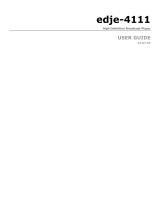How to Use RS232 Control
Version 1.0 Page 1 of 10
How to Use RS232 Control
NovoDS and NovoDS4K are capable of supporting the RS232 control and communication protocol.
For NovoDS, a USB-to-RS232 adapter can be used to provide a RS232 interface.
NovoDS4k has a built-in RS232 interface via a stereo jack, where typically a stereo-jack-to-DB9
cable is used (shown below). Alternatively, an additional RS232 interface can be enabled through
a USB-to-RS232 adapter.
This document describes how to set up the RS232 interface on the NovoDS in order to communicate with
other display devices like LCD monitors and projectors.
USB
-
to
-
RS232
Adapter
Stereo
-
Jack
-
to
-
RS232
1. Setting Up Hardware
Take a USB-to-RS232 adapter and NovoDS as an example,
Plug the USB-to-RS232 adapter into the USB port of the NovoDS.
Connect the RS232 adapter to the target device (an LCD monitor, or a
projector, etc.)
o In some cases, a Null Modem adapter may be required.
2. Configuring RS232 Command
1) Start the NovoDS Studio Application
2) Go to the DS Devices tab of the NovoDS Studio Application

How to Use RS232 Control
Version 1.0 Page 2 of 10
3) Connect to the NovoDS Device with the USB-to-RS232 cable and click on the Settings button (4
th
button from the left)
4) Click on the Serial Port tab.

How to Use RS232 Control
Version 1.0 Page 3 of 10

How to Use RS232 Control
Version 1.0 Page 4 of 10
5) Click on Settings… in this menu
6) Make sure that the Serial Port Properties match the serial port properties of the target device
(display device) that you would like to use.
7) Input a command Name to the list of commands, choosing Hexadecimal (by default), and input
the hex command designated by the display specifications and click Add to add the command to
your list of commands. In the figure below, two commands, On and Off, are added.
8) Once your list of commands have been added, click the “×” icon at the top-right corner of the
dialog.

How to Use RS232 Control
Version 1.0 Page 5 of 10
9) You are now back in the Serial Port menu tab.
10) Click Enable to enable the Serial Port
11) Click on the command buttons that you have in your list to send to the display.

How to Use RS232 Control
Version 1.0 Page 6 of 10
3. Configuring a RS232 Schedule to Turn On/Off Display Devices
A common usage of the RS232 control interface is to turn on/off display devices. With NovoDS Studio,
you can schedule these activities.
1) Start the NovoDS Studio Application
2) Go to the DS Devices tab of the NovoDS Studio Application
3) Connect to the NovoDS Device with the USB to serial cable and click on the Settings button (4
th
button from the left)

How to Use RS232 Control
Version 1.0 Page 7 of 10
4) Click on the Display tab
5) Click on the Settings button for “Schedule on device”

How to Use RS232 Control
Version 1.0 Page 8 of 10
6) A pop up menu will appear asking “There is no schedule on device or in local, do you want to add
new one?” Click Yes.
7) Select the Days that you want to enable the Display On/Off scheduling. Then click “Via Serial Port
Command”.

How to Use RS232 Control
Version 1.0 Page 9 of 10
8) Click on the “…” button to the right of Settings to select the serial port settings that you had set
up in the previous step and click OK.
9) Click on the “…” button to the right of Display On Command to select the “On” command that you
had set up in the previous step and click OK.
10) Click on the “…” button to the right of Display Off Command to select the “Off” command that
you had set up in the previous step and click OK.
11) Click on the “+” sign next to Display On at: and input the time you would like for the display to
turn on.
Click on the “+” sign next to Display Off at: and input the time you would like for the display to
turn off.
Your menu should look similar to the one below:

How to Use RS232 Control
Version 1.0 Page 10 of 10
12) Press Save and input a name for this schedule and click OK.
13) Click on Upload to Device to upload the schedule to the device.
-
 1
1
-
 2
2
-
 3
3
-
 4
4
-
 5
5
-
 6
6
-
 7
7
-
 8
8
-
 9
9
-
 10
10
Vivitek Novo DS4k User guide
- Type
- User guide
- This manual is also suitable for
Ask a question and I''ll find the answer in the document
Finding information in a document is now easier with AI
Related papers
Other documents
-
AMX NMX-ENC-N2412A-C Encoder Card User manual
-
AMX CTC-1402 User manual
-
AMX NMX-ENC-N3132-C Encoder Card User manual
-
 Adtec Digital signEdje User manual
Adtec Digital signEdje User manual
-
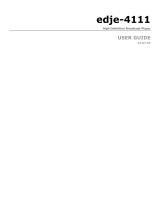 Adtec Digital edje-4111 HD User manual
Adtec Digital edje-4111 HD User manual
-
 Adtec edje 4111 HD Operating instructions
Adtec edje 4111 HD Operating instructions
-
Cisco Systems 5.2.x User manual
-
AMX NMX-ENC-N2312-C Encoder Card User manual
-
NCR RealPOS 70 User manual
-
Barco XVS-2 Installation guide