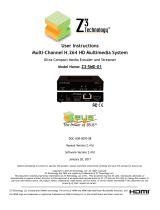Page is loading ...

NovoDS IP Streaming
Version 1.0 Page 1 of 15
NovoDS IP Streaming
NovoDS is capable of receiving and decoding video streams over IP networks, making it suitable for IP-
based video distribution systems. The following table summarizes the video streaming protocols
supported by NovoDS.
Protocol
Unicast
Multicast
UDP
No
Yes
RTP
No
Yes
RTSP
Yes
Not Applicable
MMS
Yes
Not Applicable
HTTP
Yes
Not Applicable
This document describes how to set up the video streaming “source” using VLC media player/server and
the streaming “sink (receiver)” using NovoDS. Please note that VLC (http://www.videolan.org) is used as
an example in this document to set up as the video streaming source in various protocols. Other software
packages and/or hardware solutions can be set up similarly.
1. RSTP
(1) Source: VLC Streaming Server (IP 192.168.1.79)
Click “Media” menu item.
Click “Stream” to set up the streaming service.

NovoDS IP Streaming
Version 1.0 Page 2 of 15
Click “Add” to add a local media file for streaming.
Click “Stream” button to go to the next step.

NovoDS IP Streaming
Version 1.0 Page 3 of 15
Click “Next” for the next step.
Select “New destination” dropdown box.

NovoDS IP Streaming
Version 1.0 Page 4 of 15
Select “RTSP”, and then click “Add” button to add such a service.
RTSP service is added, the default port 8554 is used. Click “Next” button for the next step.

NovoDS IP Streaming
Version 1.0 Page 5 of 15
Select Transcoding Profile.
Select “Video – H.264 + MP3 (TS)” and click icon.

NovoDS IP Streaming
Version 1.0 Page 6 of 15
Click “Video Codec”
Check “Keep original video track”, click “Audio Codec”

NovoDS IP Streaming
Version 1.0 Page 7 of 15
Check “Keep original audio track”, click “Save”

NovoDS IP Streaming
Version 1.0 Page 8 of 15
The “Video – H.264 + MP3 (TS)” profile is now updated. (You don’t need to change this profile
for subsequent setup.)
Now click “Next”
Click “Stream” to start streaming.

NovoDS IP Streaming
Version 1.0 Page 9 of 15
(2) Sink: NovoDS Setup
Enter “rtsp://192.168.1.79:8554/” for the URL in NovoDS Studio software, as shown in the
following figure. Make sure the URL is terminated with a “/”. 192.168.1.79 is VLC system IP
address.

NovoDS IP Streaming
Version 1.0 Page 10 of 15
2. UDP Multicast
(1) Source: VLC Streaming Server (IP 239.0.0.5)
Pick UDP, and click “Add”

NovoDS IP Streaming
Version 1.0 Page 11 of 15
For multicast address, “239.0.0.5” is used for illustration. Then port “1234” is picked, and click
“Next” button.

NovoDS IP Streaming
Version 1.0 Page 12 of 15
Make sure you select “Video – H.264 + MP3 (TS)” profile, and you already set to use original
video and audio when you configure RTSP service. Then click “Next” and “Stream” buttons.
(2) Sink: NovoDS Setup
Enter “udp://239.0.0.5:1234” for the URL in NovoDS Studio software, as shown in the following
figure. Please note that there is no “/” appended to the end of the URL.

NovoDS IP Streaming
Version 1.0 Page 13 of 15
3. RTP (MPEG Transport Stream)
(1) Source: VLC Streaming Server (IP 239.0.0.6)

NovoDS IP Streaming
Version 1.0 Page 14 of 15
Type Multicast address, and “239.0.0.6” is used for this example. Make sure you select right
Profile.

NovoDS IP Streaming
Version 1.0 Page 15 of 15
(2) Sink: NovoDS Setup
Enter “rtp://239.0.0.6:5004” for the URL in NovoDS Studio software, as shown in the following
figure. Please note that there is no “/” appended to the end of the URL.
4. HTTP and MMS
HTTP and MMS modes are similar to RTSP. For example, use http://192.168.1.79:8080 or
mms://192.168.1.79:8080 as the URL in NovoDS Studio software.
The reason that port 8080 is used instead of the default port 80 is that port 80 could be used by Skype
or other software installed on the VLC system.
/