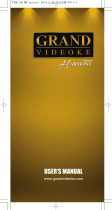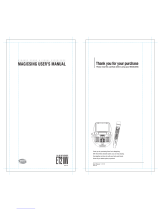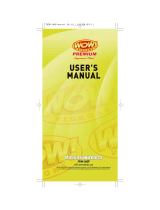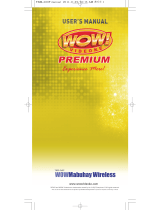Page is loading ...


Ver.1

4
5
6-10
11
12
13
14
15-19
20-21
22-26
27-30
31
32
33
FCC DECLARATION OF CONFORMITY
Packing Guide
Quick Guide
Introduction
How to use the keys
How to take care of your GRAND VIDEOKE
Package Contents
Nomenclature
Installation Guide
How to operate the GRAND VIDEOKE
Additional menu function &conguration settings
Troubleshooting guide
Q&A - other
Product specication
- Search Menu
-Favorite Menu
-Record Menu
- Repeat Menu
- RPERFECT PITCH
- MTV/ Multiplex/ RealSound/ Chorus/Duet Menu
- Conguration Menu
- How to use your Photos or Videos which is saved in USB Memory as background
- Howto use your photos which is saved in your playeras a background
- Basic Functions, Secondary Functions,Channel Settings
- Main player
- Microphone
- Remote control
-Power on/o
-Search song and reserveby remote-control and control buttons on Mic
-Play,Pause, Stop,Music Volume, Mic volume,Echo,Melody,
Tempo adjustment, Key adjustment, Skip
- Main unit-HDTVconnection
- Main unit-STANDARD TV connection
3
www.grandvideoke.com

Trade Name : TJ media
Model : TKR-373MU
Address : 23, Hwagok-ro 64-gil, Gangseo-gu, Seoul, Korea
Telephone : +82-2-3663-4700
Notice for customers in the U.S.A.
Use of TJ media wireless devices is regulated by the Federal
Communications Commision as describedin Part 74 subpart
H of FCC regulations and users authorized thereby are
required to obtain an appropriate license.
IMPORTANT NOTE :
To comply with the FCC RF
exposure compliance requirements, no change to the antenna
or the device is permitted, Any changeto the antenna or the
device could result in the device exceeding the RF exposure
requirements and void user’s authority to operate this device.
4
www.grandvideoke.com

PACKING GUIDE
1. Main Unit(Player)
2.Wireless Microphone x 2
3. Remote Control
4. Song list & Manual & Quick Guide
5. Auto-Volt Power Adaptor
6. Audio/Video Cable(RCA cable)
7. HD Output Cable
8 4 x AA Batteries(Wireless Microphone)
9. 2 x AAA Batteries(Remote Control)
10. MIC Cover
11. Carry Bag
12. USB Adapter
Upper View
5

BASIC FUNCTIONS
METHOD
1. By entering song number directly.
- Key in the songnumber using the alphanumeric keypad,
then press .
METHOD
2. By searching the song.
(1)To Open the Song List :Press .
(2)Input the Title or Artist by typing on the alphanumeric
keypad.
(3)To Sort by Title, Artist : Press .
(4)To Select : Press the Arrow keys, then press .
STOP
To stop a song while playing, press .
VO
1.V
2. Type
3. Adju
KEY, T
1. Adju
2. Type
*
3. Adju
SKI
METHO
METHO
METHO
FAVOR
1. To A
2. To
3. To S
SONG SELECTION & PLAYBACK
PAUSE
1. To pause asong while playing, press .
2. To continue, press .
RESERVATION
Select a song, then press .
CANCEL THE RESERVED SONG
Press Reserved song number, then press .
6

BASIC FUNCTIONS SE
SECONDARYFUNCTIONS
ypad,
eric
.
VOLUME(MUSIC, MIC, ECHO)
1.Volume : Press .
2. Type selection(MUSIC, MIC,ECHO) : .
3. Adjustment : , .
KEY, TEMPO, MELODY, BGV, VOCAL
1. Adjustment :Press .
2. Type selection(KEY, TEMPO, MELODY, BGV, VOCAL) :
* VOCAL : Multiplex Only
3. Adjustment :,
SKIP
METHOD
1. Prelude/Interlude skip.
Press (While playing), .
METHOD
2. Rewind a tune, Forwardatune.
Press (While playing), , .
METHOD
3. Verse skip.
Press (While playing), .
M
FAVORITE SONGS
1. To Add: Select asong, press .
2. ToRemove: Select a song that has beenadded, press .
3. To Search: Press , then select “FAVORITE”.
R
7

SECONDARYFUNCTIONS
S
METHOD
1. , Select “REC”, Select“Recording Song”,
Select a song, press .
METHOD
2. , Select“Recording Song”, Select a song, press .
METHOD
3. ToOpen the Song List,Select a song, press .
METHOD
4. While playing music,then press :
Record the playing song.
METHOD
5. Key in the songnumber using the alphanumeric keypad,
then press .
You can record a song in 2ways:
METHOD
1. , Select “REC”, Select “Listen/Download”.
METHOD
2. , Select “Listen/Download”.
RECORDING
You can record a song in 5ways:
SEARCHING RECORDED SONGS
SONG REPEAT
Press , Select “REPEAT”.
PERFECT PITCH FUNCTION
METHOD
1.Press .
METHOD
2.Press , Select "PERFECT PITCH".
S
8

Step1] hange the channel on the main unit by using the
remote control.
3) Select one channel number from 1 to 8 and press that specific number
on the remote.
CHANNEL SETTINGS CH
2) Go to channel select menu:
Press button +
choose “Config” ”System” ”MIC Channel Setup”+ button.
TKR-373MP has sixteen(16) available channels.
(MIC1 Ch 1~Ch 8, MIC2 Ch 1~Ch 8)
Please take notethat microphones andmain player should beon the
same channel.
In case of channel interference (either one ortwo of the microphones
cannot be detected by the main player),
Please follow the step by step instruction belowfor re-channeling.
1) Turn on the main unit. Make sure no song is playing.
4) Press button.
5) Press [Power off] [Power on] to save.
F
MIC 1
MIC 2
POWER
MIC 1 MIC 2
9

Step2] Set the channel of the twomicrophones using the
microphone's keypad.
S
CHANNEL SETTINGS
For the first(1st) microphone:
1) Turn on the microphone by pressing the button.
2) Separate thebattery cover from amicrophone.
(Refer to “How to change batteries” in the manual)
4) Press [RES]button on the remote control.
The microphone LED will be turned on and off twice.
5) Press thesame channel number thatyou set in the main player.
The microphone LED will be turned on and off twice.
6) Press [REC], Microphone LED will be turned on and off twice.
7) Press [MENU]button to save.
Microphone LED will be turned on and off 6 times.
8) If a wireless microphone issuccessfully connected to the main unit,
LED of MIC1 on the main unitwill will be on.
For the second (2nd) microphone:
1) Turn on the microphone by pressing the button.
2) Separate thebattery cover from amicrophone.
3) Prepare a remote control and set as abovepicture and follow thebelow
steps from 4) to 7).
4) Press [RES]button on the remote control.
The microphone LED will be turned on and off twice.
5) Press thesame channel number thatyou set in the main player.
The microphone LED will be turned on and off twice.
6) Press [APPLAUSE], Microphone LEDwill be turned on and off twice.
7) Press [MENU]button to save.
Microphone LED will be turned on and off 6 times.
8) If a wireless microphone issuccessfully connected to the main unit,
LED of MIC2 on the main unitwill will be on.
3) Prepare a remotecontrol and set as shown
on the left and follow the below steps from
4) to 7).
M
10

The GRANDVIDEOKE provides various kinds of Moving Picture Background.
(WOW Nature,WorldTour,3D Ani, Motion, K-POP M/V etc.)
GRANDVIDEOKE is the rst PerfectScoreKaraoke in Philippines.
You can check the details of your song after singing.
GRAND VIDEOKE provides additional high capacity internal memory,
the GRANDVIDEOKE uses a high quality wireless microphone.
TJmedia.
ve
-MTV is original music video with original singer's voice.
Real Sound
GRAND VIDEOKE.
GRAND VIDEOKE
GRAND VIDEOKE
100
11
www.grandvideoke.com

:When reserved song is repeated, the icon is indicated in the screen.
:When all song is repeated, the icon is indicated in the screen
: When mic is on, the battery power is indicatedin the screen.
: When multiplex is played,the vocal status is indicated in the screen.
Icon the song list, the icon indicates as following.
Realsound song : Play using real instruments & back-up vocals.
MTV song : Original Music Videos.
Chorus song : Sing with back-up singers.
Multiplex song : Song with vocals.
Duet song : Sing with your partner.
Favoritesong : Own favorite song list.
:Realsound + Duet.
: MTV + Duet.
: Chorus + Duet.
: Multiplex + Duet.
The in the GRANDVIDEOKE Microphoneis used to power on the Microphone,
while the
on the GRANDVIDEOKE is usedto turn theGRANDVIDEOKEon and o.
GRAND VIDEOKE
GRAND VIDEOKE
Button/Key Play Standby
Skip “0” “SPACE” “0”
Move to Music, MIC,
Echo Volume
Move to Music,
MIC Volume Sort(Title, Artist)
Record the playing song Record Menu Record the song
Run PerfectPitch Run PerfectPitch
MenuMenu
Adds the highlighted song to favorites list
Move to Key, Tempo, Melody Levels,
BGV, VOCAL ON/OFF(Only Multiplex)
BGV
Search Mode
12
www.grandvideoke.com

GRAND VIDEOKE
1. Do not attempt to open the GRANDVIDEOKE.This will void the warranty.
2. Use only the adaptor included with your GRANDVIDEOKE.Using other adaptors
could cause serious damage tothis device and thereby void the warranty.
3. Do not cover the productor any of its accessories while the GRANDVIDEOKE
is turned on.
Always allow air to move freely around the GRANDVIDEOKE and the microphone
in order to prevent overheating.
GRAND VIDEOKE.
GRAND VIDEOKE
13
www.grandvideoke.com

Main Unit(Player) &
Wireless Microphone x 2
CarryBag
Song List&Manual MIC Cover Remote Control
2xAAA Batteries 4xAA Batteries USB Adapter
RCA Cable Auto-Volt Power Adaptor
Quick Guide
GRANDVIDEOKE
Main Unit(Player) &
Wireless Microphone x 2
TKR-373MU
HD Output Cable
14
www.grandvideoke.com

MIC 1
MIC 2
POWER
MIC 1 MIC 2
POWER DC IN 12 V
AUDIO/VIDEO
OUT HDOUT
DEF
MNO
WXYZ
STAR T
GHI
PQRS
CANCEL
SEL
45
123
6
789
C S
0
ABC
JKL
TUV
SKIP
VOL
MENU
RES
ADJ
REC
PERFECT
PITCH
DEF
MNO
WXYZ
START
GHI
PQRS
CANCEL
SEL
45
123
6
789
C S
0
ABC
JKL
TUV
SKIP
VOL
MENU
RES
ADJ
REC
PERFECT
PITCH
PERFECT PITCH
HD outputHD output
for USB Adapterfor USB Adapter
Audio/ VideooutputAudio/ Video output
15
www.grandvideoke.com

(RemoteControl)
16
www.grandvideoke.com

(RemoteControl)
NO
1
2
3
4
5
6
7
8
9
10
11
12
13
14
15
16
17
18
19
FUNCTION
MENU
RS
CHORUS
MULTIPLEX
FAVORITE
MTV
VOCAL
DUET
M/F
SKIP
KEY
MELODY
REC
TEMPO
1st RES
APPLAUSE
SEL
RES CANCEL
RES
0~9/A~Z
CANCEL
START
SEARCH
USER
REPEAT
BGV
PERFECT PITCH
MUSIC/MIC/ECHO
LYRIC ON/OFF
SUBSTANCES
Menu display.
Display the info of Network.
Display the list of RealSound songs.
Display the list of Chorus songs.
Display the list of Multiplexsongs.
Display the list of Favorite songs.
Display the list of MTV songs.
Vocal Assist -Vocal O -Vocal On.
Display the list of Duetsongs.
Microcontrol bymale or female standard key.
Jump prelude or interlude,a tune, verse of a playing song.
Microcontrol bysingle key step from a male or female standard key.
Record display orStart recording.
Control the speed of playing songs.
First Reservation.
Create a mood with applause eect.
Move up, down, left, right in the list or displayfunction.
Reservation cancel.
Reserve a song to play or Display the list of reserved song.
Number/Text.
Cancel.
Play,Pause.
Song search byTitle or Artist.
Select the user video & user MP3, Photo.
Normal Continuous All song repeat.
Select the background video.
Run PERFECT PITCH.
Control the volume of accompaniment, echo and microphone.
Express or not display the lyrics.
Select the volume of melody playing.
(None - Low - Middle - High)
Select.
View lyrics(list mode).
17
www.grandvideoke.com

(RemoteControl)
When to change the batteries(2 x AAA Batteries)
1. Pleasepush downand pull up to uncover.
18
www.grandvideoke.com

(
Microphone
)
microphone.
microphone
microphone
1. Please push down and
pull up to uncover.
19
www.grandvideoke.com

POWER DC IN 12V
AUDIO/VIDEO
OUT HD OUT
POWER DC IN 12V
AUDIO/VIDEO
OUT HD OUT
HD TV
Please connect the main unit to theHDTV using an HD Output cable as shown in the
image below.
Main unit-HDTV connection
HD TV
TKR-373MP
HD INPUT
HD INPUT
If a speaker system is available:
Please connect the audio output ofthemain unit tothe audio input ofthe
speaker system as shown in the image below.
TKR-373MP
AUDIO
R-AUDIO-L
20
www.grandvideoke.com
/