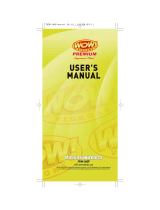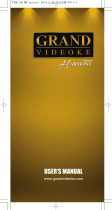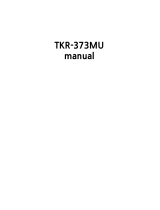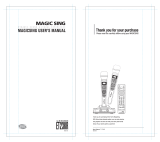Page is loading ...

USER’S MANUAL
TKM-360P
www.wowvideoke.com
WOWMabuhay Wireless


www.wowvideoke.com
5-7
Quick Guide
16
How to operate the WOW Videoke Premium
8
9-10
10
11-15
Introduction
How to take care of your WOW Videoke Premium
Package Contents / Optional Items
Nomenclature
- HOT KEY
- Channel Setting
- Main Player
- Remocon
- Microphone
- Power On/O
- Installation of song pack
17-19
Installation Guide
- Connecting the microphone to the WOW Videoke Premium
- Connecting the WOW Videoke Premium to the TV
- Connecting the WOW Videoke Premium to other Sound Systems
20-22
Additional Menu Function & Conguration Settings
31-32
USB Function
22
SD CARD
23-29
ENCODER
30
MUSIC NOTE
33
34
35
Troubleshooting Guide
Q&A - Other
Product Specication
- Search Menu
- Favorite Menu
- Record Menu
- Conguration Menu
- PC connection
- Using your photos as background image
FCC DECLARATION OF CONFORMITY

www.wowvideoke.com
Declaration of Conformity
Trade Name : TJ media
Model : TKM-360P
Responsible Party : TJ media co.,Ltd.
Address : 640-8 Deungchon-dong, Gangseo-gu,
Seoul 157-030, Korea
Telephone : 82-2-3663-4700
This device complies with part 15 of the FCC Rules.
Operation is subject to the following two conditions:
(1) this device may not cause harmful interference, and
(2) this device must accept any interference received,
including interference that may cause undesired operation.
Notice for customers in the U.S.A.
Use of TJ media wireless devices is regulated
by the Federal Communications Commision
as described in Part 74 subpart
H of FCC regulations and users
authorized thereby are required to obtain an
appropriate license.
IMPORTANT NOTE :
To comply with the
FCC RF exposure compliance requirements,
no change to the antenna or the device is permitted,
Any changeto the antenna or the device
could result in the device exceeding the RF
exposure requirements and void user’s
authority to operate this device.
This device complies with FCC radiation
exposure limits set forth for uncontrolled
equipment and meets the FCC radio
frequency (RF) Exposure Guidelines in
Supplement C to OET65. This device has
very low levels of RF energy that it is
deemed to comply without testing of
specific absorption radio(SAR).

HOT KEY
1
RANDOM
FAVORITE SONG PLAY
HANDCLAP
RECORDING

1) Turn o
2) Press [
3) Press [
4) Please input
(input sa
Microph
5) Press [
1) Turn o
2) Press [
3) Press [
4) Please input
(input sa
Microphone
5) Press [
Step2
Step3) Sec
Channel setting
TKM-360P has eight (8) available channels.
Please take note that wireless microphones and main player should be on the
same channel.
In case of channel interference (either one or two of the microphones cannot be
detected by the main player), Please follow the step by step instruction below
for re-channeling.
1) Go to channel select menu :
[MENU] - [CONFIG] -
[System Setup] + choose [Version]
2) Press [Cancel] button.
3) Please take note of the rmware version that will appear on your screen.
On the rst line, it will show the version and the channel.
4) Please input the channel number among 1 to 8.
(In case of interference, please change the channel from the present setting)
5) Press [power o]- [Power on] to save.
Step1) Main player (receiver) Change by using remote control
(point the remote control to the main player)

1) Turn on the Microphone.
2) Press [REC] - Microphone LED will blink once.
3) Press [MENU] button - Microphone LED will turn o.
4) Please input the channel number among 1 to 8.
(input same number which you input in main player) -
Microphone LED will blink once.
5) Press [CANCEL] button to save Microphone LED will blink 6 times.
1) Turn on the Microphone.
2) Press [REC] - Microphone LED will blink once.
3) Press [MENU] button - Microphone LED will turn o.
4) Please input the channel number among 1 to 8.
(input same number which you input in main player) -
Microphone LED will blink once.
5) Press [START] button to save Microphone LED will blink 6 times.
Step2) Wireless Microphone (transmitter)
Change by using remote control (point the remote
control to the MIC sensor near the switch of
the microphone)
Step3) Second (optional item) Wireless Microphone (transmitter)
Change by using remote control
(point the remote control to the MIC sensor near
the switch of the microphone)
C
n the
nnot be
d below
f
ersion]
2
n.
tting)
5
ntrol

www.wowvideoke.com
WOW Videoke Premium
WOW Videoke Premium
The WOW Videoke Premium provides various kinds of
Moving Picture Background. (Nature, 3D, MTV, K-POP Video)
The WOW Videoke Premium provides additional built-in memory space of
64MB, so you can either record songs save pictures to use as background image.
ve
WOW Videoke Premium.
- MTV is original music video with original singer's voice.
WOW Videoke Premium
- indicates that the song playing is MTV.
WOW Videoke Premium.

www.wowvideoke.com
WOW Videoke Premium.
WOW Videoke Premium.
WOW Videoke Premium
WOW Videoke Premium”
WOW Videoke Premium
WOW Videoke Premium
WOW Videoke
Premium
WOW Videoke Premium
WOW Videoke Premium
WOW Videoke Premium.

www.wowvideoke.com
WOW Videoke Premium
Only MVP(Music Video Pack)
Songpack is supported by
TKM-360P.
WOW Videoke Premium
(3P)
Wireless MIC
MIC stand
Songpack :You can buy additional song packs to add to the built-in song selection of
your WOW Videoke Premium.
An additional song packs will allow you to sing with your loved ones and friends.
Wireless MIC : You can add one more wireless microphone.
To t al 3 MIC(2 wireless, 1 wired) are supported in TKM-360P.
MIC stand : You can display both wireless MIC and wired MIC with MIC stand.

www.wowvideoke.com
MIC POWER Switch
MIC 3 input MIC 1
indicator lamp
MIC 2
indicator lamp
POWER
indicator lamp
FRONT
Adaptor input
USB input Audio output Video output
REAR
POWER SwitchSD CARD slot
SIDE

www.wowvideoke.com
(Remote Control)

www.wowvideoke.com
NO
1
2
3
4
5
6
7
8
9
10
11
12
13
14
15
16
17
18
19
20
21
22
23
24
FUNCTION
POWER
MENU
SONG SEARCH
NUMBER
START
CANCEL
MUSIC NOTE
APPLAUSE
RSRV
KEY
TEMPO
REC
MULTIPLEX
VOCAL
RS
CHORUS
MTV
FAVORITE
BGV
SKIP
MUSIC/ ECHO/ MIC
MELODY
SD CARD
SUBSTANCES
Power On/ O.
Detail Functions.
Song search by Title, Artist, Lyrics, Number.
NUMBER.
START.
CANCEL.
Create a mood with applause eect.
Move up, down, left, right in the list or display function.
Reserve a song to play.
Control speed of playing songs.
Recording.
Displays the list of Multiplex songs.
Vocal Assist - Vocal On - Vocal O.
Displays the list of RealSound songs.
Displays the list of Chorus songs.
Displays the list of MTV songs.
Displays the list of Favorite songs.
Jump prelude or interlude, a tune, verse of a playing song.
Select volume of melody playing.
(None - Low - Middle - High)
Control volume of accompaniment, echo and microphone.
Select the user video & user MP3.
Micro control by single key step from a male or female
standard key control speed of playing songs.
Select Background video.
(Auto Nature 3D M/V MTV
User Video User Photo)
Select the music note display on/o.
(Remote Control)

www.wowvideoke.com
(Remote Control)

www.wowvideoke.com
(
Microphone
)
1.Turn in a counter-clockwise direction to open the cover.
If the microphone does not work even within a short distance from
the main Player, the batteries need to be changed.
2. Insert the batteries correctly.
3.Turn in a clockwise direction to close the cover.

www.wowvideoke.com
WOW Videoke Premium
-WOW Videoke Premium main unit
-WOW Videoke Premium main unit
WOW Videoke Premium
Please refer to the Installation Guide.
WOW Videoke Premium
turning o the main player.
side
WOW Videoke Premium.
WOW Videoke Premium POWER
WOW Videoke Premium
WOW Videoke Premium

www.wowvideoke.com
WOW Videoke Premium
WOW Videoke Premium
MIC3.
MIC3.
WOW Premium

www.wowvideoke.com
WOW Videoke Premium
input

www.wowvideoke.com
WOW Videoke Premium

www.wowvideoke.com
WOW Videoke
Premium
WOW Videoke Premium
{RSRV}.
Title, Artist and Number {FAVORITE}
{START}.
/