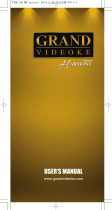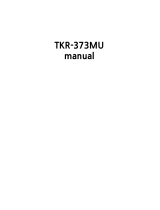Page is loading ...

2

3
I. Contents of Your
Xtreme Version 9 Package……………...
2
II. Taking Care of Your
Xtreme Version 9………………………..
4
III. Setting Up Xtreme Version 9 with Your
Video/Audio System……………............
5
IV. Key Function Guide……......................... 7
A) Basic Karaoke Control Functions…... 9
1. Volume Control………………….. 9
• Main Mic Volume……………... 9
• Music Volume…………………. 9
• Sub-Mic Volume………………. 10
• Echo Volume…………………... 10
2. Pause / Resume………………….. 10
3. Song Selection…………………… 10
• Random………………………... 10
• Continuous Play……………….. 10
• Select / Reserve 11
4. Key 11
• Pitch Control 11
• Male / Female Voice Select 11
• Octave Adjust 12
5. Tempo 12
6. Change Melody Instrument 12
B) Record and Play Functions………….. 13
1. Recording 13
2. Playback 13
3. Delete Song (Using Main Mic) 13
4. Delete Song (Using Duet Mic) 13
C) Games……………………………….. 14
1. Song Contest 14
V.
2. Othello Game 14
VI. D) Configuration……………………... 15
VII. Song Chip…………................................. 17
VIII. Songlist Binder…………………………. 17
IX. Wireless Sub-mic………………………. 18
X Troubleshooting Guide…………............. 19
XI Specifications…………………………... 20
XII. Technical Service Centers………............ 21

4
POWER SUPPLY PRECAUTIONS:
1. Always make sure to remove batteries before connecting
your V9 to its power adaptor. If two sources of power are
used simultaneously, the batteries might leak and damage
the microphone. This will void the warranty.
2. Use only the Adaptor supplied in your V9 package. If
this is lost or damaged, replace only with an Adaptor
supplied by The Astra Group, Inc. or by authorized Xtreme
Magic Sing dealers. The plug of other adaptors may fit,
but the electrical specifications may be different and
therefore may damage the precise electronics of your V9
unit.
3. Always turn off the V9 before removing or adding song
chips.
4. Turn off your V9 before unplugging the power adaptor.
5. Always remove batteries when not using the V9
microphone.
CLEANING AND HANDLING:
6. When cleaning, use a soft cloth. Dampen with water if
needed. Never use alcohol or chemical solutions.
7. Do not drop your V9 or subject it to heavy
impact.
8. Do not use sharp objects (e.g., long fingernails, ball
pens) to press on the keypad.
9. Do not disassemble the microphone. This will void
the warranty.
STORAGE:
10. Avoid storing in direct sunlight, in places with high
temperature, or in moist areas.
11. When transporting your V9 in a vehicle, keep it with
you in the air conditioned interior. If your unit was
transported in the heated trunk of a vehicle, or was left in a
car under the sun for some time, allow the microphone to
cool off before using. This will prevent it from overheating
while in operation.

5
1. Install your V9 and its attachments as shown
in the following diagrams.
2. Switch on the TV and system. Put the TV in video
mode.
3. Turn on your V9 by pressing
.

6
Caution: Use only the adaptor supplied with your
Version 9 package, or a Magic Sing adaptor supplied
by The Astra Group, Inc. or an authorized Xtreme
Magic Sing dealer. Using other adaptors can damage
your mic even if they have a compatible plug.
Congratulations!
As owner of the
Xtreme Version 9,
you now have a highly useful,
practical and easy-to-use
handheld videoke microphone
for family entertainment,
fun activity with your friends,
or even singing alone
simply to have fun!

7

8
1.
• Turns the power on or off.
2. Pilot LED light
• Indicates if the power is on or off by emitting
Light
→ Green light = Power is ON
→ No light = Power is OFF
3.
/
• Used to scroll through songs or other menus
and options.
4.
• Used to access different menu functions
5.
• Used with other keys to turn sub-mic on or off,
delete a recorded song, and change a background
melody instrument.
6.
• Used to access pitch-related functions.
7.
• Stops / plays your recording or a selected song.
Also used to replay pitch when practicing, or to
select an option in the Configuration menu.

9
1) Volume Control
• Main Mic Volume
Press
+ + /
To adjust mic volume over 15 steps
• Background Music Volume
Press
+ + /
To adjust volume of background music over 15 steps

10
• Sub-mic Volume
Press
+ + /
To adjust volume of sub-mic over 15 steps
• Echo Volume
Press
+ + /
To adjust echo volume over 15 steps
2) Pause / Resume
Press
+
To pause or resume playback of selected song
3) Song Selection
• Random • Press
+
Mic will randomly play songs
• Continuous Play • Press +
Mic will play songs in continuous sequence from lowest to
highest number

11
• Select / Reserve
Press (Song No.) +
+
Select songs to play in the sequence you like. Press song
number, then
+ , then repeat for next song.
The TV screen displays only 6 songs, but you can pre-select
up to 20 songs to play in sequence.
4) Key
• Pitch Control
Press
+ + /
To adjust the key or pitch over 15 steps
• Male/Female Voice Select
Press
+ + +
Press to shift from male to female voice or vice
versa.

12
• Octave Adjust
Press
+ + + +
/
To adjust octave level down or up after selecting
male/female voice. Once the right scale is reached, press
to select and play. Press once more and
/
to adjust octave again.
5) Tempo
Press
+ + /
To increase / decrease tempo of songs
6) Change Melody Instrument
Press
+ +
Default instrument will change from piano to the next
instrument, successively pressing
will allow you to look
for the preferred instrument until piano is again selected.

13
1) Recording
Press (Song No.) +
+ +
To start recording the selected song
Press
to stop.
Press
again to resume recording.
2) Playback
Press
+
To display onscreen the list of songs recorded
Press
/
to scroll to the song you want to play.
Press
to playback or stop.
3) Delete Song (using Main Mic)
Press
Highlight (select) the song you want to delete then press
.
4) Delete Song (using Duet Mic)
Press
Highlight (select) the song you want to delete then press
.

14
1) Song Contest
Press
+ +
It’s fun to play this game by dividing people into two teams.
Each team selects three songs at random which they will
sing by turns. The team which gets a higher score wins. To
stop the game, just press the
button.
2) Othello Game
Press
+ +
This is the famous Othello game, also known as the Reverse
game. It is a two-player game (black and white) and is
normally played on an 8x8 grid. To win, the player must
occupy the board with more of his/her own color pieces than
the opponent’s. At the start of the game, the board has two
pieces for each player placed diagonally on the center of the
board.
• Each player places a piece on the board starting with the
player using the black pieces (the “human” player). A
“valid” move is when you can turn at least one of your
opponent’s pieces into your colored piece. You can do this by
terminating a continuous line by placing your own piece on
the board. All the pieces in the line are then flipped to your
color. The lines can be in any of the eight lateral and
diagonal directions from the position you have chosen. If
there is more than one such line of pieces, all of them are
flipped to your color
Basic Rules of the Game:
1) The player with the black pieces goes first;
the two players go alternately.
2) To make a move, you must be able to flip at
least one of your opponent’s pieces to your

15
color by completing a line of pieces as
described above.
3) If you can make a valid move, you must
make that move.
4) If you can’t make any move, you must pass
your turn and your opponent plays again.
Press
three times to enter the configuration
menu. To select the options under each function, you
can either use
/ to scroll up or down
then press
to select, or simply press the
corresponding number on the left.
SUB MIC (ON / OFF)
• This option turns the sub mic on or off. It is similar
to pressing
and , which also turns the sub-
mic on or off.
SCORE CHECK (AMATEUR /
PROFESSIONAL / STAR SINGER / OFF)
• Use this function to select the level of your singing
ability to match your score. “Amateur” is the easiest
level, “Professional” is more challenging, and “Star
Singer” is the most difficult. For example, if you
choose “Star Singer,’ it will be hardest for you to get

16
a high score if your singing skill does not qualify to
be that of a star singer.
LYRIC LINE (AUTO / 2 LINE / 3 LINE)
• This function allows you to select how many lyric
lines to see on the TV screen during song playback.
LYRIC FORMAT (CENTER / LEFT-RIGHT /
MIX ALL
• This function allows you to choose where lyric lines
will be located on your TV screen.
REAL TIME SCORE (ON / OFF)
• This function allows you to turn on or off the score
display while singing.
• Exit.

17
1. Turn off your Version 9 microphone.
2. Open the back cover.
3. Insert the chip firmly with the arrow
pointing towards the head of the
microphone.
4. Close the back cover and turn the
power on.
5. Up to 4 song chips may be installed
at a time.
1. Open the binder rings by pressing the
metal tabs at the top and bottom of the
binder.
2. Put in the new song list between the
rings.
3. Close the binder rings.

18
1. The main mic should be turned off.
2. Take out the back cover of the main mic and put in
the sub-mic receiving pack.
3. Turn on the main mic by pressing
.
4. If you press
and , the TV screen will
display “SUB-MIC ON.”
5. Open the back cover of the Sub-mic, insert two
AA batteries as indicated and press the power button
to turn it on. The green LED light will blink as a sign
that the sub-mic is already on.
(Note: The batteries need to be replaced when a red
LED light appears.)
6. If you want to stop using the sub-mic, press
and
. The TV screen will display “SUB-MIC
OFF,” then it will stop functioning.
These buttons on the sub-microphone function
similarly like those on the main microphone:
1. Arrow Down / Up
/
2. Play/Stop
3. Power

19
1. If your Version 9 doesn’t power up
• When you are using the power adaptor
→ Make sure that the adaptor is correctly
plugged into the power outlet.
→ See to it that the male plug is appropriately
inserted into the female plug.
• When you are using batteries
→ Make sure that two new AA batteries are in
the compartment.
→ Check if the batteries are inserted in the
correct direction.
→ Check the elasticity of the stainless steel in
the battery compartment.
→ Make sure that the batteries are in good
condition.
2. If the user’s voice is not heard on the microphone
• Press the microphone button and check the
volume.
• Check the condition of the batteries.
3. If the TV does not show pictures or output sound
• Make sure you have made the correct
connections according to the correct colors.
• Check TV volume. If set too low, increase.
• Check if the TV is on video mode.
• Check the condition of the batteries.
4. When the picture on the TV screen stays still and
the mic won’t turn off
• Press
for 3 seconds or longer until the V9
turns off.
When uncertain about the unit’s performance, turn
off the power. While pressing 8 (for PAL TV
system) or 9 (for NTSC), turn the power on. It will
return to the original factory settings.

20
• Voice Frequency Range : 200-1500 Hz
• Battery : 1.5V x 2 Alkaline
• TV Channel : Video Channel
• Wattage : 500 mA
• Overflow (Under 10V) : Built-in Protection
Circuit for Reverse Voltage
• Dimension : 48 x 45 x 260 mm
• Weight : 478g (including the cable)
• Supply Voltage : 8V DC
• Resolution : 720 x 480 (Interlaced)
• Image Color : True Color
• Operating Temperature : -20ºC to 65ºC
(-4ºF to 149ºF)

21
For your repair services, please contact one of the
following technical centers.
• ENTER INTERNATIONAL PHILIPPINES
INC.
Peter Kim
Marketing Manager
Unit 1, Ground Floor, Building 2, Jannov Plaza
2295 Pasong Tamo Ext., Makati City
TEL: +63-2-848-5415/+63-2-891-0584
FAX: +63-2-891-0583
E-mail: eip@globelines.com.ph
• ENTER TECH ES2 TECH CORP
2642 GATES AVE. IRVINE CA 92606
TEL: +1-949-261-6500
FAX: +1-949-851-9900
E-mail: chris@enter-tech.com
• JOEUN ENTERPRISE
3361 West 1
st
. Street Suite 202 Los Angeles, CA
90004
TEL: +1-866-855-6386
E-mail: customerservice@joeunenterprises.com
• KOCONIX.COM
koConix.com
2642 Gates Ave. Irvine, CA 92614
TEL: +1-949-553-9416
Toll Free: +1-866-827-6632
E-mail: sale[email protected]m
/