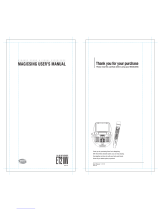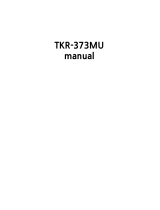Page is loading ...

HD MULTIMEDIA KARAOKE
ET23KHC QUICK GUIDE
COMPONENTS AND FUNCTIONS
HOW TO INSTALL
SONG SEARCH, MENU, CONFIGURATION
APP(Application), EXTRA FUNCTIONS
TROUBLESHOOTING
LIMITED WARRANTY
01
02,03
04
05,06
07
08
Limited warranty included
● Audio Output Power
● Operation Temperature
● Power Supply
● MIC Type
● Model No.
● Dimensions
● Weight
● TV Input Channel
● Display Resolution
: ET23KHC
: 142(W) x 192.5(H) x 59(D) mm
: 350g
: HD socket / Composit
: 1280 x 720(HD), 720 x 480(Composit)
: Max 2Vrms
: 0 ~60
: AC Adaptor(DC 9V/1.5A)
: Wired Remote control
Microphone
HD KARAOKE SYSTEM

ET23KHC QUICK GUIDE | 01
Main Device
SIDE
Remote Control
(AAA×2ea Batteries included)
III
Activity Indication LED
Power
Guide Vocal Volume
Microphone Volume
Song Search
Tempo
Key
Melody Volume
Exit
Favorite Songs
Background Change
Random Song Selection
Repeat
Clapping Sound Effect
Male/Female Key Change
Help
Applications
Configuration
Menu
Direction Keys
Start / Stop
Echo
Music Volume
Number / Letter Input
Song Reservation
Cancel Reservation
Next Background
Pause / Resume
Skip prelude or interlude
Recorded Song list and Play
Record
II
Wired MIC
HD-TV Cable, Tri-color RCA cable, Power adaptor, Quick guide
Accessories
IV
Tri-color RCA cable
120cm (47.2 inch)
Yellow for Video output
190cm (74.8 inch)
Red for stereo/
audio right output
and White for stereo/
audio left output
III
II
IV
FRONT
TOP SIDE
BACK
Power Switch
※ To adjust, select the switch located
above the song pack slots to
HDTV or TV depending on to what
kind of TV the device will be
connected.
COMPONENTS & FUNCTIONS
HD socketHD socket
AUDIO / VIDEO
OUTPUT
AUDIO / VIDEO
OUTPUT
DC INDC IN USB PORTUSB PORT
Expansion Pack Slots
Insert a Total Pack
and Additional Packs
TV HDTV Switch
HDTV : Switch
toward HDTV
Non-HDTV or regular
TV : Switch toward TV
NAVIGATION button PLAY/STOP button
APP button
MENU button
NUMBER button
LCD display
MUSIC VOL button
KEY button
TEMPO button RECORD button
SEARCH button
ECHO button
CANCEL button
MIC VOL button
FAVORITE SONG
button
PAUSE button
POWER button
RESERVATION button
HD-TV Cable
150cm(59 inch)

HDTV without built in speakers
For video output, follow the same instruction
as 1. above. For audio, use the tri-color RCA cable.
Connect the cable to the audio/video output
on the backside of the main device and
connect Red(right) end and White(left) end
of the cable to corresponding audio inputs on
speakers or other audio devices.
TV with built in speakers
Connect the Tri-Color RCA cable from the
audio/video output on the backside of
the main device to the corresponding
audio/video inputs on your TV.
TV without built in speakers
For the video output, connect Yellow(Video)
end of the cable to the TV video inputAudio.
For the audio output, connect Red(right)
end and White(left) end of the cable to audio
inputs on speakers or other audio devices.
1
2
4
3
※ Please make sure that the external input setting on your HDTV
corresponds to the external input on your HDTV, to which the
karaoke device will be connected.
ET23KHC QUICK GUIDE | 02
HOW TO INSTALL
HDTV with built in speakers
HD-TV cable : Connect one end of the cable
to the HD socket on the backside
of the main device and the other end of the
cable to the HD socket on your HDTV.
※ Please make sure that the external input setting on your HDTV corresponds to
the external input on your HDTV, to which the karaoke device will be connected.

ET23KHC QUICK GUIDE | 03
HOW TO INSTALL
How to power on/off
7
Connect the power adaptor as shown in the picture.
And turn on the power switch on the right side of the
main device.To turn it off, press button on the remote controller and turn off the power switch on the
right side of the main device.
※ This button activates the ON/ OFF of the MIC function.
How to use digital wired MIC
6
How to connect wired MIC
5
Buttons on the MIC function are similar to those on the provided
remote controller. Press the button to activate the MIC function.
Press [0~9 Number button] to select the song you would like to sing.
When there is no input signal within 60 minutes, the power will be
turned off automatically.
When you connect the microphone cable to
a front terminal of main device,
the two cable jacks should be inserted into
two terminals completely.
* Volume control
Press button on the microphone.
or Press button on the remote control.
(for the second microphone volume control, press MIC button two times)
- Main wired MIC
An optional microphone cable is able to be
connected to the front socket of main device.
* Volume control
Press button on the remote control.
(Optional MIC volume controlled by only remote control.)
If you have second optional wired MIC and want to control volume,
press MIC button two times.
- Optional wired MIC
A microphone which has 3.5mm diameter should not be connected to the main device.

ET23KHC QUICK GUIDE | 04
●[FACTORY RESET]
Reset all settings to the factory default settings.
●[SCORE CHECK]
Set the scoring mode to None, Beginner, Amateur or Professional.
●[REAL TIME SCORE]
Turn on/ off the Real time score on the screen.
●[SILENCE MODE]
Set the silence mode to OFF to Level 1 to Level 2.
●[AUTO POWER OFF]
Set the Auto power off when there is no input signal.
●[LYRICS POSITION]
Select the position of the lyrics on the screen.
●[LYRICS]
Turn on/off the lyrics on the screen.
●[MUSICAL NOTE SCROLL BAR]
Turn on/off the musical note scroll bar which
indicates where it is playing.
●
[SONG COUNTDOWN]
Turn on/off the song countdown “4, 3, 2, 1” which
indicates the starting point of a song.
●[AUTO MIC EFFECT]
Automatically uses the MIC effect (Echo) only
when you start a song.
●[MIC EFFECT]
Select from Echo (short), Echo, Echo (long),
Reverb (room) or Reverb (hall).
Press or to open a page for .
Adjust tempo Adjust keyAdjust melody
volume Adjust music
volume Adjust MIC
volume
Adjust echo
Adjust volume
of guide vocal Turn on/off
guide vocal Change melody
instrument Change
male/female key
Adjust octave
Set a part of
song to be repeated
Play songs
continuously Change
background
Turn on/off
the musical note
Change
settings for score
●[LYRICS LINE]
Choose the number of lines (2 lines or 3 lines) to be displayed.
A → B → C → 2 → A → Circulate
(Press repeatedly.)
Press to open the search panel
9
.
Press to pause / resume.
8. Press to play (resume) / stop.
7. Press to select a song.
6. Press to delete the letter.
G → H → I → 4 → G → Circulate
(Press repeatedly.)
J → K → L → 5 → J → Circulate
(Press repeatedly.)
M → N → O → 6 → M → Circulate
(Press repeatedly.)
P → Q → R → S → 7 → P → Circulate
(Press repeatedly.)
T → U → V → 8 → T → Circulate
(Press repeatedly.)
W → X → Y → Z → 9 → W → Circulate
(Press repeatedly.)
→ 0 → Circulate
(Press repeatedly)
D → E → F → 3 → D → Circulate
(Press repeatedly.)
1
TITLE → SINGER → LYRIC → NUMBER → TITLE → Circulate
(Press repeatedly.)
ALL → GUIDE VOCAL → Listing by Country → ALL → Circulate
(Press repeatedly.)
Alphabet → Other Languages Available → Alphabet → Circulate
(Press repeatedly.)
5. Press to move the cursor to the right (or after 2 secon
ds the cursor
will move to the right without pressing .)
2.
1.
3.
4.
CONFIGURATION
III
Button Letter Input
Song Search
I
II
MENU
SONG SEARCH, MENU, CONFIGURATION

ET23KHC QUICK GUIDE | 05
APP(Application), EXTRA FUNCTIONS
Turn the power off
→ (USB PORT) Insert the USB memory device → Turn the power on → →
Select → Open the screen → Select a folder or file → Open the selected folder or the file.
MOVIE
MUSIC
PHOTO
CDG Karaoke
SERIAL NUMBER
Turn the power off → (USB PORT) Insert the USB memory device → Turn the power on → →
Select → Open the screen → Save the Serial Number in the USB memory device → Check if it is
successfully saved. → Exit.
The serial number stored in your USB memory device is needed when purchasing any additional songs from the website www.netkara.com.
MANUAL
→ Select → Open the screen → View the next page, View the previous
page → Exit.
APP (Application)
I
GAME
Turn the power off
→ (USB PORT) Insert the USB memory device → Turn the power on → →
Select → Open the screen → Select a folder or file → Open the selected folder or the file.
Turn the power off
→ (USB PORT) Insert the USB memory device → Turn the power on → →
Select → Open the screen → Select a folder or file → Open the selected folder or the file.
Turn the power off
→ (USB PORT) Insert the USB memory device → Turn the power on → →
Select → Open the screen → Select a folder or file → Open the selected folder or the file.
Turn the power off
→ (USB PORT) Insert the USB memory device → Turn the power on → →
Select → Open the screen → The main device will automatically find additional songs on USB memory device
and move them to the internal memory inside the main device.
USB CONTENTS
→ Select → Open the screen → Select a game→ Start the game.

ET23KHC QUICK GUIDE | 06
APP(Application), EXTRA FUNCTIONS
Extra Functions
II
In the RESERVED SONG LIST → Select a song
→ Cancel the reservation.
Choose the background setting to MOVIE, PHOTO or AUTO. If there are video files in the VIDEO folder or photo files
in the PHOTO folder in a JPEG format that can be used in your USB memory device, these files will be played first as
backgrounds and files built in the main device will be played afterwards.
While on the standby, press to move to the FAVORITE SONG LIST→ Select a song → Delete the song.
On the RECORDED SONG LIST → Select a song → Delete the recorded song.
If you want to know the detailed explanation for a specific function of each key button on remote controller, please press the key
button you want, which leads you to the corresponding page of the manual in Help menu.
Delete from the Favorite Song List
On the search panel → Select a song
→ Reserve a song.
Reserving songs
Background
Cancelling reserved Song
Delete a recorded song
While playing a song → to pause the song → to move to the previous lyrics to move to the next lyrics
to move to the previous page and to move to the next page → or to play the song again
Section move
Add to the Favorite Song List
1) On the search panel → Select a song → Add a song to the favorite song list.
2) While playing a song → Add a song to the favorite song list.
View a help menu
View the next background in order.
Next Background
Skip prelude or interlude.
Skip
Play the clapping sound effects.
Record
1) On the search panel → Select a song → Start recording → or End recording.
2) On the FAVORITE SONG LIST → Select a song → Start recording → or End recording.
3) On the RESERVED SONG LIST → Select a song → Start recording → or End recording.
4) While playing a song → Start recording → or End recording.
Turn off the main device → (USB PORT) Insert the USB memory device → Turn the main device on →
Display
the
RECORDED
SONG LIST→ Select a song → Copy a recorded song to your USB Memory device.
Copy recorded songs to the USB Memory device
Clap

ET23KHC QUICK GUIDE | 07
TROUBLESHOOTING
Use the adaptor that comes with MAGIC SING only. There are many adaptors that are plug-compatible with
MAGIC SING, but have different electrical specifications. These adaptors would work only for a short period of time
but would soon damage MAGIC SING.
Do not drop MAGIC SING. Any external or internal
damage due to dropping is not covered under warranty.
Do not insert or remove additional packs, total pack and
USB memory device while MAGIC SING is turned on.
Do not plug in MAGIC SING if it is wet. Please contact the service center immediately, if the device has been used in wet
condition.If any solid object or liquid gets inside of MAGIC SING, unplug it and have it checked by the service center.
Do not store MAGIC SING in direct sunlight, in a high
temperature, or a highly humid room.
Do not use strong chemicals to clean MAGIC SING, as
these chemicals may damage the device. Keep
MAGIC SING away from pets and small children.
Do not prsss the LED/LCD part Never use a sharp object on the keypad.
Do not disassemble MAGIC SING into parts.
This will void the warranty.
Do not immerse MAGIC SING in water or splash water
on it. Water damage is not covered by the warranty.
PRECAUTION
TROUBLESHOOTING
In cases of problems, please check the following recommendations before contacting the service center.
● If MAGIC SING cannot be turned on
MAIN DEVICE : Make sure the adaptor is correctly plugged into the power outlet.
Check if the plug is properly inserted to the corresponding jack.
In case you are using the device with wired MIC, check if the battery type is AA.
If the battery is low, MAGIC SING wired MIC may not work properly.
● If the user's voice cannot be heard
● If the TV does not show pictures
or emit sound
● The display screen of MAGIC SING
has frozen or disappeared from
TV screen
When MAGIC SING needs to be repaired, please send it to your nearest service center or the place you purchased it from.
Press the VOL button and check the MIC volume of
MAGIC SING
.
Press the power button off and turn it back on.
Address
:
Enter B/D, 156-7, Ojeong-dong, Ojeong-gu,
Bucheon-City, Kyonggi-do, Korea (421-814)
Tel
:
+82-32-680-9000
|
Fax
:
+82-32-673-0818
ENTER TECH CO., LTD.
VER.100
This device complies with part 15 of the FCC Rules.
Operation is subject to the following two conditions :
(1) This device may not cause harmful interference, and
(2) This device must accept any interference received, including
interference that may cause undesired operation.
Any changes or modifications to the equipment not expressly
approved by the responsible for compliance could void user's
authority to operate the equipment.
PRODUCT NAME : MAGIC SING
MODEL NUMBER : ET23KHC / FCC
Make sure HD cable and/or A.V cables are properly connected between
MAGIC SING
and HDTV(SDTV). And check if the input setting of HDTV(SDTV)
corresponds to the external input of your TV to which the cables are connected.
HD KARAOKE SYSTEM

ET23KHC QUICK GUIDE | 08
LIMITED WARRANTY
ENTER-TECH 1YEAR LIMITED WARRANTY
Thank you for purchasing a highly qualified Enter Tech's ( ET ) product.
ET warrants its products against defects in materials and workmanship under generally accepted industry standards for a period of one ( 1 ) year for labor
and parts from the date of retail purchase. ET's warranty obligations are limited to the terms and conditions set forth below :
If a defect or defects exist, at its option. ET will repair the product at no charge, using new or refurbished replacement parts provided
the product does not fall into one of the categories of Section Number 9. "The warranty does not cover as below:" Replacement parts
are warranted for the balance of the original applicable warranty period.
To obtain warranty protection, notice of the alleged defects must be given promptly upon discovery and this warranty card bearing the
date of purchase, the product's model number with its serial number and other fill-ins must be presented with dated proof of purchase (
Tax invoice / receipt ) to one of our authorized service centers.
Our decision on all questions with respect to complaints as a result of defects, either materials or workmanship, shall be conclusive.
In order to ensure that you are covered by the warranty, you should use only genuine ET's parts and components such as adaptors,
cables provided during installation.
Enter-tech or Authorized Service Centers will repair products under warranty at no charge, given all guidelines and restrictions are
followed. Shipping expenses may or may not apply to customer depending on the region. Please contact local service center before
sending any units in for repair.
After warranty period, to have normal service, customers shall bear all costs in shipping the product(s) for both ways ( Customers to
service centers and Service centers to customers ).
All of returned products must be packaged appropriately, and it is recommended that they be insured or sent by a method that provides
for tracking of the package. The recipient ( service center(s) or even ET ) is not responsible for any product that is lost or damaged in
transit.
Please be noticed that the warranty will not be effective and all the costs of both after service and shipping in and out shall be born by
customers if they purchase the products flowed in or purchased from other countries.
( Our authorized service centers can be found in the last page of the manual provided.)
The warranty does not cover as below :
Any service charge due to the clauses of "The warranty does not cover" will be billed to customers and the service charge will vary
depending on each service center in each country. Please consult the service charge with your nearest service center.
Defects, damage and breakage resulting from accidents, misuse (breakage, spillage of food / liquid substances that defect the product
and parts such as P.C.B, battery leakage and etc.), wrong usage of electrical supply and voltage, abuse, alternation, modification,
improper testing(operation, installation), tampering or failure of the purchaser to follow normal operating procedures described in the
user's manual.
Product subjected to unauthorized disassembles and/or repairs which adversary affect the performance of the product.
In case of non-authorized third party engagement.
Norman and customary wear and tear, corrosion, rusting or stains.
Scratches and damages to the outer surface areas and externally exposed parts that are due to normal customer use.
Claims for damaged/missing parts or accessory after 3 days from the original date of goods received.
Product which has its serial number removed or altered or made illegible / tampered.
If the warranty card is being altered, defaced or erased in any manner whatsoever.
Accessories in the product package provided by ET such as adaptors, cables which are considered as consumable articles.
The warranty period for a voice coil inside the mic ball of a mic is 6 months from the date of a retail purchase.
1.
2.
3.
4.
5.
6.
7.
8.
9.
1 )
2 )
3 )
4 )
5 )
6 )
7 )
8 )
9 )
10)
10.
TERMS AND CONDITIONS
If you want to contact our technical “Service Center” close to your area, please refer to our website at " www.enter-tech.com ".
LIMITED WARRANTYLIMITED WARRANTY
1 YEAR FROM DATE PURCHASE DAY / MONTH / YEAR
PRODUCT
MODEL NUMBER
WARRANTY PERIOD
PURCHASER'S NAME
ADDRESS
CITY / STATE / ZIP
TELEPHONE
DATE PURCHASE
PURCHASED FROM
REASON FOR SERVICE

/