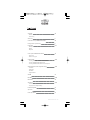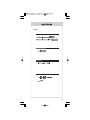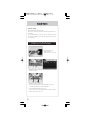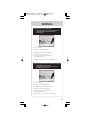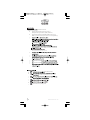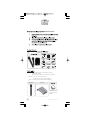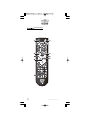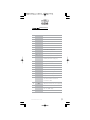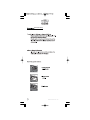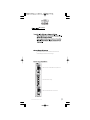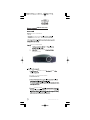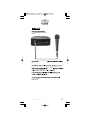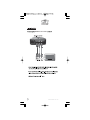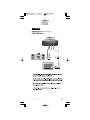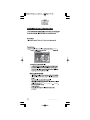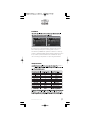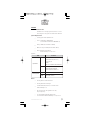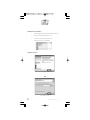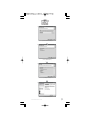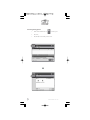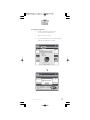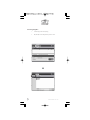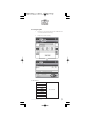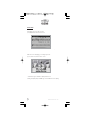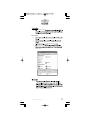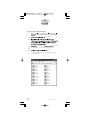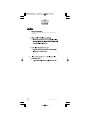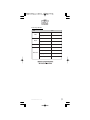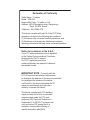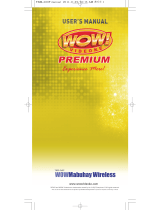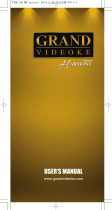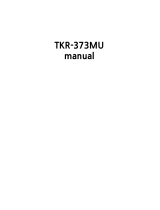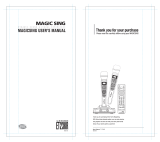WOW! Videoke Premium TKM-360P User manual
- Type
- User manual


www.wowvideoke.com
3-5
Quick Guide
14
How to operate the WOW Videoke Premium
6
7-8
8
9-13
Introduction
How to take care of your WOW Videoke Premium
Package Contents / Optional Items
Nomenclature
- HOT KEY
- Channel Setting
-MainPlayer
- Remocon
- Microphone
- Power On/O
- Installation of song pack
15-17
Installation Guide
- Connecting the microphone to the WOW Videoke Premium
- Connecting the WOW Videoke Premium to the TV
- Connecting the WOW Videoke Premium to other Sound Systems
18-20
Additional Menu Function & Conguration Settings
29-30
USB Function
20
SD CARD
21-27
ENCODER
28
MUSIC NOTE
31
32
33
Troubleshooting Guide
Q&A - Other
Product Specication
- Search Menu
- Favorite Menu
- Record Menu
- Conguration Menu
- PC connection
- Using your photos as background image

HOT KEY
RANDOM
FAVORITE SONG PLAY
HANDCLAP
RECORDING

Channel setting
TKM-360P has eight (8) available channels.
Please take note that wireless microphones and main player should be on the
same channel.
In case of channel interference (either one or two of the microphones cannot be
detected by the main player), Please follow the step by step instruction below
for re-channeling.
1) Go to channel select menu :
[MENU] - [CONFIG] -
[System Setup] + choose [Version]
2) Press [Cancel] button.
3) Please take note of the rmware version that will appear on your screen.
On the rst line, it will show the version and the channel.
4) Please input the channel number among 1 to 8.
(In case of interference, please change the channel from the present setting)
5) Press [power o] - [Power on] to save.
Step1) Main player (receiver) Change by using remote control
(point the remote control to the main player)

1) Turn on the Microphone.
2) Press [REC] - Microphone LED will blink once.
3) Press [MENU] button - Microphone LED will turn o.
4) Please input the channel number among 1 to 8.
(input same number which you input in main player) -
Microphone LED will blink once.
5) Press [CANCEL] button to save Microphone LED will blink 6 times.
1) Turn on the Microphone.
2) Press [REC] - Microphone LED will blink once.
3) Press [MENU] button - Microphone LED will turn o.
4) Please input the channel number among 1 to 8.
(input same number which you input in main player) -
Microphone LED will blink once.
5) Press [START] button to save Microphone LED will blink 6 times.
Step2) Wireless Microphone (transmitter)
Change by using remote control (point the remote
control to the MIC sensor near the switch of
the microphone)
Step3) Second (optional item) Wireless Microphone (transmitter)
Change by using remote control
(point the remote control to the MIC sensor near
the switch of the microphone)

www.wowvideoke.com
WOW Videoke Premium
WOW Videoke Premium
The WOW Videoke Premium provides various kinds of
Moving Picture Background. (Nature, 3D, MTV, K-POP Video)
The WOW Videoke Premium provides additional built-in memory space of
64MB, so you can either record songs save pictures to use as background image.
ve
WOW Videoke Premium.
- MTV is original music video with original singer's voice.
WOW Videoke Premium
- indicates that the song playing is MTV.
WOW Videoke Premium.
.

www.wowvideoke.com
WOW Videoke Premium.
WOW Videoke Premium.
WOW Videoke Premium
WOW Videoke Premium”
WOW Videoke Premium
WOW Videoke Premium
WOW Videoke
Premium
WOW Videoke Premium
WOW Videoke Premium
WOW Videoke Premium.

www.wowvideoke.com
WOW Videoke Premium
Only MVP(Music Video Pack)
Songpack is supported by
TKM-360P.
WOW Videoke Premium
(3P)
Wireless MIC
MIC stand
Songpack :You can buy additional song packs to add to the built-in song selection of
your WOW Videoke Premium.
An additional song packs will allow you to sing with your loved ones and friends.
Wireless MIC : You can add one more wireless microphone.
Total 3 MIC(2 wireless, 1 wired) are supported in TKM-360P.
MIC stand : You can display both wireless MIC and wired MIC with MIC stand.

www.wowvideoke.com
MIC POWER Switch
MIC 3 input MIC 1
indicator lamp
MIC 2
indicator lamp
POWER
indicator lamp
FRONT
Adaptor input
USB input Audio output Video output
REAR
POWER SwitchSD CARD slot
SIDE

www.wowvideoke.com
(Remote Control)

www.wowvideoke.com
NO
1
2
3
4
5
6
7
8
9
10
11
12
13
14
15
16
17
18
19
20
21
22
23
24
FUNCTION
POWER
MENU
SONG SEARCH
NUMBER
START
CANCEL
MUSIC NOTE
APPLAUSE
RSRV
KEY
TEMPO
REC
MULTIPLEX
VOCAL
RS
CHORUS
MTV
FAVORITE
BGV
SKIP
MUSIC/ ECHO/ MIC
MELODY
SD CARD
SUBSTANCES
Power On/ O.
Detail Functions.
Song search by Title, Artist, Lyrics, Number.
NUMBER.
START.
CANCEL.
Create a mood with applause eect.
Move up, down, left, right in the list or display function.
Reserve a song to play.
Control speed of playing songs.
Recording.
Displays the list of Multiplex songs.
Vocal Assist - Vocal On - Vocal O.
Displays the list of RealSound songs.
Displays the list of Chorus songs.
Displays the list of MTV songs.
Displays the list of Favorite songs.
Jump prelude or interlude, a tune, verse of a playing song.
Select volume of melody playing.
(None - Low - Middle - High)
Control volume of accompaniment, echo and microphone.
Select the user video & user MP3.
Micro control by single key step from a male or female
standard key control speed of playing songs.
Select Background video.
(Auto Nature 3D M/V MTV
User Video User Photo)
Select the music note display on/o.
(Remote Control)

www.wowvideoke.com
(Remote Control)

www.wowvideoke.com
(
Microphone
)
1.Turn in a counter-clockwise direction to open the cover.
If the microphone does not work even within a short distance from
the main Player, the batteries need to be changed.
2. Insert the batteries correctly.
3.Turn in a clockwise direction to close the cover.

www.wowvideoke.com
WOW Videoke Premium
-WOW Videoke Premium main unit
-WOW Videoke Premium main unit
WOW Videoke Premium
Please refer to the Installation Guide.
WOW Videoke Premium
turning o the main player.
side
WOW Videoke Premium.
WOW Videoke Premium POWER
WOW Videoke Premium
WOW Videoke Premium

www.wowvideoke.com
WOW Videoke Premium
WOW Videoke Premium
MIC3.
MIC3.
WOW Premium

www.wowvideoke.com
WOW Videoke Premium
input

www.wowvideoke.com
WOW Videoke Premium

www.wowvideoke.com
WOW Videoke
Premium
WOW Videoke Premium
{RSRV}.
Title, Artist and Number {FAVORITE}
{START}.

www.wowvideoke.com
Voice Effect
Record/ User Photo
None
Built-in
None, Robot, Kid
Built-in, SD card
Lyric Shadow Off On, Off
WOW Videoke
Premium
Recorded songs are stored in the WOW Videoke Premium's built-in memory.
The user memory is shared by the recorded songs and the user photos.
The total memory is 64MB which is equivalent to 60 minutes of recorded songs.
35 minutes is immediately available while the remaining 25 minutes was used for
the pre-loaded user photos and TJ media encoder.To maximize the capacity
of the user memory you may delete the user photos using the USB function.

www.wowvideoke.com
Caution in using SD CARD
Please make sure to insert the SD CARD before to
power on the main player.
Do not disconnect the SD CARD from the main player
while the device in operation.
It may cause malfunction of the device or damage on
the contents of SD CARD
.
The directories of [MUSIC], [PHOTO], [RECORD], [VIDEO]
will be created when you rst insert the SD CARD to the main player.
In order to enjoy certain contents in the device, you need to locate
accordant les in the applicable directories.
Manufacturer is not responsible for the user’s negligence on
using SD CARD.
SD CARD manual
Procedures
:TKM-360P Power OFF Insert SDCARD TKM-360P Power ON
System booting (SD CARD directories created)
TKM-360P Power OFF
Disconnect SD CARD and connect to PC by USB cable
Input data to the newly created directories.
Created directories
Directories
- MUSIC : Space to save USER MP3.
- PHOTO : Space to save USER PHOTO.
- RECORD : Space to save recorded songs.
-VIDEO : Space to save USER VIDEO.
Caution of locating contents in the SD CARD
- Please make sure to locate the applicable music and video les to the
correspondent directories.
-You need to convert music and video les to be suitable to the device
with the converting program which is “TJ Media Encoder”.
SD CARD
Page is loading ...
Page is loading ...
Page is loading ...
Page is loading ...
Page is loading ...
Page is loading ...
Page is loading ...
Page is loading ...
Page is loading ...
Page is loading ...
Page is loading ...
Page is loading ...
Page is loading ...
Page is loading ...
-
 1
1
-
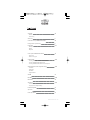 2
2
-
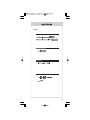 3
3
-
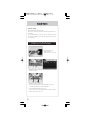 4
4
-
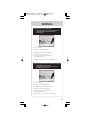 5
5
-
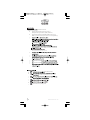 6
6
-
 7
7
-
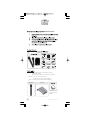 8
8
-
 9
9
-
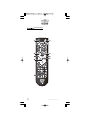 10
10
-
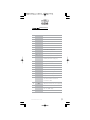 11
11
-
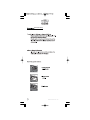 12
12
-
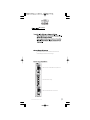 13
13
-
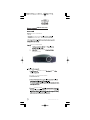 14
14
-
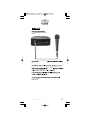 15
15
-
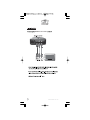 16
16
-
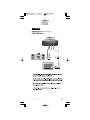 17
17
-
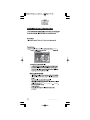 18
18
-
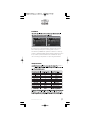 19
19
-
 20
20
-
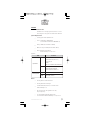 21
21
-
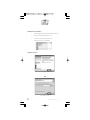 22
22
-
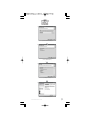 23
23
-
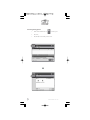 24
24
-
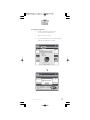 25
25
-
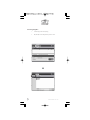 26
26
-
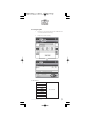 27
27
-
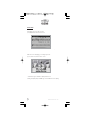 28
28
-
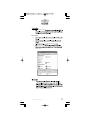 29
29
-
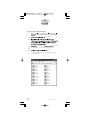 30
30
-
 31
31
-
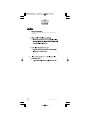 32
32
-
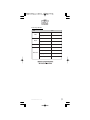 33
33
-
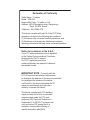 34
34
WOW! Videoke Premium TKM-360P User manual
- Type
- User manual
Ask a question and I''ll find the answer in the document
Finding information in a document is now easier with AI
in other languages
Related papers
Other documents
-
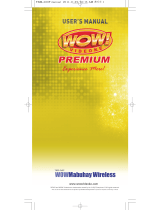 WOW! Videoke Mabuhay TKM-360P User manual
WOW! Videoke Mabuhay TKM-360P User manual
-
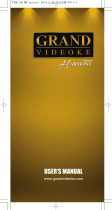 TJ Media TO8-TKR-371MP-R User manual
TJ Media TO8-TKR-371MP-R User manual
-
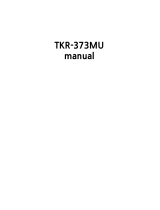 GRAND VIDEOKE TKR-373MU User manual
GRAND VIDEOKE TKR-373MU User manual
-
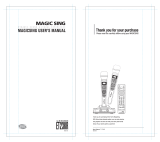 ENTERMEDIA PBN-EX23DKR User manual
ENTERMEDIA PBN-EX23DKR User manual
-
RCA M5002 User manual
-
Philips SA5000/93 User manual
-
MSI Mega Player 536 User manual
-
Techsolo TKM-118 Datasheet
-
 Freestyle Audio 400SMP3BLK User manual
Freestyle Audio 400SMP3BLK User manual
-
iRiver H120 User manual