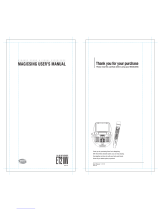Page is loading ...

1
SAFETY WARNINGS
CLASS 1 LASER PRODUCT
This player is classified as a CLASS 1 LASER product.
Use of controls, adjustments or performance of procedures other
than those specified herein may result in hazardous radiation
exposure.
CAUTION:
TO REDUCE THE RISK OF ELECTRIC
SHOCK, DO NOT REMOVE REAR COVER.
NO USER SERVICEABLE PARTS INSIDE.
REFER SERVICING TO QUALIFIED
SERVICE PERSONNEL
This symbol indicates that dangerous voltage which can cause electric shock is present inside this unit.
This symbol alerts you to important operating and maintenance instructions accompanying the unit.
WARNING: To reduce the risk of fire or electric shock, do not expose this appliance to rain or moisture.
CLASS 1 LASER PRODUCT
KLASSE 1 LASER PRODUKT
LUOKAN 1 LASER LAITE
KLASS 1 LASER APRARAT
PRODUCTO LASER CLASE1
CAUTION
RISK OF ELECTRIC SHOCK.
DO NOT OPEN

2
PRECAUTIONS
Ensure that the AC power supply in your house complies with the identification sticker located on the back of your player.
Install your player horizontally, on a suitable base(furniture), with enough space around it for ventilation(7.5~10cm). Make
sure the ventilation slots are not covered. Do not stack anything on top of the player. Do not place the player on amplifiers
or other equipment which may become hot. Before moving the player, ensure the disc tray is empty. This player is designed
for continuous use. Switching off the DISC player to the stand-by mode does not disconnect the electrical supply. In order
to disconnect the player completely from the power supply, remove the main plug from the wall outlet, especially when left
unused for a long period of time.
During thunderstorms, disconnect AC main plug from the wall outlet.
Voltage peaks due to lighting could damage the unit.
Do not expose the unit to direct sunlight or other heat sources.
This could lead to overheating and malfunction of the unit.
Protect the player from moisture(e.g. vases), and excess heat(e.g. fire place) or equipment creating strong magnetic or
electric fields(e.g. speakers…). Disconnect the power cable from the AC supply if the player malfunctions. Your player is
not intended for industrial use.
Use of this product is for personal use only.
Condensation may occur if your player or disc have been stored in cold temperatures.
If transporting the player during the winter, wait approximately 2 hours until the unit has reached room temperature before
using.
The battery used with this product contain chemicals that are harmful to the environment.
Do not dispose of batteries in the general household trash.
Handling discs
Do not touch the playback side of the disc.
Hold the disc the edges so that fingerprints will not get on the surface.
Do not stick paper or tape on the disc.
Do not fall or impact the disc
Storing discs
After playing, store the disc in its case.
Do not expose the disc to direct sunlight or sources of heat, or leave it in a parked car exposed to direct
sunlight, as there may be a considerable temperature increase inside the car.
Cleaning discs
Fingerprints and dust on the disc can cause poor picture quality and sound distortion.
Before playing, clean the disc with a clean cloth. Wipe the disc from the center out.
Do not use strong solvents such as alcohol, benzene, thinner, commercially available
cleaners, or anti-static spray intended for older vinyl records.
Handling the Unit
When setting up the unit, the picture and sound of a nearby TV, or radio may be distorted during playback. In this case,
position the unit away from the TV, or radio, or turn off the unit after removing the disc.
Cleaning the unit
To clean the cabinet, use a soft, dry cloth. If the surfaces are extremely dirty, use a soft cloth lightly moistened with a mild
detergent solution. Do not use strong solvents such as alcohol, benzene, or thinner, as these might damage the surface of the
unit.

3
CONTENTS
PREPARATION
Safety Warnings------------------------------------------------------------------------------------------------------------------1
Precautions------------------------------------------------------------------------------------------------------------------------2
DESCRIPTION
Front panel and Rear Panel-----------------------------------------------------------------------------------------------------4
Remote Control-------------------------------------------------------------------------------------------------------------------5
CONNECTIONS
HDD Installation-----------------------------------------------------------------------------------------------------------------6
Connecting to the Power Supply-----------------------------------------------------------------------------------------------7
Connecting the Player with TV and Amplifier/Receiver -------------------------------------------------------------------7
Connecting with Microphone---------------------------------------------------------------------------------------------------8
Connecting with external Video Player via VIDEO IN jack---------------------------------------------------------------8
Connecting with CARD or USB devices--------------------------------------------------------------------------------------8
HDD(=KARAOKE)-------------------------------------------------------------------------------------------------------------9
LOADER/ MEDIA PLAY-----------------------------------------------------------------------------------------------------12
MEDIA COPY-------------------------------------------------------------------------------------------------------------------15
SETUP
General Setup-------------------------------------------------------------------------------------------------------------------17
Speaker Setup-------------------------------------------------------------------------------------------------------------------17
Audio Setup----------------------------------------------------------------------------------------------------------------------18
Video Setup----------------------------------------------------------------------------------------------------------------------18
Preference Setup----------------------------------------------------------------------------------------------------------------19
TROUBLE SHOOTING-------------------------------------------------------------------------------------------------------20
SPECIFICATION---------------------------------------------------------------------------------------------------------------21

4
DESCRIPTION
Front Panel
1. POWER
2. VOLUME-/+
3. TEMPO -/+
4. KEY b/#
5. MPX
6. RECORD
7. LED DISPLAY
8. IR SENSOR
9. OPEN/CLOSE
10. PLAY/PAUSE
11. STOP
12. NUMBER(0~9)
13. CANCEL
14. PROGRAM
15. USB
16. 3-in-1 READER
17. DISC TRAY
18. ECHO CONTROL
19. MIC 1/2 VOLUME
20. MIC 1/2 INPUT
Rear Panel
1. ANALOG AUDIO OUT
2. KARAOKE AUDIO 2CH OUT
3. COMPONENT VIDEO OUT(Y, Pb, Pr)
4. COMPOSITE VIDEO OUT
5. EXTERNAL VIDEO INPUT
6. OPTICAL (DIGITAL AUDIO OUT)
7. S-VIDEO OUT
8. COAXIAL (DIGITL AUDIO OUT)
9. SCORE IN
10. COIN IN
11. HDD TRAY
12. AC POWER CORD

5
DESCRIPTION
Remote Control
Remote Control Operation Range
Point the remote control at the remote sensor and press the buttons
Distance: about 23ft(7m) from the front of the remote sensor
Angle: About 25° in each direction of the front of the remote sensor
Remote control battery installation
Detach the battery cover on the rear of the remote control and insert two AAA size batteries with + and – aligned correctly.
*Do not expose batteries to heat or flame
NO
BASIC
KARAOKE
1
POWER
Turn On/Off the Power of Player
2
OPEN/CLOSE
Open/close the Disc tray
3
SETUP
Set Karaoke Options.
4
V-MODE
Change the Video mode(480i/ 480p/ 576i/ 576p/ 720p of
NTSC/PAL mode)
5
REPEAT
Repeat ONE/ALL/RANDOM/OFF
6
EQ
EQ Control
7
VOLUME -/+
Increase/decrease the Music volume
8
TEMPO -/+
Tempo -/+ Control
9
KEY b/#
Key b/# Control
10
M/F
Change Male/Female Key directly
11
MELODY(L/R/ST=MPX)
Change Melody ON/Half/Off
Multiplex function: Vocal ON/Off/Auto
12
NUMERIC(0~9)
Song Number Input
Initial Song Title Input on the Song List Menu
13
DRIVE
Open/Close of Recorded Song List
14
PROGRAM
Reserve Songs (=Enter)
15
CANCEL
Cancel of wrong Number Input
16
MUTE
Mute ON/OFF
17
SONG SEARCH
Open/close the Song List Menu on the Screen
18
ALPHABET▲/▼
Alphabet Character UP/DOWN
19
PAGE ▲/▼
Song List Page UP/DOWN
20
ARROW(◄►▲▼)
◄►: Language Change
▲▼: Song List Line Change
21
ENTER
Reserve Songs
22
TOP MENU
Return to the Top Menu Screen
(KARAOKE/ MEDIA PLAY/ MEDIA COPY/ SETUP)
23
PLAY/PAUSE
Play and Pause a song
24
STOP
Stop playback
25
COPY(FILE MENU)
Copy DISC/CARD/USB into HDD.
Delete some copied song from HDD.
26
FR/FF(=GENRE)
Change the Song’s Genre on the Song List Menu
27
|◀ (PREVIOUS=A/a/1)
Change the Capital/Small/Number during Word Input
28
▶| (NEXT)
Skip to the Next File
29
RECORD
Record your singing with MIDI music into HDD
30
BGV
Change Karaoke BGV(Back Ground Video) in HDD
31
VIDEO IN
Change Karaoke BGV with External Video Input at stop
32
FAVORITE
Save the Favorite Song up to 10Group
(Each holding 50songs, Total 500songs.)
33
1
st
RES(PBC)
Reserve a certain song at priority on the reserved list.
34
LYRIC(SUBTITLE)
Close/open Song’s Lyric on the Screen
35
F. COLOR(MENU)
Change the Lyric’s Font Color
36
SINGER(TITLE)
Change the Song List sorting with Song Title/Singer Name
37
REPLAY(GOTO)
Replay the current playing song from the beginning
38
1st VERSE(A-B)
Enable/disable the 1st Verse playback of song
39
APPLAUSE(AUDIO)
Make Applause Effect at stop mode
40
RANKING(ANGLE)
Enable/disable the Score Ranking display after singing
41
INFO
Open/close the Current Played Song’s Information
42
RUBY(SLOW)
Enable/disable the Pronunciation display for Chinese and
Korean Lyrics
43
CN FONT(ZOOM)
Change the Chinese Font between Simplified and Traditional
44
STEP

6
CONNECTIONS
HDD Installation

7
CONNECTIONS
Connecting to the Power Supply
Plug the main lead (marked AC Cord on the rear of the player) into an appropriate socket
Press the Power button to switch your Player on.
The present product can be used under the AC 100~240V~. 50/60Hz
<NOTE>
Before plugging your player into a main socket, you must check the voltage.
Connecting the Player with TV and Amplifier/Receiver
CONNECTION 1(Audio)
1. Connect KARAOKE Sound output to the Amplifier.
2. Connect Analog Audio output to the Amplifier.
3. Connect Coaxial (Digital )Audio output to the Amplifier
4. Connect Optical (Digital )Audio output to the Amplifier with optical cable.
CONNECTION 2(Video)
1. Connect Component(Y, Pb, Pr) out to the TV/Monitor with component cable(Y, Pb, Pr- not provided)
2. Connect Composite or S-Video out to the TV/Monitor
3. Connect HDMI out to the TV/Monitor with HDMI cable(not provided)
*HDMI Output works with 480p / 720p Resolution only.
CONNECTION 3(External Video In)
Connect an External Video source to the Video Input Jack with Composite cable.

8
CONNECTIONS
Connecting with Microphones
When you connect
the Microphone to
the Player directly
Connect the Microphone to the MIC INPUT jack on the front panel of the player
Adjust the Microphone Volume and Echo Level with MIC VOL and ECHO VOL knobs on
the front panel.
<NOTE> To avoid feedback noise, do not place your hands near the top of the microphone and
do not point the microphone directly at the output speaker. If feedback occurs, lower the volume
control.
When you connect
the Microphone to
the Amplifier
Connect the Microphone to the MIC INPUT jack on the Amplifier
Adjust the Microphone Volume and Echo Level with the Amplifier
In order to get the SCORE after singing, you must connect the RCA cable from MIC
OUT jack on the Amplifier to “SCORE IN” jack on the rear panel of the player.
(“MIC OUT” on the Amp-------- “SCORE IN” on the player)
Connecting with External Video Player via VIDEO IN jack
You can get the External Video Source from the other Video player for Karaoke Background Video through the Video
In(Composite) jack.
Connect the Composite Video Cable between VIDEO IN jack on the player and VIDEO OUT jack of other external
Video Player.
In the Karaoke Mode, press “VIDEO IN” button on the remote control to change to the External VIDEO IN mode.
Connecting with Card or USB devices
You can play Movie, Music and Photo files from Card or USB memory.
Connect the Card or USB device to CARD READER or USB port on the front of the player.
If any is not in the DISC tray, the player will read the CARD or USB directly.
If any disc is in the DISC tray, press “USB/DISC” button at stop mode to select CARD or USB mode.
Use the arrow buttons to select the file and press “ENTER” or “PLAY”
Supported file format
from CARD Card or
USB:
MPEG1(*.MPG, *.DAT), MPEG4(*.AVI), MP3, WMA, JPEG(*.JPG)
Supported system:
FAT16/32 files system only ※NTFS file system is not supported.
Supported devices:
USB memory : USB2.0 or USB 1.1
3-in-1 Card: Support up to 32GB
< NOTE >
Some High Resolution Video files cannot be played properly from USB because of the USB Host(v.1.1) speed of
the player.
Some MP3 players may not operate depending on the sector size of their file system.
The player may not fully support parts of memory card.
Do not insert or pull out the memory card from the player during playback.
If you use a USB extension cable, the USB device might not be recognized.

9
KARAOKE
KARAOKE Setup
KARAOKE MODE
OFF: You cannot use Karaoke functions such as Tempo, Key, Echo control
and Mic. output…etc.
ON: You can use Karaoke functions such as Tempo, Key, Echo control and
Mic. Output…etc.
OSD LANGUAGE
English/Korean/Chinese/Indonesian
SCORE CHECK
OFF: The machine not checks the score and not display the score on the
Screen.
RANDOM: The machine not checks the score and just display any score
randomly after finishing of each song.
MIC. INPUT: The machine check the score according to the Micro Phone’s
sound input and display the right score after finishing of each song.
MINIMUM SCORE
Low(70)/ Middle(80)/ High(90)
SCORE DISPLAY TIME
2 seconds/ 4seconds/ 6seconds
FANFARE
OFF: When you got the score after singing, the greeting sound not comes out.
ON: When you got the score after singing, the greeting sound comes out.
RANKIG TABLE
OFF: The machine not display the score ranking table after finishing of each
song.
2/4/6SECOND: The machine displays the score ranking table of each singer
from No.1 to 10 for 2, 4 or 6 seconds.
CHINESE FONT
Simplified/ Traditional
BACKGROUND VIDEO(BGV)
AUTO: The machine plays all Karaoke songs with all BGV clips randomly.
BGV1~6 or 8: The machine plays all Karaoke songs with the selected BGV
clip.
GREETING DISPLAY
OFF: The machine not displays any greeting words during Interlude time.
ON: The machine displays the greeting words during Interlude time.
EDIT: You can write the greeting message on the Screen Key board with
remote controller.
LYRIC’s COLOR
AUTO(Default=RANDOM) : Lyric’s color changed randomly
USER: The machine plays the Lyric with one selected color.
CHANGE: You can change the Lyric’s color.
LYRIC ALIGNMENT
LEFT/RIGHT (Default): The first line of Lyric fit to the left side of screen
and the second line of Lyric will fit to the Right side of screen.
CENTER: Both Lyric lines displayed at the Center of bottom of the screen.
LYRIC SHADOW(OFF/ON)
OFF (Default) : The machine display the Lyric without shadow.
ON: The machine display the Lyric with shadow(Semi transparency Black)
BACKGROUND MUSIC(BGM)
OFF/ All/ Continue
BGM VOLUME
OFF-25%-50%-75%-100%
TRAY LOCK
OFF: You can open/close the disc tray with OPEN/CLOSE key.
ON: The disc tray will be locked and you cannot open/close it.
RANDOM SONG DISPLAY
You can select POP-UP Language from All/ Favorite/ English/ Philippines/
Vietnamese/ Hindi/ Spanish/ Chinese/ Cantonese/ Taiwanese/ Japanese/
Indonesian/ Korean..etc.
COPY SONG LIST
COPY: You can copy all song list in HDD into USB/Card at TEXT format
like “English.txt”/ “Philippines.txt”/ “Vietnamese.txt”/ “Hindi.txt”/
“Spanish.txt”… etc.

10
HDD(=KARAOKE)
HDD(=KARAOKE) Operation
SELECT
“HDD(=KARAOKE)”
MODE
Turn On the Power of the Player.
On the TOP MENU, click “HDD” Icon in order to enter the Karaoke Mode.
If want to go back to the TOP MENU, press “TOP MENU” key again.
SONG SEARCH
You can select your desired song by Alphabet, Language, Genre, Song title, Singer Name,
Favorite song on the SONG LIST MENU.
[How to search a song on the SONG LIST MENU?]
Press “SONG SEARCH” button to open and close the SONG LIST MENU on the Screen
and search your desired song with following buttons.
LEFT/RIGHT(◀▶): change LANGUAGE directly and quickly.
[ENGLISH↔PHILIPPINES↔…KOREAN↔MTV↔FAVORITE]
ALPHABET ▲/▼: go UP/ DOWN between A and Z directly.
PAGE ▲/▼: go to UPPER or DOWN page of the SONG LIST MENU quickly.
UP/DOWN(▲▼): go UPPER or DOWN song line by line
GENRE(/):change the Song’s GENRE
SINGER: sort the SONG LIST MENU with SINGER Name or Song Title.
INITIAL CHARACTER INPUT with NUMBER(0~9): Input the Initial Character
of Song Title or Singer Name directly to search the desired song quickly.
E.g.) It’s My Life= Input “I, M, L” only.
ENTER
Press “ENTER” button to start the selected song.
Press “ENTER” button to reserve the selected song on the screen song list or after
inserting desired song number with number buttons. You can book up to 99 songs.
TEMPO -/+
Press ‘TEMPO+” repeatedly to play a song faster and press ‘TEMPO-’ repeatedly
during singing to play a song slower.
KEY b/#
Press ‘KEY b/#’ to modify the KEY of the music to match your vocal.
MALE / FEMALE
Male Icon: Press ‘M/F’ key one time to move to the Male KEY directly.
Female Icon: Press ‘M/F’ key twice to move to the Female KEY at one time.
Return Icon: Press ‘M/F’ key 3 times to go back to Standard Key.
MELODY(L/R/ST
=MPX)
Melody OFF/ SOFT/ MIDDLE/ STRONG mode change for MIDI songs.
Multiplex: VOCAL AUTO/ ON/OFF control for VOCAL song.
NUMERIC(0-9)
You can press your desired Song Number and press “PLAY” button to play.
Eg) Song Number is 1234, Press 1-2-3-4 by order and press “PLAY” or “ENTER” to start
playback.
PROGRAM(=ENTER)
You can reserve your desired song on the screen up to 99 songs.
CANCEL
You can remove the songs from the booking list in reverse chronological order by pressing
“CANCEL” button.
Also, you can remove the Wrong Number input.
BGV
Press “BGV” key to change the Karaoke Background Video at stop mode only.
VIDEO-IN (MIDI only)
Press “VIDEO-IN” key to change the Karaoke BGV with the External Video Input .
1st RESERVE
You can reserve a certain song in advance at first location on the reserved song list.
Press “1st RES” button after selecting of your desired song.
LYRIC
Press “LYRIC” button to open or close the song’s lyric on the TV screen
F. COLOR
Press “F.COLOR” key to change the Font Color of Lyrics
REPLAY
Press “REPLAY” to restart from the beginning of the current played song.
1st VERSE
Press “1
ST
VER” key to sing only the 1st VERSE of MIDI song.
APPLAUSE
Press “APPLAUSE” to get the applause sound effect whenever you want.
RANKING
(AUDIO)
SCORE RANKING ON/OFF
VOCAL ON/OFF control for VOB Karaoke files.
INFO
Press “INFO” to see the information of the current played song.

11
HDD(=KARAOKE)
RUBY
Press “RUBY” key to turn ON/OFF the Alphabet Pronunciation display for Chinese
and Korean Song Title and Lyrics.
CN. FNT
Press “CN. FNT” key to change the Chinese Font between Simplified and Traditional
Chinese Font.
REPEAT
ONE(): repeat the current played song until press stop button.
ALL():
-When some songs are reserved, select “ALL” to repeat all reserved songs
continuously until press stop button.
-When want to repeat from a certain song, play a certain song number first and
select “ ALL”, it will plays from the selected song number to the end song number
continuously until press stop button.
RANDOM(): Play songs randomly from the reserved song list or all song list
in the Karaoke disc.
OFF(): Repeat Off
EQ
Press “EQ” button repeatedly to select EQ mode from “CLASSIC/ JAZZ/ ROCK/ POP/
BALLAD/ DANCE/ NORMAL”.
FAVORITE:
Favorite song saving
You can create your FAVORITE SONG LIST from GROUP # 0 to # 9. Each favorite
group holds up to 50 songs. Totally, you can save up to 500songs into the FAVORITE
SONG LIST.
[How to save your favorite song on the favorite song list?]
Please select a song what you want to save into the FAVORITE SONG LIST.
Press “FAVORITE” + “NUMBER” button between 0 and 9 to save into the
selected favorite group.
(E.g, “ABC” is your favorite song, if press “FAVORITE”+ “1”, it will saved into
the FAVORITE GROUP #1)
If press “FAVORITE” + “PROGRAM” + “NUMBER” button between 0 and 9,
all current reserved song will saved into a selected favorite group at one time.
[How to cancel or delete your favorite song from the favorite song list?]
Press “SONG SEARCH” button and then select “FAVORITE” list by pressing
“LEFT or RIGHT” button repeatedly.
Press “FAVORITE” + “CANCEL” button to delete a song one by one from the
favorite song list.
Press “FAVORITE” + “0” to delete all songs in one favorite group at one time.
RECORD:
Recording of your singing
with MIDI song only.
You can record your singing with MIDI Song only into HDD at MP3 format and can
replay them. Also can copy the recorded song into USB/CARD to share with friends.
[How to record your singing?]
Select a desired song and press “RECORD” button to start recording of your
singing into HDD.
After recoding your singing sound, you can open and close the “RECORDED
SONG LIST” with “DRIVE” button and you can replay the recorded song.
Also, after select a recorded song, if press “COPY” button, it will be copied into
CARD or USB and you can share with your friends.
*To copy the recorded song into USB or Card, USB or CARD should be connected
with the Machine in advance.
SONG LIST COPY
You can copy all Karaoke Song List into USB/CARD at text format for your editing
and printing purpose.
Connect “USB/CARD” to the Machine
Please enter “HDD(= KARAOKE)” mode and press “SETUP” key and select
“COPY SONG LIST” menu and select “COPY”.
If so each language song list will be created in “USB/CARD” with “TEXT”
format as follows;
English.txt/ Philippines.txt/ Vietnamese.txt/ Hindi.txt/ Spanish.txt/…etc.
With above text files, you can edit on the MS Excel to make your own song list.

12
LOADER/ MEDIA PLAY
Basic Operation
SELECT
“LOADER” or
“MEDIA PLAY”
MODE
Turn On the Power of the Player.
On the TOP MENU, click “LOADER” or “MEDIA PLAY” Icon in order to enter the
“LOADER” or “MEDIA PLAY” mode.
Then, Select a input source from HDD/DISC/CARD/USB
To return to TOP MENU, press “TOP MENU” key again.
PLAY/PAUSE
Press PLAY to play the file/track desired
Press PAUSE to pause the playback. To return to normal playback, press PLAY/PAUSE.
STOP
Press STOP key to end playback.
PREV/NEXT
Skip to another FILE
Press either NEXT or PREV button.
Each time you press the button, you can skip songs forward or reverse.
FR/FF()
Fast Search(MPEG4/ MP3 only)
At each time you press the button, you can modify the speed as follows;
REW(Fast Reverse) : 2X, 4X, 8X, 16X, 32X, Normal Play.
FWD(Fast Forward): 2X, 4X, 8X, 16X, 32X, Normal Play.
(MP3:Max 8X, DAT:Max16X, MP4:Max 16X, VOB:Max32X)
ARROW
()
Press to navigate the File/Folder
ENTER
Press ENTER to confirm the desired menu.
PAGE UP/DOWN
Press “PgUp or PgDn” to search a desired song quickly on the file navigation screen of HDD or
USB.
VOLUME(+/-)
Press “Volume +/-” to raise or lower the sound volume.
TEMPO(+/-)
Press “Tempo +/-” to play DISC/Movie/MP3 files faster or slower with +/-28% of normal speed.
NUMERIC(0~9)
Press Numeric button to select a File/Track number to play.
E.g) File Number is 1234, Press 1-2-3-4 in order and press PLAY or ENTER to start playback.
PROGRAM
(MP3/
MPEG4)
Press “PROGRAM” button in stop mode and input the desired Chapter/Track/File Number
and press ENTER button. For MP3, it works in one folder only.
E.g.) If you want to program Chapter/Track/File No. 5. 3, 6 in order, press “5+ENTER,
3+ENTER, 6 and ENTER” button.
*Screen Display: Program 03:0006
(03: Total Programmed Quantity, 0006: Track/Chapter/File Number input.)
Press “STOP” when program done
Press “PLAY” button to start playing in programmed order.
To terminate the program playback, press “PROGRAM” Button in STOP mode or press
“OPEN” and “CLOSE” the disc tray.
CANCEL
Press CANCEL button to clear the wrong number input.
TOP MENU
TOP MENU DISPLAY
Press “TOP MENU” key in STOP mode to return to TOP MENU.
L/R/ST
(=Multiplex: Vocal
On/Off/ Auto)
This is used to select the left and right tracks of DAT/ MP3 files which have a multiplex
demonstration vocal track.
LEFT VOCAL(Vocal Auto): When Vocals are on the Left and Music is on the Right, when
singing with Mic., the Left Vocal will be canceled automatically. When singing with Mic.
Stop, The Left Vocal comes up again automatically.
RIGHT VOCAL(Vocal Auto): In case of Music on Left and Vocal on Right, when sing
with Mic., the Right Vocal will be canceled automatically. When stop singing with Mic., the
Right Vocal comes up again automatically.
MONO LEFT(Vocal Off): Playing of Left Channel Sound only
MONO RIGHT(Vocal Off): Playing of Right Channel Sound only
STEREO(Vocal On): Stereo playback of Demo Vocals and music.
TITLE (DISC)
Press “TITLE”. If the current title has a menu, the menu will appear on the screen, otherwise, the
disc menu may appear.
The menu can list camera angles, spoken language and subtitle options and chapters for the title.
To remove the title menu, press “TITLE” again.
MENU (DISC)
Press “MENU” and the menu of the disc will appear on the screen.
Press “ARROW” or “NUMERIC(0~9)” key to select a playback option and press “ENTER”
key to confirm.

13
LOADER/ MEDIA PLAY
PBC
(Playback Control
for VCD 2.0 only)
If your CD case is marked as VCD2.0 or PBC, you can select desired information or image in the
MENU on the screen. You may have different initial image according to the contents included in
the Disc.
PBC ON: When inserting a disc, a menu (if available) may be displayed before playback.
Press the numeric buttons to select a desired track to play that track.
PBC OFF: Select PBC OFF to skip the Disc menu and play directly from the beginning
SUBTITLE
(MPEG4)
Press SUBTITLE repeatedly to select different subtitle languages.
If the FILE contains subtitles, you can choose a language by pressing the SUBTITLE key.
Depending on the Disc, you can have different language options for subtitle.
GOTO
Time Search (MPEG4/ VOB/ DAT)
The Time Search function allows you to start playback at any chosen time on the disc.
Press “GOTO” repeatedly until time search edit box appears.
Press “ARROW” buttons to highlight time search box.
The on-screen display shows the total playing time of the title/chapter.
Enter hours, minutes and seconds from left to right in the time edit box using remote control
numeric button. (E.g.: 0:34:27)
A-B
(MPEG4/MPG/
DAT/VOB/MP3)
During playback, press “A-B” button at the point (A) where the repetition will start. Press A-B
button again at point (B) where the repetition will end. Then the player will play the programs
between A and B. Press “A-B” button the third time to finish the repetition.
AUDIO (VOB)
Press “AUDIO” repeatedly to select different audio channel or languages. (Audio1, 2, 1+Vocal,
2+Vocal…etc.)
ANGLE
Press “ANGLE” to enjoy multi angle viewing when your VOB FILE is recorded with multi
angle. The current angle appears on the Screen.
INFO
Press “INFO” repeatedly to show the playback time on the TV screen such as Single Elapsed,
Single Remain, Total Elapsed, Total Remain, OFF.
MPEG4/VOB:
Title/Chapter Remain: displays the remaining time of the current title/ chapter.
Title/Chapter Elapsed: displays the elapsed time of the current title/chapter.
DAT:
Title/Single Remain: displays the remaining time of the current title/single track.
Title/Single Elapsed: displays the elapsed time of the current title/single track.
SLOW
Press “SLOW” key to play at slow speed
ZOOM
(MPEG4/ VOB/
DAT/ MPG/
JPEG)
Zooming allows you to enlarge the video image during the playback or pause.
MP4: You can aggrandize the image(2XNormal)
VOB/DAT: You can aggrandize the image by pressing the button. (“1.5X 2X 3X
Normal”)
JPEG: You can select “Zoom On/Off” and you can aggrandize the image by pressing
“FR/FF” button. ( 25% 50% 100% 150% 200%)
In ZOOM ON mode, if press “MENU”, you can see digest screen(3*3=9).
STEP
Press “STEP” repeatedly to watch the video screen cut by cut.
MUTE
Press “MUTE” repeatedly to disable and enable the sound output.
SETUP
Press “SETUP” key to enter the setup mode, press again to close and exit the setup mode.
V-MODE
Press “V-MODE” key to change the Video mode(480i/ 480p/ 576i/ 576p/ 720p of NTSC/PAL)
REPEAT
(MP3/MPEG4)
You can play a chapter, track, title or entire disc repeatedly.
Press “REPEAT” continuously to choose a Repeat mode during playback.
MP3/MPEG4: ‘FOLDER/ REP-ONE/ FOLDER REP/ DISC/ DISC-REP/ DISC SCAN/
SINGLE’ appears on the TV.
EQ (Equalizer)
Start Equalizer function by pressing “EQ” button.
Select a desired genre by pressing “PLAY” button. Equalizer sign will appear.
You can cancel the equalizer function by pressing “EQ” button consecutively.
Genre modes contain “STANDARD/ CLASSIC/ JAZZ/ ROCK/ POP/ BALLAD/ DANCE/
PERSONAL/ OFF”.
If you selected “PERSONAL” mode, you can adjust the elements by pressing arrow
buttons.
<NOTE> To use this function, the Karaoke Setup should be set at “KARAOKE ON”

14
LOADER/ MEDIA PLAY
Special MPEG4 Operation
Supported
VIDEO
Format
DivX3.11, 4.x, 5.x, XviD, DivX Pro(Excluding QPEL and GMC)
<NOTE>
Bit rate may fluctuate; Device may skip encoding the high bit rate portions and begin decoding
again when Bit rate returns to normal. Maximum bit rate: 4Mbps.720*480 @30fps, 720*576
@25fps
Aspect Ratio: Although default DivX resolution is 640*480 pixels (4:3), this product supports
720*480 pixels. Video resolution higher than 800 pixels will not be supported.
Supported
AUDIO
Format
Format
MP3
WMA
AC3
Bit Rate
80~348kbps
56~192kbps
128~348kbps
Sampling
Frequency
44.1khz
44.1khz
44.1/48khz
DivX files, including audio and video files, created in the DTS format can only support up to
6Mbps.
When you play a disc whose sampling frequency is higher than 48khz or 320kbps, you may
experience shaking on the screen during playback.
Supported
Subtitle
Smi, Srt, Sub with English
< NOTE ! >
It is normal to experience an occasional pixilation during MPEG4 playback due to clarity of digital contents during
internet downloading.
Some MPEG4 files created on a personal computer may not be played back. That is why Codec Type, Version and
Higher resolution over the above specification is not supported.
This unit supports CD-R/RW written in MPEG4 in accordance with the “ISO9660 format”
Special JPEG Operation
PLAYBACK
WITH
MULTI-
ANGLE
(JPEG)
During playback, press Arrow(◀▶▲▼) buttons to rotate the picture on the TV screen.
◀: rotate the picture anti-clockwise
▶: rotate the picture clockwise
▲: flip the picture vertically
▼: flip the picture horizontally

15
COPY
SELECT “COPY”
MODE
1. Turn On the Power of the Player.
2. On the TOP MENU, click “COPY” Icon in order to enter the “COPY” mode.
3. Then, Select a input source from HDD/DISC/CARD/USB
4. To return to TOP MENU, press “TOP MENU” key again.
NEW SONG
COPY
(From DISC/
CARD/USB
to HDD)
From DISC to HDD
1. Select “COPY” icon in TOP MENU and select “DISC” menu to enter “MEDIA COPY”
mode.
2. Please insert a Karaoke DISC to the disc tray.
3. All chapter will be displayed as follows; Number, DISC Chapter/Track Name, Singer Name
Number: The Machine will assign the
number from 100001 automatically
without double number but you can edit it
again before copy.
Chapter/Track Name: The Machine will
display the Chapter/Track name
automatically but you can edit it before
copy.
Singer Name: The Machine will display
the Singer Name automatically but you can
edit it before copy.
4. Select the desired Chapter/Track by pressing “ENTER” key.
5. Then, press “COPY” key to open the operating menu (COPY KOK, RENAME, SELECT
ALL, CLEAR ALL, REFRESH and CANCEL).
COPY: Starting Copy of selected Track/Chapter.
RENAME: You can edit Number, Chapter/Track Name, Singer Name and Vocal
Track before copy as following picture. After change all information, If click “OK”, all
Track Information will be changed on the list.
SELECT ALL: You can select all Chapter/Title at one time.
CLEAR ALL: You can cancel the selection of Chapter/Title at one time.
REFESH: Re-loading of the Disc.
CANCEL: Exit this operating menu.
6. Select the “LANGUAGE ” to save the copied track by pressing “LEFT/RIGHT” key
before copy.
7. After select desired Chapter/Tracks, press “COPY” key and select “COPY” menu and press
“ENTER” key to start copy into HDD. The copied Chapter/Track will be saved in the
selected LANGUAGE folder in “HDD(=KARAOKE)” mode.
8. When the COPY was done 100%, press “TOP MENU” key and select “HDD
(=KARAOKE)” icon to enter the Karaoke Mode.
9. Then, press “SONG SEARCH” key to find the copied Song in the selected LANGUAGE
folder .
10. Then, press “PLAY” key to play it

16
COPY
NEW SONG
COPY
(From DISC/
CARD/ USB
to HDD)
From CARD/USB to HDD
1. Please connect a CARD/ USB to the Machine in the TOP MENU mode.
2. Select “COPY” icon in the TOP MENU and select “CARD or USB” menu to enter the
MEDIA COPY mode.
3. Then, all other process is same as above step 3~10 of “From DISC to HDD”
BGV COPY
Copy Karaoke Background Video into HDD
This machine can support 8 BGV files for MIDI Karaoke. so you can add 4 BGV files out of
8BGV into HDD by yourself.
1. Please prepare additional BGV files at MPEG2(*.MPG, *.VOB) format.
2. Save BGV (*.MPG, *.VOB) files into CARD or USB and connect it to the Machine in the
TOP MENU mode.
3. Select “COPY” icon and select “CARD or USB” menu to enter the MEDIA COPY mode.
4. Press “BGV” button to change to the BGV COPY mode.
5. Select the desired “BGV” files by pressing “ENTER” button.
6. Press “COPY” button and select “RENAME” menu and edit the BGV Number between 1
and 4 only and press “OK” to confirm.
E.g) No. “1”: It becomes “User 1” at BGV in SETUP.
7. Press “COPY” and select “COPY BGV” menu to start copy of BGV into HDD.
8. When BGV copy done, please press “TOP MENU” and enter “HDD(=KARAOKE)” mode
and enter the Karaoke SETUP\ BGV option if there is an added BGV correctly.
9. If want to add more BGV files, please repeat above Step from 1 to 7.
DELETION OF
COPIED SONG
(From HDD)
You can delete some copied songs only from HDD.
1. Select “COPY” icon in the TOP MENU and select “HDD(=KARAOKE)” menu to enter
“COPY” mode
2. Select “LANGUAGE folder”, which is saving the copied song, with LEFT/RIGHT button
and press “SONG SEARCH”.
3. All copied files will be displayed on the screen automatically
4. Select the copied files what you want to delete from HDD.
5. Then, press “COPY” key and select “DELETE” menu and press “ENTER” to confirm the
deletion of selected files from HDD.
6. After deletion of copied files, you would not find the songs from the Song List in Karaoke
Mode.

17
SETUP
General Setup
PIC MODE
IMAGE DETAILS SETTINGS
AUTO: Sets the screen resolution automatically.
FILM: Setting for a film or a progressive
VIDEO: Sets to the high Resolution Mode
SMART: Sets to the high Resolution Mode that supports the Progressive.
SUPER SMART: Sets to the High Resolution Mode that supports the Progressive.
ANGLE MARK
CAMERA MARK
If you have some TITLES filmed from different angles, you will see a camera icon on the screen by
pressing ON button. This icon means that you can see different pieces of TITLES.
OCARD LANG
SCREEN INDICATION LANGUAGE SETTING
You can select a language of the screen. Factory Default OCARD is ENGLISH.
CAPTIONS
BACKGROUND OF SUBTITLE
You can see the background of subtitle during playback of DISC titles.
SCREEN
SAVER
SCREEN SAVER
After certain duration of STOP/PAUSE state, screen protector starts to work.
MAIN PAGE
RETURN TO MAIN SETUP PAGE
You can return to the Main MENU on the SETUP page.
Speaker Setup
DOWNMIX
AUDIO CHANNEL COMPOSITION
This allows you to have a roper Audio output when the Audio channel composition recorded in the
Disc is different from the one that should be output
LT/RT: When connected to Dolby Pro Logic Decoder Amp.
STEREO: When connected to STEREO Amp.
OFF: Down mix off.
CENTER
CENTRAL SPEAKER SETTING
You can set the central speaker for use by pressing ON button.
REAR
REAR SPEAKER SETTING
You can set the rear speaker for use by pressing ON button.
SUB WOOFER
SUB WOOFER SPEAKER SETTING
You can set the sub woofer speaker for use by pressing ON button.
CENTER
DELAY
CENTRAL SPEAKER DELAY SETTING
You can select central speaker’s delay duration up to 0~5MS.
REAR DELAY
REAR SPEAKER DELAY SETTING
You can select rear speaker’s delay duration up to 0~15MS.
TEST TONE
SPEAKER TEST
You can test speaker’s sound output by pressing ON button in the following order:
Front(L)-Center-Front(R)-Rear(R)-Rear(L).

18
SETUP
Audio Setup
SPDIF OUT
AUDIO OUTPUT SETTING
OFF: Analog audio output through the jacks on back panel (FL, FR, RL, RR, Center, Sub-
Woofer). If Karaoke is precedence, you must select analog audio.
SPDIF/RAW: Through the Coaxial/Optical jack to output Dolby 5.1CH digital or DTS digital
audio.
SPDIF/PCM: Through the Coaxial/Optical jack to output PCM digital audio.
OP MODE
LINE OUT: Line out mode, with digital dialog normalization. DEFAULT
RF REMOD: RF re-modulation mode, with heavy compression and digital dialog
normalization.
DUAL MONO
This is SIMILAR TO Multiplex television and can work only for the Disc designed for DUAL
MONO program.
STEREO: Output proper channels through both right and left speakers.
R-MONO: Output the channel of the right side through both right and left speakers.
L-MONO: Output the channel of the left side through both right and left speakers.
MIX-MONO: Outputs through both right and left speakers by mixing up two channels.
COMPRESSION
SOUND OUPUT REINFORCEMENT
This is a function to adjust the sound dynamic range.
PRO LOGIC
There are three modes of OFF/ON/Auto.
LPCM OUPUT
If you connect the DISC Player to a PCM compatible receiver via the digital terminals, such as
coaxial or optical etc, you may need to adjust ‘LPCM Output’.
Discs are recorded at a certain sampling rate. The higher sampling rate, the better sound quality.
LPCM 48K: Playback a disc recorded at the sampling rate of 48kHz.
LPCM 96K: Playback a disc recorded at the sampling rate of 96kHz.
Video Setup
TV DISPLAY
NORMAL PS( 4:3 PAN SCAN): If you have a normal TV and want both sides of the picture
to be trimmed or formatted to fit your TV screen, press ENTER.
NORMAL LB(4:3 LETTER BOX): If you have a normal TV, In this case, a wide picture
with black bands on the upper and lower portions of the TV Screen will be displayed.
WIDE HDTV(16:9): If you have a wide-screen TV.
TV TYPE
PAL: Select this if the connected TV is PAL system. It will change the video signal of a
NTSC
disc and output in PAL format.
NTSC: Select this if the connected TV is NTSC system. It will change the video signal of a
PAL
disc (VCD only) and output in NTSC format.
AUTO: Select this if the connected TV is compatible with both NTSC and PAL (multi-
system). The output format will be in accordance with the video signal of the disc.
RESOLUTION
480i: Select this to get normal Video quality of 480i (Interlaced) via Composite Cable.
480P: Select this to get the Progressive Scan Video Quality of 480P via Component Cable
(Y,Pb,Pr) or HDMI.
720P: Select this to connect with HDTV and to get the HD Video Quality of 720P via
Component Cable (Y,Pb,Pr) or HDMI.
[NOTE]
720p does not output simultaneously with composite video so you must select 720p after
connecting component cables (Y,Pb,Pr) or HDMI to the TV/Monitor in advance.

19
SETUP
Preference Setup
AUDIO
AUDO LANGUAGE SETTING
You can play the Disc in the language of your choice.
(ENGLISH/FRENCH/SPANISH/CHINESE/JAPANESE)
SUBTITLE
SUBTITLE LANGUAGE SELECTION
You can set the subtitle in the language of your
choice.(ENGLISH/FRENCH/SPANISH/CHINESE/JAPANESE/ OFF)
DISC MENU
You can see the DISC MENU in the language of your choice.
(ENGLISH/FRENCH/SPANISH/CHINESE/JAPANESE)
LOCALE
You can select the right region to play a DISC disk has region code.
(USA/CHINA/FRANCE/HONG KONG/TAIWAN/GBR)
PARENTAL
Some DISCs may have a parental level assigned to the complete disc or to certain scenes on the
disc. This feature lets you set a playback limitation level. The rating levels are from 1 to 8 and are
country dependent. You can prohibit the playing of certain discs that are not suitable for your
children or have certain discs played with alternative scenes.
1G: It will play all discs.
2 G: General Audience; recommended as acceptable for viewers of all ages.
3 PG: Parental Guidance suggested.
4 PG13: Material is unsuitable for children under age 13.
5-6 PG-R: Parental Guidance - Restricted; recommended that parents restrict children under
17 from viewing or allow to view only when supervised by a parent or adult guardian.
7 NC-17: No children under age 17; not recommended viewing for children under age 17.
8 ADULT: Mature material; should be viewed only by adults due to graphic sexual material,
violence or language.
PASSWORD
You can set a password. The default password is “0000”.
DEFAULTS
You can reset all options and your personal settings to the factory defaults.
SMART NAV
You can set this option as NO Menu or With Menu.

20
TROUBLE SHOOTING
Symptom
Remedy
C
O
M
M
O
N
No power
Insert the AC power plug securely into the power outlet and press “Power”
button on the front panel.
Play fails to start even when PLAY is pressed.
Play starts but then stops immediately
Condensation has formed: wait about 1 to 2 hours to allow the player to dry
out.
This player cannot play discs other than DISCs, VCD and CDs
The disc may be dirty and may require cleaning.
Ensure that the disc is installed with the label side up.
No Picture
Ensure that the equipment is connected properly.
Ensure that the input setting for the TV is “Video”
No sound
Distorted sound
Ensure that the equipment is connected properly.
Ensure that the input setting for the TV and stereo system are correct.
Picture is distorted during fast forward or fast
reverse.
The picture will be somewhat distorted at times: this is normal.
Picture freezes momentarily during playback
Check the disc for fingerprints/scratches and clean with a soft cloth wiping
from centre to edge.
No fast forward or reverse play.
Some discs may have section which prohibit fast forward or fast reverse.
No 4:3(16:9) picture
Choose the correct setup “TV” item which matches the TV set used.
No operations can be performed with the
remote control.
Check the batteries are installed with the correct polarities (+and-).
The batteries are depleted: replace them with new ones.
Point the remote control unit at the remote control sensor and operate.
Operate the remote control unit at a distance of not more than 7 meters(23feet)
from the remote control sensor.
Remove the obstacles between the remote control unit and remote control
sensor.
No key operation (by the unit and/or the
remote control) is effective.
Set the POWER button to OFF and then back to ON. Alternatively, turn off the
power, disconnect the power plug and then re-connect it.
On-Screen Menu Icons not displayed or only
partially displayed on the TV Screen.
Select the appropriate TV Screen type by consulting the operating manual for
the TV.
The main unit is not working.
The DISC player is not working normally.
While “NO DISC” message appears on the display of main unit, enter the
SETUP mode and select DEFAULT at PREFERENCE and all settings will
return to the default values.
Press POWER button.
D
I
S
C
Play does not start even when title is selected.
Confirm the ‘PARENTAL” setting.
Audio soundtrack and/or subtitle language is
not the one selected at the initial settings.
If the audio soundtrack and/or subtitle language does not exist on the disc, the
language selected at the initial settings will not be seen/heard.
No subtitles
Subtitles appear only with discs which contain them.
Subtitles are cleared from the TV monitor. Perform the steps to display the
subtitles.
Alternative audio soundtrack (or subtitle)
languages fail to be selected.
An alternative language is not selected with discs which do not contain more
than one language.
In the case of some discs, the alternative language cannot be selected by
operating the AUDIO or SUBTITLE button. Try selecting it from the DISC
menu if one is available.
Angle cannot be changed.
This function is dependent on software availability. Even if a disc has a number
of angles recorded, these angles may be recorded for specific scenes only
O
T
H
E
R
S
No menu play
This function works only for VCD with playback control(PBC).
Unable to play MPEG4 movies
Check that the MPEG4 file is encoded in Home Theater mode with DivX 5.x
encoder.
Microphone does not work.
Check if the microphone is switched ON.
Check if the Microphone volume of the Player and or Amplifier is fixed at the
minimum level and adjust it.
Check if the microphone is detective. If so, exchange it.
When using the microphone, the speaker
makes a noise.
Keep the microphone far from the speaker. Do not place it toward the speaker
either.
Scoring has no function
Check the Karaoke Settings and set KARAOKE ON.
Please sing each song with enough voice output level for over 1 minute.
Unable to recognize USB/CARD device
Pull out USB/CARD and re-connect to the player.
Check if the USB cable is plugged in correctly.
/