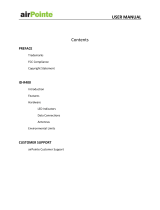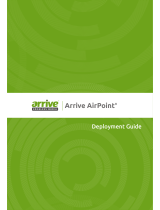Page is loading ...

Copyright © smartBridges Pte Ltd. All Rights Reserved.
u n w i r i n g o u r w o r l d
TM
airClient™
TOTAL 241 Series
sB3415-01 / sB3415-02 / sB3415-03
User Guide
Version 2.1

Page 2 of 75
intelligent wireless platform
airClient™ TOTAL 3415 User Guide
CONTENTS
ABOUT THIS DOCUMENT ..........................................................................................................4
Overview of User Guide......................................................................................................4
Related Publications...........................................................................................................5
Technical Support Center ..................................................................................................5
1. INTRODUCTION...................................................................................................................6
1.1. SYSTEM REQUIREMENTS.................................................................................................6
1.2. CHECKLISTS ...................................................................................................................7
2. AIRCLIENT TOTAL CONFIGURATION.............................................................................11
2.1. ADMINISTRATOR LOGIN AND LICENSE AGREEMENT.........................................................11
2.2. WEB GUI ADMINISTRATOR USER NAME AND PASSWORD CHANGE..................................15
2.3. USING THE CONFIGURATION PAGES ..............................................................................16
2.4. DEVICE MODE CONFIGURATION.....................................................................................20
2.5. CHANGING FROM NAT TO ROUTER MODE......................................................................21
2.6. CHANGING FROM ROUTER TO NAT MODE......................................................................22
2.7. CHANGING FROM ROUTER/NAT TO BRIDGE MODE (SB3415-03 ONLY)...........................22
2.8. CHANGING FROM BRIDGE TO ROUTER/NAT MODE (SB3415-03 ONLY)...........................23
2.9. AIRCLIENT TOTAL BRIDGE CONFIGURATION (SB3415-03 ONLY)....................................25
2.9.1. WDS Bridge Mode .............................................................................................25
2.9.2. Client Bridge Mode (Non-WDS)........................................................................29
2.10. AIRCLIENT TOTAL ROUTER / NAT CONFIGURATION.......................................................36
2.10.1. LAN Settings......................................................................................................36
2.10.2. WLAN Settings ..................................................................................................37
2.10.3. DHCP Configurations........................................................................................42
2.10.4. DHCP Relay Configuration...............................................................................44
2.10.5. IP/Port Forwarding ............................................................................................45
2.10.6. Routing Table ....................................................................................................46
2.11. SECURITY.....................................................................................................................49
2.11.1. Open System / Shared Key...............................................................................49
2.11.2. WPA-PSK ...........................................................................................................50
3. WIRELESS SETTINGS AND BANDWIDTH CONTROLLER ............................................52
3.1. WIRELESS SETTINGS.....................................................................................................52
3.2. BANDWIDTH CONTROL ..................................................................................................54
3.2.1. Wireless Bandwidth Control.............................................................................54
3.2.2. Ethernet Bandwidth Control (sB3415-03 only)..............................................56
4. TRAFFIC STATISTICS.......................................................................................................59
5. TOOLS................................................................................................................................60
5.1. SYSTEM CONFIGURATION..............................................................................................60
5.2. SNTP SETTING.............................................................................................................61
5.3. SITE SURVEY................................................................................................................62
5.4. SYSTEM ADMIN.............................................................................................................63
5.5. SYSTEM USER ..............................................................................................................63
5.6. SNMP CONFIGURATION................................................................................................64
5.7. BACKUP/RESTORE SETTINGS ........................................................................................65

Page 3 of 75
intelligent wireless platform
airClient™ TOTAL 3415 User Guide
5.8. FIRMWARE UPGRADE....................................................................................................66
5.9. PRODUCT LICENSE KEY ................................................................................................68
5.10. LINK BUDGET PLANNING................................................................................................69
5.11. SYSTEM LOG ................................................................................................................71
5.12. REBOOT .......................................................................................................................73
APPENDIX A – SOME USEFUL TERMS AND DEFINITIONS..................................................74

Page 4 of 75
intelligent wireless platform
airClient™ TOTAL 3415 User Guide
Congratulations on your purchase of sB product
Your airClient™ TOTAL 241 unit is designed so that you can set it up easily and be on your way to get
unwired.
Important: Read all user instructions carefully before you use your device.
About This Document
This user guide is for the networking professional who installs, configures and manages the smartBridges’
airClient™ TOTAL 241 series. Unless specifically stated, the configurations mentioned in the user guide
are applicable to all the models of sB3415 (sB3415-01 / sB3415-02 / sB3415-03).
It provides detailed information on using the web-based configuration Graphics User Interface (GUI) to
configure the airClient TOTAL sB3415 unit. This manual will help you gain a better understanding of how
the various components of the sB3415 work.
To configure smartBridges’ products, you need to have fundamental understanding of the concepts and
technology of Local Area Networks (LAN) and wireless networking. The system installer will require
expertise in the following areas:
• Outdoor radio equipment installation
• Network configuration
• Use of web browser for system configuration, monitoring and fault finding
In this chapter, you will find an overview of the user guide, and where to obtain additional information
regarding installation and set-up.
Overview of User Guide
This document provides comprehensive information about the application needed to set up, configure and
deploy the airClient TOTAL sB3415 unit. It is organized into several chapters:
Chapter 1:
• Configuration features
• System requirements
Chapter 2:
• Deploying the airClient TOTAL 241 in Router or NAT or Bridge (sB3415-03 only) modes
• Modify of various configuration settings
Chapter 3:
• Process of configuration on the radio performance parameters
• Bandwidth Controller.
Chapter 4:
• Display of the wireless traffic statistics.

Page 5 of 75
intelligent wireless platform
airClient™ TOTAL 3415 User Guide
Chapter 5:
• The site survey tool
• The system configuration tools
• Backup/restore features
• Firmware upgrade steps
• Using the License Key feature for bandwidth upgrade on the unit.
The abbreviations and acronyms used in this user guide are explained in the Appendix.
Related Publications
In addition to this user guide, the following related publications provide complete information on the
TOTAL series (airHaul™, airPoint™ and airClient™) of radio units:
• Quick Install Guide (QIG)
• Release Notes
• Technical Specification
All the information can also be found on our website at http://www.smartbridges.com/.
Technical Support Center
Comprehensive technical support by dedicated smartBridges engineers is available to all customers
through the smartBridges support center website. The website provides updated tools and documents to
help troubleshoot and resolve technical issues related to smartBridges products and technologies. To
access the technical support resources, please visit the support center website at
http://www.smartbridges.com/support/
For additional services and free downloads, you would need to register on the smartBridges support
center website.

Page 6 of 75
intelligent wireless platform
airClient™ TOTAL 3415 User Guide
1. Introduction
This user manual will guide you through initial site preparation, installation, configuration, and troubleshooting
of
the airClient TOTAL 241 [sB3415] unit. A web-based management tool is provided to assist the user to
configure the airClient TOTAL unit for different purposes.
The airClient TOTAL web-based management tool provides the user with the following features:
• System configuration
• Device operational mode configuration
• Ethernet and wireless IP configurations
• Radio parameter configuration
• Bandwidth management
• Traffic Statistics
• Site Survey
• Security
• User Management
• Link Budget Planning Calculator
• Upgrading the unit to higher bandwidth using License Key
• Converting from one model of sB3415 to another using License Key
• Saving/Restoring good configuration settings
• Restore to Default settings
• Firmware Upgrade
Note: Unless specifically stated, the configurations mentioned in the user guide are applicable to all the
models of sB3415 (sB3415-01 / sB3415-02 / sB3415-03).
1.1. System Requirements
The following are the minimum system requirements for the airClient TOTAL web-based configuration
management tool:
1. Operating System: Windows 98/2000/XP/NT or Linux
2. Connection to the Internet for downloading the latest firmware and Sun JRE
3. Web browser: either Internet Explorer 5.0 and higher, Netscape 7.2 and higher, Mozilla 1.7 and
higher or Mozilla Firefox 0.8 and higher
4. SUN JRE: v1.5 and above. You may download it from
http://java.sun.com/j2se/1.5.0/download.jsp

Page 7 of 75
intelligent wireless platform
airClient™ TOTAL 3415 User Guide
1.2. Checklists
Deployment time, link-up time and support time can be improved by adopting proper site survey analysis,
link planning, pre-installation tests, and web-GUI familiarization. The following pre-installation and post-
installation checklist attempts to give the installer the basic understanding on the points to consider for a
wireless deployment.
Pre-Installation Checklist for airClient TOTAL
Organization Name/Site Name
Address
City
State
Zip Code
Telephone Number
Site Survey and Link Planning
No Parameters Units Site A Site B
1 Regulatory Standard to be followed FCC/ETSI
2 Frequency Band sB3415: 2.4GHz only
3 Maximum Output Power as per the Regulatory
Authority (EIRP)
100mW/1W/4W
4 Latitude Deg Min Sec
5 Longitude Deg Min Sec
6 UPS Installed Yes/No
7 UPS specification if any KVA
8 Line Voltage 90V-264V AC,50-60 Hz
9 Near Line of Site between sites Yes/No
10 Height of tower Feet/Meters
11 Required Throughput Mbps
12 Distance between sites Miles/km
13 Antenna Type Internal/External
14 Antenna Manufacturer smartBridges/Other
15 Gain of antenna dBi
16 Antenna Polarization Horizontal/Vertical
Horizontal - deg
17 Beam width of antenna
Vertical - deg

Page 8 of 75
intelligent wireless platform
airClient™ TOTAL 3415 User Guide
No Parameters Units Site A Site B
18 Length of external cable connecting Radio and
antenna
Feet/meters
19 Fade Margin taken into account for link
budgeting
Ideally between 15 to 20 dB
20 Model of smartBridges airClient TOTAL
equipment selected for a link. Please refer to
note below for selecting the right equipment
sB3415
21 Grounding- Earth to Neutral Voltage Ideally less than 2 Volts
22 Length of the Ethernet cable required for
powering the unit
Feet/meters
23 Choose the best channel which can be used
with the help of the Site Survey Tool and
scanning tools like Netstumbler
Specify channel number
Pre Installation Lab Testing of Equipment
No Parameters Units Site A Site B
1 Network diagram along with IP address of all
the interfaces for link to be set up in place
Yes/No
2 Availability of Quick Installation Guide Yes/No
3 Availability of User Guide and CD Yes/No
4 Ensure that all items listed in the "Package
Contents" of Quick Installation Guide are
included in the shipment
Yes/No
5 Availability of Installation Kit Yes/No
6 Radio MAC address of Access Point MAC ID no.
7 Configured for pre-installation testing Yes/No
8 Ping response ms
9 Ping Success Rate Percentage %
10 Throughput test (Upload/Download) Varies depending on the
Bandwidth Control, signal
strength, link quality and
distance
Note: Throughput for sB3415 Series
sB3415-01:
As much as 512 kbps data throughput with a range of up to 4 miles (6 km)
sB3415-02:
As much as 1 Mbps data throughput with a range of up to 4 miles (6 km)
sB3415-03:
As much as 3 Mbps data throughput with a range of up to 4 miles (6 km)
Signature of Engineer:
Name:
Email:
Date:

Page 9 of 75
intelligent wireless platform
airClient™ TOTAL 3415 User Guide
Post-Installation Checklist for airClient TOTAL
Organization Name/Site Name
Address
City
State
Zip Code
Telephone Number
General Configuration Information
No Parameters Units Site A Site B
sB3415-01 / sB3415-02 :
Router / NAT
1 Radio operation mode
sB3415-03 :
Bridge / Router / NAT
2 SSID of a Radio
Up to 32 characters
3 IP address of Ethernet Port
32-bit numeric address
4 IP address of Wireless Port
32-bit numeric address
5 RSSI
dBm (At present, ‘Level’ in
the current firmware version)
6 Channel selected for link
7 Radio TX Output Power
0 to +18 dBm
8 Model of smartBridges airClient TOTAL
equipment selected for a link.
sB3415
9 Antenna Type Internal/External
10 Antenna Manufacturer smartBridges/Name of other
manufacturer
11 Antenna Polarization Horizontal/Vertical
Horizontal – deg
12 Beam width of antenna
Vertical – deg
13 Antenna Gain
dBi

Page 10 of 75
intelligent wireless platform
airClient™ TOTAL 3415 User Guide
Checklist
No Parameters Units Site A Site B
1 Check the crimping of the Ethernet cable at
both the ends
Yes/No
2 Check the proper grounding of the antenna and
equipment
Yes/No
3 Ensure that there are no extreme bends or
kinks in the cable
Yes/No
4 Ensure Ethernet cable is not running near a
sharp edge
Yes/No
5 Ensure antenna is aligned to get the best RSSI
and link quality
Yes/No
6 Ping response
ms
7 Ping success rate
Percentage
8 Throughput test (Upload/Download)
Mbps
9 Link stability based on observation for 1 hour
Yes/No
10 Shielded RJ-45 cable to be used from POE to
the unit
Yes/No
Signature of Engineer:
Name:
Email:
Installation Date:
Commissioned Date:
For the latest information on smartBridges products, please visit our website at:
http://www.smartbridges.com
/

Page 11 of 75
intelligent wireless platform
airClient™ TOTAL 3415 User Guide
2. airClient TOTAL Configuration
The airClient TOTAL sB3415-01 and sB3415-02 can work in either Router or NAT mode.
The airClient TOTAL sB3415-03 can work in one of the three modes: Bridge, Router or NAT.
The procedures for configuring the various parameters in each mode are outlined in this chapter. Some of
the details on the technical terms, acronyms and abbreviations used can be found in Appendix A.
2.1. Administrator Login and License Agreement
The airClient TOTAL unit comes with a pre-configured default Ethernet (wired-side) IP address:
192.168.0.225 and subnet mask: 255.255.255.0. This default device IP address should be used when
accessing the device configuration management interface for the first time using a web-browser. The PC
must be on the same subnet as the airClient TOTAL unit.
Follow the steps below to login as an Administrator to the web-based configuration management
interface:
1. Connect the airClient TOTAL using the Power over Ethernet (PoE) to a PC or network via the
ETH (Ethernet) port. (Please refer to the Quick Install Guide for more information on
connections).
2. Open a web browser on the PC, type the default device IP address, (http://192.168.0.225
) in the
web browser address field, and press the Enter key.
3. A user login box as shown below (Fig 2-1) will appear. Enter the User name and Password. The
default user name is administrator and the password is smartBridges (case sensitive).
Figure 2-1 airClient TOTAL Administrator Login
4. Click on the OK button. A license agreement page will appear as shown in Fig 2-2 below.
5. Click Accept. The airClient TOTAL Summary Information page (Fig 2-3) will appear.

Page 12 of 75
intelligent wireless platform
airClient™ TOTAL 3415 User Guide
Figure 2-2 airClient TOTAL License Agreement Page

Page 13 of 75
intelligent wireless platform
airClient™ TOTAL 3415 User Guide
Figure 2-3 airClient TOTAL Summary Information Page

Page 14 of 75
intelligent wireless platform
airClient™ TOTAL 3415 User Guide
The descriptions of the fields in the Summary Information page are provided in the table (Table 2-1)
below:
Table 2-1 Description of the field items in the ‘Summary Information’ page
Field Items on Summary Info page Descriptions
LAN IP Mode Set to Static IP by default
System Name This is the user defined name of the unit
IP Address Ethernet IP Address.
LAN Settings
Subnet Mask Ethernet IP subnet Mask
WLAN Type Static IP or Dynamic IP
IP Address Wireless IP address
Network mask Wireless IP Mask
Gateway Address Wireless IP Gateway
DNS Server Primary DNS Server
WLAN
Settings
Secondary DNS Secondary DNS Server
SSID Displays the SSID currently set for the device. This is the
public name of the wireless link
Channel Displays the channel at which the Client is associated
Association Status Displays Associated or Not Associated status
Wireless Mode Wireless operating mode (802.11b / 802.11g)
Security Mode Displays if security is Enabled or Disabled
Authentication Open System / Shared Key / WPA-PSK
Data Rate (Mbps) This indicates the rate at which the radio has been asked
to operate by the user.
Transmit Power This is used to set the output power of the radio.
Preamble The radio preamble is a section of data at the head of a
packet. The preamble contains information that the radio
needs when sending and receiving packets
Wireless
Settings
Slot Time This can be set to Long Short time or Short time
DHCP Server
Settings
DHCP Server Displays if DHCP Server is Enabled or Disabled
Address Pool Allows the Address Pool to be System defined or User
defined
Start Address The Starting address of the DHCP Client IP Address pool
End Address The Ending address of the DHCP Client IP Address pool
Lease Time The maximum time of the DHCP Leases. The maximum
allowable limit is 2880 minutes.
NAT
Virtual Server Displays the no. of entries in the IP/Port Forwarding Table
Routing
Setting
Static Routing Displays the no. of static routes in the Static Routing Table

Page 15 of 75
intelligent wireless platform
airClient™ TOTAL 3415 User Guide
2.2. Web GUI Administrator User Name and Password Change
The default administrator user name for the airClient TOTAL 3415 is administrator and administrator
password is smartBridges (please note that this is case sensitive).
Follow the steps below to change the administrator user name and/or password:
1. From the top navigation menu bar, click on Tools | System Admin. A System Administration
interface will appear as shown below.
2. Enter the user name you wish in the User Name field.
3. Enter the new password in Password and Verify Password fields. Click on the Save button to
save the settings.
4. Click on the Save button and a message box will appear to confirm if you wish to reboot the unit.
Click OK to reboot the unit, and the new user name and password to take effect.
Figure 2-4 airClient TOTAL Administrator User Name/Password Change

Page 16 of 75
intelligent wireless platform
airClient™ TOTAL 3415 User Guide
2.3. Using the Configuration Pages
The airClient TOTAL configuration system comprises several pages for configuring each parameter. A
common navigation menu bar is provided at the top of each page for easy navigation as shown in the
figure below (Figure 2-5).
Figure 2-5 airClient TOTAL Navigation Menu Bar
The Navigation menu bar contains menu items that allow the user to go to different configuration pages.
The following table (Table 2-2) summarizes the functions available for the menu item links.
Table 2-2 Description of Menus
Menu Item Menu Sub-items Description
Summary Information
Displays read-only summary page with
information such as LAN Settings,
WLAN Settings, Wireless Settings,
DHCP Server Settings, Virtual Server
and Routing Table Entries.
LAN Settings
Allows user to set system name of the
unit, IP Address and subnet mask on
the wired side.
Allows the user to set the gateway if
the unit is in Bridge Mode (Note: This is
only applicable for 3415-03 model).
Home
WLAN Settings
Allows user to set IP address, mask
and gateway on the wireless side.
Allows user to Enable or Disable DNS
Passthrough.
Allows user to set the
Primary/Secondary DNS Server.

Page 17 of 75
intelligent wireless platform
airClient™ TOTAL 3415 User Guide
Menu Item Menu Sub-items Description
Wireless Statistics
Displays traffic statistics on the
Wireless side
Association Status
Shows the status of the association and
the MAC of the AP associated with.
Shows the Link Status Graph for the
associated link.
DHCP
Allows user to Enable or Disable DHCP
Server
Allows user to Enable/Disable DHCP
Relay (Note: DHCP Relay feature is
only applicable for the 3415-03 model).
DHCP List
Displays the DHCP List; if DHCP
Server is Enabled
IP/Port Forwarding
Allows user to add entries to map Local
Area Network IP Address (or port)
behind the NAT to a global port
accessible through the wireless
interface. User will be able to use this
option only when the unit is configured
in the NAT mode.
Routing Table
Allows the user to view, add and delete
or update static routes.
Allows the user to Enable or Disable
RIP running on the device. RIPv2 is run
by default on the device.
Networking
Bandwidth Control
Allows bandwidth management of the
wireless link
Wireless Settings
Allows the user to set SSID, Enable or
Disable SSID Suppressed, select
Internal or External antenna, configure
Distance, select Data Rate, set
Transmit Power, set Country settings,
Preamble and Slot time
Radio
Security
Security:
Allows user to set the security mode for
the device. User can choose Open
System, Shared, or WPA-PSK.
Open System / Shared Key:
• Allows
Allow user to turn on encryption
using WEP at 64 or 128 bits and
choose between Open Systems and
Shared Key.
• WPA-PSK:
This mode allows user to use WPA
pre-shared key and cipher as TKIP
or AES for client authentication.

Page 18 of 75
intelligent wireless platform
airClient™ TOTAL 3415 User Guide
Menu Item Menu Sub-items Description
Note:
By default, the Security mode is
Disabled.
AES security mode is only available in
3415-03 model.
System Configuration
Allows user to switch the operation
mode between Bridge (sB3415-03
Only), Router or NAT mode.
Allows the user to Reset the unit,
Restore unit to Factory defaults.
SNTP Setting
Allows user to set the Network Time
Server and the Time Zone.
Site Survey
Shows all the standards based wireless
devices operating in the area.
System Admin
Allows user to change the Administrator
user name and/or password.
System User
Allows read only users to added, and
their user names/passwords to be
changed.
SNMP Configuration
This allows the user to Enable/Disable
SNMP, and set Read/Write community
strings.
Backup/Restore Settings
Allows user to save or restore good
settings, backup the configuration file
and upload it later, do a Factory Reset
on the unit.
Firmware Upgrade
Allows the user to upgrade/downgrade
the firmware on the unit
Product License Key
Allows the user to upgrade the unit to
higher bandwidth or to convert the
model from 3415-01 to 3415-02 / 3415-
03, or vice versa.
Link Budget Planning
Allows user to calculate the Link Budget
between an airClient TOTAL unit and
an Access Point.
System Log
Allows user to display the system log
locally or remotely. Currently, this
device will only log in case of any
problems with the unit.
Tools
Reboot
Allows user to reboot the unit.
Note: All changes made to the unit will
take effect only after a Reboot is done.

Page 19 of 75
intelligent wireless platform
airClient™ TOTAL 3415 User Guide
Menu Item Menu Sub-items Description
Technical Support Information on Technical Support
User Guide – Online Link to online user guide
Product Registration and Feedback
Allows user to register product and
provide feedback or suggestions.
Check for Updates
Checks smartBridges website for any
software updates.
Help
About airClient TOTAL
General system description, software
version information and warranty
information.
Logout
Logout
Allows user to logout from the airClient
TOTAL device.

Page 20 of 75
intelligent wireless platform
airClient™ TOTAL 3415 User Guide
2.4. Device Mode Configuration
The device operational mode is displayed at the top right hand corner of each page. The device mode
configuration allows the user to configure the airClient TOTAL to a NAT (Network Address Translation)
mode or Router mode for 3415-01 and 3415-02 models, and NAT or Router or Bridge mode for the 3415-
03 model. These modes are explained below.
NAT: This
is the default operating mode. This mode allows you to use one segment of private IP
addresses for multiple hosts to access the external network using a single wireless IP address.
This translation helps in protecting the access of internal hosts from external network. This
mode is available in all sB3415 models.
Router: This mode allows you to configure different segment of IP address in Ethernet and Wireless
interface. A standard routing functionality is available in this mode. This mode is available in all
sB3415 models.
Bridge: This mode allows you to configure both WDS and non-WDS modes. In non-WDS Client Bridge
mode, sB3415-03 can be configured for both Non-transparent and transparent bridging. The
bridge modes are only available in sB3415-03 model.
Figure 2-6 airClient TOTAL Device Mode Configuration
/