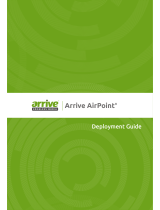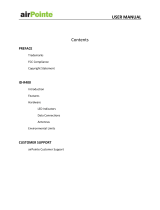Page is loading ...

Copyright © smartBridges Pte Ltd. All Rights Reserved.
u n w i r i n g o u r w o r l d
TM
airHaul™
Nexus
sB3010
User Guide
Version 1.19

Page 2 of 80
intelligent wireless platform
airHaul™ Nexus User Guide
TABLE OF CONTENTS
ABOUT THIS DOCUMENT .................................................................................................... 4
Overview of User Guide................................................................................................ 4
Related Publications..................................................................................................... 5
Technical Support Center ............................................................................................ 5
1. INTRODUCTION ................................................................................................................ 6
1.1. AIRHAUL NEXUS CONFIGURATION FEATURES............................................................. 6
1.2. SYSTEM REQUIREMENTS........................................................................................... 6
1.3. CHECKLISTS ............................................................................................................. 7
2. AIRHAUL NEXUS
CONFIGURATION.......................................................................... 11
2.1. USER LOGIN AND LICENSE AGREEMENT................................................................... 11
2.2. WEB GUI ADMINISTRATOR PASSWORD CHANGE...................................................... 14
2.3. USING THE CONFIGURATION PAGES ........................................................................ 15
2.4. NAVIGATION MENU BAR .......................................................................................... 16
2.5. DEVICE MODE CONFIGURATION............................................................................... 20
2.5.1 Root Bridge to Remote Bridge...................................................................... 21
2.5.2 Root Bridge to Remote Router...................................................................... 21
2.5.3 Remote Bridge to Root Bridge...................................................................... 22
2.5.4 Remote Router to Root Bridge...................................................................... 23
2.5.5 Remote Router to Remote Bridge................................................................. 24
2.5.6 Remote Bridge to Remote Router................................................................. 25
2.6. ROOT BRIDGE CONFIGURATION............................................................................... 27
2.6.1 Ethernet Configurations ................................................................................ 27
2.6.2 Wireless Configurations................................................................................ 28
2.6.3 Bridge Configuration ..................................................................................... 30
2.6.4 Configuring Spanning Tree Protocol (STP)................................................. 31
2.6.5 STP Settings Configuration........................................................................... 32
2.7. REMOTE BRIDGE CONFIGURATION........................................................................... 35
2.7.1 Ethernet Configuration .................................................................................. 35
2.7.2 Wireless Configuration.................................................................................. 36
2.8. REMOTE ROUTER CONFIGURATION.......................................................................... 38
2.8.1 Ethernet Configuration .................................................................................. 38
2.8.2 Wireless Configuration.................................................................................. 39
2.8.3 DHCP Configurations..................................................................................... 41
2.8.4 DHCP Relay Configurations.......................................................................... 43
2.8.5 Routing Table ................................................................................................. 44
2.9. WIRELESS SETTINGS MANAGEMENT........................................................................ 46
2.9.1 Wireless Settings ........................................................................................... 46
2.9.2 Data Encryption.............................................................................................. 46
3. PERFORMANCE PARAMETERS AND BANDWIDTH CONTROLLER...................... 48
3.1. LINK PERFORMANCE PARAMETERS AND FEATURES.................................................. 48
3.2. BANDWIDTH CONTROLLER....................................................................................... 50
4. SITE SURVEY .............................................................................................................. 51
5. ANTENNA ALIGNMENT.............................................................................................. 52
6. TRAFFIC STATISTICS................................................................................................. 54

Page 3 of 80
intelligent wireless platform
airHaul™ Nexus User Guide
7. TOOLS.......................................................................................................................... 56
7.1. SYSTEM CONFIGURATION........................................................................................ 56
7.1.1 SNMP Security................................................................................................ 58
7.1.2 Reset Options................................................................................................. 59
7.1.3 NTP Time Server Setup.................................................................................. 60
7.2. PROFILE MANAGER................................................................................................. 60
7.2.1 Save Profile..................................................................................................... 62
7.2.2 Load Operating Profile................................................................................... 62
7.2.3 Profile calendar .............................................................................................. 62
7.3. LINK TEST............................................................................................................... 64
7.3.1 Throughput Test............................................................................................. 65
7.4. LINK BUDGET PLANNING.......................................................................................... 67
8. FIRMWARE UPGRADE ............................................................................................... 69
APPENDIX A – POINTS TO REMEMBER........................................................................... 71
APPENDIX B – USEFUL TERMS AND DEFINITIONS........................................................ 74
APPENDIX C – SAMPLE AIRHAUL BRIDGE TO ROUTER SETUP.................................. 77
APPENDIX D – SNMP TRAP............................................................................................... 78
APPENDIX E – SNMP MIB .................................................................................................. 79
APPENDIX F – LICENSE..................................................................................................... 80

Page 4 of 80
intelligent wireless platform
airHaul™ Nexus User Guide
About This Document
This User Guide is for the networking professional who configures and manages the smartBridges’
Intelligent Nexus Platform of wireless backhauls (airHaul™ Nexus).
It provides detailed information on using the web-based configuration GUI to configure the airHaul
Nexus unit. This manual will help you gain a better understanding of how the various components of
Nexus work.
To configure smartBridges’ products, you need to have a fundamental understanding of the concepts
and technology of Local Area Networks (LAN) and wireless networking. The system installer will
require expertise in the following areas:
• Outdoor radio equipment installation
• Network configuration
• Use of web browser for system configuration, monitoring and fault finding
In this chapter, you will find an overview of the User Guide and where to obtain additional information
regarding installation and set-up.
Overview of User Guide
The airHaul Nexus
sB3010 User Guide provides information on how to set-up and deploy the unit. A
web-based management tool is provided to assist the user to configure the airHaul unit for different
purposes.
In chapter 1, the configuration features of the web-based management tool and the system
requirements are listed.
Chapter 2 explains how to login as an administrator and to change the default password. The features
of the configuration page as well as the Navigation Menu Bar are explained. You will also learn how to
configure the unit to Root Bridge mode and to convert from one mode to the other. Also in this
chapter, instructions on modifying the configurations of the Root Bridge such as Ethernet, Wireless,
Bandwidth, Radio parameters, Throughput Optimizer and Spanning Tree Protocol (STP) are given.
Similar instructions are provided for the Remote Bridge and Remote Router. Finally, details on
managing the wireless settings are provided.
Functions common to the different modes such as Link Performance parameters and Bandwidth
Controller are explained in chapter 3.
The Site Survey Tool is explained in Chapter 4 and Chapter 5 shows how to perform antenna
alignment to optimize the radio performance.
Upgrading the airHaul Nexus through the web management interface is shown in Chapter 6.
The System Configuration such as modifying the SNMP security settings and resetting the unit are
given in Chapter 7. You will also learn how to save the configuration parameters as profiles and using
the Link Budget Planning Tool.
Finally, Chapter 8 illustrates how to display Wireless and Ethernet Traffic Statistics through the
‘Networking’ | ‘Statistics’ drop down menu.

Page 5 of 80
intelligent wireless platform
airHaul™ Nexus User Guide
Related Publications
These documents provide complete information about the Nexus series of radio units: airHaul,
airPoint™ and airClient™
• Quick Install Guide (QIG)
• Release Notes
• Technical Specification
All the information can also be found on our website at http://www.smartbridges.com/
Technical Support Center
Comprehensive technical support by dedicated smartBridges engineers is available to all customers
through the smartBridges support center website. The website provides updated tools and documents
to help troubleshoot and resolve technical issues related to smartBridges products and technologies.
To access the technical support resources, please visit the support center website at
http://www.smartbridges.com/support/
You will need to register for certain services and downloads on the smartBridges support center
website.

Page 6 of 80
intelligent wireless platform
airHaul™ Nexus User Guide
1. Introduction
In this chapter, the configuration features of the web-based management tool and the system
requirements are listed.
1.1. airHaul Nexus Configuration Features
The airHaul web-based management tool provides the user with the following features:
1. System configuration
2. Device operational mode configuration
3. Ethernet and wireless IP configurations
4. Radio (SSID, domain, channel, etc) parameter configuration
5. Network bridge (STP, etc) parameter configuration
6. Bandwidth management
7. Antenna alignment
8. Traffic Statistics
9. Site Survey
10. Profile management
11. User management
12. Link Test
13. Link Budget Planning Calculator
14. Firmware Upgrade
1.2. System Requirements
The following are the minimum system requirements for the airHaul Nexus web-based configuration
management tool:
1. Operating System: either Windows 98/2000/XP/NT or Linux
2. Connection to the internet for downloading the latest firmware and Sun Java
3. Web browser: either Internet Explorer 5.0 and higher, Netscape 7.2 and higher, Mozilla 1.7
and higher or Mozilla Firefox 0.8 and higher
4. SUN JRE: v1.5 and above. You may download it from
http://java.sun.com/j2se/1.5.0/download.jsp
Please visit http://www.smartbridges.com/ for the latest information and updates.

Page 7 of 80
intelligent wireless platform
airHaul™ Nexus User Guide
1.3. Checklists
Pre-Installation Checklist for airHaul
Organization Name/Site Name
Address
City
State
Zip Code
Telephone Number
Site Survey and Link Planning
No Parameters Units Site A Site B
1 Regulatory Standard to be followed FCC/ETSI
2 Frequency Band 2.4GHz
5.25-5.35
5.47-5.725
5.725-5.805
3 Maximum Output Power as per the
Regulatory Authority
100mW/1W/4W
4 Latitude Deg Min Sec
5 Longitude Deg Min Sec
6 UPS Installed Yes/No
7 UPS specification if any KVA
8 Line Voltage 90V-264V AC,50-60 Hz
9 Near Line of site between sites Yes/No
10 Height of tower Feet/Meters
11 Repeater required to achieve a link Yes/No
12 If Repeater required, then reason why For example, to achieve
long distance/LOS etc
13 No. of repeaters required Numbers
14 Required Throughput Mbps
15 Distance between sites Miles/Km
16 Antenna Type Parabolic/sector
17 Antenna Mfg. smartBridges/Name of
other manufacturer
18 Gain of antenna dBi
19 Antenna Polarization Horizontal/Vertical
Horizontal - deg
20 Beam width of antenna
Vertical – deg
21 Type of external cable type LMR 400/LMR600/etc

Page 8 of 80
intelligent wireless platform
airHaul™ Nexus User Guide
No Parameters Units Site A Site B
22 Length of external cable connecting a
Radio and antenna
Feet/meters
23 Fade Margin taken into account for a link
budgeting
Ideally between 10 to 20
dBm
24 Model of smartBridges airHaul equipment
selected for a link
sB3010
25 Grounding- Earth to Neutral Voltage Ideally less than 2 Volts
26 Length of the Ethernet cable required for
powering a unit
Feet/meters
27 Choose the best channel which can be
used on the basis of site survey with help
of scanning tools such as Netstumbler
Specify channel number
Pre Installation Lab Testing of Equipment
No Parameters Units Site A Site B
1 Network diagram along with IP address of
all the interfaces for link to be setup in
Place
Yes/No
2 Availability of Quick Installation Guide Yes/No
3 Availability of User guide and CD Yes/No
4 Ensure that all items listed in the "Package
Contents" of Quick Installation Guide are
included in the shipment
Yes/No
5 Availability of Installation Kit Yes/No
6 Radio MAC address of airHaul Yes/No
7 Settings configured for pre-installation
testing
Yes/No
8 Ping response ms
9 Ping Success Rate Percentage %
10 Throughput test (Upload/Download) Varies depending on
signal strength, link quality
and distance
Note: Economical One radio model (sB3010)
As much as 15Mbps data throughput with a range of up to 25 miles (40km) range
Signature of Engineer:
Name:
Email:
Date:

Page 9 of 80
intelligent wireless platform
airHaul™ Nexus User Guide
Post-Installation Checklist for airHaul
Organization Name/Site Name
Address
City
State
Zip Code
Telephone Number
General Configuration Information
No Parameters Units Site A Site B
1 Radio operations Mode
Root/
Remote Bridge or Router
2 Mode of Operation PTP
3 SSID of a Radio
Up to 32 characters
4 IP address of Ethernet Port
32-bit numeric address
5 IP address of Wireless Port
(for Router mode)
32-bit numeric address
6 Noise Floor
dBm
7 RSSI
dBm
8 Channel selected for Link
Channel No
9 Radio TX Output Power
-5 to +23dBm
10
Antenna Gain
dBi

Page 10 of 80
intelligent wireless platform
airHaul™ Nexus User Guide
Checklist
No Parameters Units Site A Site B
1 Check out the crimping of the Ethernet
cable at both the ends
Yes/No
2 Check out the proper grounding of the
antenna and equipment
Yes/No
3 Ensure no extreme bends or kink's in the
cable
Yes/No
4 Ensure Ethernet cable is not running near
a sharp edge
Yes/No
5 Ensure airHaul along with antenna is fixed
securely on a tower/mast with the help of
nuts and bolt supplied in packaging
Yes/No
7 Ping response
ms
8 Ping success rate
Percentage
9 Throughput test (Upload / Download)
Mbps
10 Link stability based on observation for 1 Hr
Yes/No
Signature of Engineer:
Name:
Email:
Installation Date:
Commissioned Date:
For the latest information on smartBridges products, please visit our website at:
http://www.smartbridges.com/

Page 11 of 80
intelligent wireless platform
airHaul™ Nexus User Guide
2. airHaul Nexus
Configuration
Here you will learn how to login as an administrator and to change the default password to one of your
choice. The features of the configuration page as well as the Navigation Menu Bar are explained. You
will also learn how to configure the unit to Root Bridge mode and to convert from one mode to the
other.
Also in this chapter, instructions on modifying the configurations of the Root Bridge such as Ethernet,
Wireless, bandwidth control, radio performance parameters, Throughput Optimizer and Spanning
Tree Protocol (STP) are given. Similar instructions are provided for the Remote Bridge and Remote
Router.
Finally, details on managing the wireless settings are provided.
2.1. User Login and License Agreement
airHaul unit comes with the pre-configured default Ethernet (wired-side) IP address: 192.168.0.205
and subnet mask: 255.255.255.0. This default device IP address should be used when accessing the
device configuration management interface for the first time using a web-browser (Enter
http://192.168.0.205
for the URL address). In addition, the Sun Java Plug-in should be installed. The
PC must be on the same subnet as the airHaul unit.
Follow the steps below to login as an Administrator to the web-based configuration management
interface system:
1. Connect the airHaul using the Power over Ethernet (PoE) to a PC or network via the ETH
A or ETH B port (Please refer to the Quick Install Guide for more information on
connections).
2. Open a web browser on the PC and enter the device’s IP address 192.168.0.205 in the
web browser address field and press Enter.
3. A user login box will appear. Enter the ‘User name’ and ‘Password’ and check the
‘Remember my password’ checkbox if you want the system to remember the password.
The default User name is Administrator and the password is smartBridges (case
sensitive).

Page 12 of 80
intelligent wireless platform
airHaul™ Nexus User Guide
Figure 2-1 Administrator Login
4. Click the ‘OK’ button. A License agreement page will appear as shown in Fig 2-2 below.
.
5. Click ‘OK’. The airHaul ’Nexus Summary Information’ page (Fig 2-3) will appear.

Page 13 of 80
intelligent wireless platform
airHaul™ Nexus User Guide
Figure 2-2 License Agreement Page
Figure 2-3 Nexus Summary Information Page

Page 14 of 80
intelligent wireless platform
airHaul™ Nexus User Guide
The page information descriptions are provided in the table below:
Table 2-1 Page Information Descriptions
2.2. Web GUI Administrator Password Change
By default the Administrator password is smartBridges (case sensitive).
Follow the steps below to change the Administrator password.
1. Click on the
‘Tools | User Manager’ drop down menu in the navigation menu bar. An
‘Administrator Password change’ GUI will appear.
2. Enter the fields
‘Old Password’, ‘new Authentication Password’ and ‘Confirm new
Authentication Password
’ as shown in Figure 2-4.
3. Click on the
‘Apply Changes’ button to effect the password change.
Page Item Descriptions
IP Address Editable Ethernet IP Address.
IP Mask Editable Ethernet IP subnet Mask
Gateway Editable Gateway IP address.
Ethernet
Configuration
DHCP Editable DHCP status Disabled/Enabled
User can enable DHCP by ticking the check box to obtain
an IP address from the network DHCP server
SSID Device SSID.
Channel
Device operation channel.
RSSI RSSI value when associated
Wireless
Configuration
Maximum Wireless
Throughput
Maximum Wireless Throughput in kbps
ETH A MAC Address
Ethernet A (wired side) MAC address.
Display only
ETH B MAC Address
Ethernet B (wired side) MAC address.
Display only
Port
Information
Radio MAC Address Radio MAC address.
Display only
Operational
Mode
Device operational
mode
Current device operational mode, either as Root Bridge,
Remote Bridge or Remote Router

Page 15 of 80
intelligent wireless platform
airHaul™ Nexus User Guide
Figure 2-4 Administrator password change
2.3. Using the Configuration Pages
The airHaul Nexus configuration system comprises several pages for configuring each parameter. A
common navigation menu bar is provided at the top of each page for easy navigation as shown in the
figure below.
Figure 2-5 Navigation Menu Bar
System configuration information is displayed as read-only in each page. As shown in the ’Summary
Information’ page in the above figure,’ Ethernet Configuration’, ’Wireless Configuration’, ‘Port
Information’ parameters are displayed as read only.
Clicking on the UNDERLINED
parameter heading allows you to edit the configuration parameters. To
change the ‘Ethernet Configuration’ parameters, click on the ’Ethernet Configuration’ link.
Similarly, clicking on the ‘Wireless Configuration’ link the ‘Radio Configuration page’ will be
displayed to edit any wireless settings. The figure below shows the ‘Ethernet Configuration’
parameters in editable boxes.
To save the changes to the system, the user has to click on the ’Apply Changes’ button.
Note: Clicking the web browser's Back button returns to the previous screen without saving any
changes. Changes are saved only when the user clicks the ‘Apply Changes’ button

Page 16 of 80
intelligent wireless platform
airHaul™ Nexus User Guide
Figure 2-6 Editable Boxes for Parameter Editing
2.4. Navigation Menu Bar
The Navigation bar contains menu items that allow the user to go to different configuration pages. The
following table summarizes the functions available for each of the menu item links.
Table 2-2 Menu Functions
Menu Item Menu Sub-items Description
Home
Summary Information Displays summary page with
information such as Ethernet and
Wireless IP settings.
Allows user to set the IP settings for
Ethernet (wired side) and Wireless
interfaces depending on the device
operational mode.
Bridge Configuration Displays the bridge address, generic
bridge port table, spanning tree port
table for ports ETH A, ETH B, Radio A.,
etc
Bridge configuration option is available
when airHaul is configured in Root
Bridge or Remote Bridge mode
DHCP Server Configure DHCP server or Relay
DHCP option is available only if airHaul
is configured in Remote Router mode
Networking
Traffic Statistics Displays the Ethernet and Wireless
Traffic Statistics
Bandwidth Controller
Allows bandwidth management of the
wireless link on egress traffic.
Routing Table Allows user to view, add and delete
static routes.
Routing table is only available for
Remote Router mode.
Radio
Main
Wireless Settings:
Allows user to set SSID, Channel,

Page 17 of 80
intelligent wireless platform
airHaul™ Nexus User Guide
Menu Item Menu Sub-items Description
ACL Controls and Country, as well
as Dial a Power.
Provides a link to view associations.
Performance:
Allows user to set Fragmentation
Length, RTS/CTS Length,
Preamble Settings, Throughput
Optimizer. Radio Operation mode
is set to sB Enhanced Mode.
Data Encryption:
Allows user to set the WEP Keys
and to choose between
Open/Shared System modes of
authentication.
Wireless Traffic Statistics:
Displays the Wireless Traffic
Statistics
Tools
System Configuration
System Name:
Allows user to change the name of
the airHaul unit
System Description:
Allows user to enter a description of
the airHaul unit
SNMP Security:
Allows user to set the SNMP
Community String and SNMP
Access Filters
Reset:
Resets the device remotely
Delayed Reset:
Schedules delayed reset
NTP Server :
Allows user to change NTP Server
Settings
Firmware Version:
Shows firmware’s current version

Page 18 of 80
intelligent wireless platform
airHaul™ Nexus User Guide
Menu Item Menu Sub-items Description
System Configuration
Radio Firmware Version:
Shows firmware’s current radio
version
Reset to Defaults:
Resets the device with factory
defaults
Ethernet MTU Size:
Allows user to set the Ethernet
MTU size for different applications.
Syslog server IP Address
Allows user to set the Syslog server
IP and log level.
SNMP Trap server IP Address
Allows user to set the SNMP Trap
server IP for SNMP trap forwarding.
LED Control
Allows user to turn on/off LED
control.
Operational mode
Set the Radio Operational mode
Profile Manager
Save Profile
Allows user to define and save up
to three device operating profiles for
easy device management.
The installation profile is always
available.
Operating Profile
Allows user to load the profile from
saved profiles and shows last
loaded profile
Profile Calendar
Allows user to plan and manage the
use of different profiles at different
times efficiently.
Link Test Allows user to do a throughput test and
ping test. These tools could be very
helpful during the installation phase.
Tools
Link Budget Planning Calculator
Allows user to calculate the Link
Budget.
Tools
Antenna alignment Shows the link status, link quality,
RSSI.
This menu item is available when
airHaul is configured in Remote Bridge
mode or Remote Router mode

Page 19 of 80
intelligent wireless platform
airHaul™ Nexus User Guide
Menu Item Menu Sub-items Description
Site Survey Shows all the wireless devices
operating in the area.
This menu item is available when
airHaul is configured in Remote Bridge
mode or Remote Router mode
User Manager Allows the administrator to change the
Administrator password.
Firmware Upgrade Allows user to update to new firmware
versions.
Technical Support
Information on Technical Support
User Guide – Online
Links to online user guide
Product Registration and Feedback Allows user to register product and
provide feedback or suggestions.
Check for Updates
Check on smartBridges web site for any
software updates.
Help
About airHaul Nexus General system description, software
version information and warranty
information.

Page 20 of 80
intelligent wireless platform
airHaul™ Nexus User Guide
2.5. Device Mode Configuration
The current device operational mode is displayed at the top right hand corner of each page. The
Device Mode Configuration allows the user to configure the airHaul Operational mode to Root Bridge,
Remote Bridge or Remote Router mode.
By default, airHaul unit is set to Root Bridge Mode.
Follow the steps below to configure the airHaul unit in Root Bridge Mode:
1. Go to the System Configuration page and choose the Operational Modes available for
airHaul: Root or Remote.
Note: The Root device can only be configured as a Bridge and the Remote device can be
configured either as a Bridge or Router.
2. Click on the Apply Changes button to change the settings. The device will be rebooted and
set to the chosen operational mode.
Figure 2-7 Radio Operational Mode Settings
/