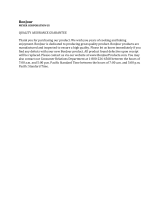Page is loading ...

Copyright © 2016 Arrive Systems, Inc. All rights reserved.
Arrive AirPoint
®
Deployment Guide

2
Arrive AirPoint
®
- Network Deployment Guide
Contents
1. Before You Begin ........................................................... 7
2. User Experience .............................................................7
3. Peer-to-Peer mode: .........................................................
4. WiFi-connected mode: ................................................10
4.1 Arrive AirPoint Deployment within Enterprise
and Campus WiFi infrastructure ..............................11
4.2 Virtual AP - Ad-Hoc Peer-to-Peer WiFi based
connection Method ...................................................11
5. VLAN Based Secure Provisioning ..............................16
5.1 Aruba ClearPass : .................................................18
5.2 Cisco Bonjour Gateway: .....................................18
6. Physical Air Wall Method ............................................19
7. Captive Internet Portals .............................................20
8. Mounting Tips for Arrive Wireless Media Gateways
and Hubs ...........................................................................20
8.1 Device Placement ................................................20
8.2 Areas to Avoid ......................................................21
8.3 For Furniture Mounted MediaPoint Hub
Devices : .......................................................................21
8.4 Aiming the Antenna ............................................22
8.5 Other Tips .............................................................22
9. About Apple AirPlay ....................................................23
10. About Miracast ...........................................................24
............25
12. Abbreviations and Terms .........................................26
Arrive AirPoint
®
Network
Deployment Guide
Doc. Ver.AIDG-802-002

3
Copyright © 2016 Arrive Systems, Inc. All rights reserved.
This page left intentionally blank.

4
Arrive AirPoint
®
- Network Deployment Guide
COPYRIGHT NOTICE
No part of this document may be reproduced or transmitted in any form, or by any means without the prior written
permission of Arrive® (ARRIVE). ARRIVE reserves the rights to modify its documentation and product features, including
of any information shall prevail should there be any discrepancy between the information contained herein and the
information contained in that printout. This product and related documentation are proprietary to ARRIVE.
This document does not provide you with any legal rights to any intellectual property in any ARRIVE product. You may copy
and use this document for your internal, reference purposes.
Arrive product operating system software is licensed to Arrive resellers and end-users under a separate End-User License
Agreement. Both of these Agreements can be found on the Arrive website at www.Arrivesys.com/legal/software_license_
agreement.
Disclaimer
THE SPECIFICATIONS, INFORMATION, DESIGNS, STATEMENTS, AND RECOMMENDATIONS (COLLECTIVELY, “INFORMATION”)
REGARDING THE PRODUCTS IN THIS MANUAL ARE SUBJECT TO CHANGE WITHOUT NOTICE,AND ALL IMAGES ARE FOR
REFERENCE USE ONLY.FINISHED GOODS, PACKAGING,AND PRODUCTS WILL BE PROVIDED WITH USER DESIGNS AND
GRAPHIC ELEMENTS INCLUDING PACKAGING DESIGN ELEMENTS THAT MAY VARY FROM THE IMAGES SHOWN IN THIS
DOCUMENT.E&OE. ALL STATEMENTS, INFORMATION, AND RECOMMENDATIONS IN THIS MANUAL ARE BELIEVED TO BE
ACCURATE BUT ARE PRESENTED WITHOUT WARRANTY OF ANY KIND, EXPRESS OR IMPLIED. USERS MUST TAKE FULL
RESPONSIBILITY FOR THEIR APPLICATION OF ANY PRODUCTS. ARRIVE DISCLAIMS ALL WARRANTIES, INCLUDING, WITHOUT
LIMITATION, THE WARRANTY OF MERCHANTABILITY, FITNESS FOR A PARTICULAR PURPOSE AND NON-INFRINGEMENT OR
ARISING FROM A COURSE OF DEALING, USAGE, OR TRADE PRACTICE. IN NO EVENT SHALL ARRIVE OR ITS INFORMATION
SOURCES AND SUPPLIERS BE LIABLE FOR ANY INDIRECT, SPECIAL, CONSEQUENTIAL, OR INCIDENTAL DAMAGES,
INCLUDING, WITHOUT LIMITATION, LOST PROFITS, LOSS OR DAMAGE TO DATA ARISING OUT OF THE USE OR INABILITY TO
USE THIS MANUAL, EVEN IF ARRIVE OR ITS SUPPLIERS HAVE BEEN ADVISED OF THE POSSIBILITY OF SUCH DAMAGES.
ALL TRADEMARKS AND INFORMATION ARE OWNED BY THE RESPECTIVE OWNERS OF THE TRADEMARKS AND
INFORMATION, WHETHER ACKNOWLEDGED OR NOT IN THIS DOCUMENT. ARRIVE DOES NOT CLAIM ANY OWNERSHIP
OF ANY TRADEMARK OR TRADENAME MENTIONED IN THE INFORMATION EXCEPT FOR THE ARRIVE TRADE NAMES
– ARRIVE, ARRIVE FACEPOINT, ARRIVE INFOPOINT, ARRIVE ROOMPOINT, ARRIVE CONTROLPOINT, ARRIVE EYEPOINT,
ARRIVE TOUCHPOINT, ARRIVE VIEWPOINT, ARRIVE VOICEPOINT, ARRIVE SOUNDPOINT, ARRIVE ONEPOINT, ARRIVE
EDGELESS MEDIA, THE ARRIVE LOGO, ARRIVE MEDIAPOINT, AND ARRIVE AIRPOINT. ITUNES, MAC, AND OS X ARE EITHER
ANDROID AND GOOGLE PLAY ARE EITHER TRADEMARKS OR REGISTERED TRADEMARKS OF GOOGLE, INC. IN THE UNITED
VISTA,WINDOWS XP, WINDOWS 7, AND WINDOWS 8 ARE EITHER TRADEMARKS OR REGISTERED TRADEMARKS OF
TRADEMARKS, AND TRADE NAMES MAY BE USED IN THIS DOCUMENT TO REFER TO EITHER THE ENTITIES CLAIMING THE
MARKS AND NAMES OR THEIR PRODUCTS. ARRIVE DISCLAIMS ANY PROPRIETARY INTEREST IN THE MARKS AND NAMES OF
OTHERS. ARRIVE IS NOT RESPONSIBLE FOR ERRORS IN TYPOGRAPHY OR PHOTOGRAPHY.
Fictional user of “Visionergy” and/or “Verity” name in examples
be deployed and used in these scenarios. Some examples depicted herein such as the corporate name “Visionergy” and/or
No real association or connection is intended or should be inferred. Any Internet Protocol (IP) addresses and phone numbers
used in this document are not intended to be actual addresses and phone numbers. Any examples, command display output,
actual IP addresses or phone numbers in illustrative content is unintentional and coincidental.
ARRIVE disclaims ownership of the brand or use or association of the name “Visionergy” and/ or “Verity” as a real business or
business entity and does not recommend the use of this name by others for a similar purpose of creating examples to avoid

5
Copyright © 2016 Arrive Systems, Inc. All rights reserved.
We reserve the right to introduce changes after the printing of this document. Refer to our website www.arrivesys.com for
updated documentation and information.

6
Arrive AirPoint
®
- Network Deployment Guide
Document Scope
®
. It
provides best practices for implementation including inter-operaion with third-party devices
and applications, and other backend infrastructure services required.
Introduction
The wired world that we all know, the one that is connected by miles and miles of cabling,
is all changing. The world of WiFi has taken over to spread media sharing love without wires
and has proven immensely popular by replacing wired video and audio connections from user
devices to connected displays.
In this guide we explain just what Wireless Media Presentation is and why you should be
paying attention to it; it does an awful lot today and provides several options for network
deployment architecture that you may wish to use in your facilities to enable visual collabora-
tion – anywhere and everywhere.
The Arrive AirPoint
TM
(AAP) Wireless Media Gateway allows users to present their content via
-
tions as well as the existing wireless LAN infrastructure without connecting wires or having
to download software applications on their personal devices. AAP technology is embedded in
wired switching side by side to Arrive AirPoint wireless media presentation capability.
The Arrive AirPoint is a tiny network video processing device with an in-built wireless access
point providing a versatile function with a Universal Wireless Media presentation capability. It
supports connections for Apple AirPlay and WiFi Miracast wireless media streaming plat-
forms out-of-the-box with HD video display resolution. This means that compatible Apple,
Windows® and Android OS device users can share their on-screen media without having to
run any application or attach wires or dongles to their personal devices (no installation or
download required).
Arrive AirPoint has been designed with simple set-up and ease of use in mind to provide a
true walk-up-and-use experience. The device functions as a receiving end-point much like a
wireless printer deployed on a network.
This document provides information on Arrive AirPoint operation, user access, security, and
deployment scenarios.
For individual product information, please refer to Quickstart Guides for Arrive devices that
have embedded Arrive AirPoint inside.
large display screens in shared work spaces such as huddle rooms, meeting rooms, class-
rooms and training facilities.
Wouldn’t it be great if you could eortlessly connect your WiFi-enabled devices without messing
around with access points and lengthy passphrases? That’s what Arrive’s AirPoint enabled devices
promise.

7
Copyright © 2016 Arrive Systems, Inc. All rights reserved.
1. Before You Begin
Please refer to separate user guides for AirPoint and MediaPoint hardware devices in terms
of hardware installation and connection.
It is also assumed that required hardware set up is complete, and other requirements such as
This AirPoint Network Deployment Guide is applicable for the following Arrive products:
• AAP-1011-BYMG AirPoint Media Collaboration Gateway with Wireless BYOD
• AAP-2011-BYMG Dual band AirPoint Media Collaboration Gateway with Wireless BYOD
• AMP-1041-FTMH
Wired/Wireless BYOD
•
Wireless BYOD
•
Wired/Wireless BYOD
installation guides, and user guides (download from the Arrive Partner Portal) for more
information.
2. User Experience
On-Screen Display
Arrive AirPoint uses an on-screen display to convey the basic connection instructions for
wireless access to the device. The splash screen is standardized and appears as a default
AirPoint device.

8
Arrive AirPoint
®
- Network Deployment Guide
Figure 1: Boot-up screen
The boot-up screen transitions to the ready-to-connect user tutorial screen which, by
default uses the Peer-toPeer mode, signifying that the device is ready to receive wireless
communications.
Figure 2: User tutorial screen

9
Copyright © 2016 Arrive Systems, Inc. All rights reserved.
Figures 3 and 4 discusses the various parts of the user tutorial screen :
3. Peer-to-Peer mode:
Figure 3: Peer-to-Peer mode tutorial screen
1. Enable wireless settings on your device and select this SSID. This SSID is not constant,
and will change from time-to-time.
2. This graphics provides a quick summary of how to connect various devices to Arrive
AirPoint.
3. Enter the PIN number here if you are connecting via Intel WIDI.
4. This is just for information and not required by users.
5. The Arrive AirPoint runs an internal webserver. This is the IP address of that webserver.
Should be used only by the System Administrator to setup the Arrive AirPoint.
Note: PLEASE REMEMBER THAT YOU NEED TO DISCONNECT YOUR
BYOD MEDIA FROM THE SCREEN TO ALLOW OTHERS TO CONNECT.
SSID login code:
Each device has a unique SSID code. This unique SSID login code is provided to ensure users
connect to the display screen they wish to display their media on. It also provides the ability

10
Arrive AirPoint
®
- Network Deployment Guide
for two or more of the Arrive AirPoint devices to be available in the same space. The user
media display.
4. WiFi-connected mode:
Figure 4: WiFi connected mode tutorial screen
1. Enable wireless settings on your device and select this SSID. This SSID is not constant,
and will change from time-to-time.
2. This graphics provides a quick summary of how to connect various devices to Arrive
AirPoint.
3. Enter the PIN number here if you are connecting via Intel WIDI.
4. This is just for information and not required by users.
5. The Arrive AirPoint runs an internal webserver. This is the IP address of that webserver.
Should be used only by the System Administrator to setup the Arrive AirPoint. When
connected to the WiFI network, the webserver IP address will change from the default
address.
Note: AS WITH THE CASE OF PEER-TO-PEER MODE, REMEMBER THAT
YOU NEED TO DISCONNECT YOUR BYOD MEDIA FROM THE SCREEN TO
ALLOW OTHERS TO CONNECT IN THE WIFI-CONNECTED MODE.

11
Copyright © 2016 Arrive Systems, Inc. All rights reserved.
WiFi SSID and Unique ID login code
In WiFi Connected mode, the words “ Now connected to ________”, appear signifying that
the Arrive AirPoint device is connected to the WiFi network. In this mode the AirPoint
device’s own SSID is invisible and the Arrive AP**** ID serves as a ID for the user to select
for connection using Apple AirPlay or WiFi Miracast. This unique ID login code is provided
to ensure users connect to the display screen they wish to display their media on. It also
provides the ability for two or more of the Arrive AirPoint devices to be available in the same
space. The user needs to ensure that they are connected to the same WiFi LAN infrastructure
as the Arrive AirPoint device and then select the unique device ID before the attached display
will accept the wireless media display.
4.1 Arrive AirPoint Deployment within Enterprise and Campus
WiFi infrastructure
Enterprise Deployment Options for User Network Access
In secured enterprise and campus networks there will generally be a requirement to provide
two types of users access to the Arrive AirPoint embedded devices for allowing wireless
media presentation to be made in meeting rooms, huddle rooms, classrooms and other
shared workspace facilities.
1. Authorized Users with access to the enterprise or campus LAN.
2. Guest users who do not have access to the enterprise or campus LAN.
Guests may want to present to enterprise and campus authorized network users. Keeping the
guest networks and corporate networks separate while allowing the users to share a display
presents a challenge in the world of wireless BYOD when the wireless network is part of the
secured infrastructure.
As a standards based WiFi network device, Arrive AirPoint solves this problem by using
standard networking practices. There are three suggested methods:
1. Virtual AP - Ad-hoc Network based Method (AirPoint acts as a standalone WiFi access
point)
2. WiFi Connected - VLAN based Method (AirPoint joins your enterprise WiFi network as a
client)
3. Physical Air Wall Method ( two AirPoint devices join your enterprise WiFi network as
separate clients one for secure access users and the other for guest users)
4.2 Virtual AP - Ad-Hoc Peer-to-Peer WiFi based connection
Method
A wireless ad-hoc Peer-to-Peer (P2P) WiFi connection to Arrive AirPoint devices, is a
standalone one way device-bound wireless network connection.
In this mode the Arrive AirPoint device acts as a media receiver allowing only single incoming
connections. Multiple connections are not possible. The network is ad hoc because it does
not rely on a pre-existing infrastructure, such as routers in wired networks or access points
in managed (infrastructure) wireless networks. Instead, each device provides the ability for
a one-way receiving only network connection to be made with connected mobile and user
wireless devices such as smart phones, tablets and laptops equipped with a compatible

12
Arrive AirPoint
®
- Network Deployment Guide
802.11 WiFi capability.
This method presents the highest level of security and treats both Authorized Users and
Guest Users the same.
Figure 5: Finding the SSID
Peer-to-Peer Receiver Mode without WiFi access
Figure 6: Peer-to-Peer Receiver mode without WiFi access topology

13
Copyright © 2016 Arrive Systems, Inc. All rights reserved.
AD-HOC WiFi MODE: Arrive AirPoint devices are disconnected from the WiFi LAN. Each AirPoint
device broadcasts its own SSID independent of the WiFi LAN network.
iPAD
iPAD
Surface
8.1
Surface
8.1
Arrive AirPoint SSIDs should be check -boxed “FRIENDLY”
in the wireless controllers’ configuration (to avoid Rogue
Access Point Alerts and provide channel clarity).
Wireless Controller configured to separate CAMPUS
(e.g. VLAN 200-204) and GUEST VLAN (e.g. VLAN: 999);
separates the GUEST and AUTHORIZED VLAN traffic as
a good practice.
Arrive AirPoint directly provides
screen mirroring to Miracast
supported devices over
WiFi Direct.
GUEST Android/Windows 8.1
devices are simultaneously
connected to the GUEST SSID/
VLAN, and also to the Arrive
AirPoint device using a WiFi
Direct connection.
Arrive AirPoint acts as a Virtual Wireless AP
Receiver, broadcasting its unique SSID.
DISCONNECTED FROM CORPORATE OR
GUEST WiFi VLANs.
Arrive AirPoint SSID: ARRIVE-APxxx
Security: Add WPA-key OR leave Open
GUEST iOS devices will need to
connect to the specific Arrive
AirPoint SSID-Arrive-APxxx
before making an AirPlay
Mirroring connection. There is
NO simultaneous CONNECTION
TO GUEST WiFi LAN.
AUTHORIZED Android/
Windows 8.1 devices are
simultaneously connected to
the CAMPUS SSID/VLAN, and
also to the Arrive AirPoint
device using a WiFi Direct
connection.
AUTHORIZED iOS devices will
still need to connect to the
specific Arrive AirPoint SSID-
Arrive-APxxx before making an
AirPlay Mirroring connection.
There is NO simultaneous
CONNECTION TO CAMPUS
WiFi LAN.
Core, distribution,
& access layers
Mobility Controller
Guest
VLAN: 999
Campus-802.1x
VLAN: 200-204
Arrive AP***
SSID
GUEST
BYOD
AUTHORIZED
USER BYOD
Figure 7: AirPoInt as virtual wireless AP receiver
In Figures 8-7, it shows that:
1. The Arrive AirPoint device has no network or internet connection of its own.
2. Arrive AirPoint acts as a native receiver for both Apple AirPlay and WiFi Miracast capable
user devices. Please read detailed information on Apple AirPlay and WiFi Miracast
technologies later in this guide to better understand how these technologies work and
their individual capabilities.
3. The visual experience for the users depends upon the type of user device they are
connecting to the Arrive AirPoint appliance.
» In this mode connected Apple Airplay devices have the limitation of having no
access to the internet over the dedicated WiFi connection and therefore only media
residing on the user device such as presentations, photos and videos and local
applications can be shared over the Arrive AirPoint. Apple devices can retain the
internet connection via their individual data plans from the mobile service provider
over 4G LTE or 3G networks and this will allow for both Internet and the WiFi AirPlay
Screen mirroring to function together.
» On the other hand all WiFi Miracast compatible devices will be able to use WiFi
direct to enable multi-connect capability. So these devices will have both the WiFi
network connection as well as the Peer-to-Peer wireless media connection as the

14
Arrive AirPoint
®
- Network Deployment Guide
same time.
4. The connection is One-on-One – One device to one Arrive AirPoint Receiver at one time.
The connected device has to disconnect before another device can connect.
5. While a connection is “live” the Arrive AirPoint Receiver unique SSID becomes invisible
from other devices and also does not allow access to its settings (the IP address is
invisible) – in other words it becomes a dedicated receiver for the connected device for
the duration of the live connection.
6. As soon as the live connection is disconnected, the AirPoint SSID and IP address become
visible indicating that the device is ready to connect.
In summary :
1. The device in P2P mode acts as a wireless media receiver for AirPlay and Miracast
connections. This is a one way connection.
2. This is the simplest plug-and-play out of the box capability without requiring any
3. The device is completely secured as it does not have any access to outside networks and
also not connected to the internet.
4. The device SSID is broadcasted and visible to BYOD devices for connection.
5.
other group policies.
6. This mode has no dependence on the WiFi LAN network performance and therefore
exhibits low latency.
7. Only in the case of Apple AirPlay connections are users inconvenienced with no internet
access via WiFi. Other users who BYOD Miracast capable devices (Windows 8.1 and
Android) do not have this inconvenience as their devices have the ability to have a dual
connection using WiFi Direct to the Arrive AirPoint.
Note: ARRIVE AIRPOINT IN P2P MODE IS A MEDIA RECEIVING DEVICE
ADVERTISING AN SSID FOR WIRELESS PRESENTATION, WITHOUT A
CONNECTION TO ANY OTHER NETWORK.
WHEN USED IN THIS MODE THE AIRPOINT IS NOT A HONEYPOT.
For IT Network Managers:
The Arrive AirPoint devices in peer-to-peer mode will appear as independent Virtual 2.4 Ghz*
WiFi Access Points. It does not have any other connection to enterprise network. IT network
and security specialists should know more before mass deployment decisions are made. The
discussion given below is meant to shed some light on the P2P device mode connection.
1. Security Risk Assessment: Arrive AirPoint wireless in P2P mode operates as a tiny access
point advertising its unique SSID. This SSID is visible in the room where the AirPoint is
installed and with a radius of 10 to 15 feet from the device.
Generally, IT security policies would not allow an unmanaged AP which can be misused
to connect to corporate LAN/WAN or internet. With the Arrive AirPoint devices in P2P
mode its impossible to establish a connection to your enterprise wireless network. It

15
Copyright © 2016 Arrive Systems, Inc. All rights reserved.
also does not have any other connection leg to any other network. Any user connecting
to Arrive AirPoint SSID will not be able to receive any service other than AirPoint
wireless presentation sharing capability which only connects with AirPlay or Miracast
capable devices and only one at a time. Multiple connections are not possible and the
mode is receiver mode. So even if user devices can connect to the Arrive AirPoint, they
cannot do anything with this connection other than screen mirroring.
2.
which doesn’t belong to an enterprise network. You may see rogue access point in an
enterprise, from people using a personal device on a data plan to tether from their
phablets.
Your WiFi security team will have full visibility of Arrive AirPoint devices on the wireless
Advice: Arrive AirPoint in P2P mode broadcasts its SSID and operates
on specific 2.4 GHz channel* The radio managment module of your
wireless controller tunes your WiFi to avoid interference with AirPoint.
WHEN USED IN THIS MODE WIFI USERS WILL SEE THE AIRPOINT
SSID ON THEIR DEVICES.
It will be prudent to inform users about the function of Arrive AirPoint
SSID and its function as a standalone wireless presentation device and
that it does not provide internet access to Apple iOS Airplay devices in
this mode.
The AirPoint device, unlike a personal tethered device cannot cause RF harm to your network
radio management system of your wireless controller (such as Cisco CleanAir, Aruba ARM , HP
RRM) will tune your enterprise wireless RF network to avoid interference with Arrive AirPoint
installed in the rooms. If this is an acceptable outcome of the deployment use case for
the AirPoint SSIDs detected in the wireless controller as a Safe/ Friendly AP so the controller
doesn’t keep alarming you.
* For AAP-1011-BYMG and AMP-1041-FTMH models only. AAP-2011-BYMG operates on both
2.4 and 5GHz channels.

16
Arrive AirPoint
®
- Network Deployment Guide
WiFi Connected Mode
Figure 8: WiFi connected mode topology
The WiFi mode allows the device to become part of the WiFi local area network infrastructure
and act as a virtual wireless access point. Similar to user devices that need to connect to the
secured WiFi network, the Arrive AirPoint needs the existence of a WiFi LAN network SSID
SSID.
a. In the WiFi-C mode, the device does not broadcast its own SSID, instead it uses the
connected WiFi LAN SSID.
b. BYOD devices connect to the WiFi LAN and are able to discover the device as an
AirPlay or Miracast media receiver. By selecting the specific device ID, the user is
able to select the screen to which they wish to mirror their BYOD devices.
c. All policies, encryptions, and other security measures implemented carry over to
Arrive AirPoint because it creates standard Ethernet traffic. Once on the enterprise
or campus network, the traffic generated by Arrive AirPoint is treated like any
other network traffic. All existing policies that apply to physical network devices
(switches, routers, etc.) also apply to Arrive AirPoint. Arrive AirPoint can be treated
as a standard network appliance (like a printer) and is as secure as the supporting
network.
d. This type of connection induces latency on the connection based on the WiFi
performance.

17
Copyright © 2016 Arrive Systems, Inc. All rights reserved.
5. VLAN Based Secure Provisioning
In this method, Arrive AirPoint devices join the enterprise wireless network, within a
contained SSID and VLAN. Arrive AirPoint supports WPA/WPA2-PSK (pre-shared key).
to ensure only the Arrive AirPoint devices are connected to this SSID. (Arrive AirPoint MAC
Addresses are available from the On Screen Display).
from this VLAN (subnet) towards your corporate/campus network and optionally to internet .
Arrive AirPoint has a AirPlay receiver which uses Bonjour protocol to advertise its capabilities.
connect to the enterprise WiFi LAN using a SSID/VLAN and Secure WPA/WPA2 key (one time
To segregate users it will be important for you to ensure that the guest and corporate
networks exist in separate SSID/VLANs.
Your wireless controller listens for Bonjour mDNS advertisements from AirPoints installed
addresses and MAC addresses).
1
Arrive AirPoint requires to connect to internet for OTA (Over The Air software update).
patches.
The Apple BYOD devices in GUEST or the Corporate SSID send request for list of available
services. Wireless controller sends the list of Arrive AirPoints to the user devices which are
located in GUEST or Corporate wireless SSID/ VLAN.
Once the Apple iPhone/iPAD receives the list of devices from controller, it shows as the list of
available Mirroring displays.

18
Arrive AirPoint
®
- Network Deployment Guide
iPAD
iPAD
Surface
Surface
8.1
8.1
Wireless Controller configured to separate VLAN-
ARRIVE MEDIA VLAN (e.g. VLAN 100-104) CAMPUS
(e.g. VLAN 200-204) and GUEST VLAN (e.g. VLAN: 999);
separates the MEDIA, GUEST and AUTHORIZED VLAN
traffic as a good practice.
Wireless Controller receives Bonjour (mDSN) adver-
tisement from Arrive AirPoint, shares the messages
with users in GUEST and CAMPUS SSIDS. ROUTES media
from GUEST and CAMPUS VLANs to Arrive AirPoint VLAN.
Note: Return traffic from Arrive AirPoint VLAN to other
VLANs is blocked.
Arrive AirPoint directly provides
screen mirroring to Miracast
supported devices over
WiFi Direct.
GUEST Android/Windows 8.1
devices are simultaneously
connected to the GUEST SSID/
VLAN, and also to the Arrive
AirPoint device using a WiFi
Direct connection.
Arrive AirPoint connected
to a Campus-PSK SSID/VLAN
GUEST iOS devices will stay
connected to the GUEST SSID
before making an AirPlay
Mirroring connection over the
VLAN communication. THERE
is no direct connection to
Arrive AP SSID in this case.
AUTHORIZED Android/
Windows 8.1 devices are
simultaneously connected to
the CAMPUS SSID/VLAN, and
also to the Arrive AirPoint
device using a WiFi Direct
connection.
AUTHORIZED iOS devices will
still need to connect to the
specific Arrive AirPoint SSID-
Arrive-APxxx before making an
AirPlay Mirroring connection.
There is NO simultaneous
CONNECTION TO CAMPUS
WiFi LAN.
Core, distribution,
& access layers
Mobility Controller
Guest
VLAN: 999
Campus-802.1x
VLAN: 200-204
Arrive AP***
SSID
GUEST
BYOD
AUTHORIZED
USER BYOD
Campus- PSK
VLAN: 100-104
Guest
VLAN: 999
Campus-802.1x
VLAN: 200-204
Campus- PSK
VLAN: 100-104
VLAN: 400
WiFi VLAN CONNECTED: Arrive AirPoint device is connected to the WiFi network using a separate VLAN
Figure 9:
Note:
controller please refer to your vendor web site.
5.1 Aruba ClearPass :
Aruba has created enhanced AirGroup features within Aruba ClearPass which allows the
open a AirPlay connection from their connected iOS device, they will see only the AirPoint
connected to the network.

19
Copyright © 2016 Arrive Systems, Inc. All rights reserved.
5.2 Cisco Bonjour Gateway:
Bonjour is Apple’s service discovery protocol which locates devices such as printers, other
Domain Name System (mDNS) service records.
The Cisco Wireless LAN Controller acts as a Bonjour Gateway. The WLC listens for Bonjour
services and by caching those Bonjour advertisements (AirPlay, AirPrint etc.) from the source/
host e.g. AppleTV, responds back to Bonjour clients when a request for service is initiated.
Cisco Bonjour gateway information: http://bit.ly/1P9Go5g
6. Physical Air Wall Method
The concept of an “air wall (also called air-gap)” in computing refers to the idea of isolating
a computer installation to make it extraordinarily secure--so much so that it could almost be
considered a closed system. In this method, the corporate and guest networks are separated
by a physical air wall/gap.
To make it convenient without having to add several interfaces, two Arrive AirPoint
embedded devices are used: one for corporate users and one for guest users. Switching
presentations is done in the HDMI domain by using 1 x Arrive AMP-1041-BYMG or BYMH
wired and wireless media hub and a second AAP-1011-BYMG as the guest wireless gateway
(this eliminates using an external HDMI switcher). While extremely secure, this approach
requires more hardware between the two devices and their respective HDMI outputs (IR,
Button Panel and RS-232 control available).
AIR-WALL WiFi CONNECTED: Two separate Arrive AirPoint devices are deployed per room with one connected
to GUEST SSID and the otherto the CAMPUS SSID.
iPAD
iPAD
Surface
8.1
Surface
8.1
Guest
VLAN: 999
Campus-802.1x
VLAN: 200-204
Campus- PSK
VLAN: 100-104
Guest
VLAN: 999
Campus-802.1x
VLAN: 200-204
Campus- PSK
VLAN: 100-104
Wireless Controller configured to separate CAMPUS
(e.g. VLAN 200-204) and GUEST VLAN (e.g. VLAN: 999);
separates the GUEST and AUTHORIZED VLAN traffic as
a good practice. Note: Arrive AirPoint needs a PSK
supported SSID.
Wireless Controller receives Bonjour (mDSN) adver-
tisement from Arrive AirPoint, shares this separately
and independently with GUEST from AIRPOINT 1 and
CAMPUS SSIDs from AIRPOINT 2. Media traffic to
Arrive AirPoint Guest and Campus VLANs is completely
separated (Air-walled).
Arrive AirPoint connected to
Miracast supported devices
over WiFi Direct.
Android/Windows 8.1 devices
connected to the GUEST SSID/
VLAN, can see the Arrive
AirPoint 1. Miracast connection
to Arrive AirPoint is via WiFi
Direct.
Arrive AirPoint 1 connected to GUEST
SSID/VLAN. SAME DISPLAY IS SHARED
BETWEEN TWO ARRIVE AIRPOINT DEVICES.
iOS devices connected to the
GUEST SSID/VLAN, can see the
Arrive AirPoint 1. Airplay
connection to Arrive AirPoint
is via WiFi Guest VLAN.
Android/Windows 8.1 devices
are connected to the
CORPORATE SSID/VLAN, can
see the Arrive AirPoint 2.
Miracast connection to Arrive
AirPoint is via WiFi Direct.
iOS devices connected to the
CORPORATE SSID/VLAN, can
see only Arrive AirPoint 2.
AirPlay connection to Arrive
AirPoint is via WiFi CORPORATE
VLAN.
Core, distribution,
& access layers
Mobility Controller
GUEST
BYOD
AUTHORIZED
USER BYOD
The same display can be
shared between two Arrive
AirPoint devices using 1041-
BYMG HDMI switching. An
external AV switcher can be
added as an option.
The same display can be
shared between two Arrive
AirPoint devices using 1041-
BYMG HDMI switching. An
external AV switcher can be
added as an option.
Arrive AirPoint connected to
Miracast supported devices
over WiFi Direct.
AirPoint 2 connected to
Campus PSK SSID.
Figure 10: Physical Air-Wall method

20
Arrive AirPoint
®
- Network Deployment Guide
7. Captive Internet Portals
In WiFi connected mode the Arrive AirPoint does not provide access to captive internet
portals. Providing internet or network access in WiFi enterprise or campus LAN’s will require
your infrastructure supports and mandates captive internet portals, you will need to discuss
and set-up a bypass policy for Arrive AirPoint devices to access the internet. One of the ways
to achieve a bypass of a captive portal would be to exempt the MAC address of network
attached Arrive AirPoint clients.
8. Mounting Tips for Arrive Wireless Media
Gateways and Hubs
8.1 Device Placement
Where you should place your Arrive AirPoint and Arrive MediaPoint wireless BYOD supported
devices depends primarily on the location of where connected users will be most likely to be
the distance from the HDMI capable display that you will connect the device to, as the length
on the model that you have purchased.
Figure 11: Wall-mounting for AAP-1011-BYMG
It is recommended that the AirPoint devices be installed on a location where the reset button
can be easily reached. Models come with a wall-mounting bracket for easy installation, and
the antenna can be adjusted as required.
In general the Arrive MediaPoint hubs are meant to be furniture mounted on podiums and
table-tops, therefore the natural location of these models are a given. The AirPoint and
/