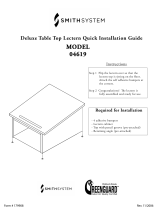Page is loading ...


This document was prepared and written by the Technical Documentation department at:
Crestron Electronics, Inc.
15 Volvo Drive
Rockleigh, NJ 07647
1-888-CRESTRON

Crestron TPS-XVGAL RGB Computer Interface Card for TPS/Lectern Panel
Contents
RGB Computer Interface Card for TPS/Lectern Panel:
TPS-XVGAL 1
Description 1
Functional Description 1
Physical Description 1
Leading Specifications 2
Computer Video Connector Signals 4
Installation and Hookup 4
TPS User Interface Setup 10
Configuring the TPS User Interface 10
SIMPL
™
Windows
®
Programming 10
VT Pro-e Setup 10
Problem Solving 11
Troubleshooting 11
Further Inquiries 12
Future Updates 12
Future Firmware Upgrades 12
Appendix: Optional TPS User Interface Setups 13
Serial Mouse Control Driver 13
Telestrator Video Annotation Device 14
Return and Warranty Policies 15
Merchandise Returns / Repair Service 15
CRESTRON Limited Warranty 15
Operations & Installation Guide - DOC. 5945 RGB Computer Interface Card for TPS/Lectern Panel: TPS-XVGAL • i


Crestron TPS-XVGAL RGB Computer Interface Card for TPS/Lectern Panel
RGB Computer Interface Card for
TPS/Lectern Panel: TPS-XVGAL
Description
Functional Description
The TPS-XVGAL RGB computer interface card is an optional feature
designed for Crestron’s Isys™ wall/lectern mounted TPS user interfaces.
NOTE: TPS user interfaces include all TPS touchpanels and the
touchpanel interface unit.
Through an RGB window on a page within the uploaded VisionTools™
Pro-e (VT Pro-e) touchpanel project, the card allows computer video to
be displayed on the touchpanel full screen or in a window. Non-
interlaced input video resolutions of up to 1600x1200 are supported. The
resolutions are supported by scaling or sub-sampling in the H-direction
and scaled down in the V-direction to the native resolution (or lower) of
the interface. Lower resolutions may be scaled up to fill the screen.
Optional TPS user interface setups are also available to utilize the
TPS-XVGAL. Serial mouse control driver software and instructions to
integrate a Boeckeler Pointmaker® Video Marker telestrator with the
TPS user interface are provided. For further information, refer to
“Appendix: Optional TPS User Interface Setups” that begins on page 13.
Physical Description
The TPS-XVGAL, shown on the next page, is a printed circuit board
(PCB) designed to be installed into a specific expansion slot in the TPS
user interface. The card contains a 60-pin connector that attaches directly
to the motherboard of the interface and the card is secured with four
attached knurled mounting screws. Computer video input is through five
BNC connectors although, depending upon the individual installation,
Operations & Installation Guide - DOC. 5945 RGB Computer Interface Card for TPS/Lectern Panel: TPS-XVGAL • 1

RGB Computer Interface Card for TPS/Lectern Panel Crestron TPS-XVGAL
only four may be used. The ports (labeled RGB INPUT on the user
interface) are accessible through the connector panel at the rear of the
case. Mounted on top of the card is a cooling fan assembly to maintain
the proper operating temperature of the card during operation.
TPS-XVGAL Side View
1.27 in
(3.23 cm)
INTERFACE
MOTHERBOARD
CONNECTOR
COMPUTER
VIDEO INPUT
CONNECTORS
TPS-XVGAL Top View
6.99 in
(17.75 cm)
3.80 in
(9.65 cm)
FAN ELECTRICAL
CONNECTOR
Leading Specifications
The table below and continued on the next page provides a summary of
leading specifications for the TPS-XVGAL. Dimensions and weight are
rounded to the nearest hundredth unit.
Leading Specifications of the TPS-XVGAL
SPECIFICATION DETAILS
Power Requirements 10 Watts (0.417 Amps @ 24VDC)
SIMPL™ Windows®
Version 1.50.05 or later
1
2 • RGB Computer Interface Card for TPS/Lectern Panel: TPS-XVGAL Operations & Installation Guide - DOC. 5945

Crestron TPS-XVGAL RGB Computer Interface Card for TPS/Lectern Panel
Leading Specifications of the TPS-XVGAL (continued)
SPECIFICATION DETAILS
VisionTools™ Pro-e
Version 2.2.0.0 or later
1
Isys Touchpanel Firmware
Version 1.008.0 or later
2
CEN/CN-TVAV Update File
Version 51233V.UPZ or later
3
CNMSX-AV/Pro Update File
Version 51011X.UPZ or later
3
CNRACKX/-DP Update File
Version 51011W.UPZ or later
3
ST-CP Update File
Version 40104S or later
3 & 4
CNMS, CNRACK, CNLCOMP Operating
System
Version 3.18.09m, l, c or later
3
Max. Input Resolution 1600x1200
Max. Input Refresh Rate
85Hz at 1600x1200 Resolution
5
Video Sampling Rate 140MHz (Limited by Crestron)
Dimensions & Weight Height: 1.23 in (3.13 cm)
Width: 3.80 in (9.65 cm)
Depth: 7.01 in (17.80 cm)
Weight: 5.20 oz (0.15 kg)
1 The latest software versions can be obtained from the What’s New page (SIMPL
Windows and VisionTools Pro-e sections) or Downloads page (SIMPLWIN and
VTPRO-E Libraries) of Crestron’s website (www.crestron.com
). New users are
required to register in order to obtain access to the FTP site.
2 TPS user interfaces with later versions of firmware may include features not
mentioned in this guide. Check the MANUAL Library on the Crestron FTP site
for newer versions of this guide or contact Crestron customer service. Firmware
upgrade files can be obtained from the What’s New page (Touchpanels section) or
the Downloads page (TOUCHPNL Library) of Crestron’s website.
3 CNX update files are required for either CNMSX-AV/Pro or CNRACKX/-DP.
Filenames for CNX update files have a UPZ extension and ST-CP files are in one
EXE or zipped UPZ file. All can be obtained from the What’s New page (Control
Systems Update Files section) or Downloads page (OPSYS Library) of Crestron’s
website. Update files are specifically designed for certain control systems. If an
update file is loaded into a control system other than the device for which it was
intended, it may lockup the control system which would then have to be returned
to Crestron. Update files with an “S” designator are for the ST-CP, “V” designator
for CEN/CN-TVAV, “W” for CNRACKX/-DP, and “X” for CNMSX-AV/Pro
control systems. Control systems are able to recognize and reject incorrect update
files. However, when updating control systems, do not ignore any Crestron
Viewport warning prompts or messages.
4 These control systems do not support loading of firmware or VT Pro-e files to the
TPS-series user interfaces through the RS-232 port of the control system. In order
to load these files to the TPS user interface when using these control systems,
either use the RS-232 port on the TPS user interface or use Ethernet direct to the
panel (assuming the TPS-ENETL is installed).
Operations & Installation Guide - DOC. 5945 RGB Computer Interface Card for TPS/Lectern Panel: TPS-XVGAL • 3

RGB Computer Interface Card for TPS/Lectern Panel Crestron TPS-XVGAL
5 At the maximum input resolution of 1600x1200, the maximum refresh rate is
85Hz. Lower resolutions may use higher refresh rates.
As of the date of manufacture, the card has been tested and found to
comply with specifications for CE marking and standards per EMC and
Radiocommunications Compliance Labelling (N11785).
NOTE: This device complies with part 15 of the FCC rules. Operation is
subject to the following two conditions: (1) this device may not cause
harmful interference, and (2) this device must accept any interference
received, including interference that may cause undesired operation.
Computer Video Connector Signals
Video Connector Pinouts
PORT TYPE SIGNAL(S)
RBNC
Red video input
GBNC
Green video input
1
BBNC
Blue video input
HS / CS BNC
Horizontal sync or composite sync
VS BNC Vertical sync
2
1 RGsB (sync on green) is not supported.
2 This connector is not used if composite sync is utilized.
Installation and Hookup
The TPS-XVGAL is designed to be installed into a specific expansion
slot in the TPS user interface. The tools required for installation are a #1
Phillips screwdriver and a grounding strap (or grounded workstation).
CAUTION: The TPS-XVGAL and the TPS user interface contains
electrostatic discharge (ESD) sensitive devices. Perform the following
procedure while wearing a grounding strap that is properly grounded or
on a grounded work station to avoid damaging the card and/or the TPS
user interface.
4 • RGB Computer Interface Card for TPS/Lectern Panel: TPS-XVGAL Operations & Installation Guide - DOC. 5945

Crestron TPS-XVGAL RGB Computer Interface Card for TPS/Lectern Panel
NOTE: The diagrams in this procedure show a TPS-6000L touchpanel
but the steps for installation into all TPS user interfaces are identical.
This procedure pertains to a unit that is not installed into a wall or
lectern. If already installed, consult the latest revision of the appropriate
operations & installation guide, disconnect power and perform the
installation procedure in reverse to remove the unit. The latest version of
the appropriate guide can be obtained from the Products page
(PRODUCT MANUALS section) or Downloads page (MANUAL
Library) of Crestron’s website (www.crestron.com
). New users are
required to register in order to obtain access to the FTP site.
1. To prevent scratching of the screen (TPS-TPI excluded), place
the unit face-down onto a padded surface.
2. Refer to the diagram below. Using a #1 Phillips screwdriver,
loosen and remove the 10 screws that secure the rear cover.
Installation Diagram 1 of 7 - Remove Rear Cover Screws
CAUTION: The external connectors of any optional card that is already
installed may have to be aligned slightly to allow the rear cover to be
removed. Align the connectors carefully to prevent damage to the
card(s), cover, or TPS user interface.
Operations & Installation Guide - DOC. 5945 RGB Computer Interface Card for TPS/Lectern Panel: TPS-XVGAL • 5

RGB Computer Interface Card for TPS/Lectern Panel Crestron TPS-XVGAL
3. As shown below, remove the rear cover by sliding it towards
the bottom of the unit.
Installation Diagram 2 of 7 - Remove Rear Cover
4. Refer to the diagram below. Using a #1 Phillips screwdriver,
loosen and remove the two screws that secure the blank plate
and remove the plate. The screws and plate may be discarded.
Installation Diagram 3 of 7 - Remove Blank Plate
6 • RGB Computer Interface Card for TPS/Lectern Panel: TPS-XVGAL Operations & Installation Guide - DOC. 5945

Crestron TPS-XVGAL RGB Computer Interface Card for TPS/Lectern Panel
NOTE: The TPS-XVGAL interface connector pins are more easily
inserted by gently “rocking” the TPS-XVGAL side-to-side while
pressing onto motherboard connector.
5. As shown below, align the pins on the interface connector of
the card with the motherboard connector. Do not force pins into
connector. Press the TPS-XVGAL until pins are fully seated.
Make sure that the four attached knurled mounting screws align
with mounting posts of the motherboard.
Installation Diagram 4 of 7 - Install TPS-XVGAL
6. Tighten the knurled mounting screws to finger-tight.
CAUTION: To prevent over-heating of the card during operation, make
sure that the fan electrical connector has remained attached to the PCB
connector of the TPS-XVGAL.
CAUTION: The TPS-XVGAL video input connectors may have to be
aligned slightly to fit through the openings in the rear cover. Align the
connectors of this card (or any other optional card that is installed)
carefully to prevent damage to the card, cover, or TPS user interface.
Operations & Installation Guide - DOC. 5945 RGB Computer Interface Card for TPS/Lectern Panel: TPS-XVGAL • 7

RGB Computer Interface Card for TPS/Lectern Panel Crestron TPS-XVGAL
7. As shown below, install the rear cover by sliding it over the
TPS-XVGAL video input connectors.
Installation Diagram 5 of 7 - Install Rear Cover
8. Refer to the diagram below. Re-install the ten cover screws to
finger-tight then, using a #1 Phillips screwdriver, tighten the
mounting screws an additional 1/8-turn to secure cover.
Installation Diagram 6 of 7 - Install Rear Cover Screws
8 • RGB Computer Interface Card for TPS/Lectern Panel: TPS-XVGAL Operations & Installation Guide - DOC. 5945

Crestron TPS-XVGAL RGB Computer Interface Card for TPS/Lectern Panel
NOTE: Depending upon the individual installation, either the horizontal
sync and vertical sync connectors or only the composite sync connector
is used. RGsB (sync on green) is not supported.
9. Refer to the diagram below and make the appropriate
connections as shown.
Installation Diagram 7 of 7 - Attach Computer Video and Appropriate Sync Cables
GR VSHS/CSB
RGB INPUT
BLUE
VIDEO
GREEN
VIDEO
HORIZONTAL
(OR COMPOS-
ITE) SYNC
VERTICAL
SYNC (IF
REQUIRED)
RED
VIDEO
SYNC SOURCE(S)COMPUTER VIDEO SOURCE
NOTE: Consult the latest revision of the appropriate TPS user interface
Operations & Installation Guide or, if applicable, BB-5000 or BB-6000
Installation Guide (Doc. 5826 or 5827, respectively) for the installation
procedure of the unit. The latest version of the Operations & Installation
Guides can be obtained from the Products page (PRODUCT MANUALS
section) or Downloads page (MANUAL Library) of Crestron’s website
(www.crestron.com
). New users are required to register in order to obtain
access to the FTP site.
Operations & Installation Guide - DOC. 5945 RGB Computer Interface Card for TPS/Lectern Panel: TPS-XVGAL • 9

RGB Computer Interface Card for TPS/Lectern Panel Crestron TPS-XVGAL
TPS User Interface Setup
Configuring the TPS User Interface
To configure the TPS user interface to accept the RGB computer video
input, consult the latest revision of the appropriate interface operations
guide. The latest version of the guide can be obtained from the Products
page (PRODUCT MANUALS section) or Downloads page (MANUAL
Library) of Crestron’s website (www.crestron.com
) . New users are
required to register in order to obtain access to the FTP site.
Configure the TPS user interface with the TPS-XVGAL properly
installed. Upon entering the Setup Menu, an RGB button will be
available and displayed. Selection of this button opens the RGB Menu
from which RGB settings are adjusted.
SIMPL
™
Windows
®
Programming
No special programming is required in SIMPL Windows for
TPS-XVGAL operation.
NOTE: Join number remapping allows the TPS user interface to
perform features in a new way. One group of features pertains
specifically to use of the RGB computer interface card. Refer to the latest
revision of the Join Number Remapping Reference Guide (Doc. 5969)
for specific details. This document can be obtained from the Downloads
page (MANUAL Library, search for JNR.PDF) of Crestron’s website
(www.crestron.com
).
VT Pro-e Setup
In order for the RGB video to be displayed, the TPS-XVGAL must be
installed into the proper expansion slot of the TPS user interfaces and a
RGB window object must reside on a page within the uploaded VT Pro-e
project. If the card is not present, the Viewport will display a warning
message during the upload and the RGB window would be blank. For
details regarding RGB window objects, refer to the VT Pro-e help file.
10 • RGB Computer Interface Card for TPS/Lectern Panel: TPS-XVGAL Operations & Installation Guide - DOC. 5945

Crestron TPS-XVGAL RGB Computer Interface Card for TPS/Lectern Panel
Problem Solving
Troubleshooting
The table below provides corrective action for possible trouble situations.
If further assistance is required, please contact a Crestron customer
service representative.
TPS-XVGAL Troubleshooting
TROUBLE
POSSIBLE
CAUSE(S)
CORRECTIVE ACTION
RGB window of has
no display.
Vertical refresh rate
from PC too high.
At PC, adjust vertical refresh rate to a
lower rate. *
Incorrect TPS user
interface
firmware/software.
Update firmware/software versions.
Incorrect VT Pro-e
project file loaded.
Make sure that RGB window object
resides in project, re-compile, and reload.
TPS-XVGAL
improperly installed.
Check that RGB button on the Setup
Menu is displayed. If not, card is not being
recognized by the TPS user interface.
Follow "Installation and Hookup"
procedure in this guide.
Damaged connector
pins.
Inspect connector pins. If bent, carefully
re-straighten. If broken, contact Crestron
customer service.
Video colors in RGB
window incorrect or
display "rolling".
Improper computer
video connection(s).
Verify proper video color or sync
connections at RGB INPUT ports.
Display is distorted
in RGB window.
TPS user interface
not configured
correctly.
Refer to the "Configuring the TPS User
Interface" section of this guide for
reference to the appropriate operations
guide.
Energy saving
features of monitor
in PC are activated.
If serial mouse control driver is installed,
touch the touchscreen to deactivate the
energy saving features.
In the display properties of the PC,
deselect the monitor energy saving
features.
RGB window has
display when PC
turns-on but then no
display.
* At the maximum input resolution of 1600x1200, the maximum refresh rate is
85Hz. Lower resolutions may use higher refresh rates.
Operations & Installation Guide - DOC. 5945 RGB Computer Interface Card for TPS/Lectern Panel: TPS-XVGAL • 11

RGB Computer Interface Card for TPS/Lectern Panel Crestron TPS-XVGAL
Further Inquiries
If after reviewing this Operations & Installations Guide, you cannot
locate specific information or have questions, please take advantage of
Crestron's award winning customer service team by calling:
• In the US and Canada, call Crestron’s corporate headquarters at
1-888-CRESTRON [1-888-273-7876].
• In Europe, call Crestron International at +32-15-50-99-50.
• In Asia, call Crestron Asia at +852-2341-2016.
• In Latin America, call Crestron Latin America at
+5255-5093-2160.
• In Australia and New Zealand, call Crestron Pacific at
+613-9480-2999.
Future Updates
As Crestron improves functions, adds new features, and extends the
capabilities of the TPS-XVGAL, additional information may be made
available as manual updates. These updates are solely electronic and
serve as intermediary supplements prior to the release of a complete
technical documentation revision.
Check the Crestron website (www.crestron.com) periodically for manual
update availability and its subjective value. Updates are available from
the Download | Product Manuals section and are identified as an
“Addendum” in the Download column.
Future Firmware Upgrades
To take advantage of all the TPS-XVGAL features, it is important that
the touchpanel contains the latest firmware available. Therefore, please
check the (http://www.crestron.com/downloads/software_updates.asp)
for the latest version of firmware. Not every product has a firmware
upgrade, but as Crestron improves functions, adds new features, and
extends the capabilities of its products, firmware upgrades are posted.
12 • RGB Computer Interface Card for TPS/Lectern Panel: TPS-XVGAL Operations & Installation Guide - DOC. 5945

Crestron TPS-XVGAL RGB Computer Interface Card for TPS/Lectern Panel
Appendix: Optional TPS User Interface Setups
Optional TPS user interface setups that utilize the TPS-XVGAL include
serial mouse control driver software and instructions to integrate a
Boeckeler Pointmaker® Video Marker telestrator with the TPS user
interface and Cresnet system.
Serial Mouse Control Driver
The serial mouse control driver allows the TPS user interface to function
as a touchscreen monitor. The driver enables a physical press on the
touch screen to simulate a computer mouse, and thus control the
movement of the cursor. The driver is compatible with Microsoft
®
Windows
™
95/98/Me and NT/2000. (For use with the TPS-TPI, refer to
the TPS-TPI Operations Guide, Doc. 5855 or Addendum 5915, for
configuration options of non-Crestron touch screens.) The latest version
of the driver and documentation (Serial Mouse Control Driver
Programmer’s Guide, Doc. 5916) can be obtained from the What’s New
page (Touchpanels section, search for PC Serial Mouse Driver) or
Downloads page (TOUCHPNL Library, search for TPAD2560.EXE) of
Crestron’s website (www.crestron.com
). New users are required to
register in order to obtain access to the page.
NOTE: This software is licensed for use only in conjunction with the
TPS-XVGA, TPS-XVGA-BV and TPS-XVGAL cards.
NOTE: The serial mouse control driver may be operated via the
following options:
• RS-232 port located on the rear of the TPS user interface case
• CNMSX internal COM port, one COM port required
• CNRACKX/-DP with optional CNXCOM-2 RS-232/422/485
Expansion Card, one COM port required
• ST-COM, one COM port required (CNMSX/CNRACKX
required in Cresnet system)
• CEN-COM, one COM port required (CNMSX/CNRACKX with
optional CNXENET/+ Ethernet Expansion Card required in
Cresnet system)
Contact Crestron customer service for further information.
Operations & Installation Guide - DOC. 5945 RGB Computer Interface Card for TPS/Lectern Panel: TPS-XVGAL • 13

RGB Computer Interface Card for TPS/Lectern Panel Crestron TPS-XVGAL
Telestrator Video Annotation Device
TPS user interfaces equipped with TPS-XVGAL expansion cards can be
integrated with the Boeckeler Pointmaker® Video Marker (model
PVI-83) telestrator, a video annotation device by Boeckeler Instruments
(www.pointmaker.com
). This device (acquired separately) is used to
enhance a video presentation by enabling users to emphasize key points
or annotate details of an image. By utilizing the touch screen instead of a
light pen and digitizing tablet, users draw and point on video or computer
images by pressing and dragging a finger over the screen. In addition, a
solid background can replace the video input to create an “electronic
chalkboard.”
NOTE: Installation of the serial mouse control driver software is not
required for telestrator operation.
For further information, refer to the latest revision of Pointmaker
Telestrator (Doc. 5929). This document can be obtained from the
Downloads page (MANUAL and TOUCHPNL Libraries) of Crestron’s
website (www.crestron.com
). Search for TELE.PDF. New users are
required to register in order to obtain access to the FTP site.
14 • RGB Computer Interface Card for TPS/Lectern Panel: TPS-XVGAL Operations & Installation Guide - DOC. 5945

Crestron TPS-XVGAL RGB Computer Interface Card for TPS/Lectern Panel
Return and Warranty Policies
Merchandise Returns / Repair Service
1. No merchandise may be returned for credit, exchange, or service without prior
authorization from CRESTRON. To obtain warranty service for CRESTRON
products, contact the factory and request an RMA (Return Merchandise
Authorization) number. Enclose a note specifying the nature of the problem, name
and phone number of contact person, RMA number, and return address.
2. Products may be returned for credit, exchange, or service with a CRESTRON Return
Merchandise Authorization (RMA) number. Authorized returns must be shipped
freight prepaid to CRESTRON, Cresskill, N.J., or its authorized subsidiaries, with
RMA number clearly marked on the outside of all cartons. Shipments arriving freight
collect or without an RMA number shall be subject to refusal. CRESTRON reserves
the right in its sole and absolute discretion to charge a 15% restocking fee, plus
shipping costs, on any products returned with an RMA.
3. Return freight charges following repair of items under warranty shall be paid by
CRESTRON, shipping by standard ground carrier. In the event repairs are found to
be non-warranty, return freight costs shall be paid by the purchaser.
CRESTRON Limited Warranty
CRESTRON ELECTRONICS, Inc. warrants its products to be free from manufacturing defects in
materials and workmanship under normal use for a period of three (3) years from the date of
purchase from CRESTRON, with the following exceptions: disk drives and any other moving or
rotating mechanical parts, pan/tilt heads and power supplies are covered for a period of one (1)
year; touchscreen display and overlay components are covered for 90 days; batteries and
incandescent lamps are not covered.
This warranty extends to products purchased directly from CRESTRON or an authorized
CRESTRON dealer. Purchasers should inquire of the dealer regarding the nature and extent of the
dealer's warranty, if any.
CRESTRON shall not be liable to honor the terms of this warranty if the product has been used in
any application other than that for which it was intended, or if it has been subjected to misuse,
accidental damage, modification, or improper installation procedures. Furthermore, this warranty
does not cover any product that has had the serial number altered, defaced, or removed.
This warranty shall be the sole and exclusive remedy to the original purchaser. In no event shall
CRESTRON be liable for incidental or consequential damages of any kind (property or economic
damages inclusive) arising from the sale or use of this equipment. CRESTRON is not liable for
any claim made by a third party or made by the purchaser for a third party.
CRESTRON shall, at its option, repair or replace any product found defective, without charge for
parts or labor. Repaired or replaced equipment and parts supplied under this warranty shall be
covered only by the unexpired portion of the warranty.
Except as expressly set forth in this warranty, CRESTRON makes no other warranties, expressed
or implied, nor authorizes any other party to offer any warranty, including any implied warranties
of merchantability or fitness for a particular purpose. Any implied warranties that may be
imposed by law are limited to the terms of this limited warranty. This warranty statement
supercedes all previous warranties.
Trademark Information
All brand names, product names, and trademarks are the sole property of their respective owners. Windows is a registered trademark of Microsoft
Corporation. Windows95/98/Me/XP and WindowsNT/2000 are trademarks of Microsoft Corporation.
Operations & Installation Guide - DOC. 5945 RGB Computer Interface Card for TPS/Lectern Panel: TPS-XVGAL • 15

Crestron Electronics, Inc. Operations & Installation Guide - DOC. 5945
15 Volvo Drive Rockleigh, NJ 07647 08.01
Tel: 888.CRESTRON
Fax: 201.767.7576 Specifications subject to
www.crestron.com change without notice.
/