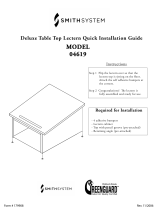Page is loading ...

Crestron TPS-ENETL
Ethernet Card for TPS/Lectern Panel
Operations & Installation Guide

This document was prepared and written by the Technical Documentation department at:
Crestron Electronics, Inc.
15 Volvo Drive
Rockleigh, NJ 07647
1-888-CRESTRON
All brand names, product names and trademarks are the property of their respective owners.
©2002 Crestron Electronics, Inc.

Crestron TPS-ENETL Ethernet Card for TPS/Lectern Panel
Contents
Ethernet Card for TPS/Lectern Panel: TPS-ENETL 1
Introduction......................................................................................1
Features and Functions ..........................................................1
Specifications.........................................................................2
Connector Specifications.......................................................3
Physical Description ..............................................................3
Industry Compliance..............................................................5
Setup.................................................................................................5
Installation and Hookup.........................................................5
Obtaining Communications.................................................11
Ethernet Setup......................................................................16
Communicating with the Touchpanel via Ethernet.............17
Programming..................................................................................19
Programming with the Crestron AppBuilder ......................19
Programming with SIMPL Windows..................................20
Problem Solving.............................................................................24
Troubleshooting...................................................................24
Further Inquiries ..................................................................25
Firmware Upgrades .............................................................25
Future Updates.....................................................................25
Return and Warranty Policies ........................................................26
Merchandise Returns / Repair Service ................................26
CRESTRON Limited Warranty ..........................................26
Operations & Installation Guide - DOC. 6013 Contents • i


Crestron TPS-ENETL Ethernet Card for TPS/Lectern Panel
Ethernet Card for TPS/Lectern
Panel: TPS-ENETL
Introduction
Features and Functions
The TPS-ENETL Ethernet card is an optional feature designed for
Crestron’s Isys™ wall/lectern mounted TPS-5000L and TPS-6000L
touchpanels and the TPS-TPI touchpanel interface. The card provides
communication via Ethernet/local area network (LAN) and wide area
network (WAN) to any Crestron Internet protocol (IP) control device.
Adding Ethernet capabilities into the touchpanel via SIMPL™
Windows® allows remote diagnostics and upgrades, access to Crestron’s
network analyzer, and the ability to activate any device connected to the
Crestron remote control system (herein referred to as the Cresnet
system). The TPS-ENETL also allows a TPS touchpanel to communicate
through Ethernet with multiple control systems. Refer to “Ethernet
Setup” on pages 16-17. For additional information, refer to the “Ethernet
Touchpanels” and “IP Table Setup” sections of the latest revision of the
Crestron e-Control Reference Guide (Doc. 6052). The latest version can
be obtained from the Downloads | Product Manuals section of Crestron’s
website (www.crestron.com)
.
Functional Summary
Provides Ethernet communication for a TPS touchpanel
10BaseT or 100BaseT, half or full duplex networking
Supports several protocols including TCP/IP, UDP/IP, etc.
Operations & Installation Guide - DOC. 6013 Ethernet Card for TPS/Lectern Panel: TPS-ENETL • 1

Ethernet Card for TPS/Lectern Panel Crestron TPS-ENETL
Specifications
The table below provides specifications for the TPS-ENETL.
Specifications of the TPS-ENETL
SPECIFICATION DETAILS
Power Requirements 4 Watts (0.167 Amps @ 24 VDC)
Control S
y
stem U
p
date Files
1, 2, 3
2-Series Control System Update Version C2-2004.CUZ or later
CNMSX-AV/Pro Update File
(
.upz
)
Version 51263X or later
CNRACKX/-DP Update File
(
.upz
)
Version 51263W or later
CEN/CN-TVAV Update File (.upz) Version 51263V or later
Acceptable file extension: (TPS 5000L and 6000L only)
.csf
TPS.
v1.013.0
.csf or later (panel
firmware file)
Network Type 10BaseT/100BaseT, half or full duplex
Protocols TCP/IP, UDP/IP, ICMP (Ping), & CIP
Default IP Ports 41795 (Viewport/Diagnostics)
41794 (CIP)
LED Indicators GREEN for link status and YELLOW for
Ethernet activit
y
Dimensions & Wei
g
ht Hei
g
ht: 1.02 in
(
2.60 cm
)
Width: 1.43 in
(
3.62 cm
)
Depth: 5.85 in (14.86 cm)
Weight: 1.20 oz (0.03 kg)
1. The latest versions can be obtained from the Downloads | Software Updates section of the Crestron website
(www.crestron.com)
. Refer to NOTE after last footnote.
2. Crestron 2-Series control systems include the AV2, PAC2, PRO2, and RACK2.
3. CNX update files are required for either CNMSX-AV/Pro or CNRACKX/-DP. Filenames for CNX update files
have a UPZ extension and are in one EXE or zipped UPZ file. To avoid program problems, make certain you
are using the update file with the correct suffix letter (e.g., S, V, W, X).
NOTE: Crestron software and any files on the website are for
Authorized Crestron dealers only. New users may be required to register
to obtain access to certain areas of the site (including the FTP site).
2 • Ethernet Card for TPS/Lectern Panel: TPS-ENETL Operations & Installation Guide - DOC. 6013

Crestron TPS-ENETL Ethernet Card for TPS/Lectern Panel
Connector Specifications
Connector Specifications of the TPS-ENETL
PORT TYPE SIGNAL(S)
Touchpanel
Interface
40-pin connector Various
Pin 1 TD+
Pin 2 TD-
Pin 3 RD+
Pin 4
Connected to pin 5
Pin 5
Connected to pin 4
Pin 6 RD-
Pin 7
Connected to pin 8
Pin 8
Connected to pin 7
LAN (8-wire
RJ45)
1
8
1
8
Front
Top
NOTE: To determine which is pin 1 on the cable, hold the cable so that
the end of the eight pin modular jack is facing away from you, with the
clip down and copper side up. Pin 1 is on the far left.
Physical Description
The TPS-ENETL card, shown on the next page, is a printed circuit board
(PCB) that is designed to be installed in a specific expansion slot in the
touchpanel (or interface). The card contains a 40-pin connector and an
8-position RJ45 port. The 40-pin connector attaches directly to the
motherboard. The RJ45 port (labeled LAN on the touchpanel) is
accessible through the connector panel at the rear of the case. The port is
used for connection to the Ethernet (cable is not supplied). The port also
contains two light-emitting diodes (LEDs). The green LED on the left
side of the port is a link status LED and illuminates when the card is
connected to a working network. The yellow LED on the right side
flashes to indicate Ethernet activity. The card is secured to the
motherboard with four attached knurled mounting screws.
Operations & Installation Guide - DOC. 6013 Ethernet Card for TPS/Lectern Panel: TPS-ENETL • 3

Ethernet Card for TPS/Lectern Panel Crestron TPS-ENETL
TPS-ENETL Physical Views
TPS-ENETL Side View
.587 in
1.491 cm
1.022 in
2.596 cm
RJ 45 port
Touchpanel interface
connector
TPS-ENETL Top View
5.850 in
14.859 cm
1.425 in
3.620 cm
4 • Ethernet Card for TPS/Lectern Panel: TPS-ENETL Operations & Installation Guide - DOC. 6013

Crestron TPS-ENETL Ethernet Card for TPS/Lectern Panel
TPS-ENETL Front View
LINK STATUS
LED (GREEN)
ETHERNET
ACTIVITY
LED (YELLOW)
8
1
Industry Compliance
As of the date of manufacture, the TPS-ENETL has been tested and
found to comply with specifications for CE marking and standards per
EMC and Radiocommunications Compliance Labelling (N14176).
NOTE: This device complies with part 15 of the FCC rules. Operation is
subject to the following two conditions: (1) this device may not cause
harmful interference, and (2) this device must accept any interference
received, including interference that may cause undesired operation.
Setup
Installation and Hookup
The TPS-ENETL is designed to be installed in a specific expansion slot
in the TPS-5000L and TPS-6000L touchpanels and the TPS-TPI
touchpanel interface. The tools required for installation are a grounding
strap (or grounded workstation) and a #1 Phillips screwdriver.
CAUTION: The TPS-ENETL and the touchpanel contain electrostatic
sensitive devices (ESDs); observe precautions for handling ESDs to
avoid damaging the card and/or the touchpanel.
Operations & Installation Guide - DOC. 6013 Ethernet Card for TPS/Lectern Panel: TPS-ENETL • 5

Ethernet Card for TPS/Lectern Panel Crestron TPS-ENETL
NOTE: The diagrams in this procedure show a TPS-6000L touchpanel
but the steps for the TPS-5000L and TPS-TPI are identical. This
procedure refers to a touchpanel or interface that is NOT installed into a
wall or lectern. If already installed, refer to the latest revision of the TPS-
5000L, TPS-6000L, or TPS-TPI Operations Guide (Doc. 5825, 5783, or
5855, respectively) or, if applicable, BB-5000 or BB-6000 Installation
Guide (Doc. 5826 or 5827). Disconnect power and perform the
installation procedure in reverse to remove the touchpanel or interface.
The latest version of the appropriate guide can be obtained from the
Downloads | Product Manuals section of Crestron’s website
(www.crestron.com)
.
1. To prevent scratching of the screen (TPS-TPI excluded), place
the touchpanel face-down onto a padded surface.
2. Refer to the diagram below. Using a #1 Phillips screwdriver,
loosen and remove the 10 screws that secure the touchpanel rear
cover.
Remove Touchpanel Rear Cover Screws
6 • Ethernet Card for TPS/Lectern Panel: TPS-ENETL Operations & Installation Guide - DOC. 6013

Crestron TPS-ENETL Ethernet Card for TPS/Lectern Panel
CAUTION: The connectors of any optional card that is already installed
may have to be aligned slightly to allow the rear cover to be removed.
Align the connectors carefully to prevent damage to the card, cover, or
touchpanel.
3. Remove the touchpanel rear cover by sliding it towards the
bottom of the touchpanel as shown below.
Remove Touchpanel Rear Cover
4. Refer to the diagram on next page. Using a #1 Phillips
screwdriver, loosen and remove the two screws that secure the
PCB blank plate and remove the plate.
Operations & Installation Guide - DOC. 6013 Ethernet Card for TPS/Lectern Panel: TPS-ENETL • 7

Ethernet Card for TPS/Lectern Panel Crestron TPS-ENETL
Remove PCB Blank Plate
5. As shown on below, align the pins on the touchpanel interface
connector of the TPS-ENETL with the touchpanel motherboard
connector.
Install TPS-ENETL
6. DO NOT force pins into connector. Press TPS-ENETL until
pins are fully seated. Make sure that the mounted screws align
with mounting posts of the motherboard.
8 • Ethernet Card for TPS/Lectern Panel: TPS-ENETL Operations & Installation Guide - DOC. 6013

Crestron TPS-ENETL Ethernet Card for TPS/Lectern Panel
7. Tighten the card mounting screws to finger-tight.
CAUTION: The TPS-ENETL connector may have to be aligned slightly
to fit through the opening in the rear cover. Align the connector of this
card (or any other optional card that is installed) carefully to prevent
damage to the card, cover, or touchpanel.
8. As shown on the below, install the touchpanel rear cover by
sliding it over the TPS-ENETL connector.
Install Touchpanel Rear Cover
9. Refer to the diagram on next page. Re-install the 10 rear cover
screws to finger-tight then, using a #1 Philips screwdriver,
tighten an additional 1/8-turn.
Operations & Installation Guide - DOC. 6013 Ethernet Card for TPS/Lectern Panel: TPS-ENETL • 9

Ethernet Card for TPS/Lectern Panel Crestron TPS-ENETL
Install Touchpanel Rear Cover Screws
10. Refer to the diagram on next page and make the appropriate
connection as shown.
NOTE: For Ethernet connections, refer to table on page 3.
10 • Ethernet Card for TPS/Lectern Panel: TPS-ENETL Operations & Installation Guide - DOC. 6013

Crestron TPS-ENETL Ethernet Card for TPS/Lectern Panel
Attach Ethernet Cable
CABLE
FROM
ETHERNET
NOTE: Refer to the latest revision of the TPS-5000L, TPS-6000L, or
TPS-TPI Operations Guide (Doc. 5825, 5783, or 5855, respectively) or,
if applicable, BB-5000 or BB-6000 Installation Guide (Doc. 5826 or
5827, respectively) for the proper installation procedure of the
touchpanel. The latest version of the appropriate guide can be obtained
from the Downloads | Product Manuals section of Crestron’s website
(www.crestron.com)
.
Obtaining Communications
To setup the touchpanel for Ethernet communication, it is necessary to
first obtain communication with the device. Communication with the
touchpanel can be established via the local RS-232 port or the host
control system via the remote console mode (Cresnet).
To obtain communication with the touchpanel via RS-232, refer to the
procedure below. To obtain communication with the touchpanel via the
host control system, refer to the remote console procedure beginning on
page 14.
Operations & Installation Guide - DOC. 6013 Ethernet Card for TPS/Lectern Panel: TPS-ENETL • 11

Ethernet Card for TPS/Lectern Panel Crestron TPS-ENETL
Communication via RS-232 Port
Prior to completing the following steps, make sure the communication
cable (STCP-502, from Crestron Cable Database) is properly connected
to the RS-232 port of the touchpanel and the PC COM port.
1. Make sure that no programs accessing the COM port of the PC
are running.
2. Select Start | Programs | Crestron | SIMPL Windows to start
SIMPL Windows.
3. SIMPL Windows responds with an opening splash screen and
may display the “What do you want to do?” window. If so,
close the window.
4. As shown below, select Tools | Viewport to open the Crestron
Viewport window.
Accessing the Viewport
5. Refer to the figure on the next page. While the Viewport is
displayed, select Setup | Communications (alternatively,
depress Alt+D) to open the “Port Settings” window.
12 • Ethernet Card for TPS/Lectern Panel: TPS-ENETL Operations & Installation Guide - DOC. 6013

Crestron TPS-ENETL Ethernet Card for TPS/Lectern Panel
Accessing the “Port Settings” Window
6. Select the appropriate connection type. Verify that RS-232 and
an available COM port (COM 1 is shown below) is selected.
Verify that the Viewport settings match the RS-232 Menu of
the configured touchpanel. If not, the Viewport settings can be
modified to match the touchpanel settings or the touchpanel
settings can be modified to match the Viewport.
NOTE: The “Port Settings” window (refer to graphic on next page)
shows the default RS-232 settings (Baud Rate: 115200, Parity: None,
Data Bits: Eight, and Stop Bits: One) for TPS panels when shipped from
the factory.
Operations & Installation Guide - DOC. 6013 Ethernet Card for TPS/Lectern Panel: TPS-ENETL • 13

Ethernet Card for TPS/Lectern Panel Crestron TPS-ENETL
“Port Settings” Window
7. Click on the OK button to close the box.
Establish Remote Console Connection
Instead of communicating by plugging into each touchpanel in a large
installation via RS-232 to upload programs/firmware/etc., the console of
the touchpanel can be accessed from the control system to which it is a
peripheral. Complete the following steps to establish communication
with the touchpanel.
NOTE: To establish a remote console connection, the control system
must contain an appropriate update (.cuz) file. Refer to the
“Specifications” section on page 2 for the minimum version required for
a remote console connection.
1. If using the Stand-alone Viewport, open the Viewport and
proceed to step 5. To access the Viewport via SIMPL
Windows, select Start | Programs | Crestron | SIMPL
Windows to start SIMPL Windows.
2. SIMPL Windows responds with an opening splash screen and
may display the “What do you want to do?” window. If so,
close the window.
14 • Ethernet Card for TPS/Lectern Panel: TPS-ENETL Operations & Installation Guide - DOC. 6013

Crestron TPS-ENETL Ethernet Card for TPS/Lectern Panel
3. As shown on the next page, select Tools | Viewport to open the
Crestron Viewport window.
Accessing the Viewport
4. Refer to the documentation supplied with the host control
system and verify communication.
5. As shown below, select Remote | Remote Console | Connect
from the menu.
Viewport Remote Console Connect
6. From the window, select the appropriate NET ID of the
touchpanel.
7. Observe the Viewport connect to the touchpanel.
Operations & Installation Guide - DOC. 6013 Ethernet Card for TPS/Lectern Panel: TPS-ENETL • 15

Ethernet Card for TPS/Lectern Panel Crestron TPS-ENETL
Ethernet Setup
Ethernet configuration is only performed via the touchpanel remote
console mode and is not available through Viewport setup screens. This
section contains the console commands required to setup the TPS
touchpanel(s) for Ethernet operation. To setup the touchpanel for
Ethernet operation, perform an appropriate section of “Obtaining
Communication” on page 11, then enter the desired commands. An
example Ethernet setup is described on page 17. When in remote console
mode, Viewport will display <TPS at the command prompt.
NOTE: Console command help is accessed several ways. Typing “?”
displays the help main menu, “help” displays a description of the help
system, and typing “help all” displays all console commands with
detailed descriptions and other relevant information. Help for individual
commands is available by type the command followed by a “?”, (i.e.
ADDMASTER ?).
NOTE: To enable the keystroke echo in the console, press “ENTER” or
“RETURN” as the first keystroke. Otherwise, the keystrokes will not be
displayed.
NOTE: The IP Address, IP Mask, and Default Router for the touchpanel
must be obtained from an MIS Department or other Network
Administrator. Refer to the latest revision of the Crestron e-Control
Reference Guide (Doc. 6052) for term (IP Mask, Default Router, etc.)
definitions. The latest version can be obtained from the Downloads |
Product Manuals section of Crestron’s website (www.crestron.com)
.
NOTE: For Ethernet communication, IP tables must be set up in the
control system and touchpanel. Refer to the “IP Table Setup” section of
the latest revision of the Crestron e-Control Reference Guide (Doc.
6052). The latest version can be obtained from the Downloads | Product
Manuals section of Crestron’s website (www.crestron.com)
.
NOTE: Some of the specific console commands are listed on the next
page. For a complete listing and description of each, refer to the latest
version of the 2-Series Console Commands Reference Guide (Doc. 6002)
available from the Downloads | Product Manuals section of the Crestron
website (www.crestron.com)
.
16 • Ethernet Card for TPS/Lectern Panel: TPS-ENETL Operations & Installation Guide - DOC. 6013
/