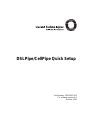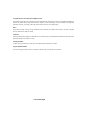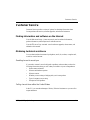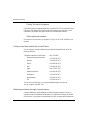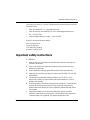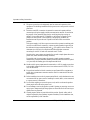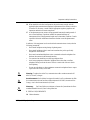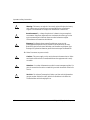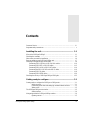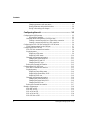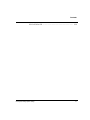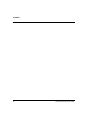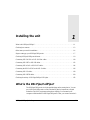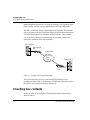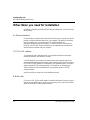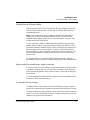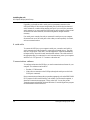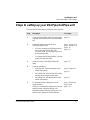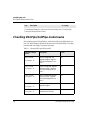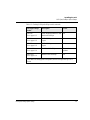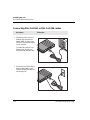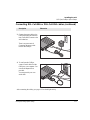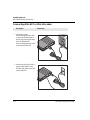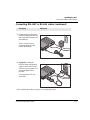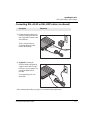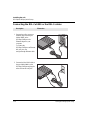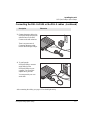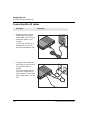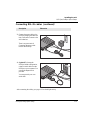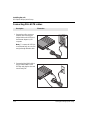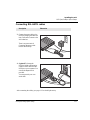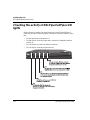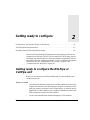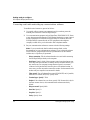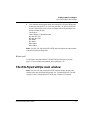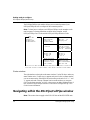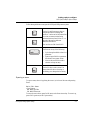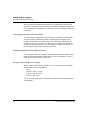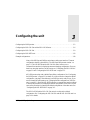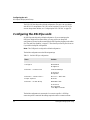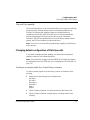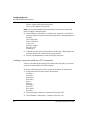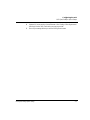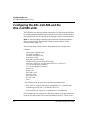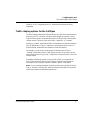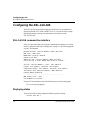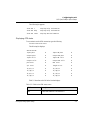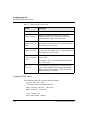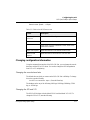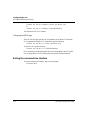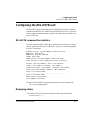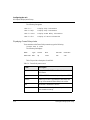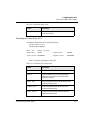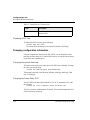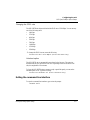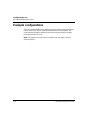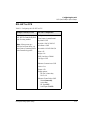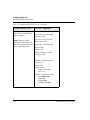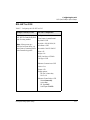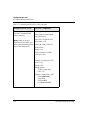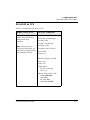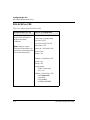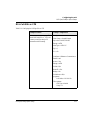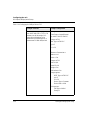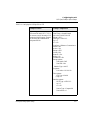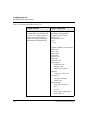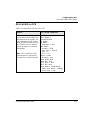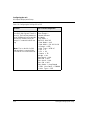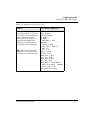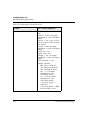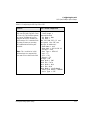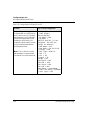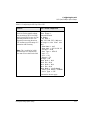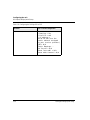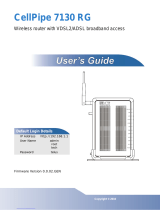DSLPipe/CellPipe Quick Setup
Part Number: 7820-0597-003
For software version 8.0
October 1999

Lucent Technologies
Copyright© 1999 Lucent Technologies. All Rights Reserved.
This material is protected by the copyright laws of the United States and other countries. It may not be reproduced, distributed, or
altered in any fashion by any entity (either internal or external to Lucent Technologies), except in accordance with applicable
agreements, contracts, or licensing, without the express written consent of Lucent Technologies.
Notice
Every effort was made to ensure that the information in this document was complete and accurate at the time of printing.
However, information is subject to change.
Trademarks
DSLPipe, DSLTNT, and CellPipe are trademarks of Lucent Technologies. Other trademarks and trade names mentioned in this
publication belong to their respective owners.
Ordering Information
To order copies of this document, contact your Lucent Technologies representative or reseller.
Support Telephone Numbers
For a menu of support and other services, call (800) 272-3634. Or call (510) 769-6001 for an operator.

Customer Service
DSLPipe/CellPipe Quick Setup iii
Customer Service
Customer Service provides a variety of options for obtaining information about
Lucent products and services, software upgrades, and technical assistance.
Finding information and software on the Internet
Visit the Web site at http://www.ascend.com for technical information,
product information, and descriptions of available services.
Visit the FTP site at ftp.ascend.com for software upgrades, release notes, and
addenda to this manual.
Obtaining technical assistance
You can obtain technical assistance by telephone, email, fax, modem, or regular mail,
as well as over the Internet.
Enabling Lucent to assist you
If you need to contact Lucent for help with a problem, make sure that you have the
following information when you call or that you include it in your correspondence:
• Product name and model.
• Software and hardware options.
• Software version.
• Whether you are routing or bridging with your Lucent product.
• Type of computer you are using.
• Description of the problem.
Calling Lucent from within the United States
In the U.S., you can take advantage of Priority Technical Assistance or you can call to
request assistance.

Customer Service
iv DSLPipe/CellPipe Quick Setup
Priority Technical Assistance
If you need to talk to an engineer right away, call (900) 555-2763 to reach the Priority
Call queue. The charge of $2.95 per minute does not begin to accrue until you are
connected to an engineer. Average wait times are less than three minutes.
Other telephone numbers
For a menu of Lucent’s services, call (800) 272-363). Or call (510) 769-6001 for an
operator.
Calling Lucent from outside the United States
You can contact Lucent by telephone from outside the United States at one of the
following numbers:
Obtaining assistance through correspondence
Lucent maintains two email addresses for technical support questions. One is for
customers in the United States, and the other is for customers in Europe, the Middle
East, and Asia. If you prefer to correspond by fax, BBS, or regular mail, please direct
Telephone outside the United States (510) 769-8027
Austria/Germany/Switzerland
(+33) 492 96 5672
Benelux
(+33) 492 96 5674
France
(+33) 492 96 5673
Italy
(+33) 492 96 5676
Japan
(+81) 3 5325 7397
Middle East/Africa
(+33) 492 96 5679
Scandinavia
(+33) 492 96 5677
Spain/Portugal
(+33) 492 96 5675
UK
(+33) 492 96 5671
For the Asia Pacific Region, you can find additional support resources at
http://apac.ascend.com

Important safety instructions
DSLPipe/CellPipe Quick Setup v
your inquiry to Lucent’s U.S. offices. Following are the ways in which you can reach
Customer Service:
• Email from within the U.S.—[email protected]
• Email from Europe, the Middle East, or Asia—EMEAsup[email protected]
• Fax—(510) 814-2312
• Customer Support BBS (by modem)—(510) 814-2302
Write to Lucent at the following address:
Attn: Customer Service
Lucent Technologies
1701 Harbor Bay Parkway
Alameda, CA 94502-3002
Important safety instructions
A. GENERAL
1 Read and follow all warning notices and instructions marked on the product or
included in the manual.
2 There are no operator serviceable parts within the unit. Refer all servicing to
trained service personnel.
3 Product installation should be performed by trained service personnel only.
4 Install only in restricted-access areas in accordance with UL1950, C22.2 No. 950,
and IEC60950
5 The maximum recommended operating ambient is 104° F (40° C). Allow
sufficient air circulation or space between units when installed in a closed or
multiple-rack assembly.
6 Slots and openings in the cabinet are provided for ventilation. To ensure reliable
operation of the product and to protect it from overheating, these slots and
openings must not be blocked or covered. Installation without sufficient airflow
can be unsafe.
7 Equipment mounted in a rack should be distributed to prevent a possible
hazardous condition due to uneven loading. The rack should safely support the
combined weight of all equipment. This product weighs about 2 lbs.

Important safety instructions
vi DSLPipe/CellPipe Quick Setup
8 The power source has to be adequately rated to assure safe operation of the
equipment. The building installation and/or power source must provide overload
protection.
9 Protective earth (PE) connection is essential to ensure safe operation before
connecting to the power supply and telecommunication network. Do not defeat
the purpose of the grounding-type plug by modifying the plug or using an
adapter. Use an outlet tester or a voltmeter to check the ac receptacle for the
presence of earth ground. If the receptacle is not properly grounded, the
installation must not procede until a qualified electrician has corrected the
problem.
If the power supply is fed from a power source with no protective-earthing path
(such as in certain Nordic countries), connect an earth-grounded copper wire to
the dedicated wiring terminal marked with (PE symbol) on the chassis. The
minimum size of the wire for a Pipeline unit with rated input current not
exceeding 6A is AWG 18 and cross-sectional area 0.75 mm
2
.
Models with ac power inputs are intended for use with a single-phase three-wire
power cord (which includes earthing conductor).
For models with dc power inputs, the protective earth connection must be
established by using the dedicated earthing terminal marked with the PE symbol
or, if provided, the earthing pin of the input terminal block.
10 Models with dc power inputs must be connected to a -48V dc supply source that
is electrically isolated from the ac source in accordance with UL1950, C22.2 No.
950, and IEC60950.
11 For products installed in Nordic countries (except Central Office equipment), a
type B plug or permanent connection must be used for connections to the main
power supply.
12 Before installing wires to the dc power terminal block, verify that these wires are
not connected to any power source. Installing live wires (that is, wires connected
to a power source) is hazardous.
13 Do not allow anything to rest on the power cord, and do not locate the product
where people will walk on the power cord.
14 Do not attempt to service this product yourself. Opening or removing covers can
expose you to dangerous high voltage points or other risks. Refer all servicing to
qualified service personnel.
15 General purpose cables are provided with this product. Special cables, which
might be required by the regulatory inspection authority for the installation site,
are the responsibility of the customer.

Important safety instructions
DSLPipe/CellPipe Quick Setup vii
16 When installed in the final configuration, the product must comply with the
applicable safety standards and regulatory requirements of the country in which it
is installed. If necessary, consult with the appropriate regulatory agencies and
inspection authorities to ensure compliance.
17 A rare phenomenon can create a voltage potential between the earth grounds of
two or more buildings. If products installed in separate buildings are
interconnected, the voltage potential might cause a hazardous condition. Consult
a qualified electrical consultant to determine whether or not this phenomenon
exists.
In addition, if the equipment is to be used with telecommunications circuits, take the
following precautions:
• Never install telephone wiring during a lightning storm.
• Never install telephone jacks in wet locations unless the jack is specifically
designed for wet locations.
• Never touch uninsulated telephone wires or terminals unless the telephone line
has been disconnected at the network interface.
• Use caution when installing or modifying telephone lines.
• Avoid using equipment connected to telephone lines (other than a cordless
telephone) during an electrical storm. There is a remote risk of electric shock
from lightning.
• Do not use a telephone or other equipment connected to telephone lines to report
a gas leak in the vicinity of the leak.
!
Warning: To reduce the risk of fire, communication cable conductors must be 26
AWG (0.13 mm
2
) or larger.
!
Avertissement: Afin de réduire les risques d'incendie, les fils conducteurs du câble
de communication doivent être d'un calibre minimum de 26 AWG (American Wire
Gauge), c'est-à-dire d'un minimum de 0,13 mm².
!
Warnung: Um Feuer-Risiko zu reduzieren, müsssen die Querschnitte der Kom-
munikationskabel-Leiter 0,13 mm² oder größer sein.
B. SPECIAL REQUIREMENTS
18 Lithium batteries:

Important safety instructions
viii DSLPipe/CellPipe Quick Setup
!
Warning: The battery can explode if incorrectly replaced. Replace the battery
only with the same or equivalent type recommended by the manufacturer.
Dispose of used batteries according to the manufacturer’s instructions.
!
Avertissement: Il y a danger d'explosion si la batterie n'est pas remplacée
correctement. Remplacer uniquement avec une batterie du même type ou d'un
type recommandé par le fabricant. Mettre au rebut les batteries usagées
conformément aux instructions du fabricant.
!
Warnung: Die Batterie kann eventuell explodieren, wenn sie nicht
ordnungsgemäß ausgetauscht wird. Ersetzen Sie die Batterie nur mit einer
Batterie des gleichen oder eines ähnlichen vom Hersteller empfohlenen Typs.
Entsorgen Sie gebrauchte Batterien gemäß den Anweisungen des Herstellers.
19 Mains Disconnect (no power switch):
!
Caution: The power supply cord is used as the main disconnect device. Make
sure that the outlet socket is located/installed near the equipment and is easily
accessible.
!
Attention: Le cordon d'alimentation est utilisé comme interrupteur général. La
prise de courant doit être située ou installée à proximité du matériel et être facile
d'accès.
!
Vorsicht: Zur sicheren Trennung des Gerätes vom Netz muß der Netzstecker
gezogen werden. Stellen Sie sicher, daß sich die Steckdose in der Nähe des
Gerätes befindet und leicht zugänglich ist.

DSLPipe/CellPipe Quick Setup ix
Contents
Customer Service ..................................................................................................... iii
Important safety instructions ..................................................................................... v
Installing the unit................................................................. 1-1
What is the DSLPipe/CellPipe? ............................................................................. 1-1
Checking box contents .......................................................................................... 1-2
Other items you need for installation .................................................................... 1-4
Steps to setting up your DSLPipe/CellPipe unit .................................................... 1-7
Checking DSLPipe/CellPipe model name ............................................................. 1-8
Connecting DSL-Cell-50A or DSL-Cell-20A cables ................................... 1-10
Connecting DSL-HST or DSL-HS cables .................................................... 1-12
Connecting DSL-ACAP or DSL-DMT cables ............................................. 1-14
Connecting the DSL-Cell-50S or the DSL-S cables .................................... 1-16
Connecting DSL-2S cables .......................................................................... 1-18
Connecting DSL-HSTB cables .................................................................... 1-20
Checking the activity of DSLPipe/CellPipe LED lights ..................................... 1-22
Getting ready to configure .................................................. 2-1
Getting ready to configure the DSLPipe or CellPipe unit ..................................... 2-1
Items you need ......................................................................................... 2-1
Connecting serial cable and setting up communications software .......... 2-2
What’s next? ............................................................................................ 2-3
The DSLPipe/CellPipe main window ................................................................... 2-3
Status windows ........................................................................................ 2-4
Navigating within the DSLPipe/CellPipe window ................................................ 2-4
Opening a menu ....................................................................................... 2-5

Contents
x DSLPipe/CellPipe Quick Setup
Changing parameters with text entries ..................................................... 2-6
Setting parameters with predefined values ............................................... 2-6
Saving or discarding your changes ........................................................... 2-6
Configuring the unit ............................................................ 3-1
Configuring the DSLPipe units ............................................................................. 3-2
Plug and Play capability ........................................................................... 3-3
Changing default configuration of DSLPipe units ......................................... 3-3
Creating a connection profile for a Frame Relay connection ................... 3-3
Creating a connection profile for a PPP connection ................................ 3-4
Configuring the DSL-Cell-50A and the DSL-Cell-50S units ................................ 3-6
Traffic shaping options for the CellPipes ....................................................... 3-7
Configuring the DSL-Cell-20A ............................................................................. 3-8
DSL-Cell-20A command-line interface ......................................................... 3-8
Displaying status ............................................................................................ 3-8
Displaying ATM status ............................................................................ 3-9
Displaying ADSL status ......................................................................... 3-10
Changing configuration information ............................................................ 3-11
Changing the console baud rate ............................................................. 3-11
Changing the VPI and VCI .................................................................... 3-12
Changing the MUX type ........................................................................ 3-12
Exiting the command-line interface ............................................................. 3-12
Configuring the DSL-HSTB unit ........................................................................ 3-13
DSL-HSTB command-line interface ............................................................ 3-13
Displaying status .......................................................................................... 3-13
Displaying Frame Relay status ............................................................... 3-14
Displaying the Frame Relay DLCI ......................................................... 3-15
Displaying SDSL rate ............................................................................. 3-16
Changing configuration information ............................................................ 3-16
Changing the console baud rate ............................................................. 3-16
Changing the Frame Relay DLCI ........................................................... 3-16
Changing the SDSL rate ......................................................................... 3-17
Exiting the command-line interface ............................................................. 3-17
Example configurations ....................................................................................... 3-18
DSL-HST as CPE ......................................................................................... 3-19
DSL-HST as COE ........................................................................................ 3-21
DSL-ACAP as CPE ...................................................................................... 3-23
DSL-ACAP as COE ..................................................................................... 3-24
DSL-Cell-50A as CPE .................................................................................. 3-25

Contents
xii DSLPipe/CellPipe Quick Setup

DSLPipe/CellPipe Quick Setup 1-1
1
Installing the unit
What is the DSLPipe/CellPipe?
The DSLPipe/CellPipe unit is a high-speed bridging and/or routing device. You can
use a DSLPipe/CellPipe unit to create a dedicated, physical connection to Digital
Subscriber Line (DSL) equipment at the phone company. You first attach your
computer or Ethernet hub to a DSLPipe/CellPipe unit. Then, you connect one end of a
What is the DSLPipe/CellPipe? . . . . . . . . . . . . . . . . . . . . . . . . . . . . . . . . . . . . . . . . . . . . . . . . . . . . 1-1
Checking box contents . . . . . . . . . . . . . . . . . . . . . . . . . . . . . . . . . . . . . . . . . . . . . . . . . . . . . . . . . . . 1-2
Other items you need for installation . . . . . . . . . . . . . . . . . . . . . . . . . . . . . . . . . . . . . . . . . . . . . . . . 1-4
Steps to setting up your DSLPipe/CellPipe unit . . . . . . . . . . . . . . . . . . . . . . . . . . . . . . . . . . . . . . . . 1-7
Checking DSLPipe/CellPipe model name . . . . . . . . . . . . . . . . . . . . . . . . . . . . . . . . . . . . . . . . . . . . 1-8
Connecting DSL-Cell-50A or DSL-Cell-20A cables . . . . . . . . . . . . . . . . . . . . . . . . . . . . . . . . . . . 1-10
Connecting DSL-HST or DSL-HS cables. . . . . . . . . . . . . . . . . . . . . . . . . . . . . . . . . . . . . . . . . . . . 1-12
Connecting DSL-ACAP or DSL-DMT cables . . . . . . . . . . . . . . . . . . . . . . . . . . . . . . . . . . . . . . . . 1-14
Connecting the DSL-Cell-50S or the DSL-S cables. . . . . . . . . . . . . . . . . . . . . . . . . . . . . . . . . . . . 1-16
Connecting DSL-2S cables . . . . . . . . . . . . . . . . . . . . . . . . . . . . . . . . . . . . . . . . . . . . . . . . . . . . . . . 1-18
Connecting DSL-HSTB cables . . . . . . . . . . . . . . . . . . . . . . . . . . . . . . . . . . . . . . . . . . . . . . . . . . . .1-20
Checking the activity of DSLPipe/CellPipe LED lights. . . . . . . . . . . . . . . . . . . . . . . . . . . . . . . . . 1-22

Installing the unit
DSLPipe/CellPipe Quick Setup
1-2 DSLPipe/CellPipe Quick Setup
standard telephone line to the unit. The other end connects to DSL equipment at the
phone company. Your DSL circuit is dedicated to your DSLPipe/CellPipe unit.
With DSL, you have the capacity to transfer data at very high rates. The actual rate
can vary according to the type of DSLPipe/CellPipe you use, the distance between the
DSLPipe/CellPipe and the DSL equipment, and the line quality of the connection.
You can use DSL technology for Internet access, telecommuting, remote office
connectivity, multimedia, and videoconferencing.
Figure 1-1. Example of DSLPipe/CellPipe setup
This Quick Setup shows you how to connect the DSLPipe/CellPipe to your
workstation or Ethernet hub. If you are using a DSLTNT at the central office, refer to
the DSLTNT documentation for details on setting it up.
Checking box contents
The box in which you received your DSLPipe/CellPipe should contain the items
shown in Table 1-1.
ISP/ Corp Site
Frame
Relay, etc.
IP, ATM
Satellite Office
DSLPipe/Cell
Pipe
DSLPipe/Cell
Pipe
Central Office

Installing the unit
DSLPipe/CellPipe Quick Setup
DSLPipe/CellPipe Quick Setup 1-3
If you want to set up a DSL-ACAP or DSL-DMT for voice traffic, you must obtain a
separate voice splitter package. For details on setting up the voice splitter with your
DSLPipe, see the DSLPipe/CellPipe User’s Guide.
Table 1-1. Box contents
1 DSLPipe/CellPipe
unit
2 10Base-T Ethernet
crossover cable
(yellow). The
DSL-HST and the
DSL-HS units ship
with one
straight-through
cable.
3 DSL WAN cable
with RJ11 modular
plug connectors
(blue)
Note: If you have a
DSL-2S, you may
need to supply a
second WAN cable.
4 DB-25 to DB-9
serial adapter
5 Power supply
6 DSLPipe/CellPipe
manuals, including
Quick Setup, User’s
Guide, and
Reference Guide.
1
23
4
5
6

Installing the unit
DSLPipe/CellPipe Quick Setup
1-4 DSLPipe/CellPipe Quick Setup
Other items you need for installation
In addition to the items provided with the DSLPipe/CellPipe unit, you will also need
the following:
An Ethernet interface
For the DSLPipe to transmit data to and receive data from your computer, you need a
properly configured Ethernet interface for your computer. The interface can be built
into the computer, as it is on many recent Dell, Apple Macintosh, and
Macintosh-compatible personal computers, or it can be an add-on circuit board or
PCMCIA card (PC card). Follow the instructions for installing and configuring the
interface that are included with your computer.
TCP/IP or IPX software
To communicate with a remote network, your computer must have the necessary
networking software, often known as a “stack.”
A TCP/IP stack lets you connect to the Internet and to other networks that use the
same networking standards as the Internet. Many operating systems include software
for TCP/IP. If TCP/IP software is not included in your operating system, you need to
obtain a separate TCP/IP software package. For information on configuring the
TCP/IP software, see the documentation for your operating system or TCP/IP
software package.
An IPX stack lets you connect to Novell NetWare networks.
A WAN cable
If you have a DSL-2S (the model number is printed in the bottom of the box) and you
want to use both WAN ports to connect to two separate jacks, you will need another
WAN cable with RJ11 modular plug connectors.

Installing the unit
DSLPipe/CellPipe Quick Setup
DSLPipe/CellPipe Quick Setup 1-5
Straight-through Ethernet cables
With the exception of the DSL-HST and the DSL-HS, all DSLPipes/CellPipes ship
with one crossover Ethernet cable. The DSL-HST and the DSL-HS ship with one
straight-through cable.
Note: If you’re connecting a single computer to the DSLPipe/CellPipe and the
computer has a 10Base-T (twisted-pair) Ethernet interface, you don’t need any
additional Ethernet cabling. In this case, you can use the special “crossover” cable
included with the DSLPipe/CellPipe.
If you’re connecting a 10Base-T Ethernet network that includes a hub, you need a
standard 10Base-T cable to connect the DSLPipe/CellPipe to the 10Base-T hub for
the network and another standard 10Base-T cable for connecting the computer to the
hub. Note that you cannot use the 10Base-T “crossover” cable included with the
DSLPipe/CellPipe for these connections. You can use the crossover cable only for a
direct connection between a computer and the DSLPipe, not for a connection to a
10Base-T hub.
For Thicknet (10Base-5) or Thinnet (10Base-2) Ethernet networks, consult the
documentation for your network for information about proper cables and termination.
Items needed for establishing a serial connection
If you are not using one of the CellPipes and you want to keep the DSLPipe’s default
configuration (see page page 3-2), you do not have to establish a serial connection.
After connecting the Ethernet, WAN, and power cables, you are ready to start using
your DSLPipe.
If you are changing the DSLPipe’s default configuration, you must establish a serial
connection. You will need the following:
A computer with a serial port
To change the default configuration or monitor the DSLPipe, you need a computer
with a serial communication port capable of transmitting data at 9600 bits per second.
The serial communication port is normally one you could use to connect an external
modem. If you are not already familiar with your computer’s serial ports, refer to your
computer’s user guide for more information.

Installing the unit
DSLPipe/CellPipe Quick Setup
1-6 DSLPipe/CellPipe Quick Setup
If possible, you should set aside a serial port for a permanent connection to the
DSLPipe/CellPipe. If there are not enough serial ports for all the devices that need
serial connections, consider adding another serial port if you can. With a permanent
serial connection, you can monitor the DSLPipe at any time, manually connect to and
disconnect from remote networks, and make configuration changes whenever
necessary.
If no serial port is currently free and you cannot add a serial port to your computer,
disconnect from one of the serial ports a device that you can temporarily do without,
such as an external modem.
A serial cable
To connect the DSLPipe to your computer’s serial port, you need a serial cable (a
serial communication cable designed for connecting an external device). The cable
must be a “high-speed” cable, that is, one that supports the “hardware handshaking”
technique used by almost all recently manufactured modems. This cable must have
the appropriate plug for connecting to a serial communication port on your computer
and either a 9- or 25-pin male “D” connector at the other end.
Communications software
To configure and monitor the DSLPipe, you need communications software for your
computer. This software must be able to:
• Emulate a VT100 terminal
• Make a direct connection to the DSLPipe (through the serial port to which the
DSLPipe is connected).
Most communications software that you purchase separately, such as the PROCOMM
PLUS program for Microsoft Windows, work reliably. For Macintosh computers, a
shareware communications program, ZTerm, works well. You can also use the
Terminal program included with Microsoft Windows 3.1 and the HyperTerm program
included with Microsoft Windows 95.

Installing the unit
DSLPipe/CellPipe Quick Setup
DSLPipe/CellPipe Quick Setup 1-7
Steps to setting up your DSLPipe/CellPipe unit
To set up your DSLPipe/CellPipe, perform the following steps:
Step Description Go to page
1 Check DSLPipe/CellPipe model. The model name
is printed on the bottom of the DSLPipe/CellPipe
box.
page 1-8
2 Connect the cables as required for your
DSLPipe/CellPipe model.
• If you are connecting to an Ethernet hub and
you are not using the DSL-HS or the
DSL-HST model, you must supply your own
straight-through cable.
• To configure the DSLPipe/CellPipe, you must
supply your own serial cable.
page 1-10, page 1-12,
page 1-14, page 1-16,
page 1-18
page 1-20
3 Check the activity of DSLPipe/CellPipe LED
lights.
page 1-22
4 If you are configuring:
• a DSLPipe unit, read the description of the
default configuration.
• the CellPipe 50A or the CellPipe 50S, read the
information on configuring these pipes.
• the CellPipe 20A, read the desciption of the
default configuration.
page 3-2/ page 3-13
page 3-6
page 3-8
5 To change the default configuration, see the
sample scenarios.
Before you can change the configuration, you must
establish a serial connection between your
workstation and the DSLPipe/CellPipe unit. You
must also have software for vt100 emulation.
page 3-18 (Also see
page 3-8 and
page 3-13)

Installing the unit
DSLPipe/CellPipe Quick Setup
1-8 DSLPipe/CellPipe Quick Setup
Checking DSLPipe/CellPipe model name
Before setting up the DSLPipe/CellPipe, check which DSLPipe/CellPipe model you
have. The model number is printed on the back of the DSLPipe/CellPipe. Your setup
procedure will vary slightly according to the model.
For additional information, refer to the DSLPipe/CellPipe User’s Guide and the
DSLPipe/CellPipe Reference Guide
Step Description Go to page
Table 1-2. Checking DSLPipe/CellPipe model
DSLPipe/CellPipe
model
Description Voice?
DSL-Cell-20A
Go to page 1-10
ADSL CellPipe that only
supports bridging. Supports
RFC1483 Multiprotcol over
AAL5.
No
DSL-Cell-50A
Go to page 1-10
ADSL CellPipe that supports
ATM over ADSL. Supports
RFC1483 Multiprotcol over
AAL5.
No
DSL-Cell-50S
Go to page 1-16
SDSL CellPipe that supports
ATM over SDSL. Supports
RFC1483 Multiprotcol over
AAL5.
No
DSL-HSTB
Go to page 1-20
SDSL 2.3MB DSLPipe that only
supports bridging
No
DSL-HST
Go to page 1-12
SDSL High Performance 2.3
MB Multi-rate DSLPipe
No
Page is loading ...
Page is loading ...
Page is loading ...
Page is loading ...
Page is loading ...
Page is loading ...
Page is loading ...
Page is loading ...
Page is loading ...
Page is loading ...
Page is loading ...
Page is loading ...
Page is loading ...
Page is loading ...
Page is loading ...
Page is loading ...
Page is loading ...
Page is loading ...
Page is loading ...
Page is loading ...
Page is loading ...
Page is loading ...
Page is loading ...
Page is loading ...
Page is loading ...
Page is loading ...
Page is loading ...
Page is loading ...
Page is loading ...
Page is loading ...
Page is loading ...
Page is loading ...
Page is loading ...
Page is loading ...
Page is loading ...
Page is loading ...
Page is loading ...
Page is loading ...
Page is loading ...
Page is loading ...
Page is loading ...
Page is loading ...
Page is loading ...
Page is loading ...
Page is loading ...
Page is loading ...
Page is loading ...
Page is loading ...
Page is loading ...
Page is loading ...
Page is loading ...
Page is loading ...
Page is loading ...
Page is loading ...
Page is loading ...
Page is loading ...
-
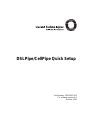 1
1
-
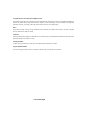 2
2
-
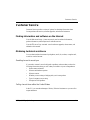 3
3
-
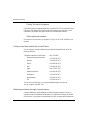 4
4
-
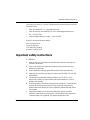 5
5
-
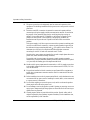 6
6
-
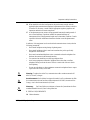 7
7
-
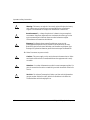 8
8
-
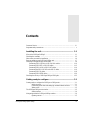 9
9
-
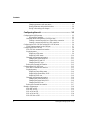 10
10
-
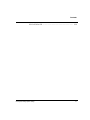 11
11
-
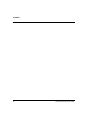 12
12
-
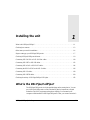 13
13
-
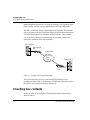 14
14
-
 15
15
-
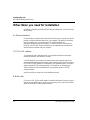 16
16
-
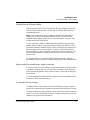 17
17
-
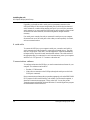 18
18
-
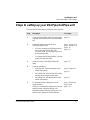 19
19
-
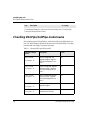 20
20
-
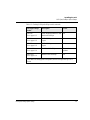 21
21
-
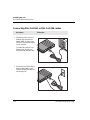 22
22
-
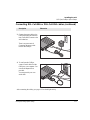 23
23
-
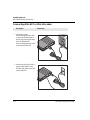 24
24
-
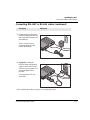 25
25
-
 26
26
-
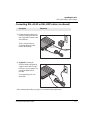 27
27
-
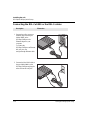 28
28
-
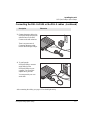 29
29
-
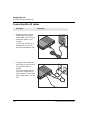 30
30
-
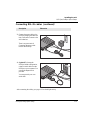 31
31
-
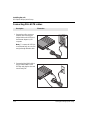 32
32
-
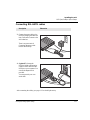 33
33
-
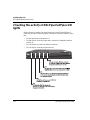 34
34
-
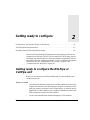 35
35
-
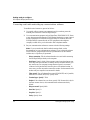 36
36
-
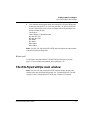 37
37
-
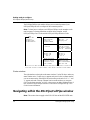 38
38
-
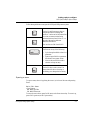 39
39
-
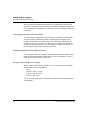 40
40
-
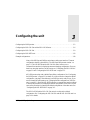 41
41
-
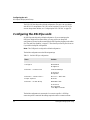 42
42
-
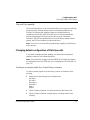 43
43
-
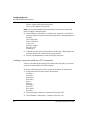 44
44
-
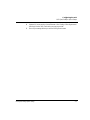 45
45
-
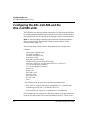 46
46
-
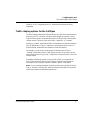 47
47
-
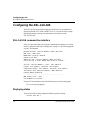 48
48
-
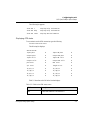 49
49
-
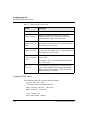 50
50
-
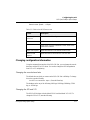 51
51
-
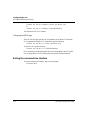 52
52
-
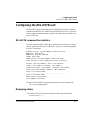 53
53
-
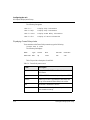 54
54
-
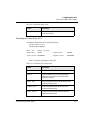 55
55
-
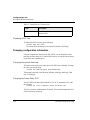 56
56
-
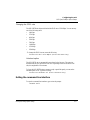 57
57
-
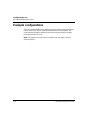 58
58
-
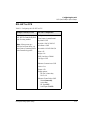 59
59
-
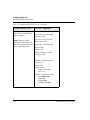 60
60
-
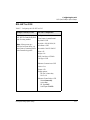 61
61
-
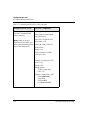 62
62
-
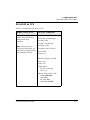 63
63
-
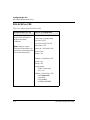 64
64
-
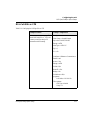 65
65
-
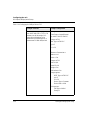 66
66
-
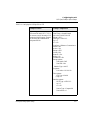 67
67
-
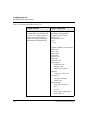 68
68
-
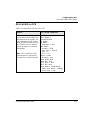 69
69
-
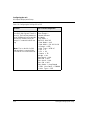 70
70
-
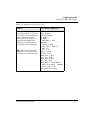 71
71
-
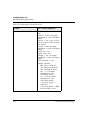 72
72
-
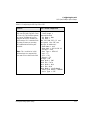 73
73
-
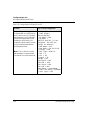 74
74
-
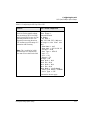 75
75
-
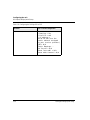 76
76
Lucent Technologies DSL-2S Quick Setup Manual
- Type
- Quick Setup Manual
- This manual is also suitable for
Ask a question and I''ll find the answer in the document
Finding information in a document is now easier with AI
Related papers
-
Lucent Technologies CellPipe 20A-USB User manual
-
Lucent Technologies CellPipe IAD 8T Hardware Installation Manual
-
Lucent Technologies 7820-0657-001 User manual
-
Lucent Technologies 7820-0657-001 User manual
-
Lucent Technologies MAX 3000 Configuration manual
-
Lucent Technologies CellPipe 22A-GX User manual
-
Lucent Technologies CellPipe 60A User manual
-
Lucent Technologies 7820-0802-003 User manual
-
Lucent Technologies 20H User manual
-
Lucent Technologies 3000 User manual
Other documents
-
D-Link DSL-300I - DSL 300 - 8 Mbps Modem User manual
-
D-Link DSL-300G/CV User manual
-
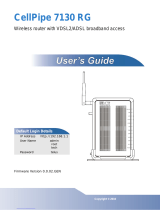 ZyXEL Communications I88-5VZ-A2011 User manual
ZyXEL Communications I88-5VZ-A2011 User manual
-
Digi Wi-Point 3G User guide
-
 Quick Eagle Networks Quick Eagle 4200 SDSL User manual
Quick Eagle Networks Quick Eagle 4200 SDSL User manual
-
JDS Uniphase IP Video Test Option HST-3000 User manual
-
Mitsubishi Electric GB-50A User manual
-
ADTRAN 604 Owner's manual
-
Alcatel-Lucent Cellpipe-7130 Owner's manual
-
JDS Uniphase IP Video Test Option HST-3000 User manual