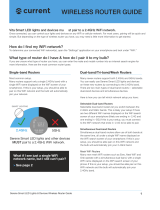Page is loading ...

RG-EW1200G PRO 1300M Dual-band Wireless Router
Confidentiality: D
Document attribution: Product Management Department
Target users: All
RG-EW1200G PRO
1300M Dual-band Gigabit Wireless
Router
V1.1
Ruijie Networks Co., Ltd.
All rights reserved

RG-EW1200G PRO 1300M Dual-band Wireless Router
Revision Record
Revision date Version Revised
section Details Author
2020/4/24 1.0 All First draft Lei Lin
2020/7/22 1.1 All Second draft(Logo change, delete unavailable
content such as reyee app, wechat function, etc)
MJ

RG-EW1200G PRO 1300M Dual-band Wireless Router
Preface
This document includes the product pictures, overview, features, technical specifications,
typical applications and ordering information of RG-EW1200G PRO 1300M Dual-band
Gigabit Wireless Router (Enhanced Edition) for marketing purpose.
Note:
This document can be used directly for product datasheet printing by the Marketing
Department.
If you have any enquiries, please contact the document author.

RG-EW1200G PRO 1300M Dual-band Wireless Router
Contents
1 Product Photo .................................................................................................................................................... 1
2 Product Overview .............................................................................................................................................. 2
3 Product Features ................................................................................................................................................ 3
4 Hardware Specifications .................................................................................................................................... 5
5 Software Specifications ..................................................................................................................................... 6
6 Typical Applications .......................................................................................................................................... 7
7 Ordering Information ..........................................................................................................
错误
!
未定义书签。

RG-EW1200G PRO 1300M Dual-band Wireless Router
1 Product Photo
RG-EW1200G PRO
1

RG-EW1200G PRO 1300M Dual-band Wireless Router
2 Product Overview
Ruijie Reyee RG-EW1200G PRO is a Gigabit dual-band wireless consumer router designed
for one-story homes, villas, small shops, SOHO and other scenarios. The device can meet
the needs of Gigabit Internet access with its excellent performance, while providing strong
signals and coverage. Integrated with Ruijie’s exclusive Reyee Mesh Technology, it
eliminates the configuration difficulties of multi-device networking and adding new
equipment to the network. The simple app management coupled with features such as
children's Internet protection, gaming mode, and smart home Wi-Fi makes it a practical and
easy-to-use wireless router for men, women and children.
The router offers 1 10/100/1000Mbps WAN port and 3 10/100/1000Mbps LAN ports, with
maximum access bandwidth of 1000Mbps. The recommended number of clients is 64,
including 32 wireless terminals.
The device supports both 2.4GHz and 5GHz, offering maximum wireless rate of 400Mbps at
2.4G, 867Mbps at 5G and 1267Mbps per router. Equipped with the 802.11ac Wave2 chip,
the device supports MU-MIMO, which can support more terminals, provide faster wireless
speed and more stable connection, thereby improving the terminals’ Internet access
performance and users’ Internet experience.
In addition to Ruijie’s Reyee Mesh Technology, the router also supports network deployment
with Ruijie Reyee Series enterprise gateways and APs for unified management and
configuration. No matter which networking method is used, the RF adjustment algorithm
applied to millions of Ruijie enterprise-grade APs can provide seamless roaming between
devices and fast switching between 2.4GHz and 5GHz. Users can move around the Wi-Fi
coverage area without service interruption thanks to the seamless roaming.
Collaborative management can be authorized to others temporarily or permanently. Local or
remote management and configuration can be performed via various methods such as local
web, Ruijie Cloud app, etc. to achieve fault diagnosis and maintenance, providing multi-end
management on mobile phone and PC anytime anywhere, and offering worry-free
maintenance.
2

RG-EW1200G PRO 1300M Dual-band Wireless Router
3 Product Features
High-performance Gigabit Routing
The device supports 4 Gigabit Ethernet ports and wireless access rate of up to 1267M. The
powerful dual-core hyper-threading CPU, combined with the hardware NAT feature, performs
high-speed data forwarding and maximizes the broadband performance. For gigabit broadband
speed test of the wired network port, after deducting the basic network overhead, the measured
network speed can reach more than 980M.
1267M Dual-Band Integration Offering Low Interference and Fast Internet Speed
Affected by the actual application environment, the 2.4GHz frequency band has high
interference and the testing speed is usually only 40 to 50M, which is unlikely to reach 100M.
RG-EW1200G PRO provides both 2.4GHz and 5GHz wireless frequency bands at the same
time. The 2.4GHz frequency band offers good penetration, long transmission and wide
coverage, providing good basic signal coverage. The 5GHz frequency band features low
interference, high speed, and low latency, providing better experience when watching HD
videos and playing online games. The SSIDs of 2.4GHz and 5GHz can be set separately, or the
two can be combined into one, offering dual-band concurrent access, 5G priority and smart
identification, which provides better Internet experience.
Optimize 2.4G to Increase the Limit of Smart Terminal Connections
In view of the widespread adoption of smart terminals such as smart homes and wireless
cameras, the device has applied the Wi-Fi 5 chip for Wi-Fi 4 device access to increase the
maximum access rate of the 2.4GHz band from 300Mbps to 400Mbps, and provide a higher
limit for the number of smart terminal connections. An independent Wi-Fi signal for smart home
can be set up for secure and reliable connection.
MU-MIMO Offers Higher Transmission Efficiency
The device supports 802.11ac Wave2 MU-MIMO (multi-user, multiple-input,
multiple-output), changing the previous inefficient transmission method in which only one
terminal can occupy the channel at a time. MU-MIMO allows the device to transmit data to
multiple terminals concurrently. Multi-terminal concurrent transmission is no longer in
competitive mode, which improves the multi-user experience by 50% and offers extremely fast
Internet access for all users.
Professional RF Design Multiplies the Coverage Distance
The quad-stream independent FEM design ensures that the LNA amplifies the received
signal power during signal transmission to effectively improve the receiving sensitivity and to a
certain extent reduce the problems caused by the unbalanced power between the router and the
3

RG-EW1200G PRO 1300M Dual-band Wireless Router
Wi-Fi terminal, such as false signal and terminal signal unable to transmit back to the router. In
addition, the external omnidirectional antennas also further ensure the Wi-Fi signal coverage.
Exclusive Easy Link Technology Enables Zero-configuration Networking for Multiple Devices
Easy-Link is a networking technology self-developed by Ruijie for multiple wireless routers’
connection, which supports both plug-in and one-key pairing. Without requiring any
pre-configuration, you can complete the multiple devices pairing process, additional equipment
installation, and coverage optimization with zero threshold. Multiple wireless routers connected
by Easy-Link Technology can intelligently identify the connection status and automatically
switch between wireless relay and wired relay modes to improve network reliability.
Easy-Link Technology Offers Seamless Roaming without Disconnection
The Easy-Link Technology supports wired or wireless networking of multiple devices. The
RF adjustment algorithm applied to millions of Ruijie enterprise-grade APs can provide
seamless roaming between the equipment and fast switching between 2.4GHz and 5GHz.
When users walk around under the Wi-Fi signal coverage, the optimal frequency band selection
and network switching will be automatically performed without service interruption.
Parental Control Allow Parents to Monitor Their Child's Internet Use
Users can control the Internet access authority of the specified terminal through the Ruijie
Cloud App and set rules to limit the online duration of the specified terminal.
Wi-Fi Acceleration Mode Put You One Step Ahead of Other Players
The Wi-Fi acceleration mode improves the anti-interference of the device and the wireless
channel efficiency under high-interference environment, thereby reducing game delays and
putting you one step ahead of other players.
Temporary Authorization for Remote Management
Users can use the Ruijie Cloud App for smart network inspection to determine the current
network failures. Users can also temporarily grant network authorization and share network to
technical personnel who can do remote-diagnosis through various technical tools such as Ruijie
Cloud app and MACC cloud platform, to avoid unnecessary on-site services.
Professional Heat Dissipation Design for Long-Term Stable Operation
The CPU uses metal sheet for heat dissipation, offering heat dissipation coefficient close to
200W/m*K, which is 20 times that of the traditional ceramic heat-sinks. With an excellent
aerodynamic heat dissipation structure design, the internal temperature of the equipment is
greatly reduced. Long-term high-speed operation is stable and reliable, avoiding stability
problems such as speed reduction and crashes caused by excessive temperature.
Enterprise-grade product design supporting connection with enterprise-grade equipment
The device can be deployed with Ruijie Reyee enterprise-grade gateway and AP for hybrid
deployment, unified management, unified configuration, and seamless roaming.
4

RG-EW1200G PRO 1300M Dual-band Wireless Router
4 Hardware Specifications
Wireless
specifications
2.4GHz 2*2: maximum rate 400Mbps; 5GHz 2*2: maximum rate 867Mbps
Antenna: External 6dBi non-removable omnidirectional antennas
Support 802.11a/b/g/n/ac/ac Wave2, MU
-MIMO
Frequency band: Independent 2.4GHz and 5GHz modules, supporting dual frequency
integration
W
i-Fi
2.4GHz
5GHz
Ports
1
10/100/1000M WAN port(Auto MDI/MDIX)
3
10/100/1000M LAN ports(Auto MDI/MDIX)
1 blue system
LED indicator, 4 network port LED indicators
1 device pairing/factory reset button
1 power input interface
Physical
specifications
D
imensions:220x140x36mm (W×D×H, excluding antennas)
W
eight:0.98kg(entire equipment including packaging)
Power supply
Power specification
: DC12V 1.5A
Maximum power
: <14W
Certification
C
E
Operating
environment
Operating
temperature: 0-45℃
Storage temperature:
-40-70℃
Operating humidity: 5%-95%RH (non-condensing)
Storage humidity: 5%
-95%RH (non-condensing)
5

RG-EW1200G PRO 1300M Dual-band Wireless Router
5 Software Specifications
Main features
Routing mode: PPPoE / DHCP / static IP; relay mode: wired relay / wireless relay
Obtain PPPoE account from the old router
Wi-Fi dual-band separation/ integration
Guest Wi
-Fi; smart home Wi-Fi; wireless network isolation
Static DHCP address
Virtual server: port mapping, DMZ, etc.
DDNS: Oray
UPnP
Network security
Wireless security: WPA-PSK/WPA2-PSK encryption
ARP protection: IP/MAC binding
SSID
hiding
Preventing rogue devices (Blacklist/whitelist)
Internet access control
Advanced
features
Easy Link:
Supports zero-
configuration networking of multiple devices, and supports
automatic switching between wired
and wireless networking for multiple devices
Wi
-Fi optimization: Wi-Fi roaming, 5G priority, acceleration mode, channel adjustment
,
power adjustment
, roaming sensitivity adjustment
Bandwidth management: hardware NAT
, intelligent bandwidth allocation
Auto network inspection,
fault diagnosis
Software upgrade:
Automatic & manual cloud software upgrade
Management
mode
Local
web page
Cloud management: MACC cloud platform
R
uijie Cloud app: iOS version, Android version
6

RG-EW1200G PRO 1300M Dual-band Wireless Router
6 Typical Applications
RG-EW1200G PRO is an ideal choice for wireless network deployment in one-story houses, villas,
small shops, and SOHO. RG-EW1200G PRO can realize flexible networking and seamless roaming for
multi-device via the Easy Link Technology, providing stable and high-speed wireless experience.
7

For better use of Reyee products,
please read this guide before installation
Appearance
1
System Status Indicator
2
pairing/Reset Button
press >10s to reset
press <1s to pair
3
Power
4
WAN Port/ndicator
5
LAN1-3 Port/ndicator
Packing List
Router *1
Power Adapter *1
Quick Installation Guide *1 Warranty card *1
Quick Installation
Access the Internet in Only 3 Steps
❶ Insert the cable which connects to the Internet to the yellow port,
and power on the router.
Installation Guide
1
2
3
4
5
Power
Internet

❷Access the Internet
Connect to the SSID “@Ruijie-sxxxx” or “@Ruijie-mxxxx” (xxxx is
the last 4 digits of MAC address) by mobile phone or PC. The
configuration page will be displayed automatically, or you can visit
192.168.110.1 by browser.
WLAN Browser
*If you can not connect to the SSID or visit the website, please scan
the QR-code on the back of package for online support.
❸Configuration Completes
Complete all configuration according to the guide. When
"Configuration succeeded" is displayed, you can access the Internet.
Reyee Mesh router can connect with each other to form a
distributed network.
1. Connect the main router to the Internet
Please refer to the Quick Installation for configuration.
This router is used as the main router of the distributed network, and
other Reyee Mesh routers are secondary routers.
2. One-click connection
Please make sure that the routers to be paired are in the factory
SSID you have configured

Main Router
Ensure the router can access the Internet
After pressing the button, the system indicator starts blinking.
As the detection ends after 2 minutes, it will stop blinking.
settings. If they are configured before, restore the factory settings
first (see the FAQ for how to restore the factory settings). Do not
connect the network cable to the routers.
Power on the routers within 2 meters of the main router, and their
indicators will start to blink quickly. Wait for a period of time, the
system indicators will turn to steady on, which means the routers are
on. Press the Pairing button on the main router, and its system
indicator will start to blink. The main router will search for
neighboring secondary routers for 2 minutes. After the search is over,
the system indicator changes to steady on. When the system
indicators on the secondary routers blink, it means that two routers
are being paired; when the system indicator changes to steady on,
the pairing completes.
3. Move the paired Reyee Mesh routers to the positions where
the signal needs to be expanded, and power them on. No more
configuration is required.
After the router is powered on, the system indicator blinks, which
means it is connecting to the main router. When the system indicator
turns to steady on, the connection is successful, and a distributed
WiFi network can be constructed.
Press for pairing
Broadband
Secondary Router
Do not connect with network cable
During pairing, the system indicator
blinks.
If pairing succeeds, it will stop blinking.

.
Indicator
Status
Description
System Status Indicator
Off
The router is powered off
Steady On
The router is running normally
Fast Blinking
Restoring factory
settings/Rebooting
Slow Blinking
Reyee Mesh is being paired or
repeater stops
Port Indicator Off
The port is not connected or the
cable disconnects
Steady On
The port is connected normally
Blinking
Data is being transmitting
FAQ
Why can't I visit 192.168.110.1?
1) Check whether NIC is configured as DHCP.
2) Ensure the computer is connected to any of the LAN ports and the
indicator is on; otherwise you may change the cable and have a try
again.
3) Re-open the browser (recommend to use Google Chrome) and
visit 192.168.110.1 again.
4) Change the browser.
5) Change the cable or computer.
If all these methods fail, please restore the factory settings (hold the
Reset Button for 10s).
Why can't I access the Internet after configuration?
1) Check whether the cable is connected as the instruction, and the
indicator is on.
2) Check the Internet connection type.
a. If your ISP offers an account/password, please select PPPoE and
enter your account/password.
b. If your ISP offers the static IP address, subnet mask, gateway and
DNS, please select Static IP and enter the information.
3) If you still can not access the Internet, please contact your ISP.
Indicator Instruction

This equipment has been tested and found to comply with the limits
for a Class B digital device, pursuant to part 15 of the FCC Rules.
These limits are designed to provide reasonable protection against
harmful interference in a residential installation. This equipment
generates, uses and can radiate radio frequency energy and, if not
installed and used in accordance with the instructions, may cause
harmful interference to radio communications. However, there is no
guarantee that interference will not occur in a particular installation.
If this equipment does cause harmful interference to radio or
television reception, which can be determined by turning the
equipment off and on, the user is encouraged to try to correct the
interference by one or more of the following measures:
—Reorient or relocate the receiving antenna.
—Increase the separation between the equipment and receiver.
—Connect the equipment into an outlet on a circuit different from
that to which the receiver is connected.
—Consult the dealer or an experienced radio/TV technician for help.
FCC Radiation Exposure Statement
This device complies with FCC radiation exposure limits set forth for
an uncontrolled environment and it also complies with Part 15 of the
FCC RF Rules. This equipment must be installed and operated in
accordance with provided instructions and the antenna(s) used for
this transmitter must be installed to provide a separation distance of
at least 25 cm from all persons and must not be co-located or
operating in conjunction with any other antenna or transmitter.
End-users and installers must be provided with antenna installation
instructions and consider removing the no-collocation statement.
This device complies with Part 15 of the FCC Rules. Operation is
subject to the following two conditions:
(1) this device may not cause harmful interference, and
(2) this device must accept any interference received, including
interference that may cause undesired operation.
Caution!

Any changes or modifications not expressly approved by the party
responsible for compliance could void the user's authority to operate
the equipment.
/