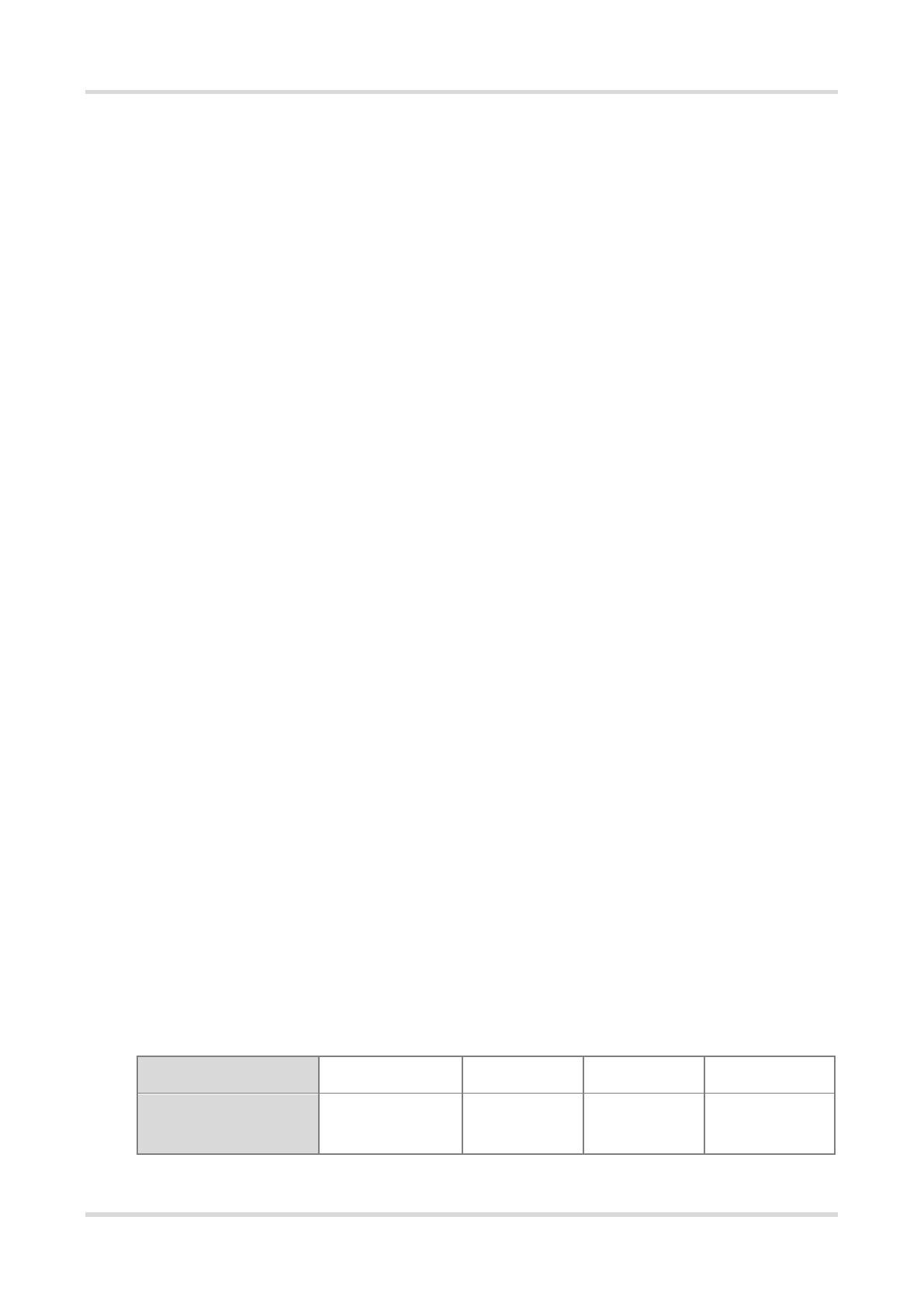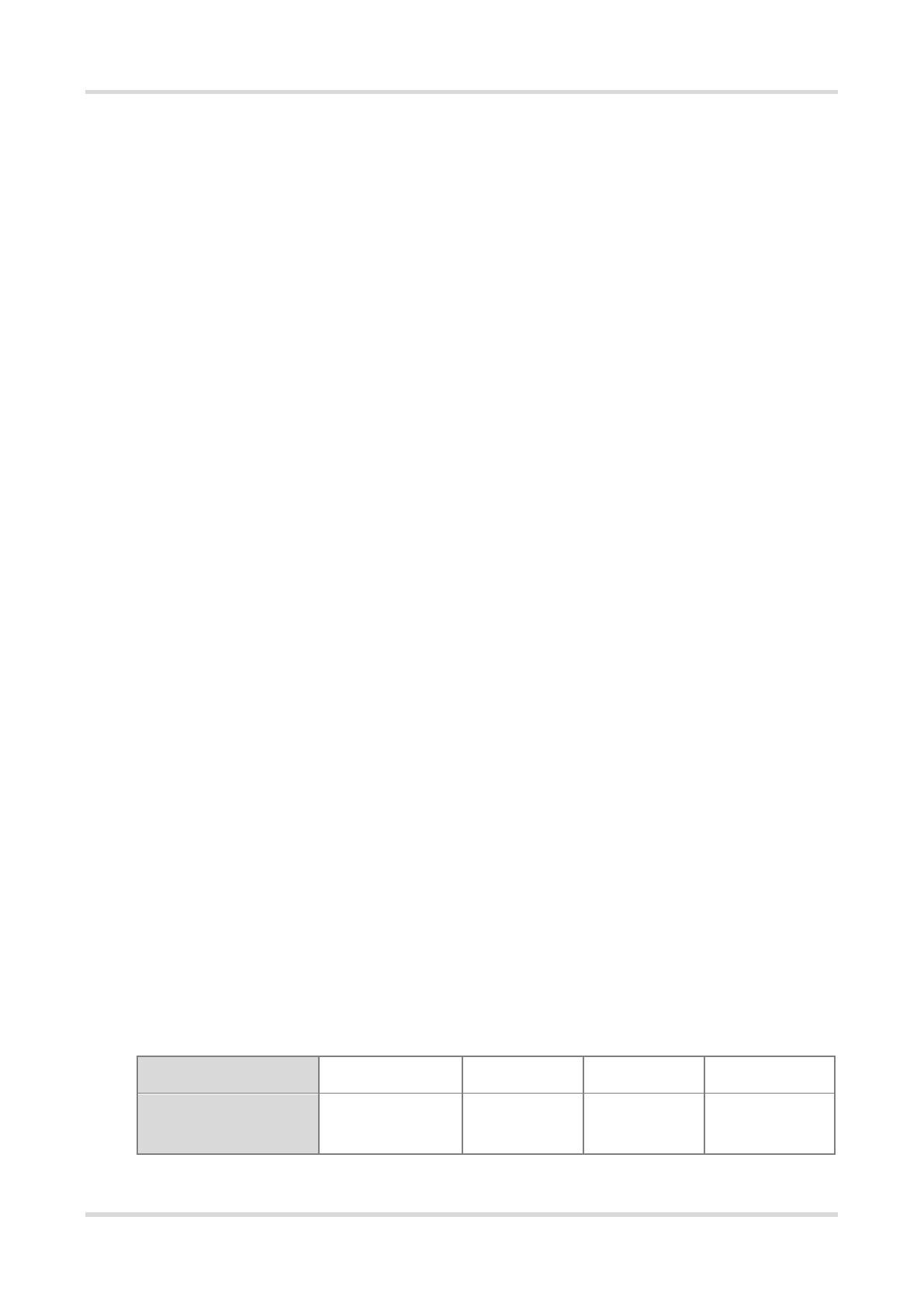
Hardware Installation and Reference Guide Preparing for Installation
7
supply first in case of an accident.
Be sure to make a careful check before shutting down the power supply.
Do not place the device in a damp/wet location. Do not let any liquid enter the chassis.
Keep the AP far away from grounding or lightning protection devices for power equipment.
Keep the AP away from radio stations, radar stations, high-frequency high-current devices, and microwave
ovens.
2.5 Installation Environment Requirements
The AP must be installed indoors. To ensure normal operation, the installation site must meet the following
requirements.
2.5.1 Installation Requirements
Install the AP in a well-ventilated environment. If it is installed in a closed room, make sure there is a good
cooling system.
Make sure the site is sturdy enough to support the RG-RAP2266 and its accessories.
Make sure the site has enough space for installing the RG-RAP2266 and leave sufficient room around the
AP for ventilation.
2.5.2 Ventilation Requirements
The access point adopts natural cooling. Reserve a sufficient clearance around the access point to ensure
proper ventilation.
2.5.3 Temperature/Humidity Requirements
To ensure the normal operation and equipment service life, maintain appropriate temperature and humidity levels
in the equipment room. Improper room temperature and humidity can cause damage to the device.
High relative humidity may affect insulation materials, resulting in poor insulation and even electrical leakage.
Sometimes it may lead to changes in the mechanical properties of materials and corrosion of metal parts.
Low relative humidity can dry and shrink insulation sheets and cause static electricity that can damage the
circuitry.
High temperatures greatly reduce device reliability and shorten service life.
2.5.4 Cleanliness Requirements
Dust poses a serious threat to device operation. Dust on the surface of the device can be absorbed onto metal
contact points by static electricity causing poor contact. Electrostatic absorption of dust occurs more easily when
the relative humidity is low, and might shorten the equipment service life and cause communication failures. The
following table shows the maximum concentration and diameter of dust allowed in the equipment room.
Maximum Concentration
(Particles/m3)