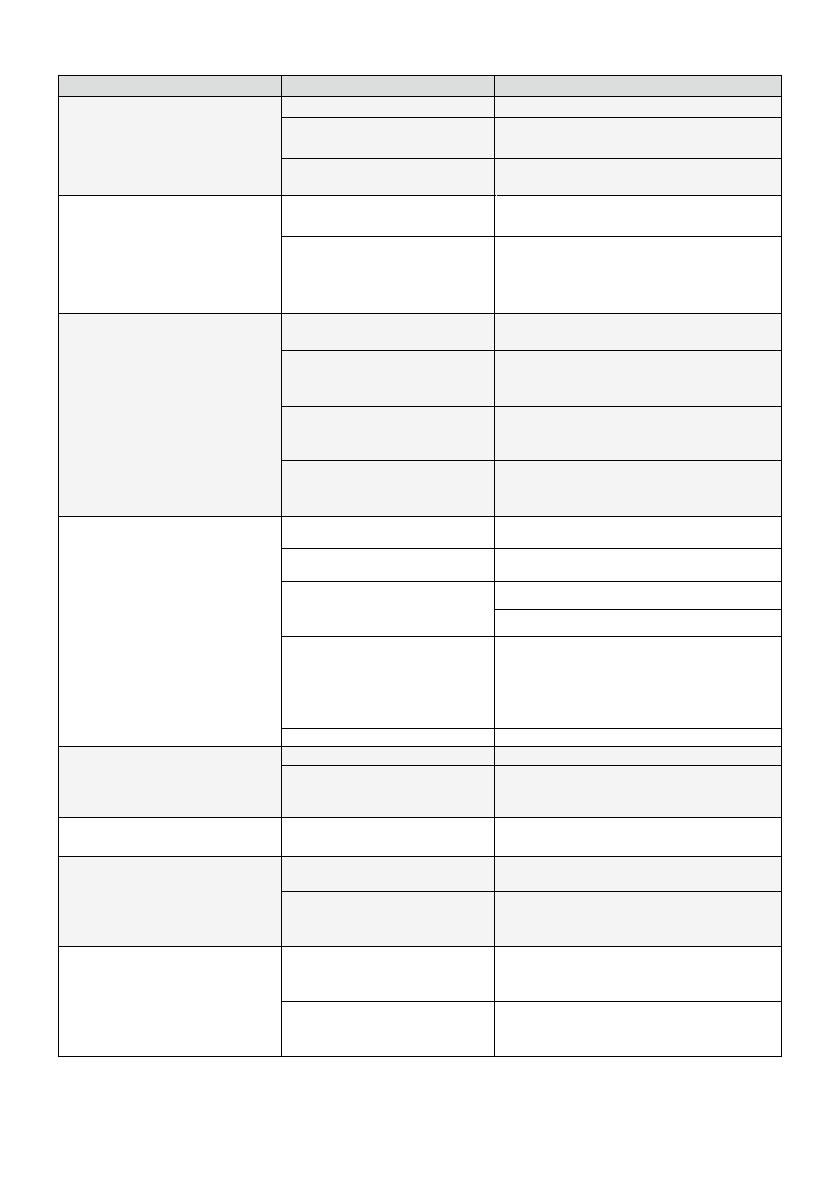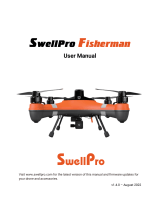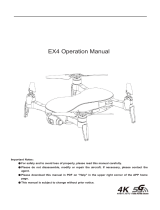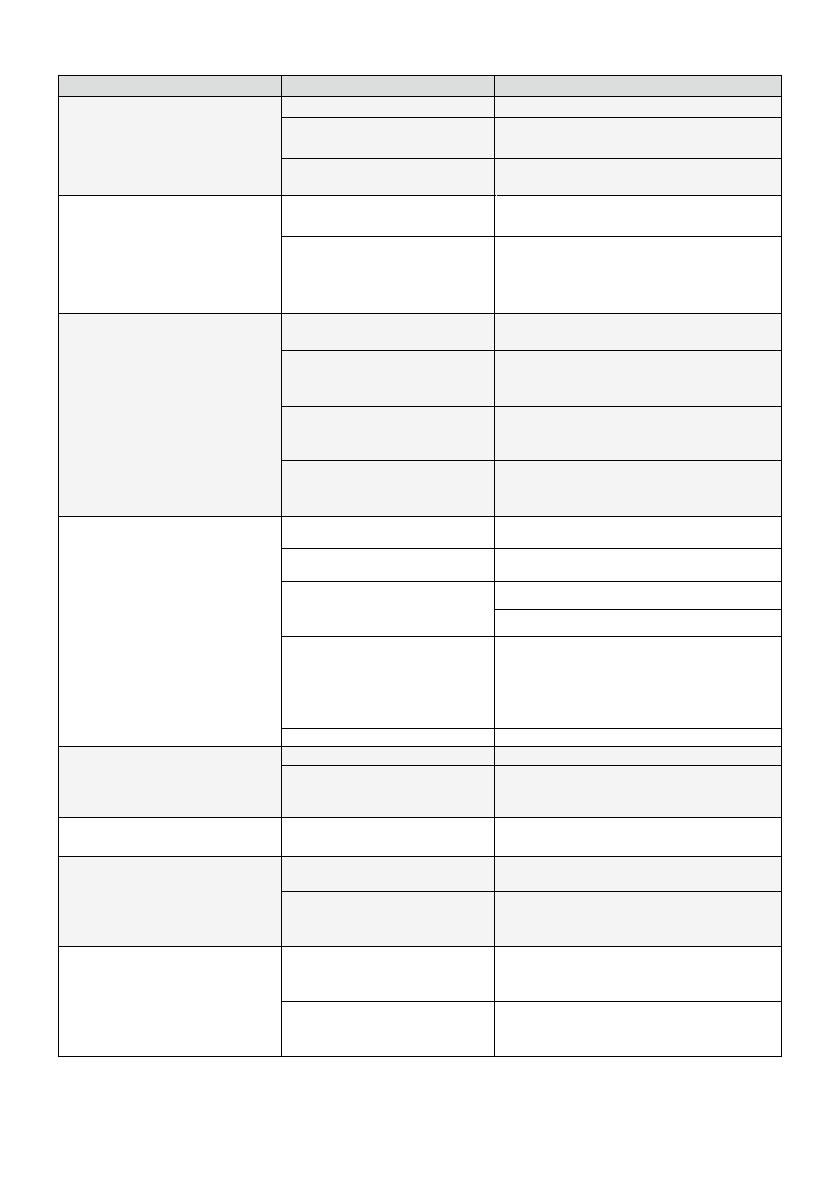
Copyright ©2022 Ruko All Rights Reserved. 11
SD card cannot store photos or
videos
The SD card is full Delete SD card contents
Incorrect storage file format
settings
When formatting the SD card, select the
FAT32 file format
Problem of SD card Try to format the SD card or replace the SD
card
The phone is not connected to
Wi-Fi
Question Reason Solutions
When connecting to the
aircraft's WiFi, the network is
not set or set incorrectly
The reason why the iPhone can
connect to WiFi, but cannot see
the image is that the network
permission popped up by the
APP is not set to allow
Wrong app downloaded Download the correct APP
App does not display the
interface
No photo or video storage on
your phone
Video freezes, image
transmission distance is short
APP crash or its functions are
abnormal
Phone cannot connect to Wi-Fi
The WiFi name is not displayed
in the list
GPS signal is weak
Give us your mobile phone version model
and we will give you a corresponding
solution
The phone is a single band
phone
WiFi has not been activated
Use the dual band devices that support
both 2.4 GHz and 5 GHz/5.8 GHz
Wait for about 30 seconds after turning on
the aircraft and keep refreshing the Wi-Fi
list while the Wi-Fi is activated
Turning on the aircraft indoors
GPS signals cannot be found
indoors.Please search for GPS signals in
an open place outdoors
Please stay away from obstacles for more
than 32.81 feet(10 meters), and search for
GPS signals in an open area
Under the tree, next to the
building, in an obstructed place
The phone version is old and
not compatible with the APP
It is the first time to connect
your phone to the Wi-Fi
Try connecting a few more times or restart
the phone
Please set it correctly when popping up
album permissions
Connect to aircraft WiFi to download video
from APP to mobile phone
Fly the aircraft within the range of the
Wi-Fi
Fly the aircraft in an unobstructed open
area free of buildings, high-voltage wires
and signal towers
Connect your mobile device to the Wi-Fi :
Ruko_F11_Mini_5G-******
Close unused apps running in the
background to maintain the best
performance of the phone
Album storage permission is
not turned on
After the SD card is installed,
the phone does not store
photos and videos, they are all
stored on the SD card
The aircraft is out of Wi-Fi
range
WiFi image transmission
signal interference
The transmitter and the mobile
phone are not pointed at the
direction of the aircraft
Point the transmitter and the mobile device
at the flying direction of the aircraft to
maintain the strongest signal connection
Phone performance freezes
Android 6.0 and above, IOS 10.02 and
above
Set the Wi-Fi correctly
Turn the phone to airplane mode
Reinstall the APP and select allow when
the network permission pops up
VPN switch is turned on Turn off the VPN switch
The phone version is too low