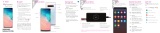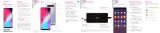Page is loading ...

Quick
Reference
Guide
This guide provides you with the
information you need to get started. For
more information and additional support,
please visit T-Mobile.com/support where
you can:
• Register at my.t-mobile.com to check
your minutes, pay your bill, upgrade
your tablet, and change your rate
plan.
• Review your device’s User Manual and
troubleshooting FAQs.
• View the latest troubleshooting
solutions in the Support Forums or ask
a question of your own.
Access account information:
1. From a Home screen swipe up, and
then tap T-Mobile .
2. Choose from an available category.
Service or use is your agreement to T-Mobile's Terms and
Conditions. T-Mobile requires Arbitration of Disputes unless, for new
customers, you opt-out within 30-days, or for existing customers, you
previously opted-out. Failure to activate service within 30-days
from purchase will also be considered acceptance. For details,
see T-Mobile's Terms and Conditions at T-Mobile.com/terms-
conditions.
My carrier Samsung account
Get the most out of your tablet, by setting
up your Samsung account.
For more information
Samsung.com/us/support/account
You can sign in to an existing Samsung
account, create an account, or sign up
with an existing Google account.
Set up repair calls
Back up your tablet
Restore your tablet and more
Settings
Accounts and backup
Add account
Samsung account
Accounts
Once your account is setup, you can
Samsung Care
Samsung Premium Care
Get to know your product
Pick the time and place and a team
member will meet you to set up,
troubleshoot, repair, or replace your
product. Visit Samsung.com/us/support/
premium-care to enroll.
Visit Samsung.com/us/support or download
the Samsung Members app
Contact us
Questions?
Visit us.community.samsung.com for questions
Get Support
Call 1.800.SAMSUNG for support
Service locations
Find a service location near you at
Samsung.com/us/support/service/locations
Learn more
Settings Help
Play Store
Samsung
Members
GH68-51735A_Rev_1.1
Printed in Korea
About your tablet
Use only Samsung approved charging devices and accessories.
P10000259
SIM/microSD™ card tray
Camera
Camera
Power
Volume
Charging port

Legal
APPROVED FIRMWARE VERSIONS
This device will only operate with rmware versions that
have been approved for use by T-Mobile and the device
manufacturer. If unauthorized rmware is placed on the
device it will not function.
INFORMATION ABOUT SAFEGUARDING
TABLETS
T-Mobile encourages customers to take appropriate
measures to secure their handsets and invites them to
take advantage of the features available on this handset
to help secure it from theft and/or other unauthorized
access and use. This handset has a locking function (e.g.,
user-dened codes or patterns) that can serve as a rst
line of defense against unauthorized use or access to
stored information. Preloaded security applications that
allow customers to track or locate misplaced devices
can be found on several T-Mobile devices. Lost or stolen
devices should be immediately reported to T-Mobile so
that proper measures can be taken to protect accounts. For
additional information, visit:T-Mobile.com/devicesecurity
and t-mobile.com/responsibility/privacy/privacy-choice/
protecting-yourprivacy.
ADDITIONAL INFORMATION
Use of some content or features may require qualifying
service, or access to a Wi-Fi connection.
Coverage not available in some areas.
See Terms and Conditions (including arbitration provision)
at T-Mobile.com, for rate plan information, charges for
features and services, and restrictions and details.
©2020 Samsung Electronics America, Inc.
Samsung and Galaxy Tab A are both trademarks
of Samsung Electronics Co., Ltd. T-Mobile and
the magenta color are trademarks of Deutsche
Telekom AG. Other company and product names
mentioned herein may be trademarks of their
respective owners. Screen images simulated.
Appearance of tablet may vary. Images shown
are for reference only.
For more information
Google Duo: duo.google.com
Google Photos: support.google.com/photos
Google Drive: support.google.com/drive
Essential apps
Google Drive
Google Duo
Google Photos
Store, share and access your les
from any device.
Simple, high quality video calling for
smartphones, tablets, computers
and smart displays.
Store and back up your photos and
videos automatically to your Google
Account with Google Photos™.
Customize
Tap Settings to customize your tablet.
Don't lose a thing
Whether you are coming from an iOS or
Android platform, you can easily transfer
your data with Smart Switch.
Back up your old tablet
Backup your old tablet using your favorite
back up app.
Samsung Smart Switch
1. From your new Galaxy device, tap
Settings > Accounts and backup >
Smart Switch.
2. Tap Receive data.
3. Ta p Cable (Android) or Wireless (Android
and iOS) and follow the prompts to
connect your tablets.
For more information
Samsung.com/us/smart-switch
/