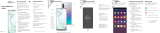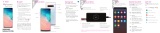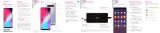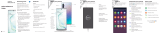Page is loading ...

3
Samsung Care
Samsung Premium Care
Pick the time and place and a team
member will meet you to set up,
troubleshoot, repair, or replace your
product.
Enroll at samsung.com/us/support/
premium-care
Get to know your product:
• Access solutions, videos, tips, and more at
samsung.com/us/support
• Find support that’s convenient on your
device with the Samsung Members app.
Download and install it from Google Play
™
store.
Contact us:
• Ask questions and share solutions with other
Samsung customers at us.community.
samsung.com
• Get support at samsung.com/us/
support/contact or call us at
1.800.SAMSUNG
• Find a service location near you at
samsung.com/us/support/service/
locations
Customize your phone
From the Home screen swipe up, and then
tap Settings to customize, connect
and personalize your phone:
1
About your phone
Connections
Connect to or set up a Wi-Fi
™
network, Bluetooth
®
device, Wi-Fi
calling, Mobile HotSpot, Tethering
and other connection options.
Sounds and vibration
Set device volume and sounds.
Display
Customize the Home screen and
display brightness.
Wallpapers and themes
Make the device your own with fun
and unique wallpaper and themes.
Lock screen
Select a screen lock type and set
security options.
Biometrics and security
Set facial or ngerprint security
options.
Digital wellbeing
Congure usage limits on your
device.
2
Set up your phone
Note: Use only Samsung-approved charging
devices and accessories. Samsung accessories
are designed for your device to maximize
battery life. Using other accessories may void
your warranty and may cause damage.
Before turning on your phone, charge it fully.
Charge your device
Get help transferring contacts, photos and other
content from your old phone at
samsung.com/smartswitch
Backup and restore
Use the tool to open the SIM/microSD card
tray.
SIM/microSD
™
tray
Place the SIM card and if applicable the
optional microSD card (sold separately) into
the tray with the gold contacts facing down.
My carrier
This guide provides you with the information
you need to get started. For more
information and additional support, please
visit T-Mobile.com/support where you
can:
• Register at my.t-mobile.com to check
your minutes, pay your bill, upgrade your
phone, and change your rate plan.
• Review your device’s User Manual and
troubleshooting FAQs.
• View the latest troubleshooting solutions
in the Support Forums or ask a question
of your own.
Access account information:
1. From a Home screen swipe up, and then
tap T-Mobile .
2. Choose from an available category.
Welcome
Start Guide
Search
From the Home screen, swipe
up and search for apps, settings,
contacts, and more.
Service or use is your agreement to T-Mobile's Terms
and Conditions. T-Mobile requires Arbitration of
Disputes unless, for new customers, you opt-out
within 30-days, or for existing customers, you
previously opted-out. Failure to activate service
within 3-days from purchase will also be considered
acceptance. For details, see T-Mobile's Terms and
Conditions at T-Mobile.com/terms-conditions.
Camera
Capture and share pro-grade video.
• Live focus video
• Audio zoom
• Advanced super steady
S Pen
Enhanced S Pen functionality.
• Precision control for gaming
• Use gestures for remote shortcuts
• Transcribe, edit and export with
Samsung Notes
• Customize videos and pictures with
on-device editing
DeX integration
Share your computer's keyboard, mouse,
and screen with your phone.
Mobile continuity
Wirelessly sync your phone and PC.
Device features
Reference the user manual for more information.
Cameras
Flash
+
-
Volume
Images shown are of the Galaxy Note10+ and are for reference only.
Side key
(Power/Bixby)
Camera
S Pen
• Power on:
Long press
• Short press:
Lock screen
• Long press:
Bixby Voice
• Double press:
Launch camera
• Power off:
Long press with
Volume down
USB/Audio port
Fingerprint scanner

Printed in Korea GH68-50884A
Legal
APPROVED FIRMWARE VERSIONS
This device will only operate with rmware versions that
have been approved for use by T-Mobile and the device
manufacturer. If unauthorized rmware is placed on the
device it will not function.
INFORMATION ABOUT SAFEGUARDING HANDSETS
T-Mobile encourages customers to take appropriate
measures to secure their handsets and invites them to take
advantage of the features available on this handset to help
secure it from theft and/or other unauthorized access and
use. This handset has a locking function (e.g., user-dened
codes or patterns) that can serve as a rst line of defense
against unauthorized use or access to stored information.
Preloaded security applications that allow customers
to track or locate misplaced devices can be found on
several T-Mobile devices. Lost or stolen devices should be
immediately reported to T-Mobile so that proper measures
can be taken to protect accounts. For additional information,
visit:T-Mobile.com/devicesecurity and T-Mobile.com/
Company/PrivacyResources.aspx.
EMERGENCY DIALING
Although all phones are equipped with 9-1-1 emergency
calling, this phone may or may not permit its location to be
approximated during a 9-1-1 call.*
*Availability of this feature depends on upgrades to the (a) wireless network
and (b) 9-1-1 calling system that are required to be installed by the local 9-1-1
response agency or public safety answering point (PSAP); these upgrades may
not be available everywhere within our wireless coverage area or your roaming
area. This approximation of the phone’s location and the transmittal of location
information are subject to emergency situations, transmission limits, network
problems/limitations, interconnecting carrier problems, your phone, buildings/
tunnels, signal strength and atmospheric/topographical conditions, and may be
curtailed, interrupted, dropped or refused. The phone’s approximate location
is transmitted to the local 9-1-1 response agency or PSAP while the call is in
progress; this approximation is intended solely to aid the PSAP in dispatching
emergency assistance or to limit the search area for emergency services
personnel. You should not rely solely on a phone for essential communications
(such as a medical or other emergency). Please see T-Mobile’s Terms and
Conditions and Privacy Policy for additional service restrictions and details.
ADDITIONAL INFORMATION
Operating system and preloaded content use a portion of
the internal memory. Use of some content or features may
require qualifying service, or access to a Wi-Fi connection.
Smartphone Mobile HotSpot: Qualifying service required.
Plan data allotment applies. Roaming and on-network
data allotments differ; see your selected service for details.
Use of connected devices subject to T-Mobile Terms and
Conditions.
Wi-Fi Calling: Wi-Fi connection required; may decrement
plan minutes. Most devices will not transition between Wi-Fi
and the cellular network. See your selected service for
details.
Coverage not available in some areas.
See Terms and Conditions (including arbitration
provision) at T-Mobile.com, for rate plan information,
charges for features and services, and restrictions and
details, including important limitations on availability
and reliability of 9-1-1 emergency service when using
Wi-Fi calling.
©2019 Samsung Electronics America, Inc. Samsung and
Galaxy Note are both trademarks of Samsung Electronics Co.,
Ltd. Google Play, Gmail, Chrome, YouTube and Google are
trademarks of Google LLC. LTE is a trademark of ETSI. T-Mobile
and the magenta color are registered trademarks of Deutsche
Telekom AG. Other company and product names mentioned
herein may be trademarks of their respective owners. Device
and screen images simulated. Appearance of device may vary.
P10000189
Press and hold the S Pen button to open
an app remotely.
A single press, double press, or a gesture
can capture a photo, navigate, scroll and
more.
To enable S Pen Air actions, remove
the S Pen and tap Settings >
Air actions.
S Pen button
Push the S Pen inward and, then pull
itout.
When you remove the S Pen,
Aircommand launches.
Unleash the Pen
Get creative with the S Pen
There's no limit to the S Pen
Express yourself. Write and draw directly into
emails or the calendar, as well as Word, Excel
®
,
PowerPoint
®
, and PDF documents. Capture your
ideas in Samsung Notes and even write a note
on the back of a picture.
Air commands
Air Command gives you access to signature
S Pen features.
Create note: Create customized notes.
View all notes: View all notes created.
Smart select: Outline and crop anything
on the screen and freely edit or share with
others.
Screen write: Capture a screen image and
write or draw on it.
Live message: Create live messages and
GIFs.
Translate: Hover the S Pen over a word to
view its denition and pronunciation.
PENUP: Use the S Pen to draw, color, edit,
and share live drawings.
Add shortcuts: Select an app or function to
open or turn on using Air Command.
View photos.
Bixby Vision
Gallery
Capture
Toggle cameras
Take photo.
Switch between the back and front cameras.
Camera modes
Swipe left or right to select a mode.
Identify objects and locations.
Tools panel
Tap to select settings or options.
Camera Learn more
Use Tips and help to access the user manual
and other information on how to use your
device, including:
To open, from Settings tap
Tips and help .
Conguring accessibility settings
Making and receiving calls
Sending and receiving texts
Managing contacts
Exploring health & tness
Wireless PowerShare
Wirelessly charge compatible devices right from
your device.
1. Drag the Status bar down to display the
Notification panel.
2. Touch and drag to access all Quick
Settings options.
Wireless PowerShare works with most Qi-Certied devices. Requires minimum 30% battery to share. Speed and power efciency of
charge varies by device. May not work with some accessories, covers, or other manufacturer’s devices. If you have trouble connecting or
charging is slow, remove any cover from each device. May affect call reception or data services, depending on your network environment.
3. Tap Wireless PowerShare .
4. With the phone face down, place the device
on the back of the phone to charge.
/